Have you recently bought a new Apple product? Did you get an email asking if you would like to schedule a thirty minute call with an Apple Specialist? Did you ignore the email? Maybe you moved the email straight to the trash.
I received one of these emails a couple of weeks ago. My original Apple Watch broke and I upgraded to a Series 4. When I got the email about doing a call with a specialist, I didn’t see any reason for it. I’ve been wearing an Apple Watch for four years, I know how to use it. What could I possibly need to talk to a specialist about?
Happily, I ignored the email and started wearing my new watch. The ten days or so I had gone without an Apple Watch really made me appreciate all the things I use it for, and I was so excited to have one back on my wrist!
Rethinking My Decision
Traveling to a city after just a couple of days with my new watch, I started to wonder about calibrating my steps. I remember calibrating my first watch, but the new watch never asked me to do it. Were my step counts right? Did I miss something? I started exploring: What’s this Walkie Talkie feature? How do I set up the new heart monitor? What cool new things does this watch do that my old one didn’t?
Maybe that setup phone call wasn’t such a bad idea. It’s free, what do I have to lose other than 30 minutes of my time? I wondered if I would have to book this call for weeks out when I wouldn’t care anymore, but checking the schedule online, I could book an appointment for the next day!
My appointment time came, and I was ready! List of questions, Watch, computer, phone, AirPods, and even a paper notebook and pen were all within reach. The confirmation email gave me a link to a webpage. The webpage wanted my phone number. It started a chat and told me that Zach would call me soon.
The Call
Right on time, my phone rang and Zach introduced himself. This is all about you, he told me. “There is no script here, what do you want to know,” asked Zach. His phone and watch appeared on my computer screen making it super easy to follow along.
First I wanted to know about the differences between my original Apple Watch and the new Series 4. We skipped quickly through anything I knew already or just wasn’t interested in. Next, Zach asked me what I actually use my watch for, and how I use it. Do I use the crown to access my app list? Do I like the bubble format? I didn’t realize that I could have my apps listed alphabetically by name instead of having the bubbles. Just simply pushing the crown to get to the apps, then pushing in the middle of the watch face, brings up a menu: “Grid View” or “List View.” Awesome! no more bubbles!
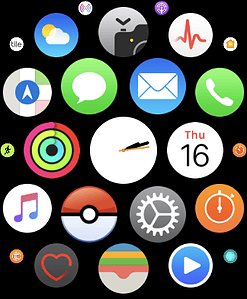
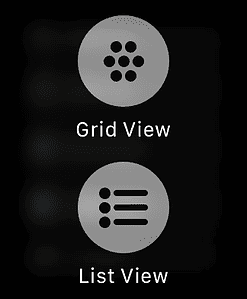
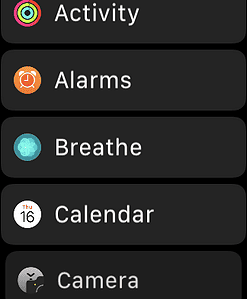
We went through the new heart monitor app which Zach told me he had been helping many people set up at their doctor’s request. I was a bit surprised to hear that many doctors are actually recommending Apple Watches and using this data for their heart patients.
Next up, Zach asked me if I use the flat button under the crown. I confessed that I really only use it on the rare occasions when I turn my watch off or on. He pointed out that a quick push of that button brings up either your 10 most recently used apps, or up to 10 favorite apps. He showed me how to set up my preferences for that on my phone by going to the watch app, then the dock, then choosing “Recents” or “Favorites.” It seems like a little thing, but I’m finding it super helpful. Instead of worrying about which complications I keep on my watch face, I can just use a pretty watch face, and have my favorite apps easily accessible through that one button.
The Take Away
When I set up the call, I couldn’t imagine needing a full 30 minutes, but before I knew it Zach was asking if I had a last question before our time was over. Next time you buy an Apple product, don’t delete the email about talking to an Apple Specialist. Consider taking advantage of this free service. You’ve got nothing to lose and you may learn a little something that helps you enjoy your product even more.
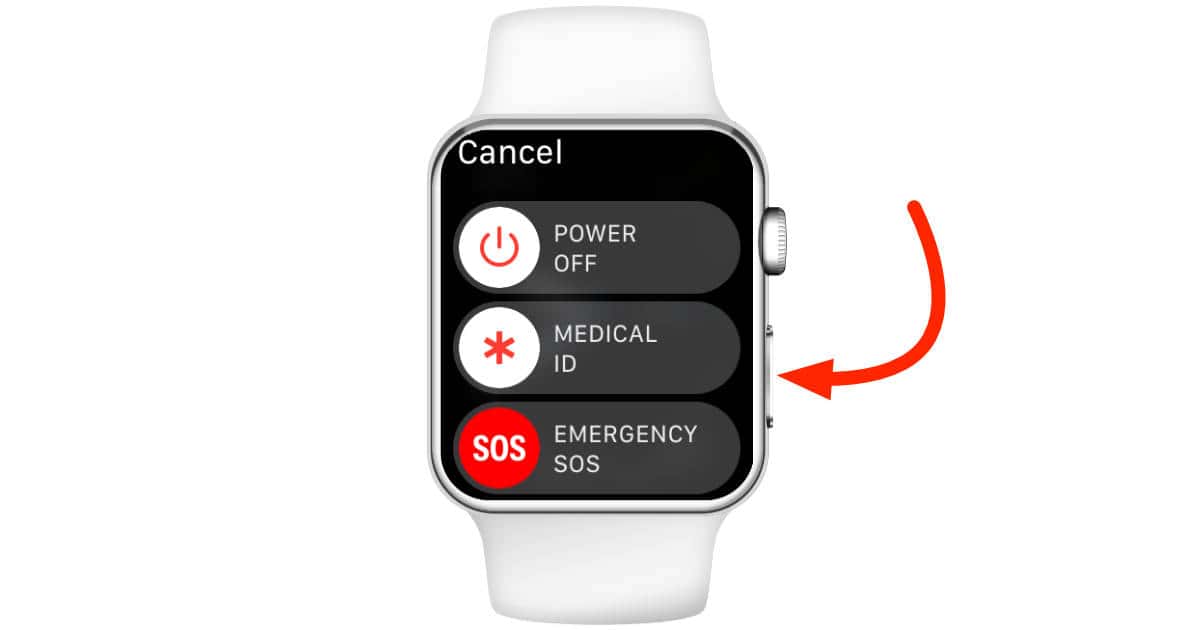
Great article! I just got a brand new 12.9 inch iPad Pro, and that email would come in handy! I haven’t noticed it yet though. I purchased my iPad on May 14th, and have not yet received that email.
Hello – sorry it took me a couple of days to get back to you. I checked into this and Apple Support says that anyone with a new product should be entitled to a set up call. Just contact Apple Support, tell them you want to do a set up call and they can walk you through what you need to do it. Enjoy!