Calendar spam. Believe it or not, it’s a thing. It’s when you get a calendar “invitation” to some sale, possibly from a Chinese-language source. The thing is that it could also be used to lure you to a phishing or malware site.
Many of us received some this weekend—you might have seen notifications pop up in OS X El Capitan, macOS Sierra, iOS, or in your third party calendar app. You can change the way your Mac or iOS device handles these invitations, and there’s also a trick for deleting them without notifying the spammer. I explain both below.
Calendar Spam
Calendar spam the newest wave of nuisance email from bottom feeding spammers. What they’re doing is trying to get you to notice a sale by sending it to you as a calendar invite. On Macs and iPhones, Mail will read the invitation and add it to Calendar. Anyone with notifications set for calendar invites will then get it in Notifications, too.
Yay.
I got three over the Thanksgiving weekend. In addition to the notifications that I didn’t screenshot, they invites looked like this in Calendar.
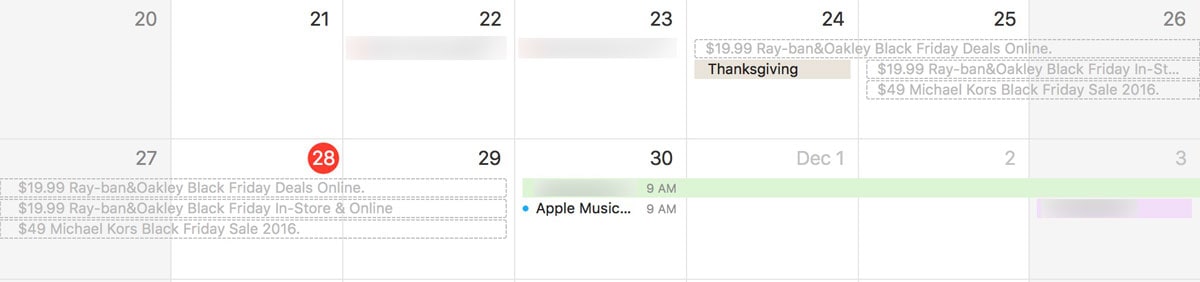
Disarming Calendar Spam
As noted by Aaron Douglas, calendar spam works because of an Apple feature. Mail reads your incoming calendar invite, renders it unto Calendar, and deletes the invitation email for you. For legit invitations, this is great. For spam, it sucks.
If you’re getting a lot of this nonsense, you can change the way iCloud/Mail looks at those incoming invitations. To do so, you need to log on to iCloud.com > Calendar > Settings (the gear at the bottom left of the screen, as shown below.
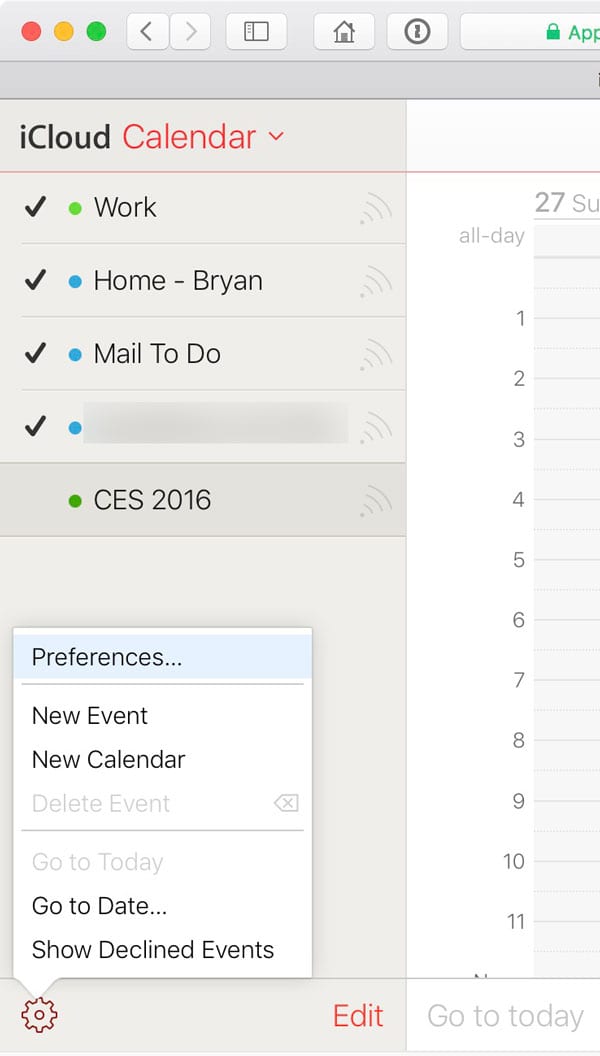
Tap that gear to open Preferences. Then tap the Advanced tab, as shown below.
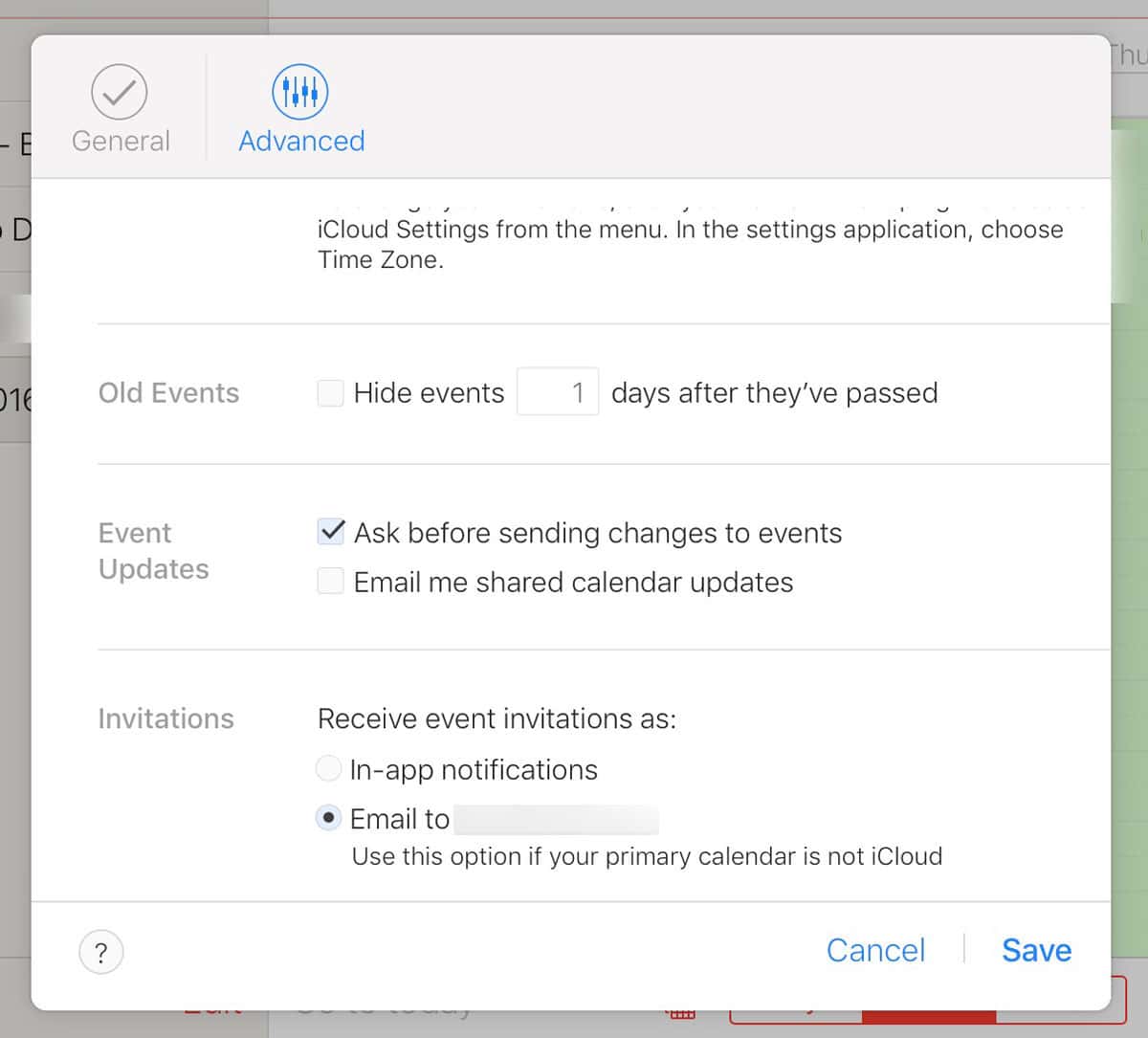
Scroll down a bit and look for the “Receive event invitations as” setting. If you have the above-described problem, yours will be set to “In-app notifications.” Change it to “Email to [your address],” and your spam will stay in Mail.
Just realize that your legit Calendar invitations will stay there, too.
Next: The Problem with Calendar Spam and How to Delete It Without Notifying the Spammer
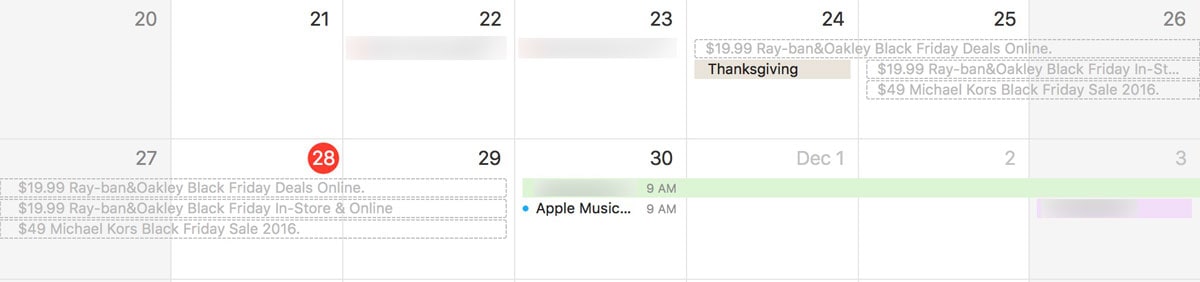
neohavix: Is it possible you’re not in Calendar settings? The screenshot I included in the piece shows specifically the settings for Calendar. It almost sounds like you’re in Mail preferences.
I followed your directions. However, I did not see the “Advanced” tab. These are the only tabs that are showing up: General, Accounts, Composing, Vacation, and Rules. Did I miss something?
Hmmm, I just tried logging into iCloud for the first time in many months. It won’t let me in, because the Apple ID that I have used for a long time for iCloud is not a working email address and the website insists that it is. I don’t want to change my Apple ID, so I’m stuck.
Thanks for the suggestions. I used the first one, as I’m the only one that should ever be scheduling anything on my calendar.
This did make me wonder though. Seems like a simple solution would be to have a setting so you could choose to only allow appointments from someone in your address book. To be honest the only person I want to see invites from is my wife or me from my #2 address. I can see others might want their assistant, or maybe a particular service, but these are all people you know. The idea that anyone with an e-mail address can send me an appointment is absurd. Just let me limit who can have access. They already do something silver with other services.
“Apple really should not be using that as their default.”
They could do a better job filtering spam, give us more rules including checking body content, whitelists and blacklist. How many identical FedEx failed delivery spams do I need to report before iCloud intercepts them.
Thanks for the instructions to disable this as I got the same spam. Apple really should not be using that as their default.
Thanks Apple
As those sages the Brothers Johnson once said, “Right On Time”. I just got two in the last half hour. And now I have none.
I’d already changed the iCloud Calendar settings, but they still managed to come through. But getting rid of them now is easy.
Great article. Thanks so much for the heads up!