It’s very easy to use Private Browsing in Safari on your Mac. Click File > New Private Window. It is not immediately obvious how you do it on an iPad or iPhone. (The screenshots are from an iPad running iOS 13, but it works the same on phone too.) When activated, Private Browsing means that Safari does not remember any pages you visit or your search history or AutoFill information once a tab is closed.
Safari Private Browsing on iPhone or iPad
To enter private browsing mode, tap the ‘tabs’ button in the top right-hand corner.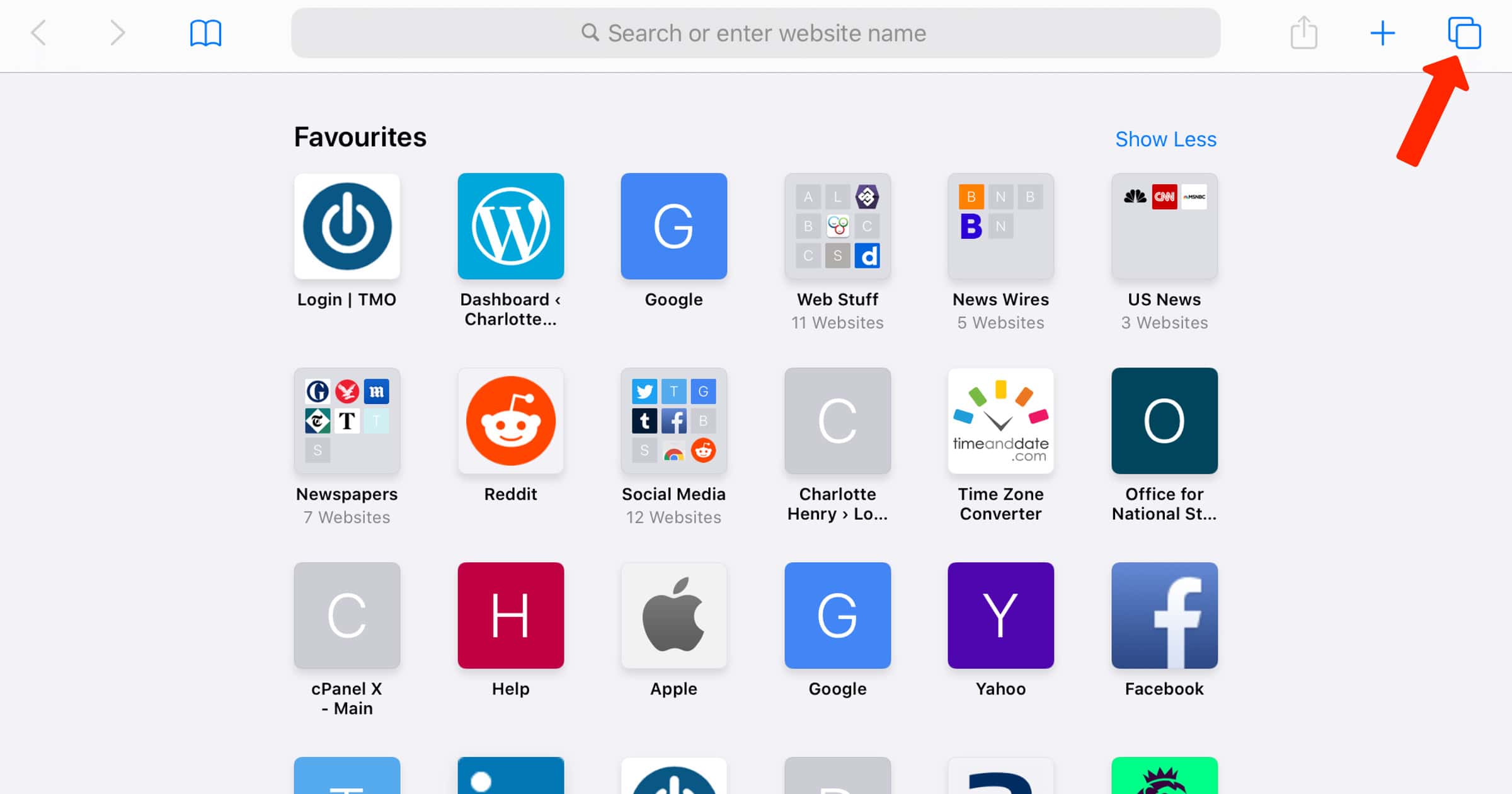
Then tap the button labeled Private.
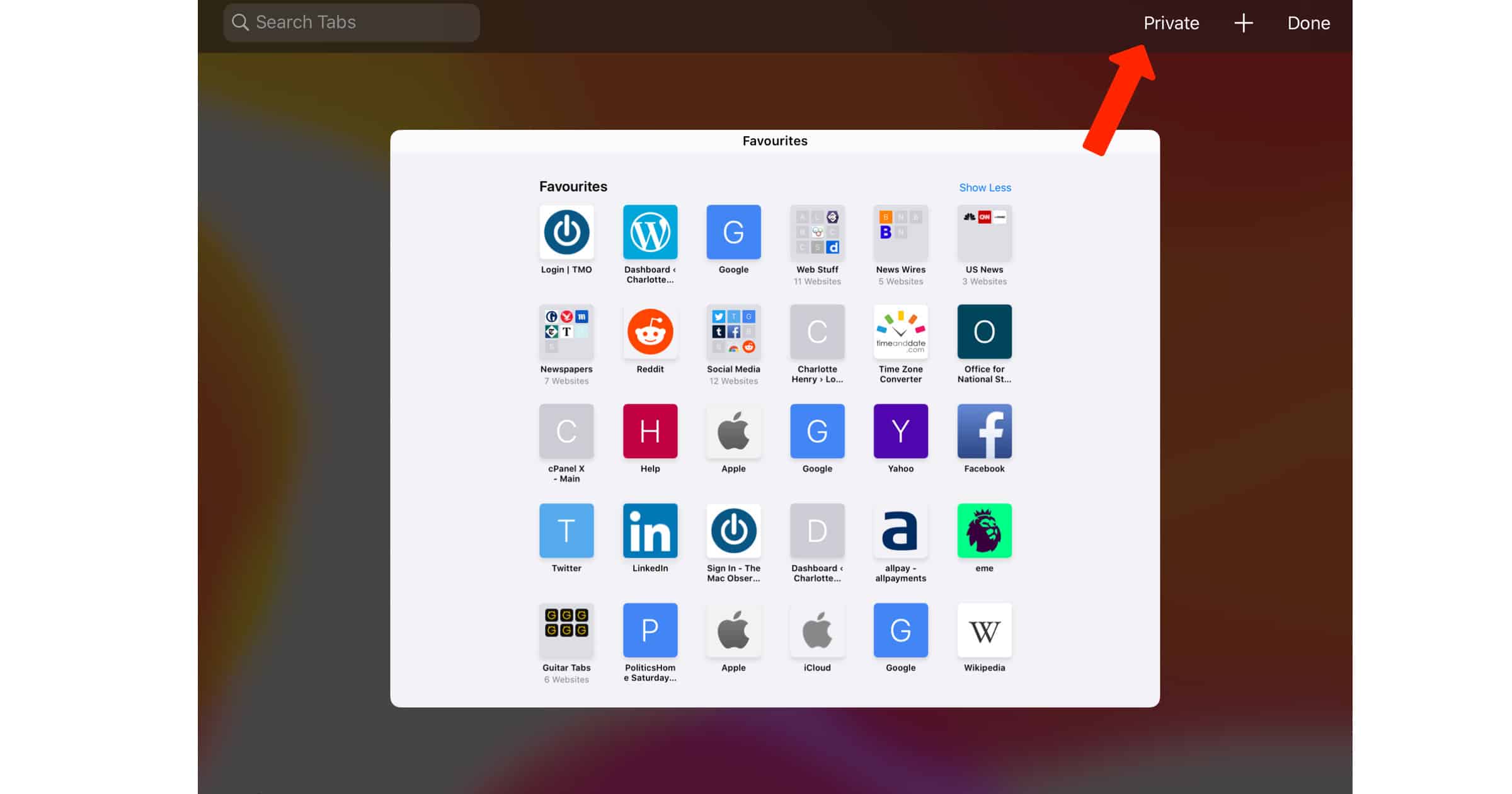
That then gets highlighted.
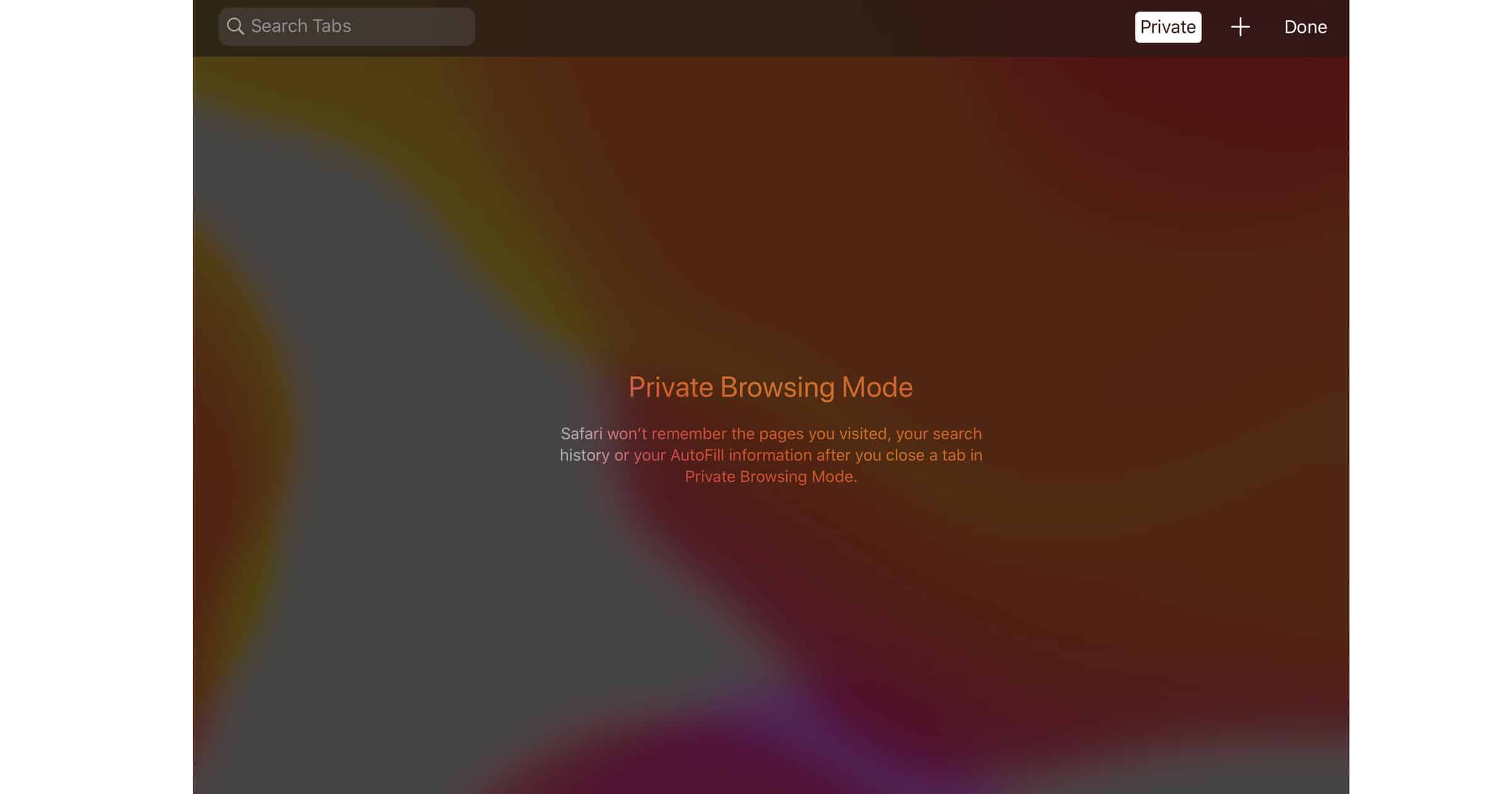
The menu bar is darkened when you’re in private browsing mode, and there is a note informing you too.
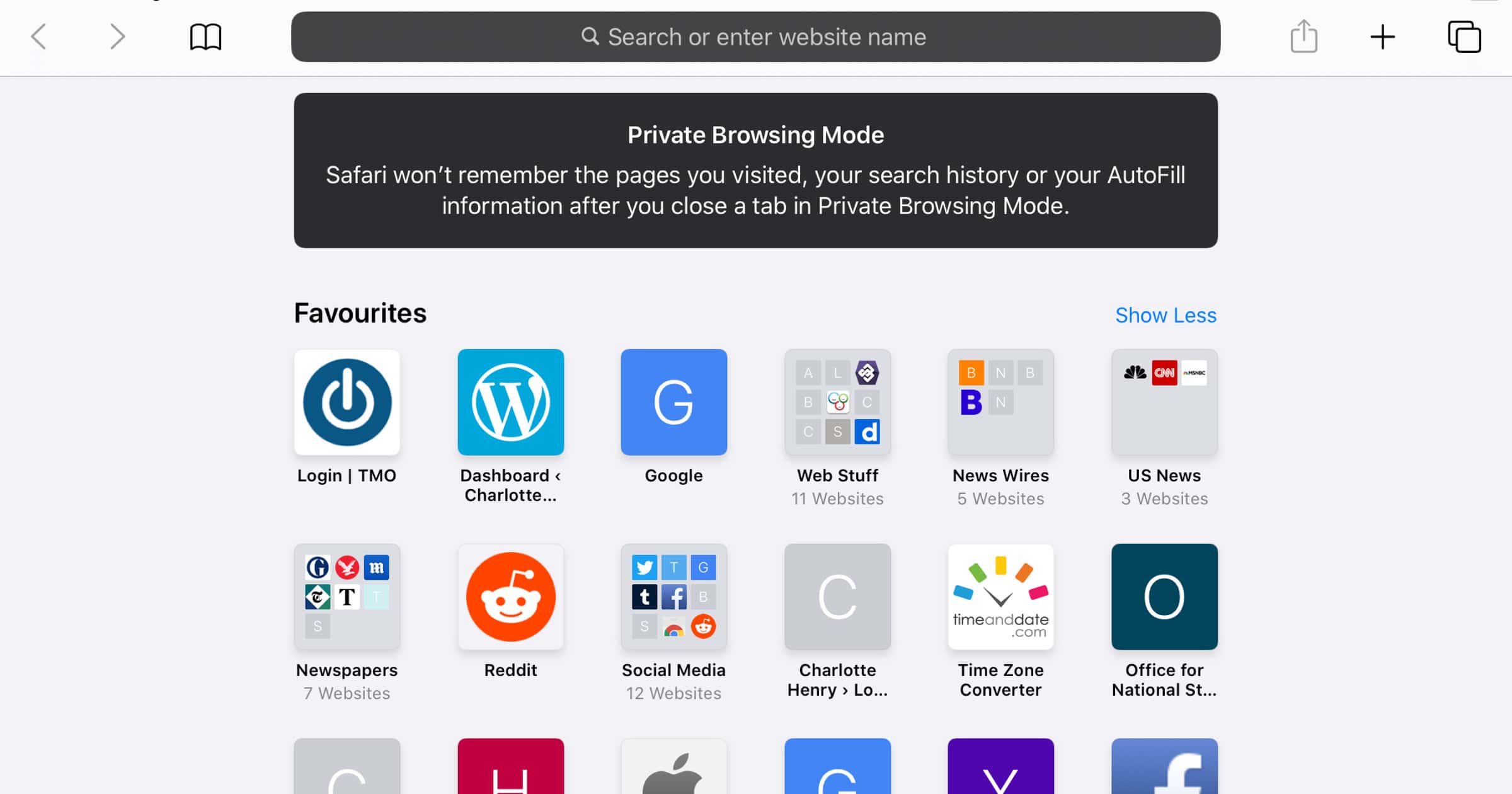
To stop using Private Browsing Mode, repeat these steps once again. You will notice the message goes and the address bar has a white background.