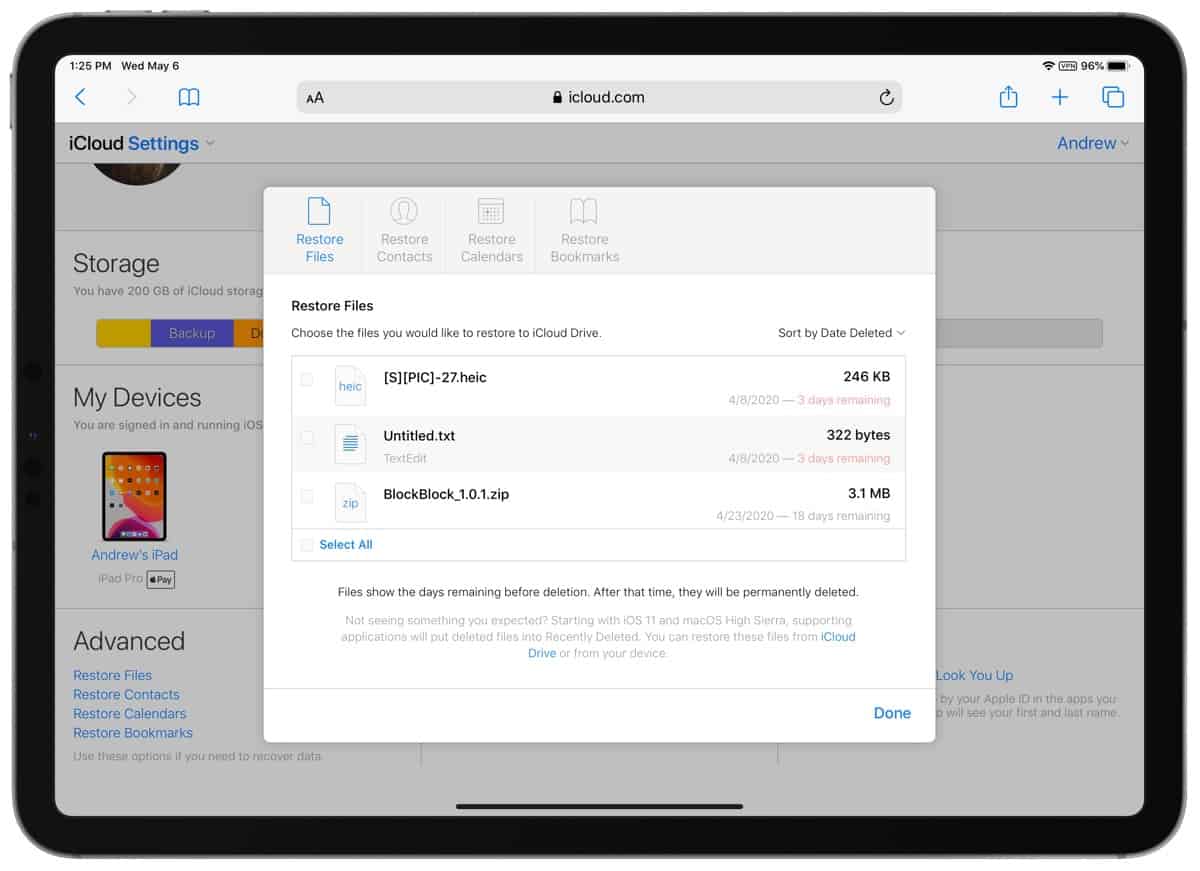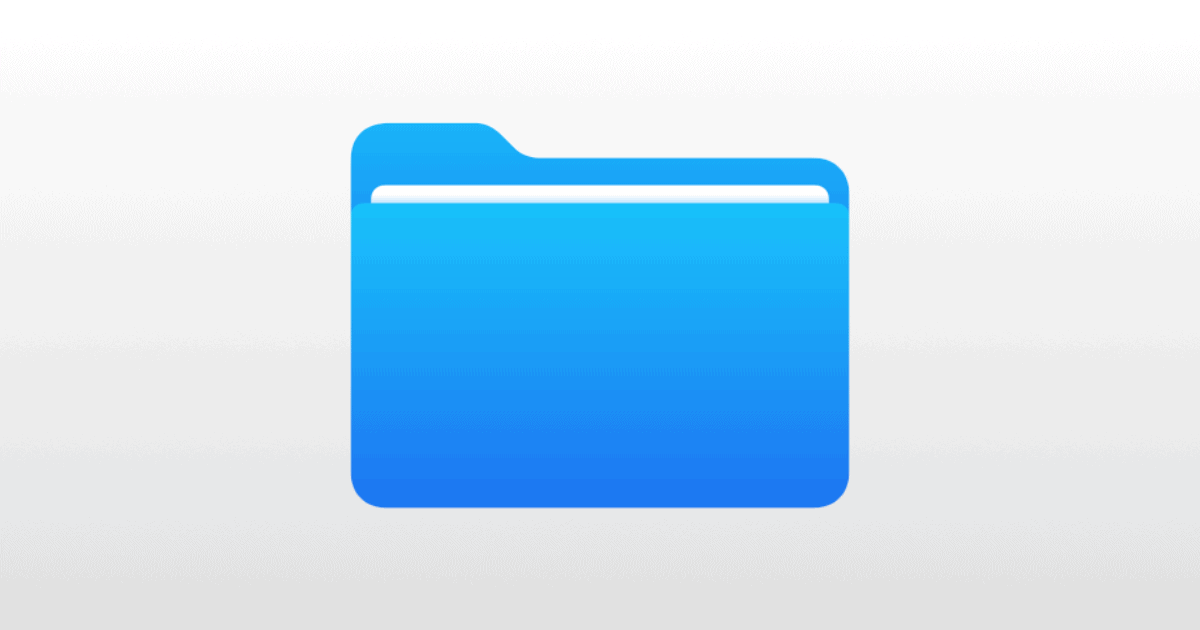Did you accidentally delete a file or folder and want to get it back? Thankfully there are two ways to recover iCloud Drive files.
Files App
Like the Photos app, there is a section in the Files app called Recently Deleted, where you’ll find files and folders that you deleted.
- Open the Files app.
- Tap the Browse button on the bottom.
- Tap Recently Deleted.
This is where all deleted files go, whether they existed in iCloud Drive or local file storage. To get them back tap Select in the upper right corner. Alternatively, you can long press a file or folder. With either option tap Recover. This will put the file or folder in the same location it was in before it got deleted.
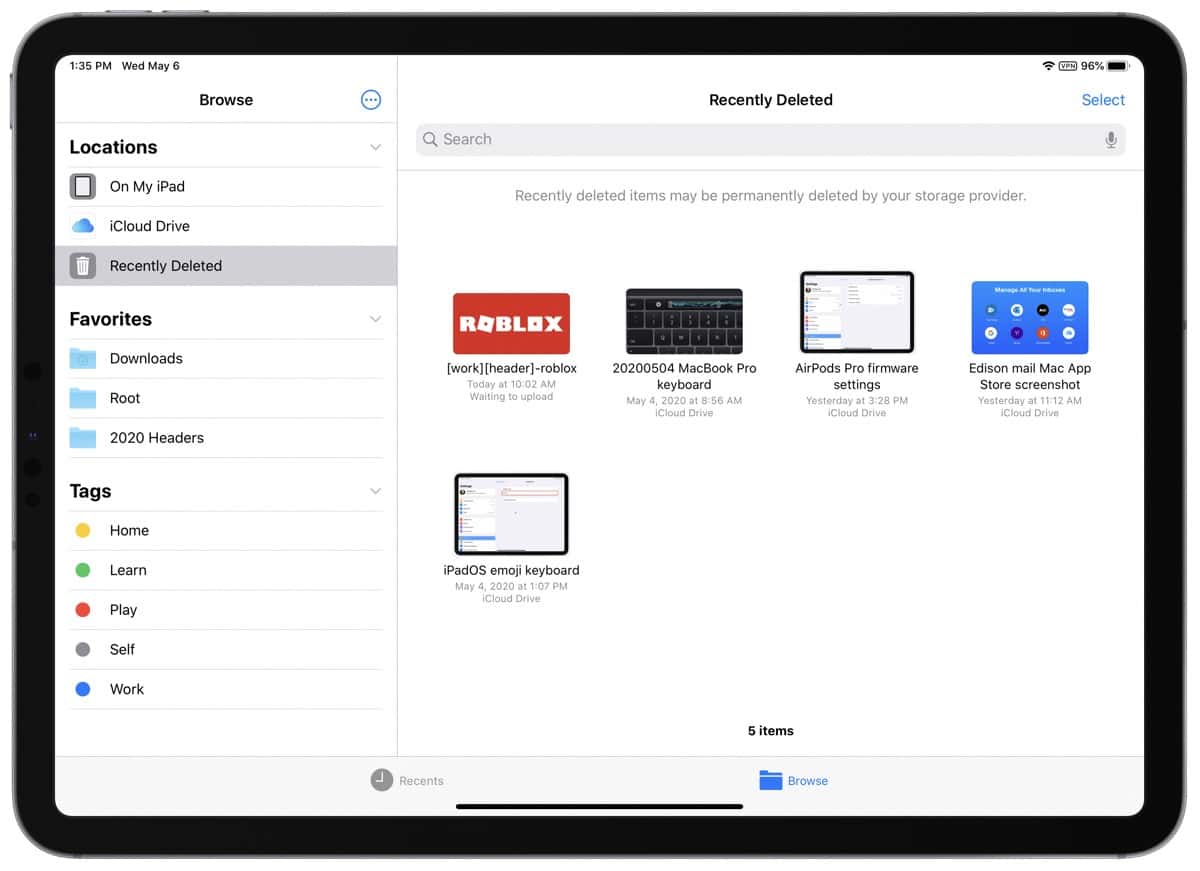
iCloud.com
You can also recover iCloud Drive files on iCloud.com.
- Sign into the website.
- Click on Account Settings.
- Scroll down until you see the Advanced section at the bottom. Click Restore Files.
Files and folders are automatically deleted after 30 days, so be sure to visit this website quickly if you want to recover something. In this area you can also restore contacts, calendars, and bookmarks.