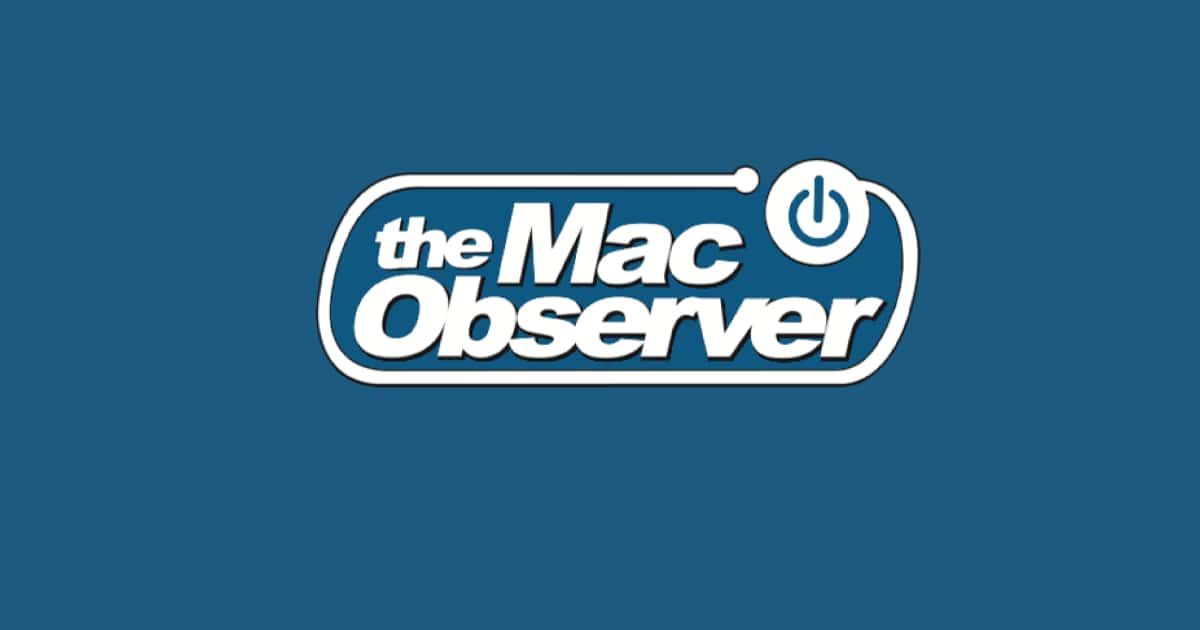Amazon’s Echo and Echo Dot just got a cool new feature, assuming you want to hear your schedule recited, because Alexa now supports iCloud Calendar. Giving Alexa access to your Calendar is a little more involved than tapping a couple buttons on your iPhone, but it isn’t too difficult to set up. Follow along to learn how.
iCloud Calendar, if you aren’t familiar with Apple’s marketing jargon, is the feature that lets you synchronize your schedule between your Mac, iPhone, and iPad. You can also see your Calendar online if you login to your iCloud account in Safari.
Assuming you’re syncing your Calendar data with iCloud, you’ll also need two-factor authentication enabled for your account. Two-factor authentication used two elements to login to your account: something you know (your Apple ID password) and something you have (a special one-use six-digit code Apple sends you).
If you haven’t set up two-factor authentication for your Apple ID year it’s time, even if you aren’t going to link Alexa to your iCloud Account.
Set Up iCloud Two-Factor Authentication
To activate two-factor authentication on your iPhone do this:
- Tap System Preferences
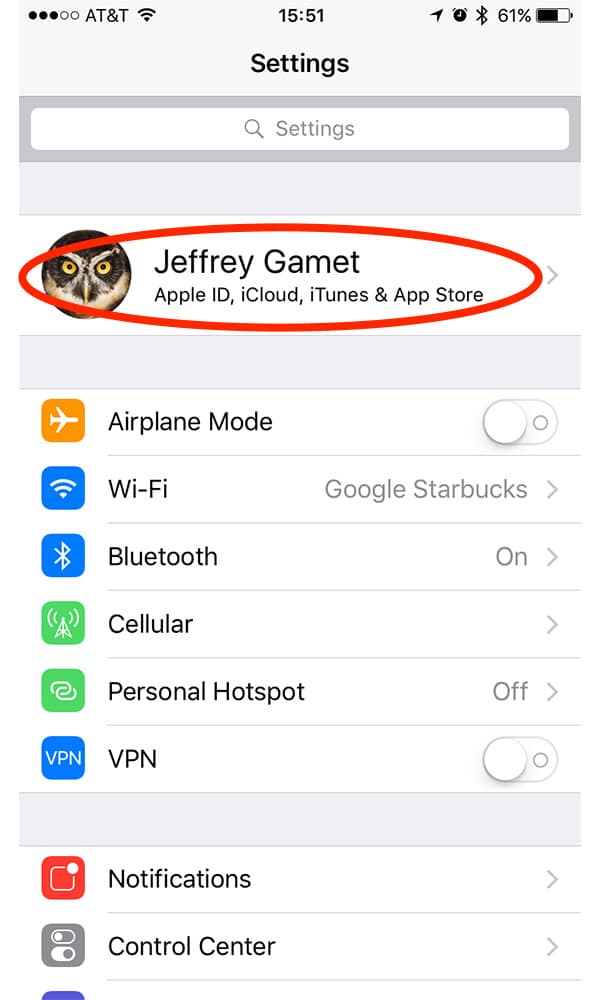
- Your name should be at the top of the list. Go ahead and tap it to see your iCloud settings.
- Tap Password & Security

- Choose Turn on Two Factor Authentication
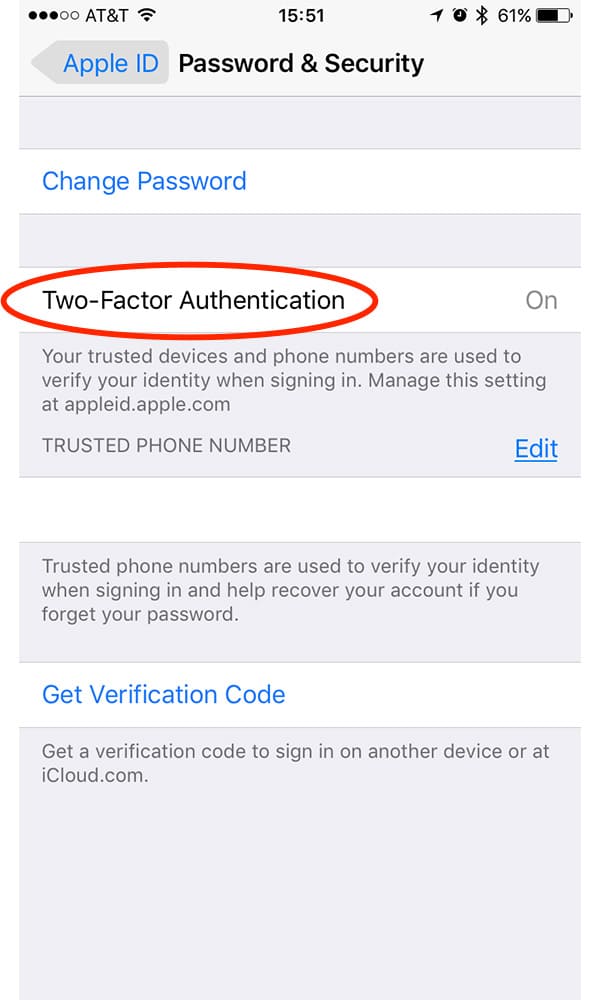
- Confirm your trusted phone number
- Enter the validation code Apple sends to your iPhone
Set Up an App-specific Password for Alexa
Here’s how to create an app-specific password for the Alexa app so it can access your Calendar:
- Go to Apple’s Apple ID website in Safari and enter your Apple ID user name and password.
- Since two-factor authentication is enabled you’ll need to enter the six digit code Apple sends you.
- Tap Security
- Look for the “App-Specific Passwords” section and tap Generate Password…
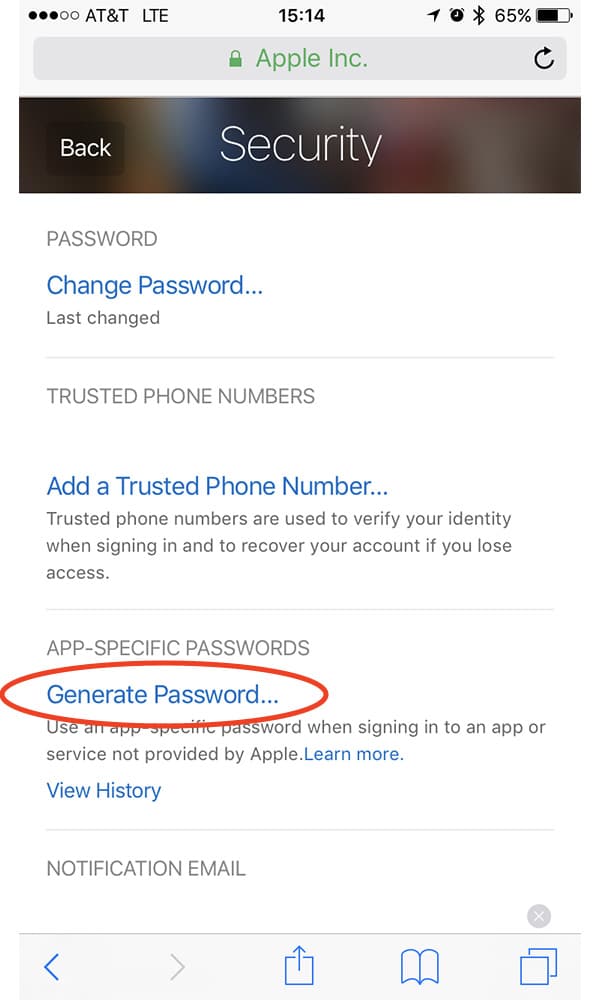
- Enter a name for the password. I used “Alexa” so it’ll be obvious to me later where I’m using the password.
- Tap Create
- Copy the password Apple generates
Login to iCloud Calendar in Alexa
Now you need to give Alexa the app-specific password so it can access your Calendar data:
- Launch the Alexa app on your iPhone
- Tap the menu icon in the upper left corner
- Tap Settings
- Scroll down and tap Calendar
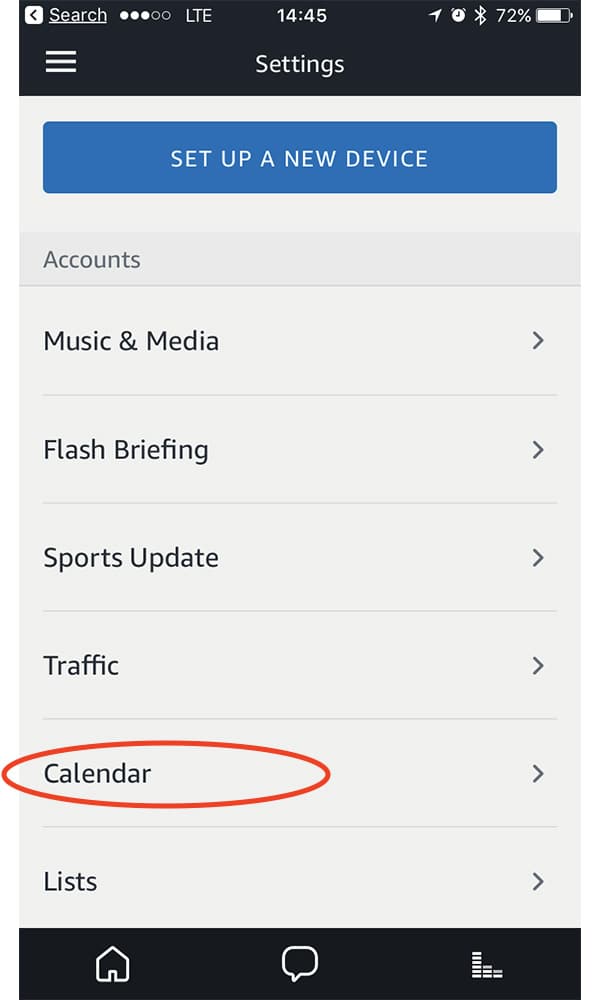
- Tap Apple
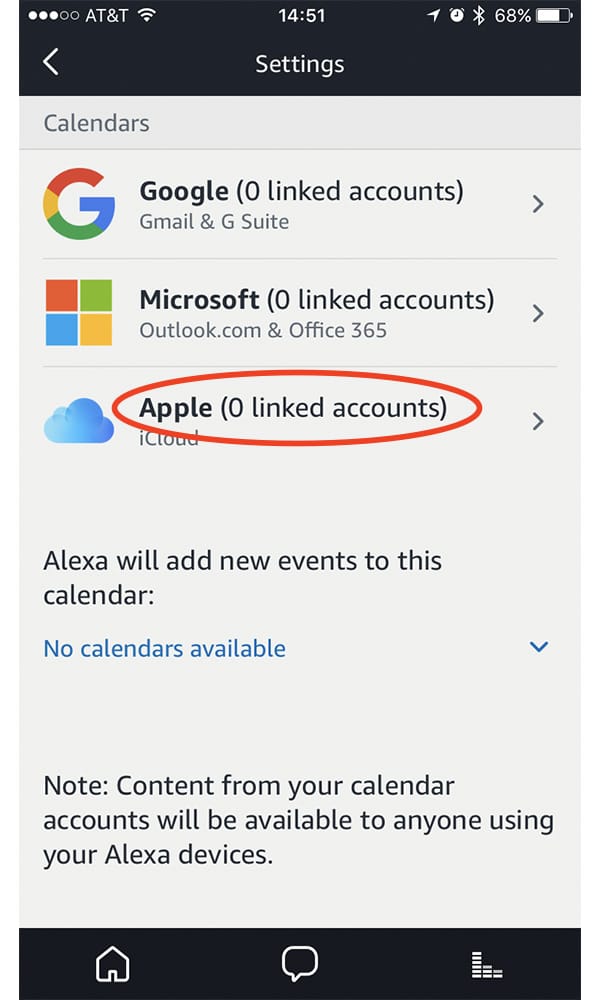
- Enter your Apple ID user name
- Enter the app-specific passcode you just copied
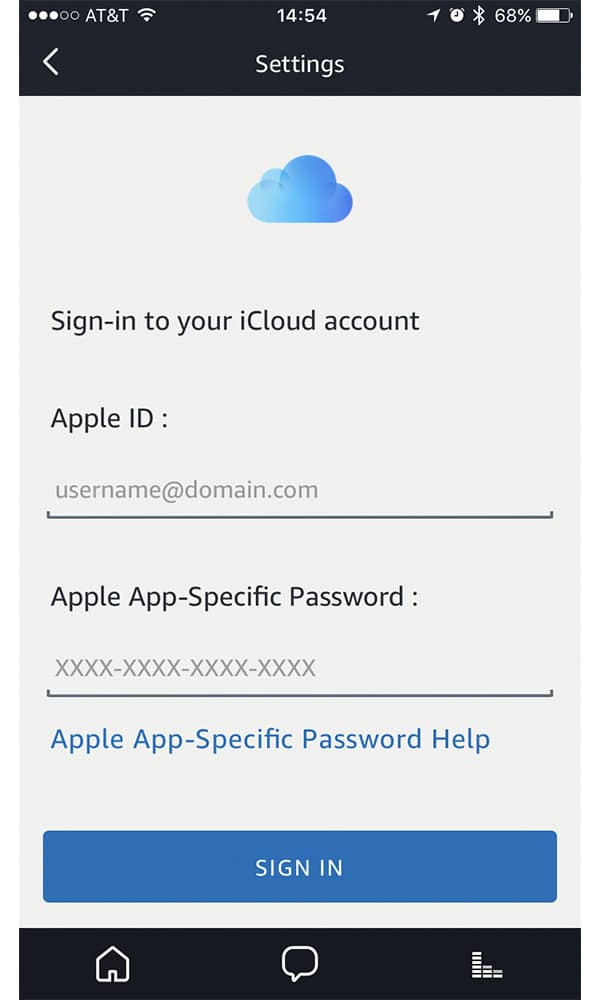
- Tap Sign In
After Alexa is linked to your iCloud account you can choose which Calendar categories it can access. If you only want your personal calendar available through Alexa, for example, uncheck everything else.
Now you can ask Alexa questions like, “What’s on my calendar,” or “When is my next event?” You can also add events. If I’m having lunch with Bryan, I’d say “Add lunch with Bryan to my calendar.”
Using your Echo with Alexa to check your calendar is pretty convenient, but it comes with a big privacy risk: Anyone that’s near your Echo can find out what’s on your schedule by asking Alexa. If that’s not something you’re comfortable with, don’t give Alexa access to your iCloud Calendar data and maybe wait for Apple to introduce its rumored Siri voice assistant appliance instead.