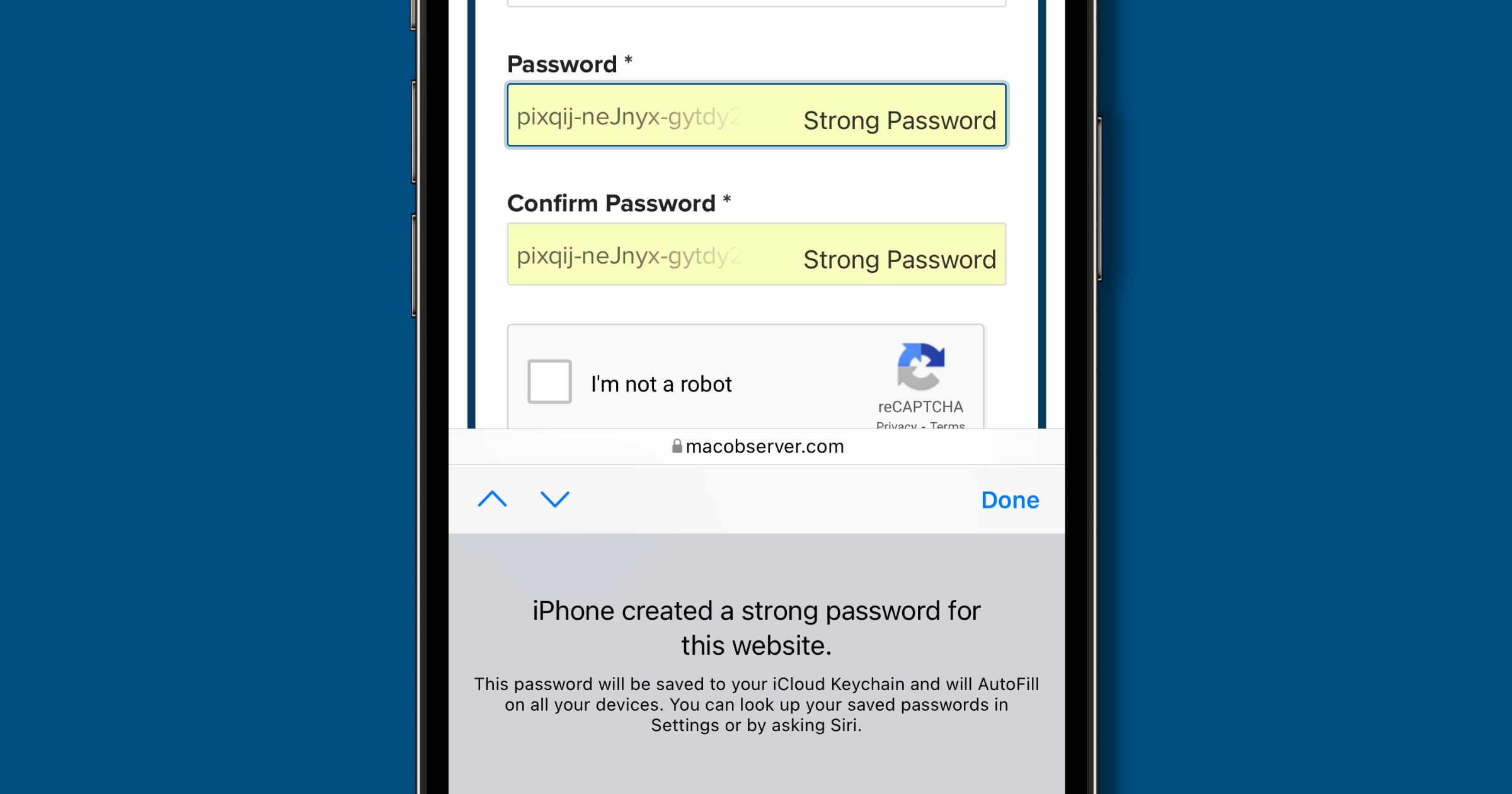iCloud Keychain is a great tool for iOS that automatically generates secure passwords for apps and websites. Unlike a traditional password manager, we don’t have a lot of control over password generation. But there is a manual workaround that lets us configure iCloud Keychain a bit.
Configure iCloud Keychain
When you sign up for a new website or app, Safari will automatically create a strong password in a set format: six random letters and numbers divided by dashes in three groups, looking something like this: dw4yrb-5yimae-pqsmgj. It always generates passwords like this, without change. In contrast, when you use a password manager like 1Password, you get more control over the password. You can change the length, amount of numbers, and amount of special characters.
Here’s the workaround to configure iCloud Keychain:
- When you create a new account, tap on the password field. Tap on Use Strong Password to let Safari create a password.
- Next, tap on the field again, then tap Choose my Own Password.
- The suggested password will then appear above the keyboard. You can manually type in the password with your own changes, like making it longer, removing the dashes, or adding special characters.
This doesn’t work on macOS though. Once you click on Use Strong Password in Safari, you can’t click on the field again to get more options. Fortunately, we can use Keychain Access to configure passwords on Mac.