macOS maintains a listing of all software updates. That list contains a list of all applied security updates. Here’s how to display those entries.
There are two ways to see the entire list of macOS software updates.
- Apple Menu > About This Mac > Overview > System Report > Software > Installations
- /Applications/Utilities/System Information.app; Software > Installations
Either way, you’ll end up on in a window that looks like this:
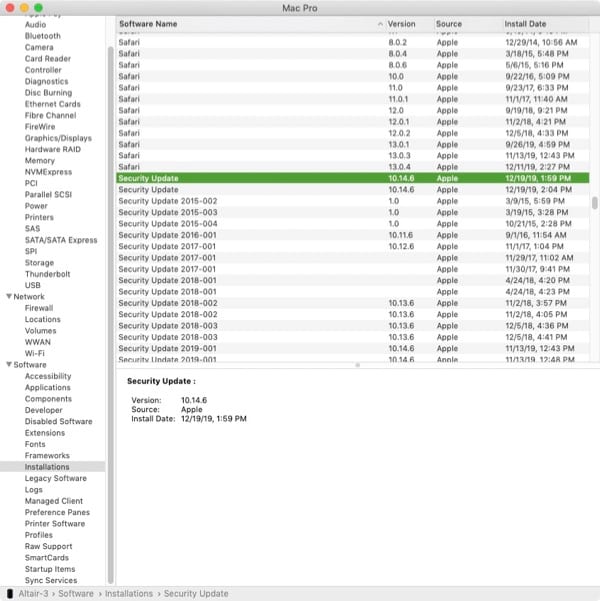
The default is alphabetical order by Software Name. Scroll down until you see “Security Updates.” Now you can peruse the YYYY-NNN codes and compare to what Apple has published.
As an aside, the listing above reveals that Apple forgot to append the “2019-002” label to the latest Mojave security update. Or so it seems.
Of course, there are a lot of other software installation entries in this list. That can be useful as well for the technically curious.
In fact every entry in the sidebar reveals a wealth of information about your Mac. It’s worth sifting through on some snowy Sunday afternoon.

This can also be done from the terminal with the following command (it also pulls Supplemental and macOS updates):
Sample output:
There are two records for each “Security Update” entry. I suspect the first is the installation start time and the second is the installation completed time. If you don’t care about the installation start/end times or Source (always Apple) then the output can be simplified even more:
Sample output:
My version of Catalina DOES NOT show any Security Updates. Caramba !