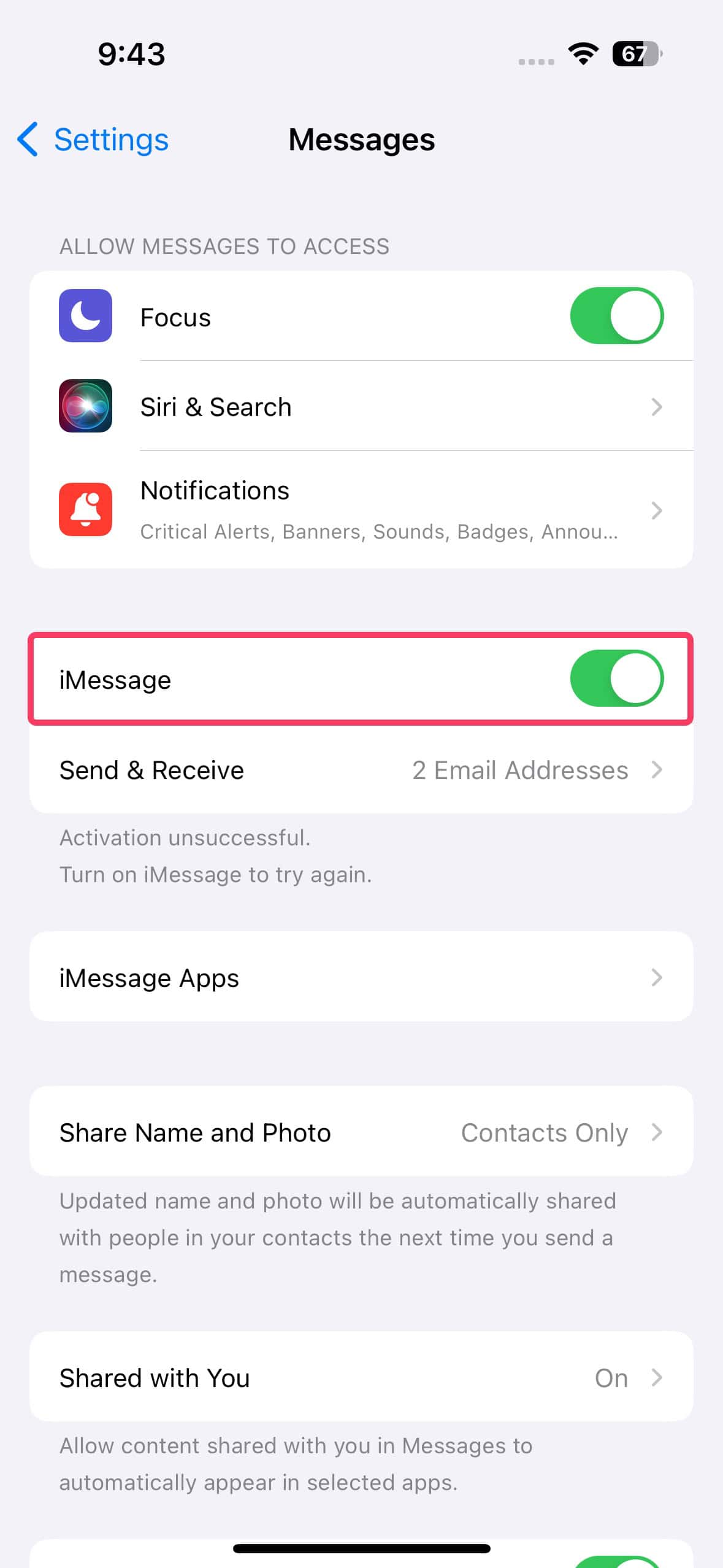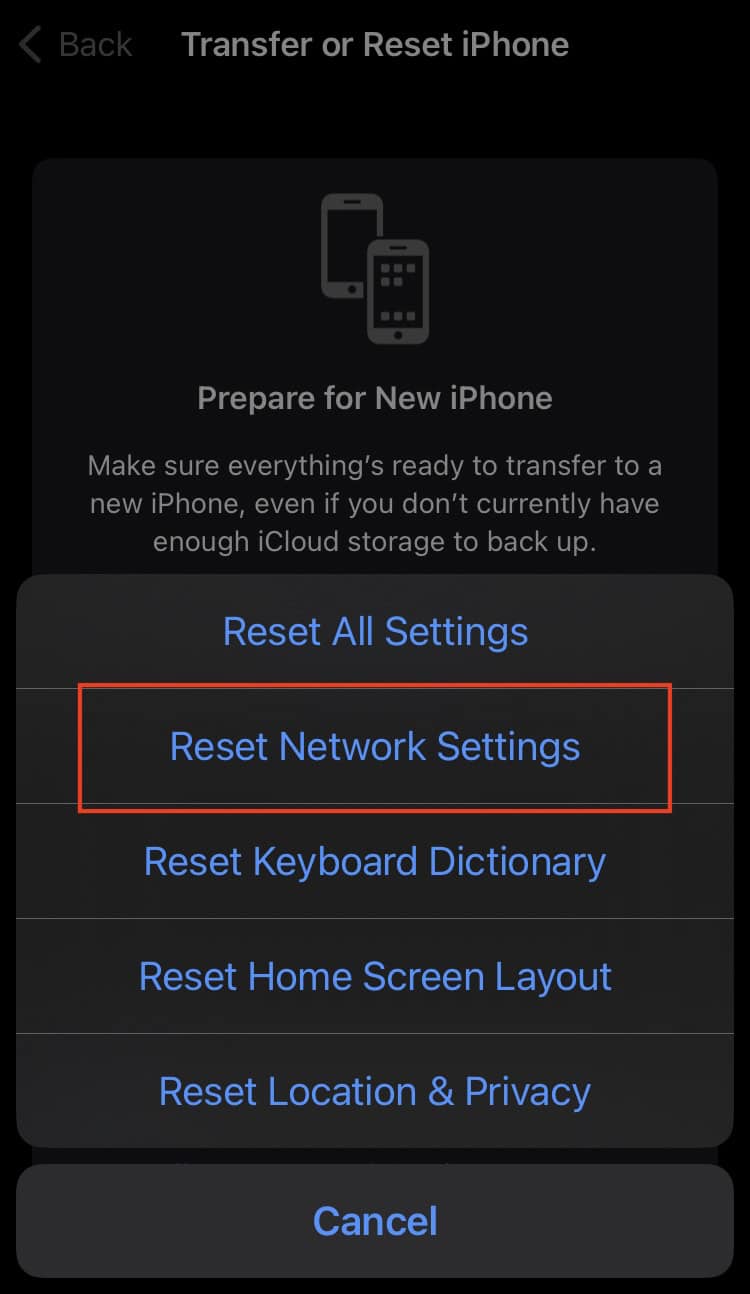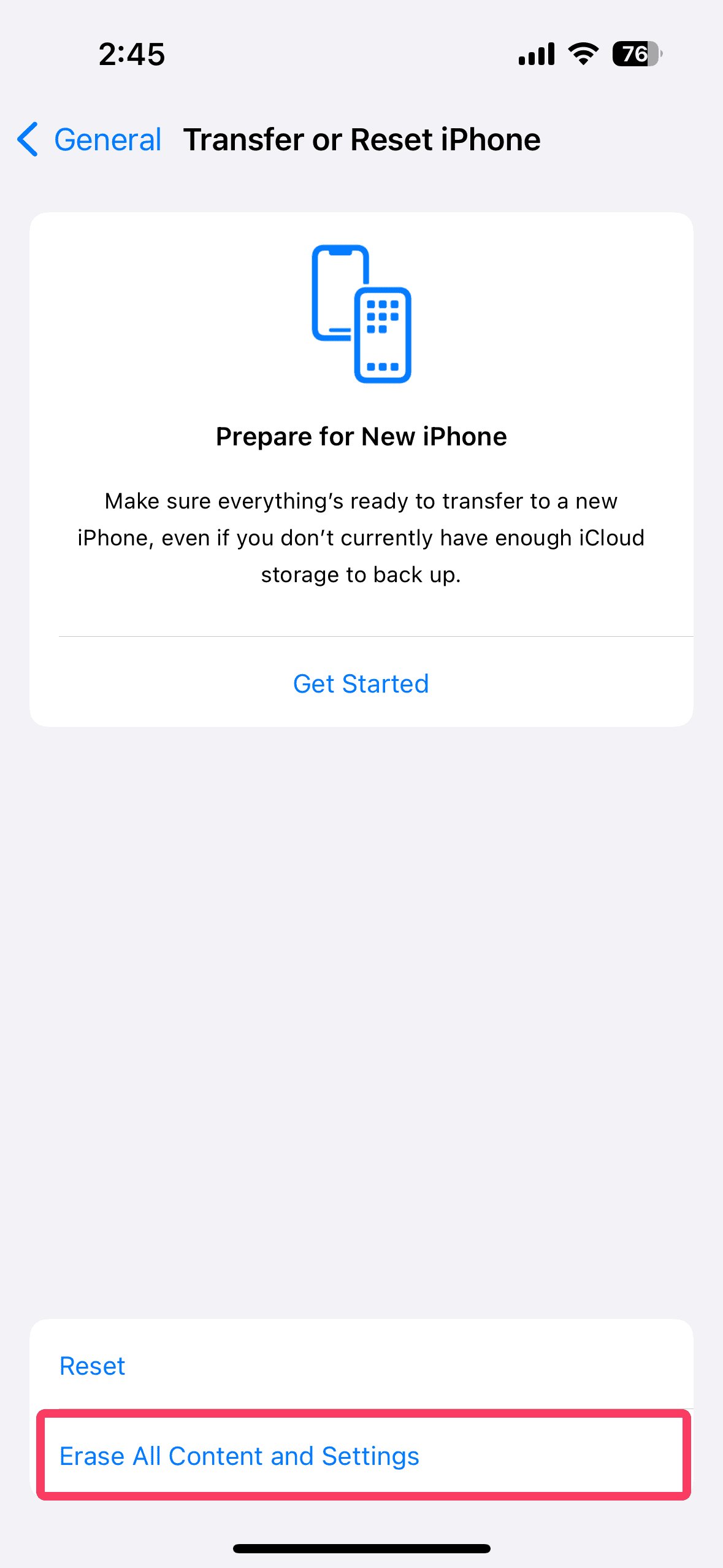Sending a quick text through Messages should be effortless, but since updating to iOS 18/18.5, the app has been struggling to keep up. From freezing mid-conversation to crashing when loading media files, its performance took a nosedive. These issues weren’t what I expected from such a highly anticipated update. iOS 18 promised innovation and efficiency, yet these constant crashes have made things more of a hassle.
Apple hasn’t fully addressed these issues, but by digging into the root causes, there are ways to work around them. Follow these steps to stabilize the app and restore functionality.
Why Is Messages Acting up on iOS 18/18.5
iOS 18 introduced several memory management optimizations that inadvertently affect how the Messages app handles media-rich conversations. The system may struggle to allocate or release memory properly, causing the app to crash frequently when handling extensive data.
How To Fix Messages Issues on iOS 18/18.5
1. Clear Out Problematic Conversations
Deleting old or corrupted message threads can free up memory and reduce the load on the Messages app. It also prevents the app from rendering incompatible and corrupted data.
- Open the Messages app.
- Swipe left on the corrupted conversation and tap Delete.
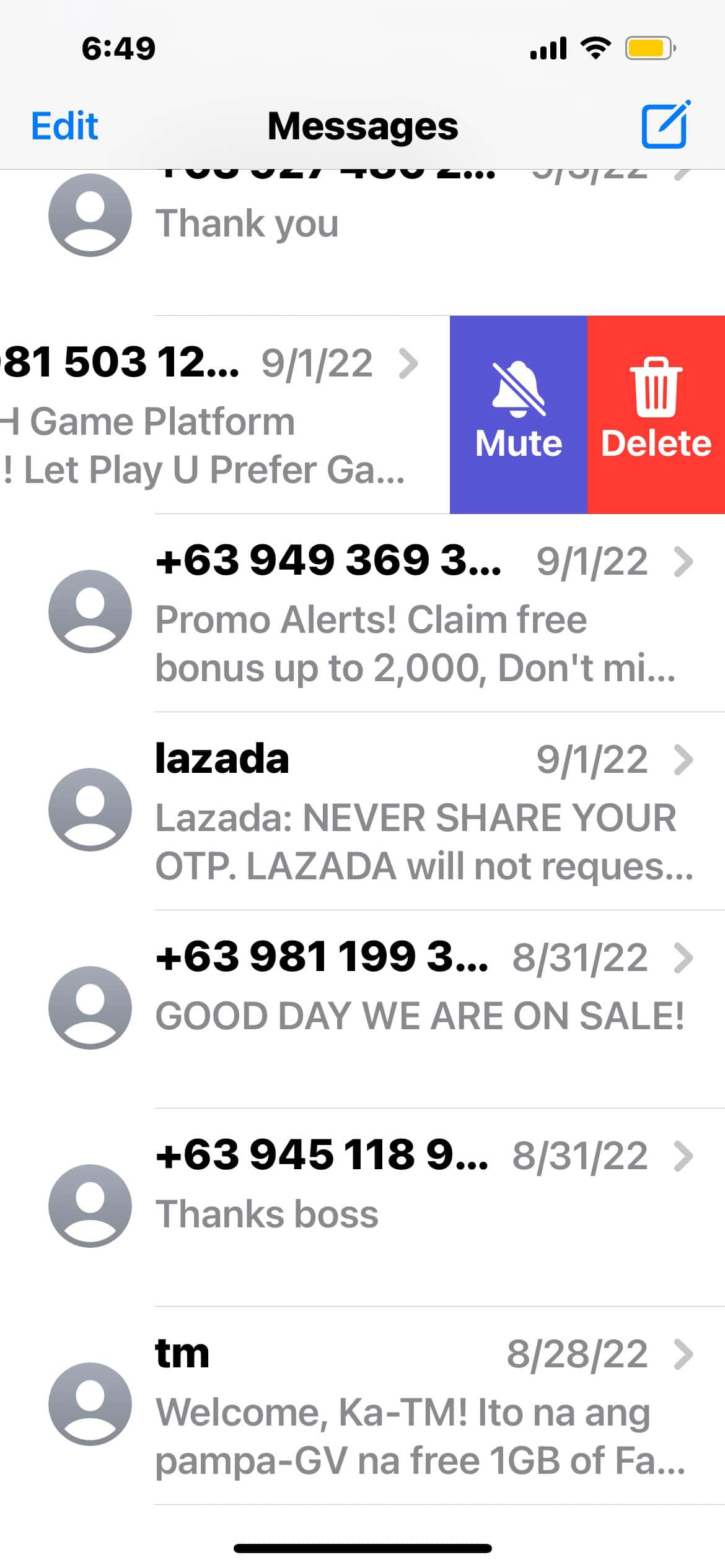
- Ideally, delete other old messages with several media and file attachments.
2. Toggle iMessage Off and On Again
Toggling iMessage off and on forces the app to re-establish and reset its connection with Apple’s servers. It can resolve minor glitches and syncing issues. This step works best if the app crashes when you send or receive file attachments.
- Open Settings and scroll down to Apps.
- Go to Messages under the M section.
- Toggle off iMessages.
- Restart your iPhone and toggle on iMessages again.
3. Reset Network Settings
Network connectivity issues can cause the Messages app to fail when sending or receiving data. It’s especially worse in areas with poor signal. Resetting these settings will clear up any underlying connectivity errors associated with these crashes.
- Go to Settings > General > Reset.
- Tap Reset Network Settings.
- Enter your passcode if prompted.
- Confirm the reset and wait for your iPhone to reboot.
4. Update Messages
See if an update for Messages is available. Apple will release a more stable app update once it catches wind of the frequent crashing and lagging reports. It’ll update and configure all the necessary files.
- Open the App Store and search Messages.
- Tap Update if it’s available.
5. Factory Reset iPhone
You can consider resetting your iPhone to its factory settings as a last resort. It’s a drastic yet effective way to revert any function or feature that’s interfering with Messages. You’ll also get the chance to reinstall iOS 18/18.5. Just remember to back up your device beforehand—otherwise, you’ll lose all your data.
- Open Settings > General.
- Scroll down to Transfer or Reset iPhone.
- Select Erase All Content and Settings and follow the on-screen instructions.
Contact Apple Support should issues persist. Certified technicians can guide you through other troubleshooting steps, and they can assess if you already need hardware repairs.