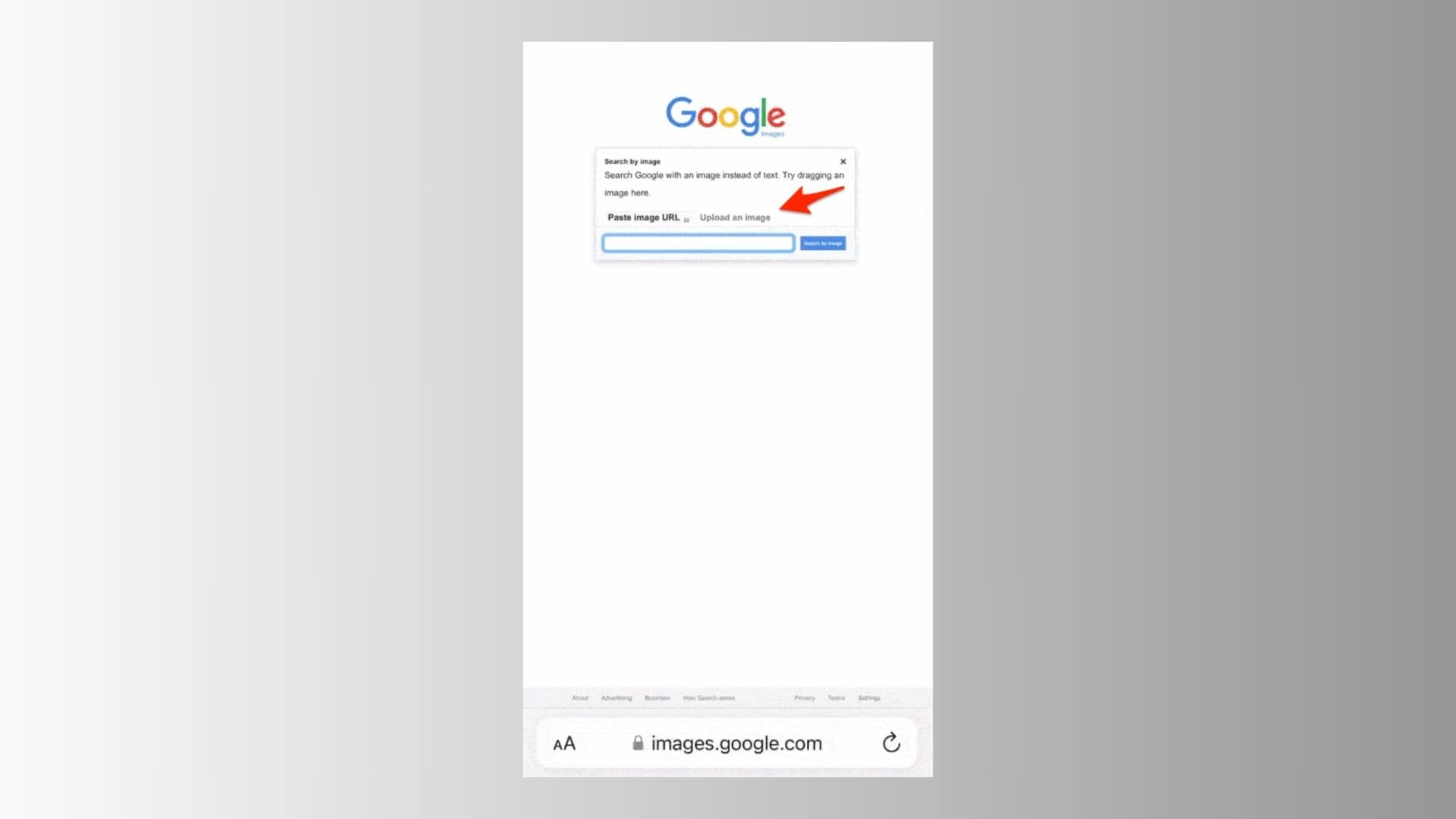Yes, you can use Google Reverse Image Search directly from your iPhone. Whether you’re trying to verify the origin of a photo, identify a product, or find visually similar images, Google gives you several ways to do it via Safari, Chrome, or the Google app. You can upload a photo, paste an image URL, or even search using pictures saved to your Photos app. Here’s how to use it.
Table of contents
How to Google Reverse Image Search on iPhone
Step 1: Use Google Images in Safari or Chrome
- Open images.google.com in Safari or Chrome.
- Tap the camera icon in the search bar.
- You’ll see options to:
- Upload a photo from your iPhone
- Take a photo using your camera
- Paste an image URL
- Select your method and wait for Google to show visually similar results, image sources, and related sites.
 NOTE
NOTE
Step 2: Use the Google App (with Lens Integration)
- Download or open the Google app from the App Store.
- Tap the camera icon in the search bar. This opens Google Lens.
- Choose to take a new photo or tap the gallery icon to select a photo from your library.
- Tap on specific objects in the image to fine-tune your search.
- Swipe up to explore related content, visually similar images, and matching websites.
Step 3: Use Google Lens via Photos App (iOS Integration)
- Open the Photos app and tap the image you want to search.
- Tap the Info (i) icon or swipe up.
- If your iPhone detects objects or landmarks, you’ll see a Visual Lookup prompt.
- Tap the lens icon to see reverse image search-style results.
While not always powered by Google, this feature uses on-device intelligence and sometimes online sources to identify people, places, animals, and items.
iPhones don’t come with Google Lens built-in, but they do have powerful visual search tools of their own: Visual Lookup. Check out our guide on how to use it!
Tips for Using Reverse Image Search on iPhone
- For the most accurate results, use the Google app or Chrome in desktop mode.
- Ensure your photos are well-lit and clear. Blurry images yield weaker matches.
- Try uploading screenshots or saved images from social media to verify sources.
- If you don’t see the image upload option in Safari, request the desktop site manually.
- You can refine your search by tapping on different areas of the image in Google Lens.
Frequently Asked Questions
Not quite. Visual Lookup is Apple’s built-in tool for identifying things in photos. Google Reverse Image Search uses a broader web-based image matching system.
Yes, but you may need to request the desktop site to unlock image upload functionality on images.google.com.
Summary
- Go to Google Images in Safari or Chrome.
- Tap the camera icon to upload or link an image.
- Use the Google app for fast results via Lens.
- Try Visual Lookup from the Photos app for object recognition.
- Use desktop mode in Safari if needed.
Conclusion
Performing a Google Reverse Image Search on iPhone is easier than ever. Whether you’re using Safari, Chrome, or the Google app, you have multiple ways to identify photos, verify authenticity, and track down image sources, all from your mobile device.