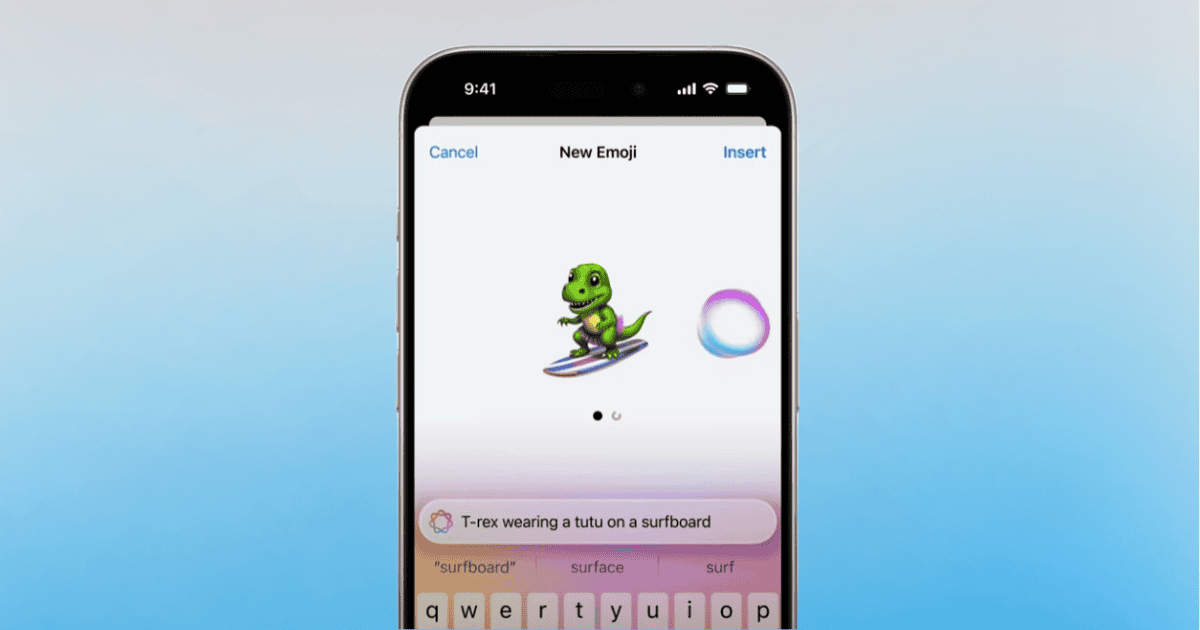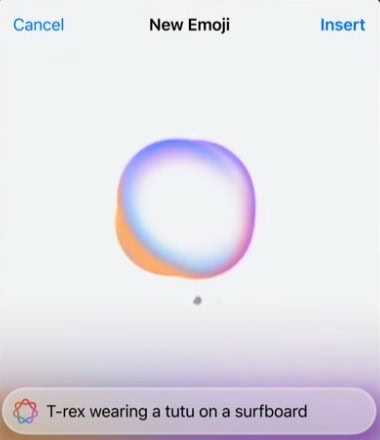One of my personal favorite features arriving to iOS 18 is the new Genmoji feature, which allows users to generate their own custom emojis thanks to Apple’s new AI. Personally, I love the idea of creating my own icons to send to my friends, and I think a lot of users are going to enjoy this new feature as well. Let’s take a quick look at what’s going on.
 NOTE
NOTE
How To Use Genmoji to Create Custom Emojis
 NOTE
NOTE
Time needed: 1 minute
To create custom Genmojis, follow these steps:
- First, open the Messages app. Start a new message or enter a current thread.
- Like other features within Messages, tap the Plus button to bring up Genmoji.
- From here, you can then enter a prompt in the text to have Apple Intelligence generate an emoji. Try and be creative and specific with your word choice.
- After a few moments, Apple Intelligence will generate a few Genmoji options. Swipe through the selections and tap Insert when you found one you like.
That’s likely all there is to it. Remember that the more details you provide, the better the output is going to be. Feel free to let your imagination run wild and see what custom emojis you can create in iOS 18 with this nifty little tool.
You may also want to know how to record and generate live transcriptions with Notes in iOS 18.