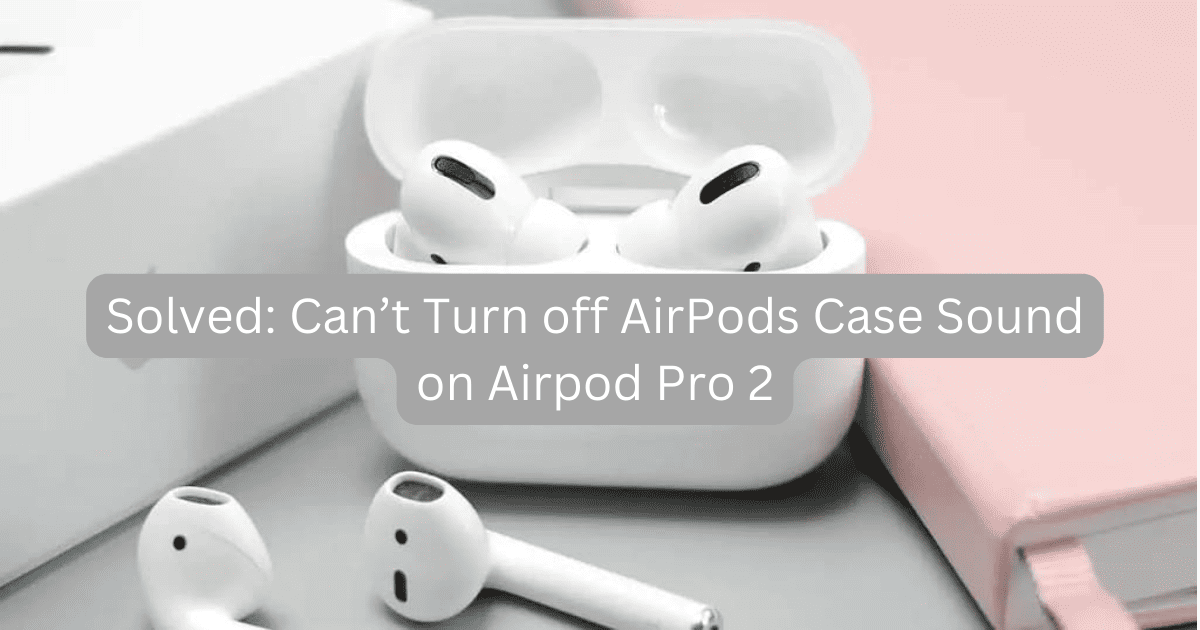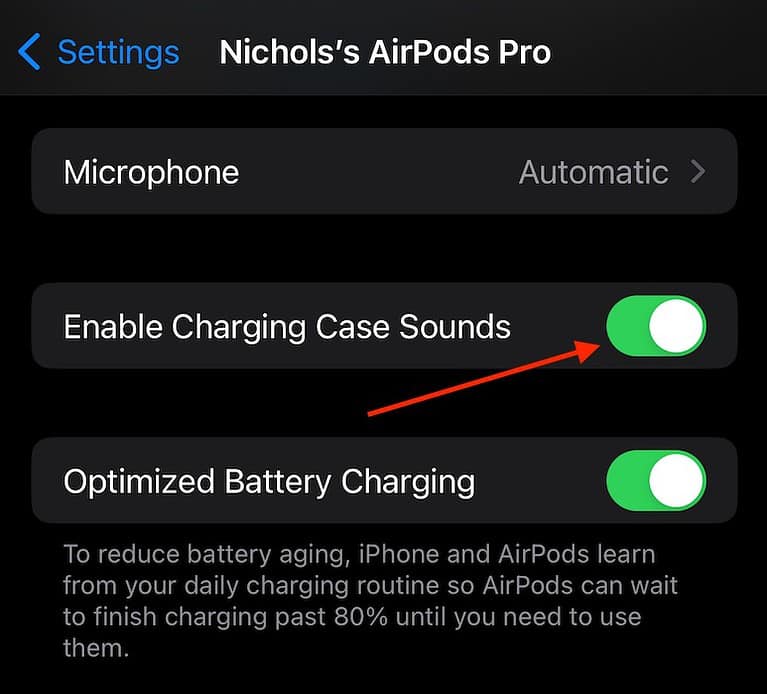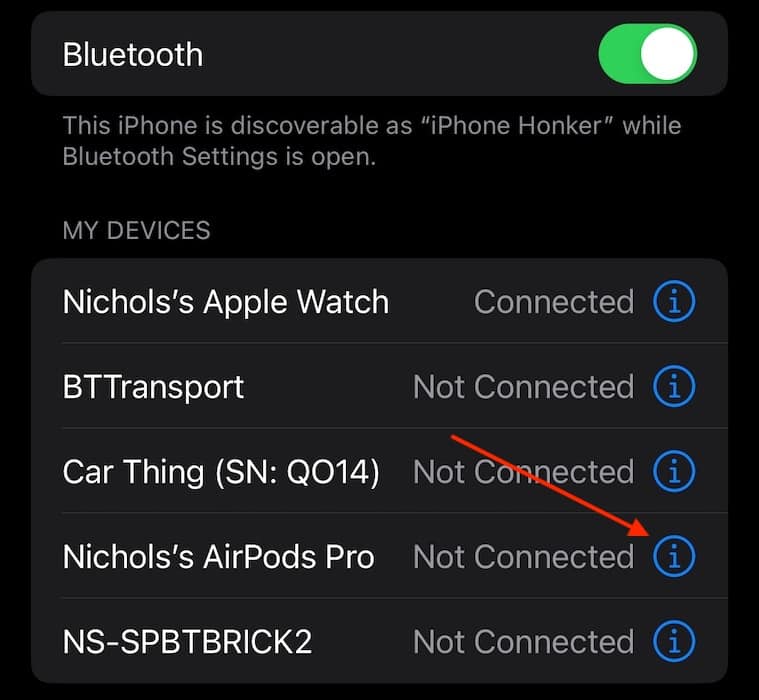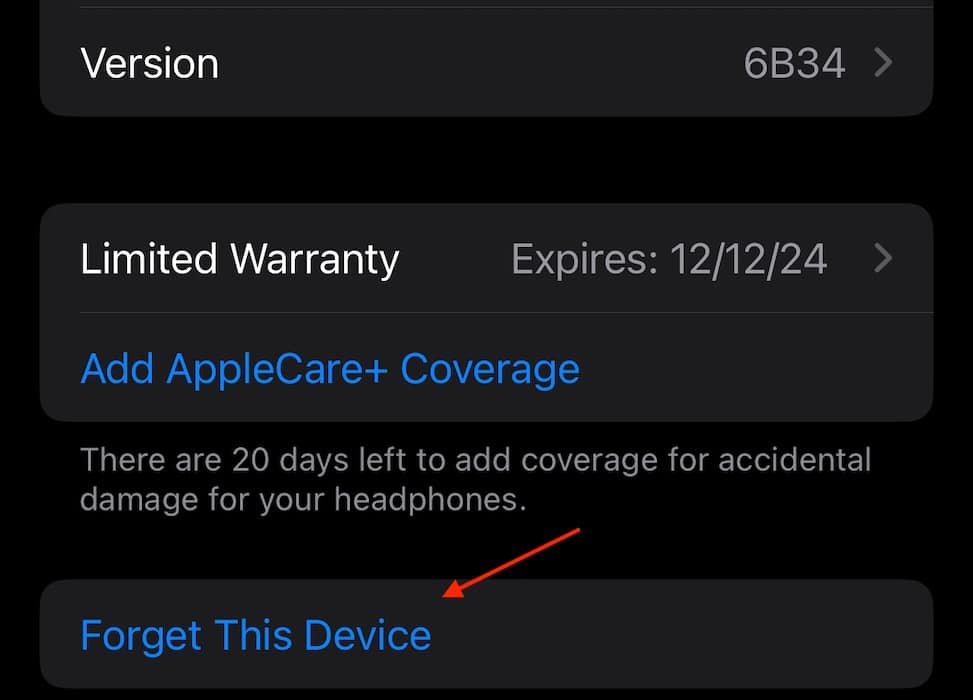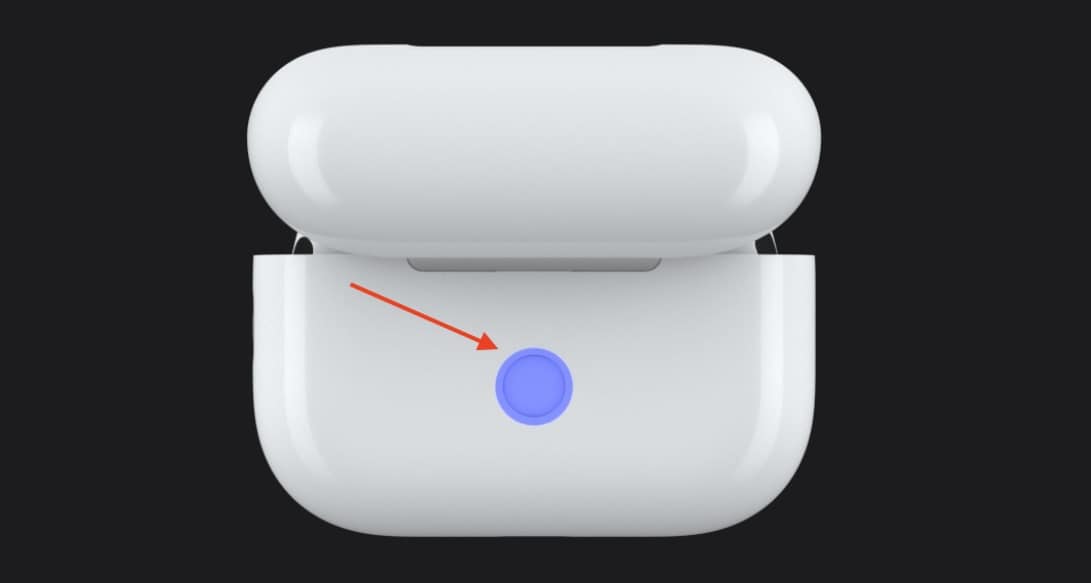Knowing how to turn off the case sound on your AirPods can be incredibly handy. I was recently using my AirPods Pro 2 secretly at a work meeting, and “Enable Charging Case Sounds” was greyed out. Fortunately, this little trick helps me stay silent at my new job. Let’s take a look.
How to Fix “Enable Charging Case Sounds Greyed Out” on AirPods
While some Apple Support users are complaining that the option to disable sound is greyed out, there’s something you can do about that as well.
Remember that the settings for your AirPods only come up on your iPhone when your AirPods are in your ears. Some users are also reporting that connecting their AirPods case to a computer (or iPhone 15 via USB-C) solves the problem of the disable sound option being greyed out. Let’s explore this further.
1. Disable AirPods Pro Case Sounds
Time needed: 2 minutes
To disable the AirPods Pro case sound, follow these steps:
- First, ensure your AirPods are in your ears.
- Next, from your iPhone, navigate to Settings.
- Tap Your AirPods at the top of Settings.
- Scroll down and select Enable Charging Case Sounds. If this is greyed out, try waiting a minute first. It took me around a minute for it to go from grey to white.
- If it is still grey, connect your AirPods case to a computer or iPhone with USB-C, wait, and then see if the setting goes white.
- You can also change these settings from a Mac via Apple > System Settings > [Your AirPods] > Enable charging case sounds.
It may take a moment, but following these steps should give you the ability to disable your AirPods case sounds. If not, you may want to try the next step.
2. Reset Your AirPods
If the above solutions didn’t work, it may be time to reset your AirPods. Fortunately, it’s easy to reconnect them to your device. Note that you will have to revert all of your settings, as this will wipe them.
- First, ensure your AirPods are in the charging case. Then, close the lid of the case and wait 30 seconds.
- Next, open the case and place the AirPods in your ears.
- Now, navigate to Settings > Bluetooth on your iPhone.
- Search for your AirPods in the My Devices list and then click the information icon (i) next it. If you cannot find your AirPods in Bluetooth, proceed to step six.
- After clicking the information icon, tap Forget This Device.
- You now need to place the AirPods back into their case and keep the lid open.
- Press and hold the button on the back of your AirPods case for fifteen seconds. The light on the front of your case will morph from flashing amber to white.
- You can now reconnect your AirPods to your iPhone by placing them next to your iPhone. Keep the AirPods in their case and keep the lid open. Follow the instructions on the screen.
You may also have an interest in knowing what to do if your AirPods Pro keep disconnecting from your device.