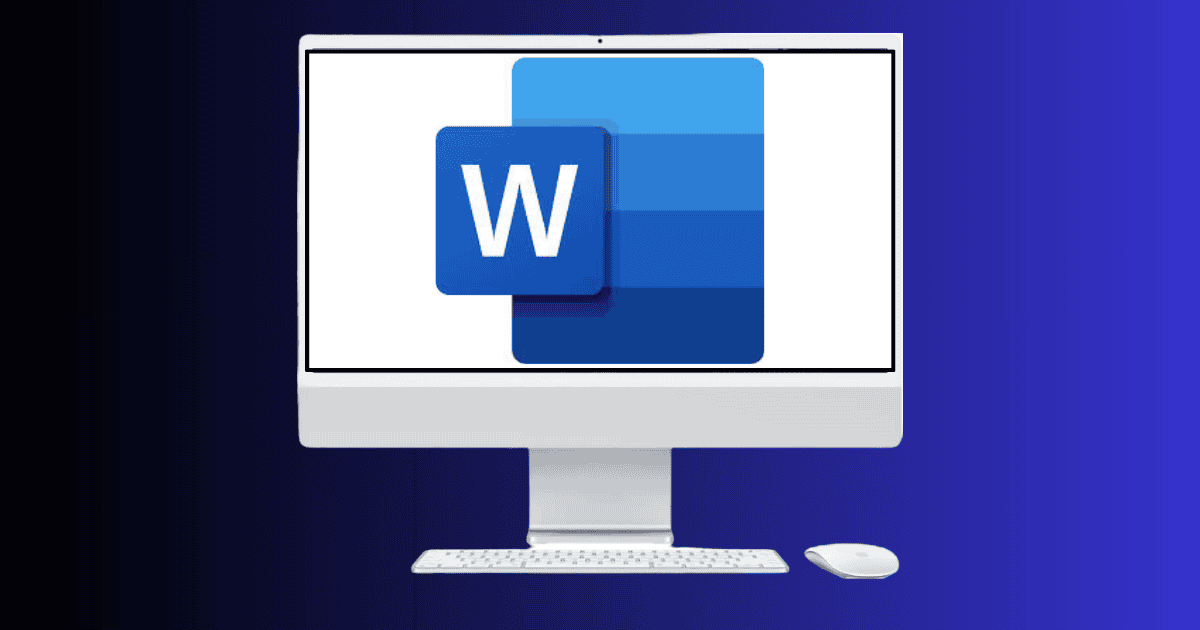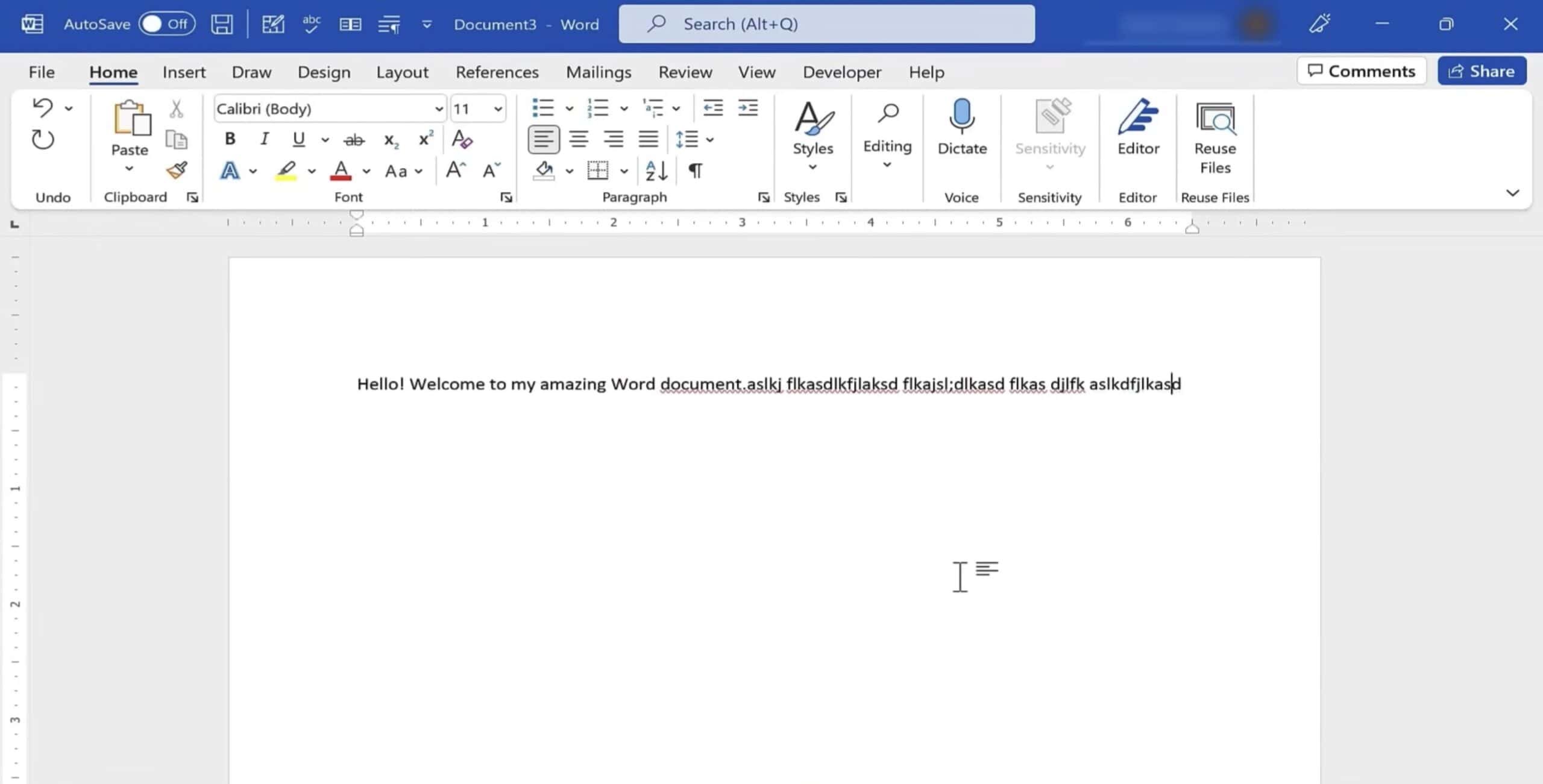There are a few different ways to delete a page in Word on your Mac. If it’s a blank page at the end of the document, you can simply place your cursor there and hit the delete key. You can also use the Navigation Pane to scroll to specific pages and delete them. If you’re stuck with a page you can’t delete, however, it’s probably due to hidden formatting marks. Here’s how to see these marks and get rid of unwanted pages.
1. Delete a Blank Page at the End
Time needed: 1 minute
Sometimes, a blank page appears at the end of your document due to extra paragraph marks or manual page breaks.
- Open your Word document.
- Click at the end of the document.
- Press
Command + 8to show paragraph marks (you’ll see¶symbols).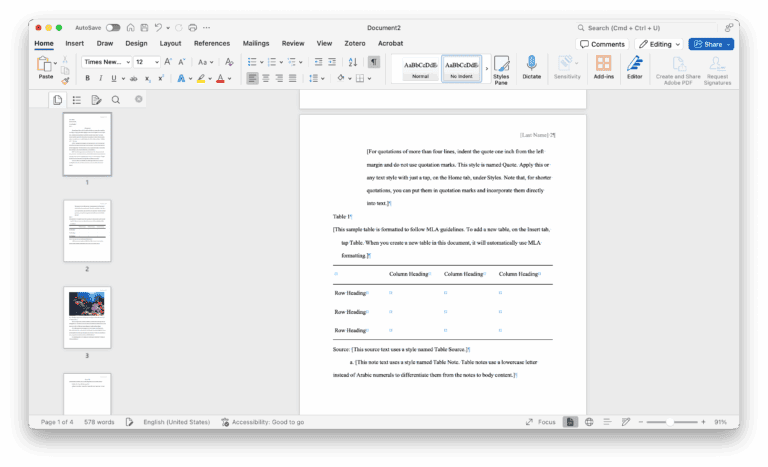
- Delete any extra paragraph marks or page breaks that might be causing the blank page.
2. Select and Delete Content on a Page
You can do this if you want to delete a page that contains text, images, or other content.
- Place your cursor at the beginning of the page you want to delete.
- Click and drag to highlight all the content on that page.
- Press the
Deletekey on your keyboard.
3. Use the Navigation Pane (Optional for Longer Docs)
There’s also a way to locate and delete a specific page in a long document easily.
- Go to the View tab in the top menu bar.
- Check the box for Navigation Pane.
- In the left-hand panel, click the Pages tab to see thumbnails.
- Scroll to the page you want to delete, then manually delete its contents.
By removing either blank spaces or actual content using these methods, you can keep your Word document tidy and professional.
How to Delete a Page in Word on Mac that Won’t Delete
If you’re trying to delete a page in Word on your Mac and it just won’t go away, the issue usually involves hidden formatting marks, e.g., paragraph breaks or section breaks. Here’s how to fix it:
- Press
Command + 8to reveal formatting symbols such as paragraph marks (¶) and page/section breaks.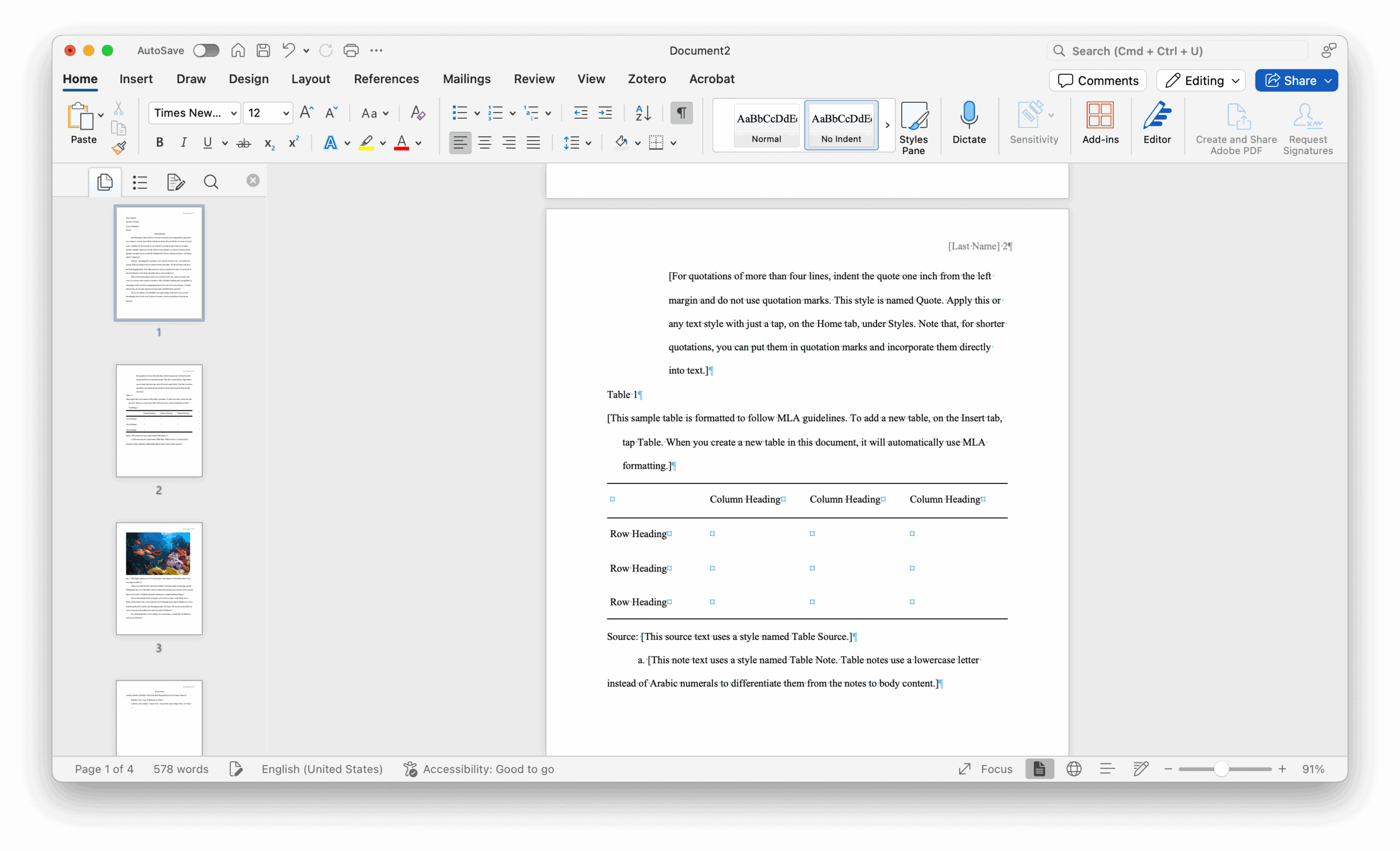
- Click and drag to highlight any extra paragraph marks, page breaks, or section breaks on the stubborn page, then press Delete.
- Sometimes, anchored objects like tables or images can keep a page from being deleted. Select and delete them or adjust their position.
If all else fails, try copying the rest of your document (excluding the unwanted page) into a new file. This can help solve persistent formatting issues.