Apple has recently released the latest WatchOS 10.5 update for the Watch Series 4 and later. However, some users are experiencing issues while installing the latest update. Many have reported Apple Watch stuck at “Preparing/Verifying” during the update. In this article, we’ll explore how to fix this issue.
How To Fix Apple Watch Stuck at Preparing While Updating To WatchOS 10.5
First things first, make sure your iPhone is all updated. Just go to Settings > General > Software Update > Download and Install (if an update is available). Also, check that your Apple Watch is at least 50% charged and connected to a power source. Lastly, ensure there’s plenty of space on your Watch for the update.
1. Restart Your iPhone and Apple Watch
At times, the solution to major problems is as easy as restarting the devices. Because once you restart a device, all the processes running on the devices also restart troubleshooting any potential errors.
For iPhone X or later
- Press and hold the Power button along with either Volume Rocker.
- Slide the power-off slider to the right.
- Once the iPhone is off, continue holding the Power button to reboot.
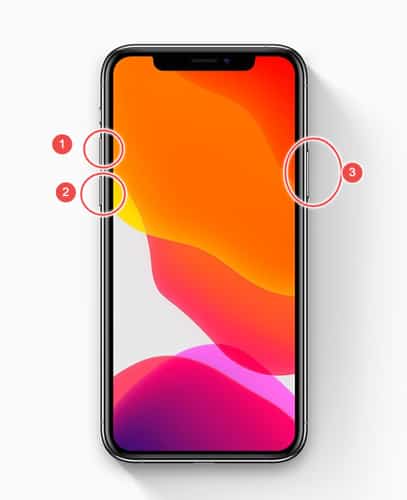
For iPhone 6 or later
- Press and hold the side button.
- Slide the power-off slider to the right.
- Wait for the iPhone to turn off.
- Hold the side button to turn it back on.
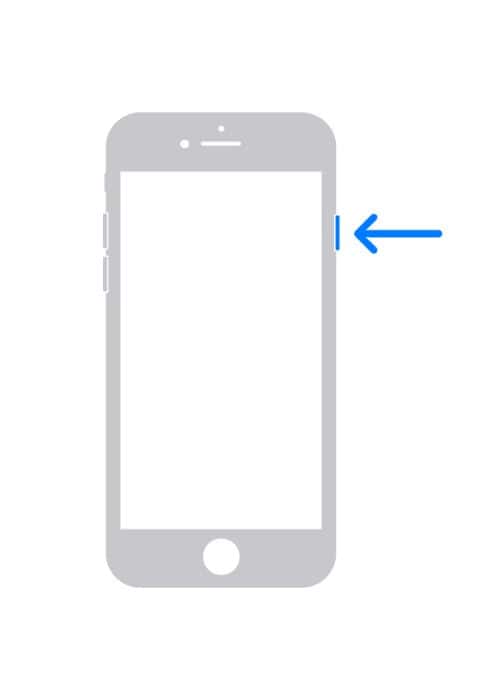
Now, let’s restart the Apple Watch
- Press and hold the side button to access the Power Off slider.
- Drag the slider to power off the Watch.
- After it’s off, press and hold the side button until the Apple logo appears.
- Release the button, and your Watch will restart.
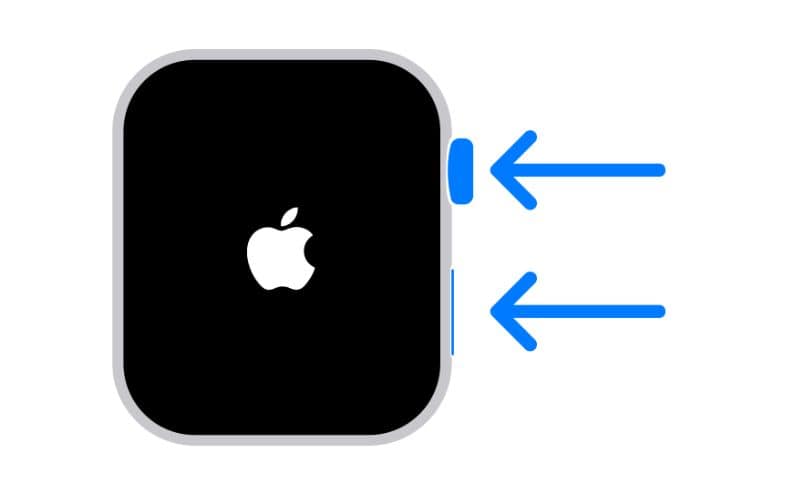
2. Force Quit the Watch App on iPhone
Sometimes, resolving issues can be as simple as closing the Watch app and reopening it. Therefore, it’s worth giving a shot.
- Swipe up from the bottom (or double-press the Home button if you are on iPhone 8 or earlier) and find the Watch app
- Swipe it up to force quit
3. Delete the Update and Try Again
At times, the update files get corrupted due to a number of issues, including poor internet, storage issues, etc. So, I would recommend deleting the old update files and trying again.
Time needed: 2 minutes
Follow the steps below to delete the update.
- Launch the Watch app on your iPhone.
- Tap on General
- Under the “Software Update” section, find the WatchOS update you want to delete.
4. Make Sure There’s Enough Storage Space on Your Apple Watch
As watchOS updates keep getting bulkier, it’s a good idea to check if your Apple Watch has enough space to download and install the newest update.
- On your Apple Watch, Swipe to Settings app.
- Find and tap on General.
- Select Storage.
- Make sure the storage bar isn’t in Red as it may slow down the update.
5. Try Pairing the Apple Watch and iPhone Again
If the above-mentioned methods don’t work, you can try disconnecting and pairing Apple Watch and iPhone again. Because the WatchOS update problems can sometimes happen due to connection issues.
- Launch the Watch app.
- Tap on Start Pairing while holding Apple Watch close to your iPhone
- On your iPhone, scan the animation on your Apple Watch. Alternatively, you can pair manually by tapping Pair Apple Watch manually.
- Once paired, set up your Apple Watch, including language, watch orientation, and wrist preference.
- Sign in with your Apple ID on your iPhone
- Choose a new setup or restore from a backup.
- Follow on-screen instructions to complete setup.
We hope you have updated your Apple Watch to the latest watchOS. If you are facing any issues do let us know in the comments below.
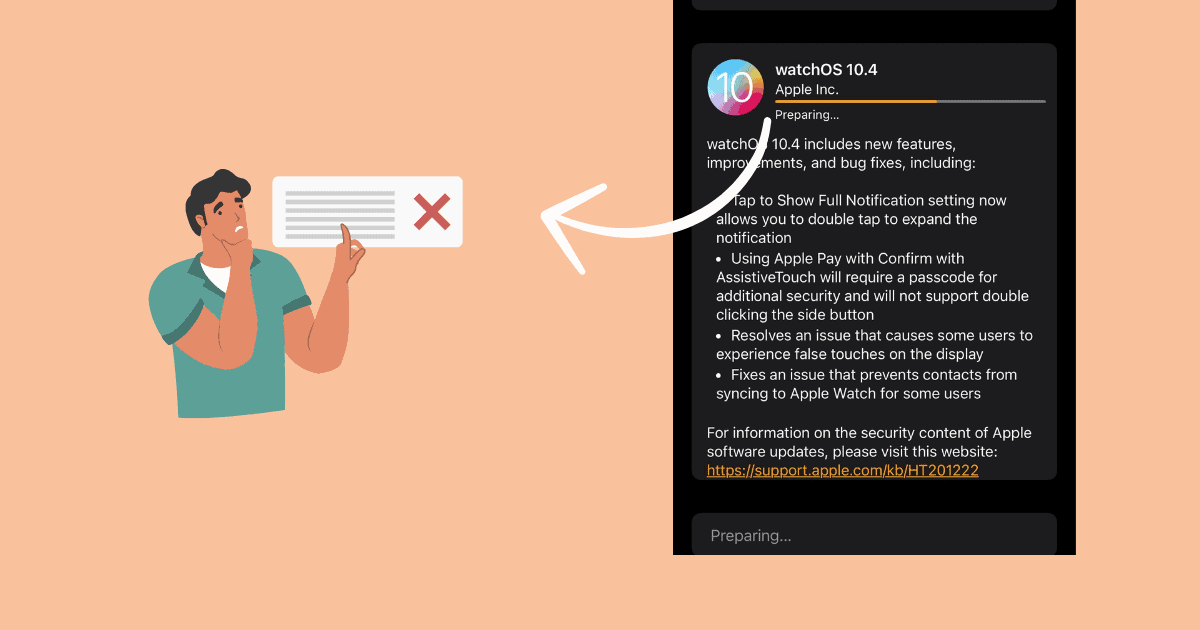
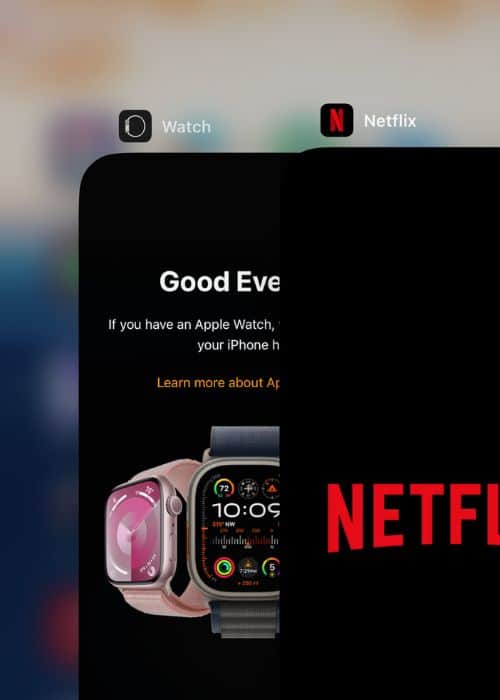
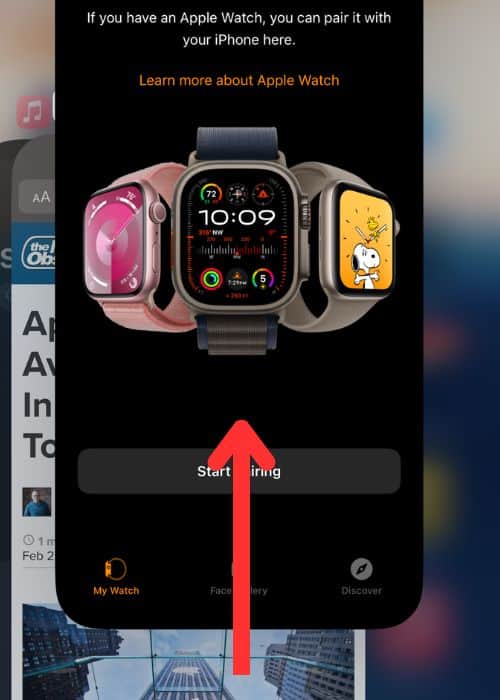
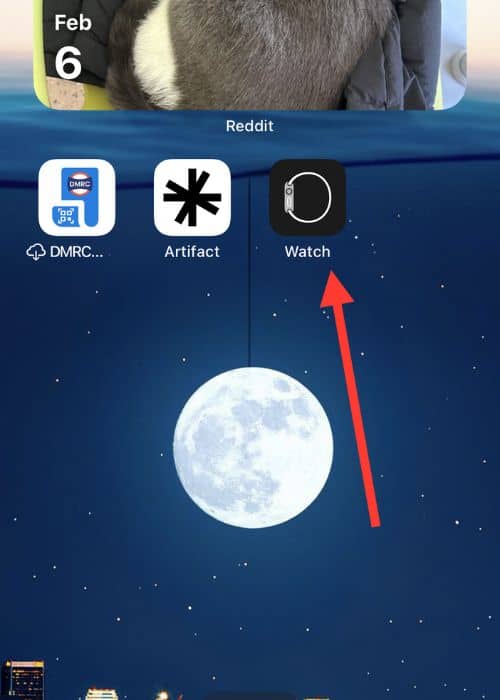
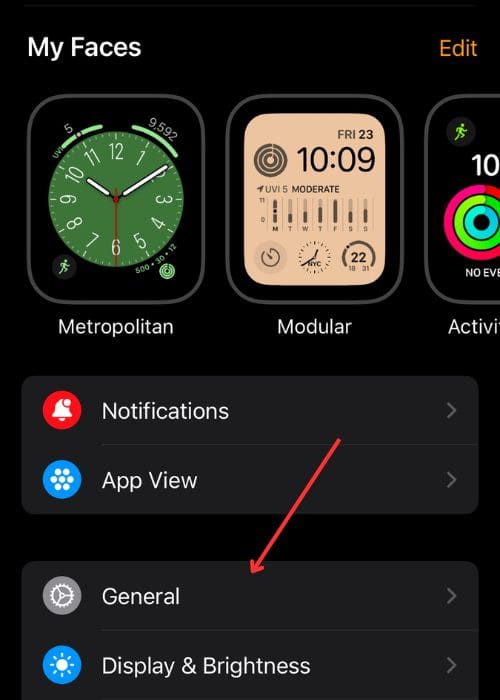
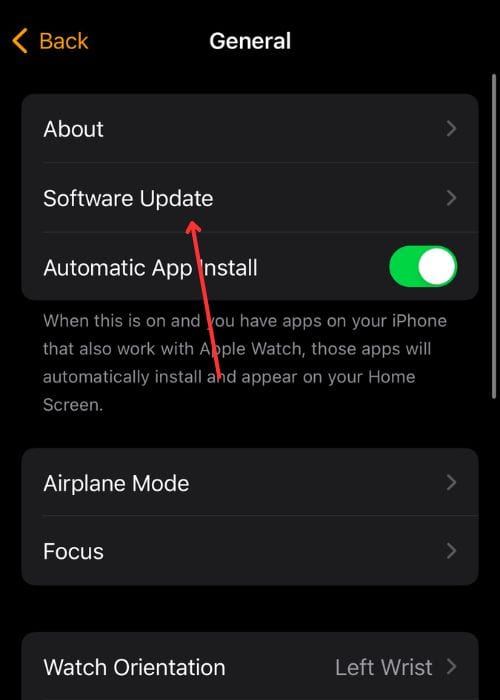
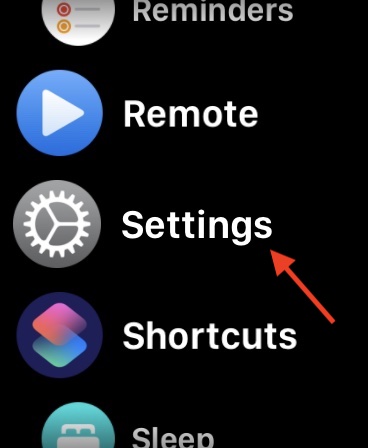
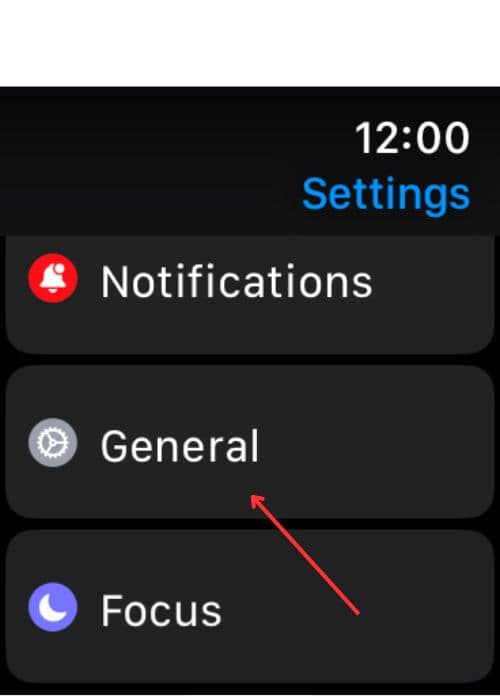
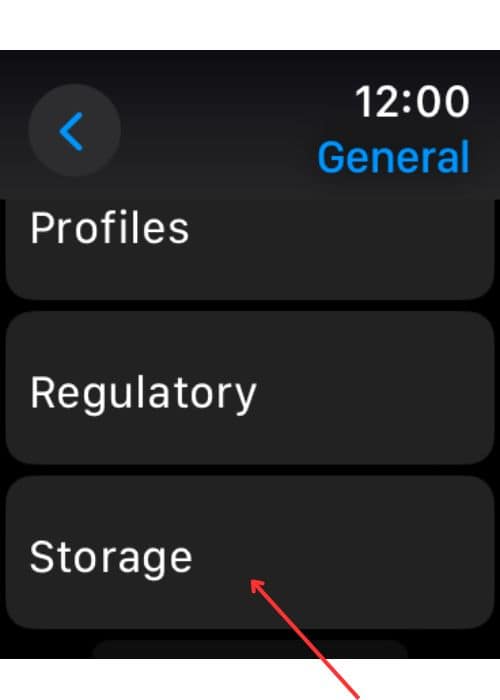
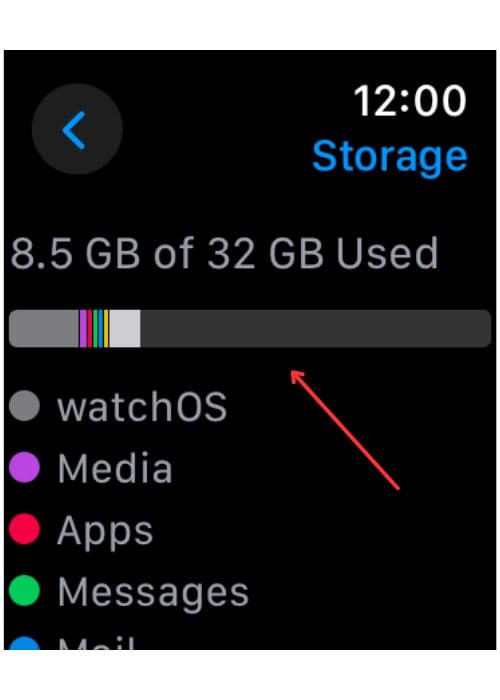

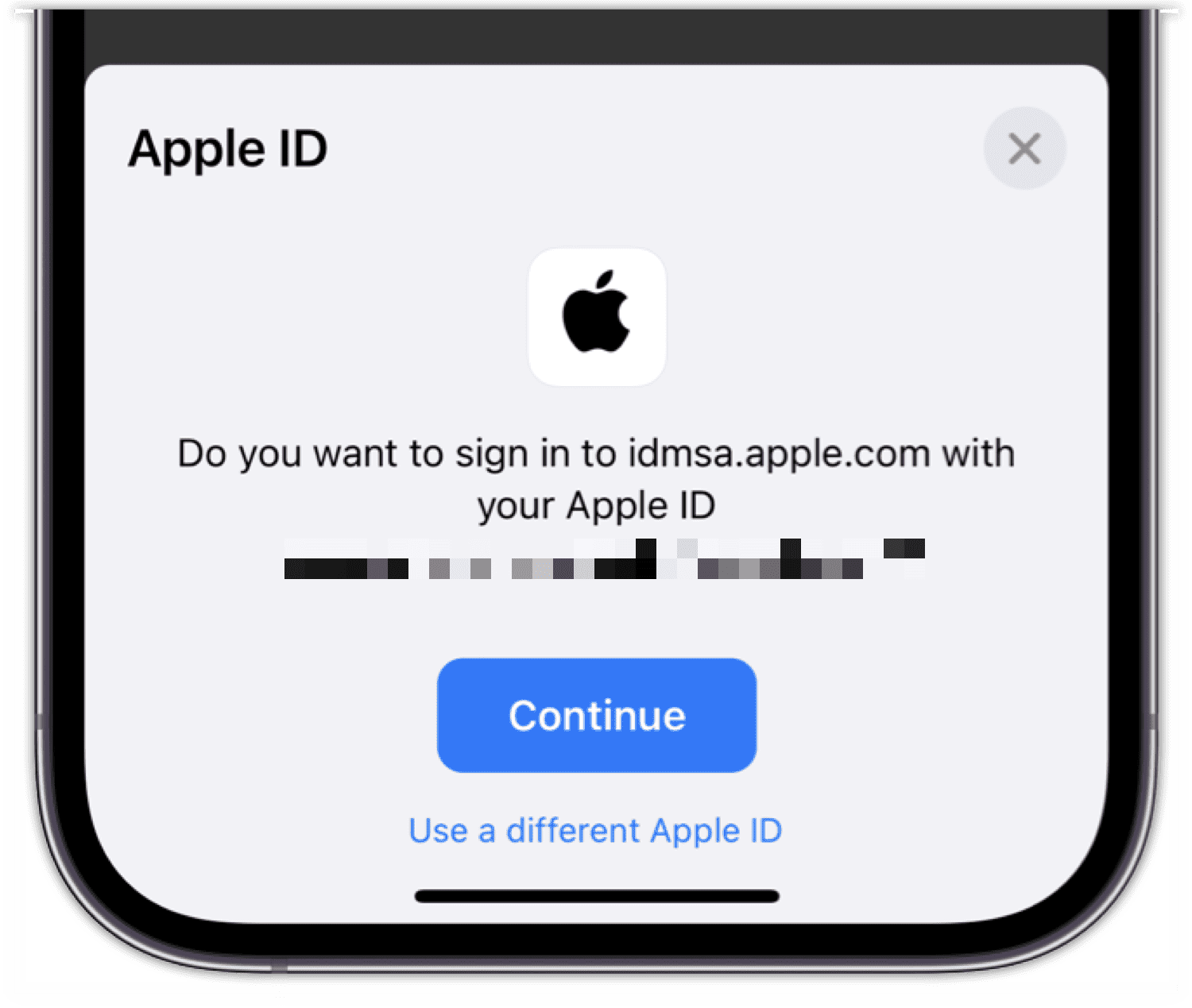
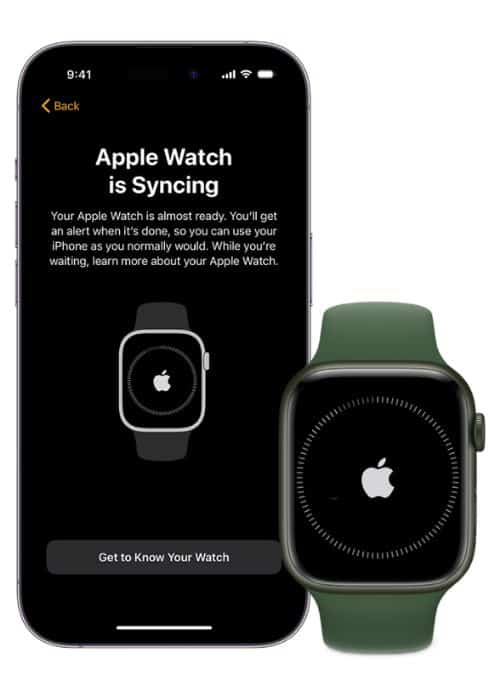
Thank you Abhinav. I was having this problem, the update “Preparing” for 2 days.I had tried restarting the iPhone, but didn’t think of restarting the Watch and that did the trick.
I am glad that it worked for you!