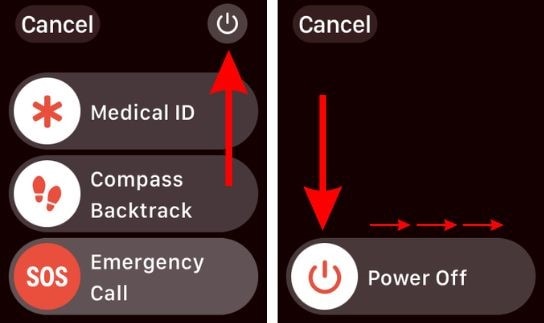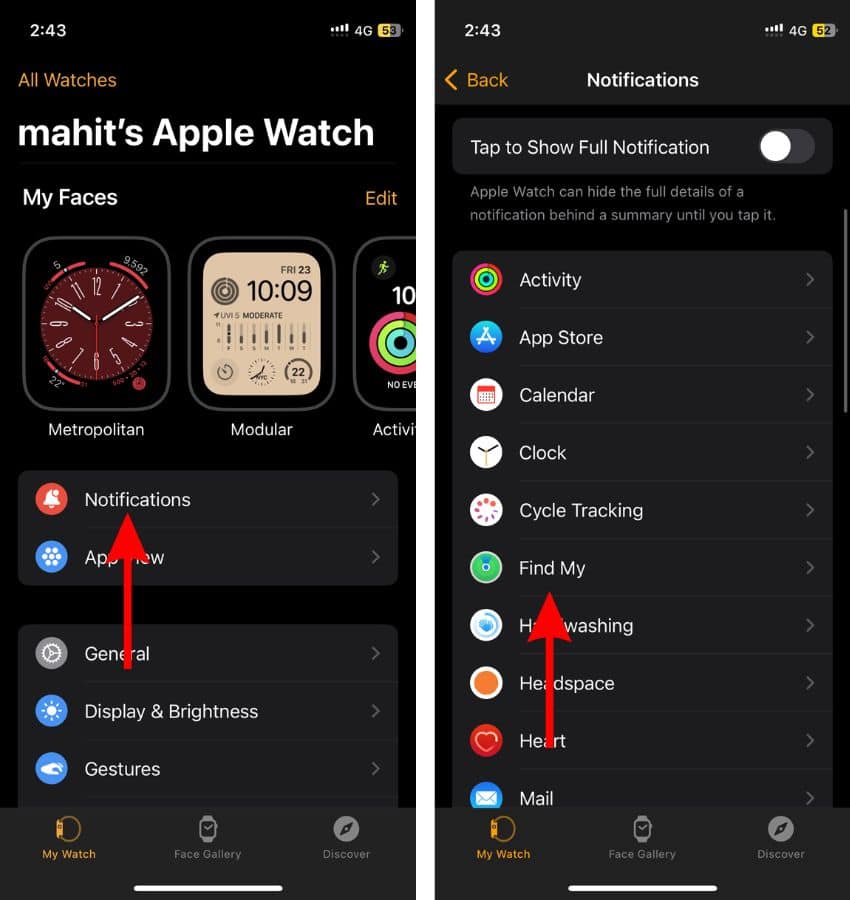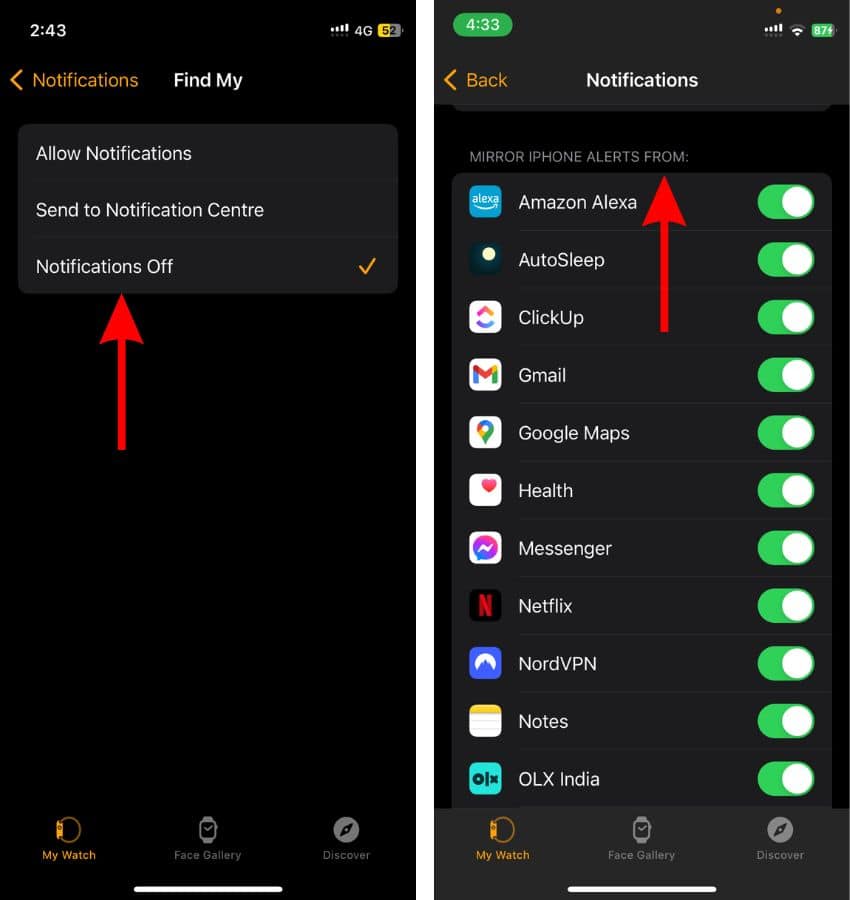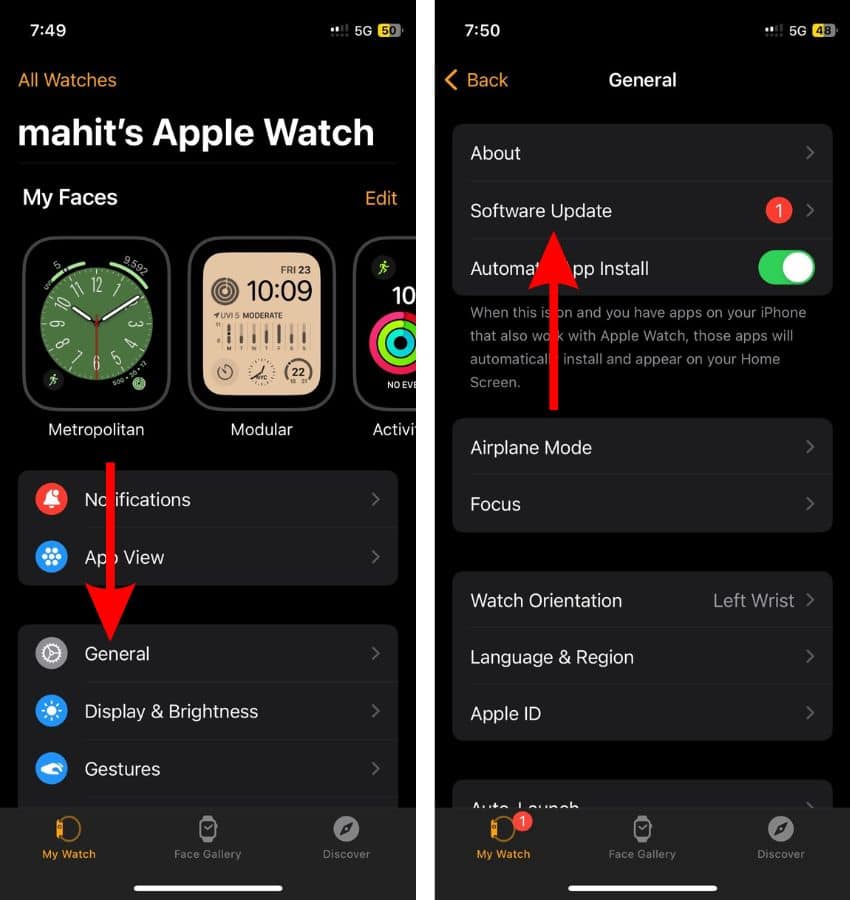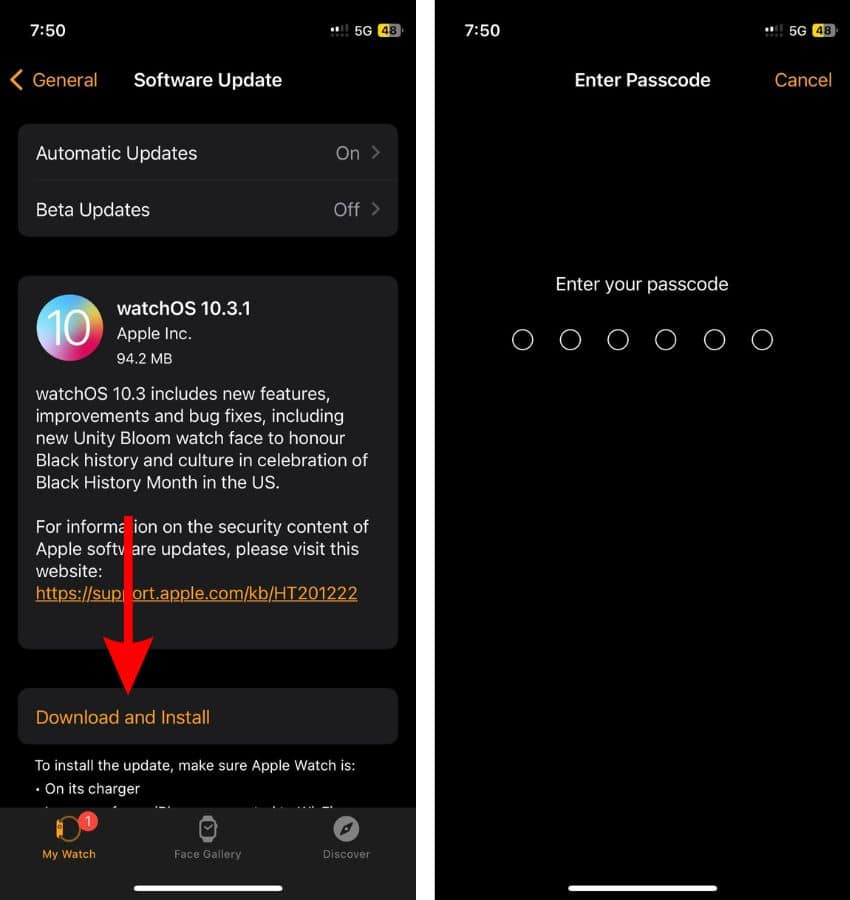One of the highlights of the Apple Watch Ultra is its long-lasting battery. Apple claimed that the Apple Watch Ultra would offer up to 36 hours of battery life and users got even 48 hours of usage on a single charge.
Sadly, ever since the watchOS 10 update, many people have been complaining about the Apple Watch Ultra’s battery draining faster than usual. If you’re facing a similar issue, here’s how to fix the Apple Watch Ultra’s battery drain issue.
How To Fix Apple Watch Ultra Battery Drain Issues
1. Restart To Fix Apple Watch Ultra Battery Drain
Temporary bugs or glitches can be the reason your Apple Watch Ultra’s battery is draining quickly. Also, if you’ve recently updated watchOS in the past few days and haven’t restarted the device yet, it’s a good time to do so now. Because, after a software update, certain services drain a significant amount of battery as a lot of indexing is happening in the background along with the Apple Watch re-learning your usage patterns, etc.
Time needed: 2 minutes
Steps to Restart Apple Watch Ultra
- Press and hold the Side button until the slider appears.
- Tap the Power Off button.
- Now, drag the Power Off slider towards the right.
- Wait for a few minutes for the Apple Watch to completely shut down.
- Next, press and hold the Side button until the Apple logo appears to start the Apple Watch.
2. Use Sleep Focus To Fix Apple Watch Ultra Battery Drain
Enabling the Sleep Focus on your Apple Watch starts sleep tracking. And, with Sleep Focus enabled, you save a good chunk of battery life because the device doesn’t wake for notifications, alerts, etc. Even other users have reported that enabling Sleep Focus helps prevent overnight battery drain on the Apple Watch Ultra.
- Press the Side button to open the Control Center.
- Tap and hold on the Focus option and a list of all available Focus modes will appear.
- Here, tap the Sleep Focus.
- On the next screen, a list of duration options will appear. They are: On, On for 1 hour, On until this evening/On until tomorrow morning, etc.
- Select the On or On until tomorrow morning option.
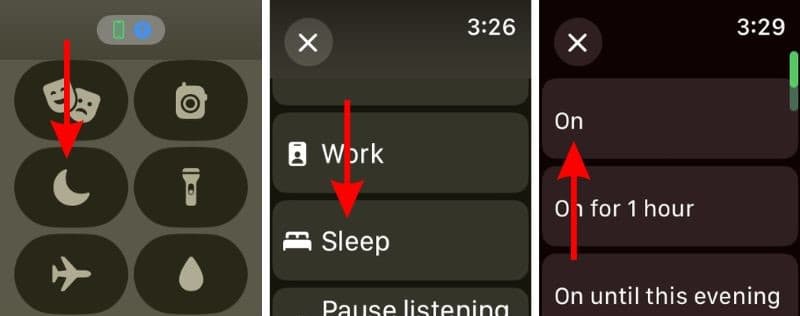
3. Disable Walkie-Talkie
The Walkie-Talkie app on your Apple Watch Ultra could be the reason for the rapid battery drain. Especially because the default setting for the app is set to Always Available. Therefore, we suggest turning off the Walkie-Talkie app to help prevent battery drain issues.
- Press the Side button to open the Control Center.
- Tap the Walkie-Talkie icon to disable Walkie-Talkie on the Apple Watch.
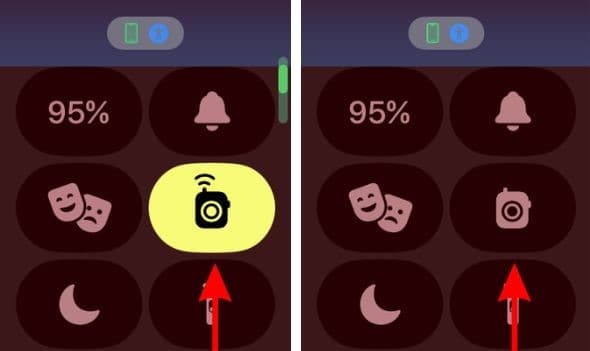
Also, have you knowingly or accidentally added the Walkie-Talkie complication to the Watch Face of your Apple Watch? If so, users have reported that removing the Walkie-Talkie complication helps fix battery drain issues.
- Tap and hold on the watch face until it shrinks.
- Tap the Edit button.
- Now swipe left and head to the Complications menu.
- Tap on the Walkie-Talkie complication.
- Finally, tap the Off button to disable the Walkie-Talkie complication.
4. Disable Background App Refresh To Fix Apple Watch Ultra Battery Drain
Background App Refresh constantly checks for updates from apps and other services installed on the Apple Watch Ultra. This constant consumption of resources leads to battery drain. Therefore, disabling Background App Refresh can save battery life and prevent battery drain issues.
- Press the Digital Crown to go to the Home Screen.
- Open the Settings app and navigate to General.
- Scroll down and select the Background App Refresh option.
- Disable the Background App Refresh toggle.
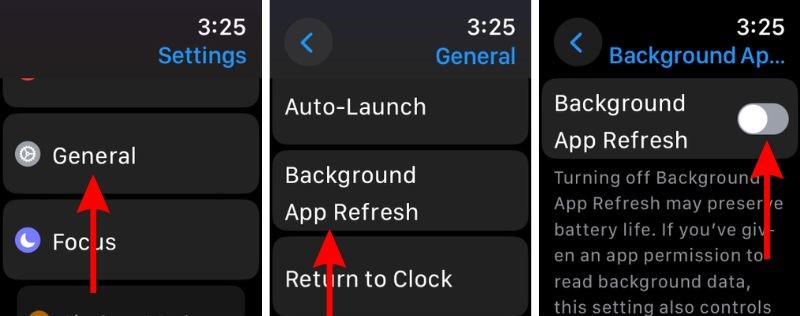
5. Disable Location Services
Location Services on the Apple Watch Ultra make use of GPS, Bluetooth, Wi-Fi, Mobile Data, etc. to determine your location. The device is constantly hunting for your location and using a lot of resources in the process. This directly takes a toll on the battery life. Therefore, we suggest disabling Location Services to help extend the battery life of your Apple Watch Ultra.
- Press the Digital Crown to go to the Home Screen.
- Open the Settings app and navigate to Privacy & Security.
- Tap the Location Services option.
- Disable the Location Services toggle and tap the OK button to confirm your selection.
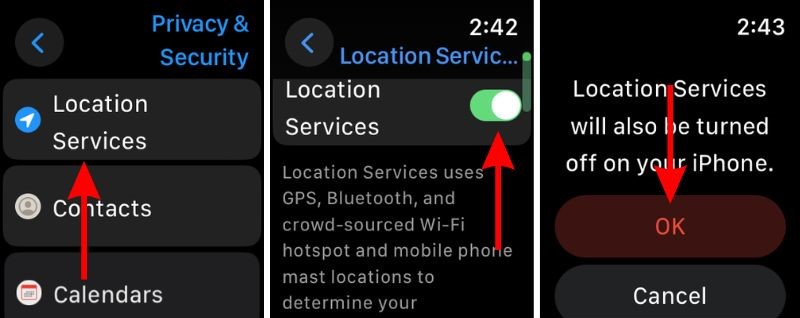
6. Change Notification Settings To Fix Apple Watch Ultra Battery Drain
If your Apple Watch wakes for every notification it receives, this will directly impact the battery life. Especially, if you’ve enabled the Mirror iPhone Alerts feature. Therefore, we suggest that you disable notifications for apps that aren’t very useful for you (on the Apple Watch) to fix the battery drain issues.
- Open the Watch app on the iPhone paired with the Apple Watch.
- Head to the My Watch tab and tap the Notifications option.
- Here, scroll down and tap on any app or apps for which you want to disable notifications.
- On the next screen, select the Notifications Off option.
- Ensure that you scroll down and disable individual toggles for Apps located in the Mirror iPhone Alerts From menu too.
7. Uninstall Third-Party Apps
Third-party apps often go unnoticed but might be the culprits for battery drain issues on the Apple Watch Ultra. Especially, if these apps aren’t well optimized, they will unnecessarily consume resources which will consequently lead to battery draining. Therefore, uninstalling third-party apps might help fix the issue.
- Press the Digital Crown to go to the Home Screen.
- Tap and hold on the Home Screen until the apps start jiggling.
- Now tap the “X” icon (delete button) on any app that you want to uninstall.
- Tap the Delete App button to confirm your selection.
- Press the Digital Crown to complete the process.
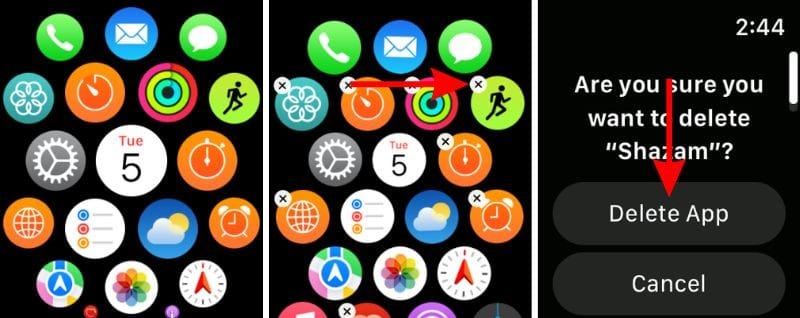
8. Disable AOD To Fix Apple Watch Ultra Battery Drain
When you enable the Always On feature on the Apple Watch, the display never sleeps. And since it is always on, it leads to excessive power consumption which might be the reason your Apple Watch Ultra’s battery is draining fast. We suggest disabling the Always On feature as it might help preserve the battery life.
- Press the Digital Crown to go to the Home Screen.
- Open the Settings app and navigate to Display & Brightness.
- Scroll down and tap the Always On option.
- On the next screen disable the Always On toggle.
9. Update watchOS To Fix Apple Watch Ultra Battery Drain
If your Apple Watch Ultra’s battery is draining faster than usual, it can be due to software bugs. A simple solution to this is to update watchOS to the latest version. Just ensure that your Apple Watch has more than 50 percent charge or is connected to the charger before you proceed with the steps below.
Update watchOS using the Watch app on the paired iPhone.
- Open the Watch app on your iPhone.
- Head to the My Watch tab and tap the General option.
- Here, select the Software option.
- On the next screen, tap the Download Update button and enter the passcode.
- Once a progress wheel appears on your Apple Watch, it means that the update has begun and will take a while to complete.
Update watchOS directly on the Apple Watch.
- Press the Digital Crown to go to the Home Screen.
- Head to the Settings app and tap the General option.
- Tap the Software Update option.
- Here, tap the Install button to update watchOS.
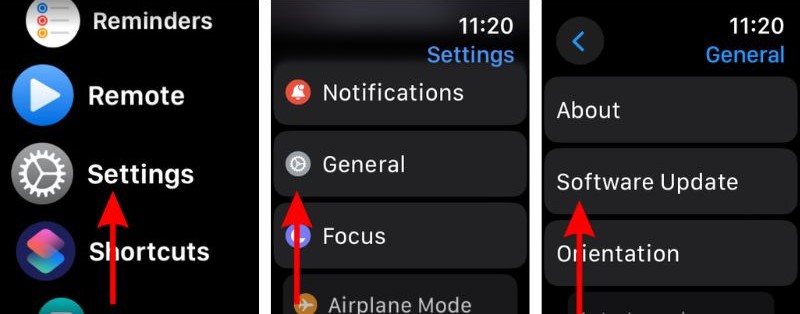
Also, if you’ve updated watchOS in the past few days and have been facing battery drain issues since then, it’s normal. Because the newer software takes some time to settle which might be the reason you’re encountering battery drain issues.
10. Reset the Apple Watch
Another reported method that helps fix the battery drain issues on the Apple Watch Ultra is to reset the watch and set it up as new.
- Open the Watch app on your iPhone and head to the My Watch tab.
- Here, tap the All Watches option at the top of the screen.
- Tap the “i” button located next to the paired watch you want to unpair.
- Now, tap the Unpair Apple Watch button and then select the Unpair My Apple Watch button to confirm your selection.
- If asked, enter your Apple ID and password and then tap the Unpair button at the top right corner.
- The unpairing process will take a while to complete.
- Lastly, bring your iPhone and Apple Watch close to each other and then follow the on-screen instructions to pair the Apple Watch with your iPhone.
If your iPhone isn’t accessible at the moment, here’s how to reset the Apple Watch without the paired iPhone.
11. Contact Apple Support
If all else fails, the last option is to contact Apple Support. Because your Apple Watch UItra’s battery might be draining fast due to hardware issues. In this case, none of the aforementioned troubleshooting methods can help resolve it. If you have any other doubts, please let us know in the comments below.