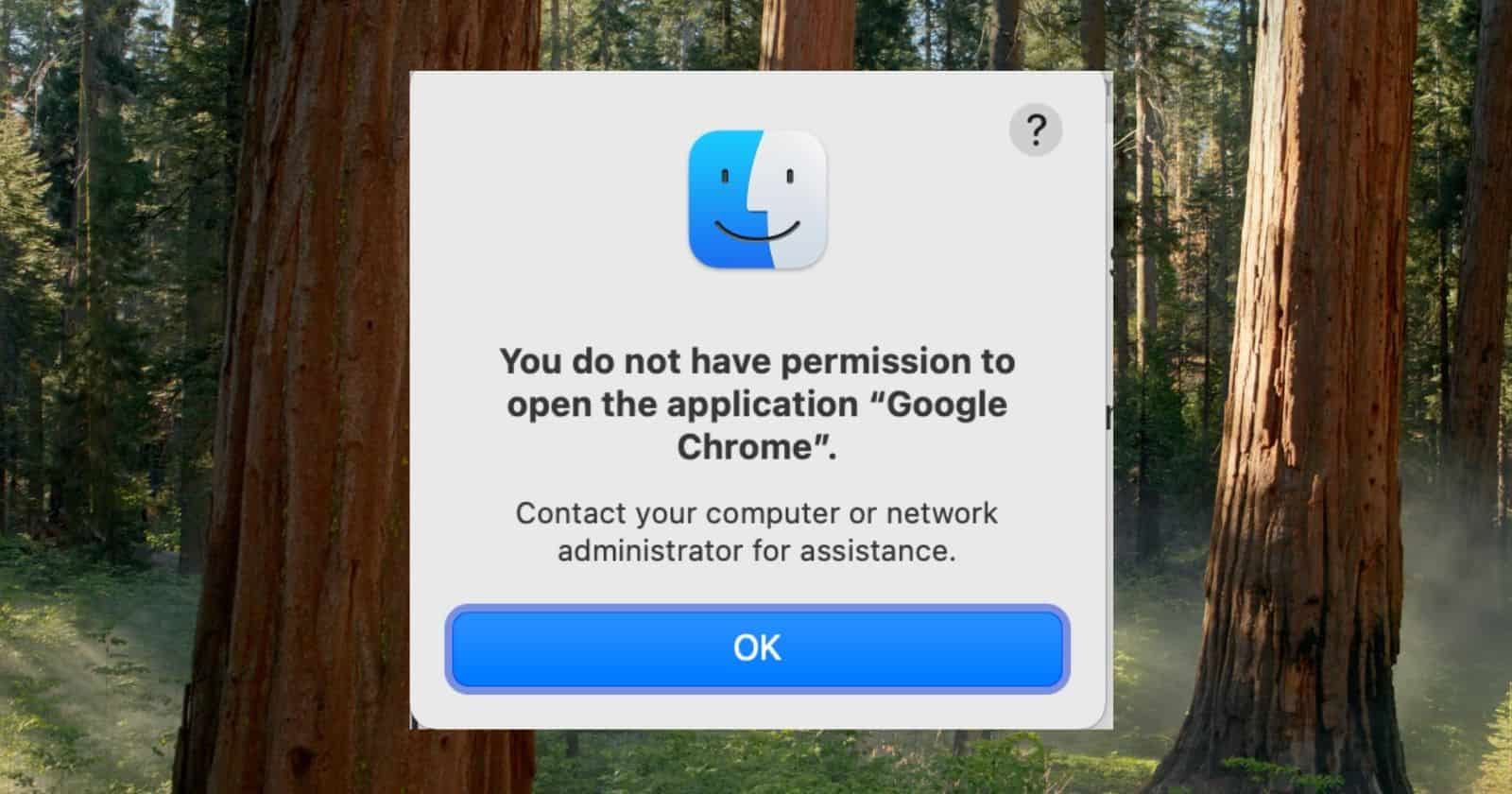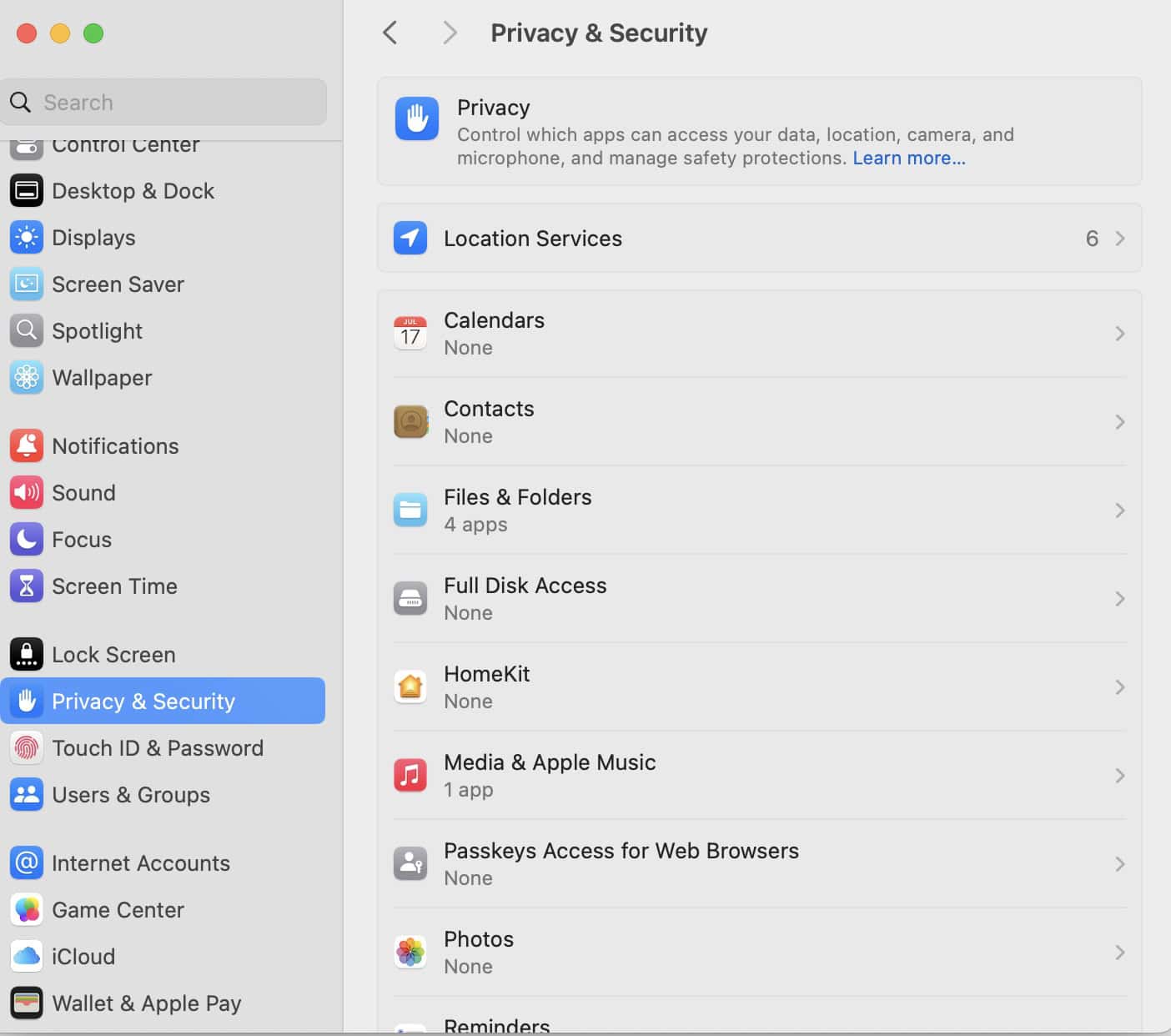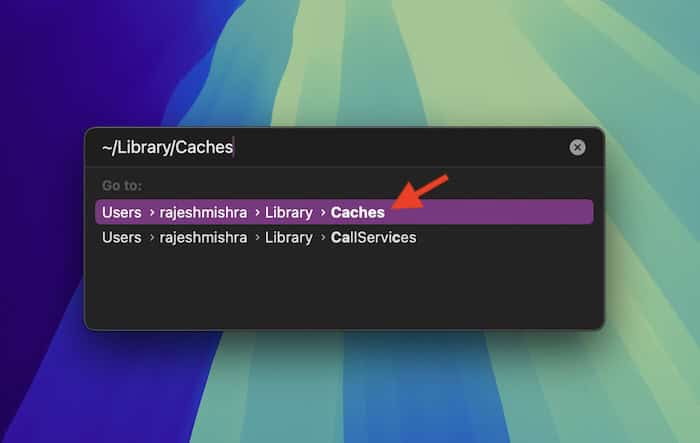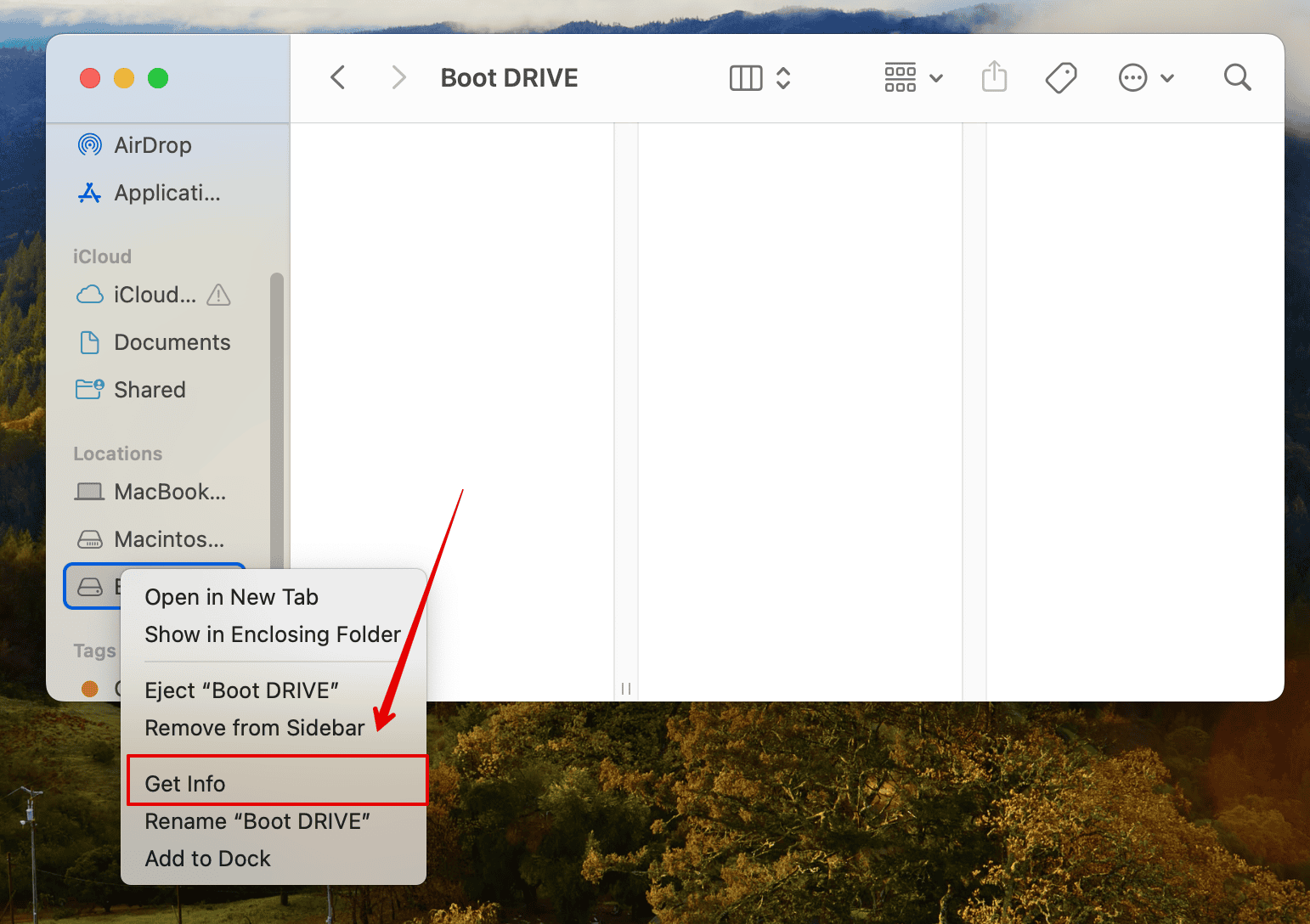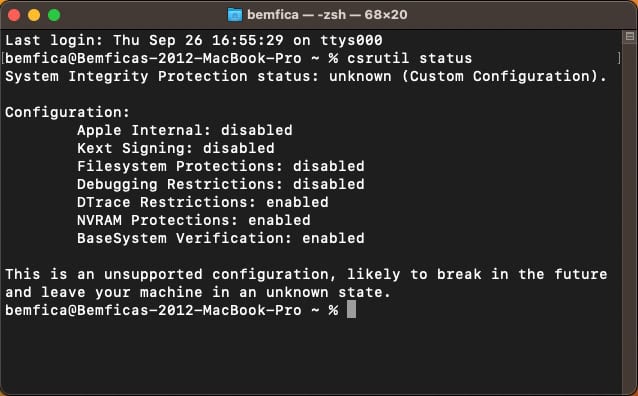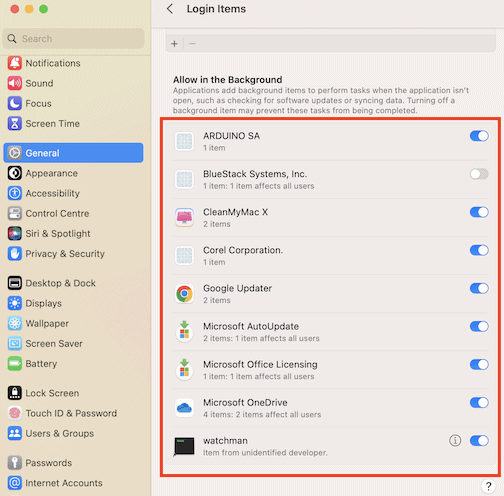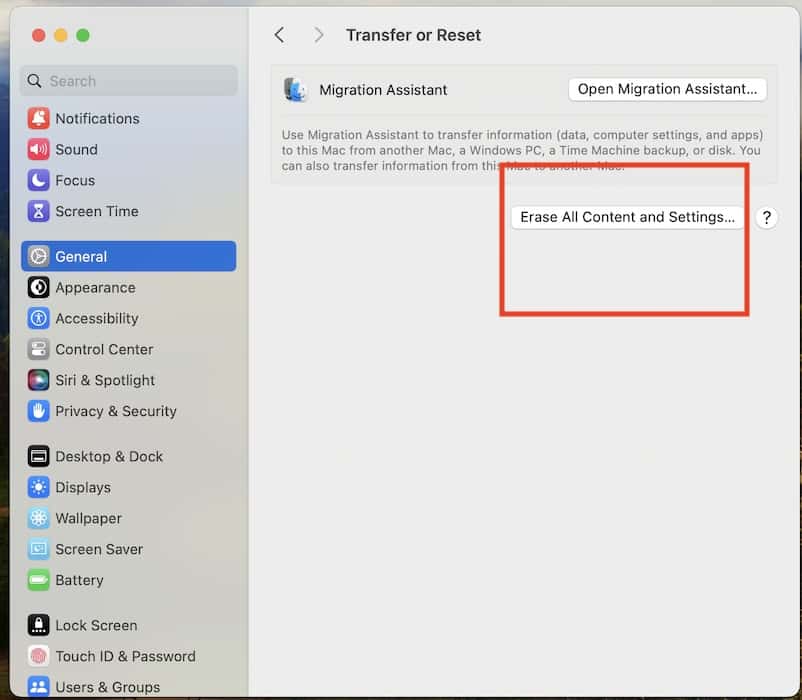macOS 15 was Apple’s ticket into the AI race. It introduced a wave of upgrades, including the much-hyped Apple Intelligence. However, smarter tools don’t always translate to better performance. As early macOS beta users found out, bugs are still common, and one of the most frustrating is frequent app crashes. Even apps like Instagram or Snapchat would freeze up without warning.
It’s hard to troubleshoot when you don’t know what’s causing it. But instead of just rebooting your Mac over and over again, try a more systematic approach. Here’s where to start.
1. Rebuild App Permissions in System Settings
macOS 15 introduced a more restrictive permissions framework under Apple Intelligence. If an app wasn’t recently updated to comply, it might be denied access to necessary files, inputs, or system features. Rebuilding permissions forces macOS to re-evaluate what an app can access, especially if the original permissions were corrupted during the update. Follow these steps:
- Open System Settings.
- Go to Privacy & Security > App Management.
- Select the crashing app and toggle permissions off, then back on.
- Relaunch the app and test if the crash still occurs.
2. Delete and Rebuild the App’s Container Data
Apps store user-specific data in a container directory. If macOS 15 changed how that container interacts with system processes, e.g., Spotlight indexing or Background Tasks, that data might be corrupt. Clearing the container forces the app to rebuild safe defaults, often resolving instability tied to user preferences or session data.
- Quit the crashing app completely.
- Open Finder, then press Cmd + Shift + G.
- Type:
~/Library/Containersand press Enter. - Find the folder named after the app (e.g., com.instagram.mac).
- Move it to the Trash, then relaunch the app.
Note: You may lose local settings or downloaded data.
3. Disable App Nap for the Affected App
App Nap conserves power by pausing background apps. But on macOS 15, some apps misbehave when they’re reactivated after being put to “nap.” If an app uses real-time syncing, background rendering, or custom refresh rates, App Nap can cause it to crash upon wake.
- Open Finder, go to Applications.
- Right-click the app > Get Info.
- Check the box that says Prevent App Nap.
- Close the info window and restart your Mac.
4. Manually Reset the App’s Launch Services Registration
macOS 15 sometimes misregisters apps with Launch Services, especially if the app was side-loaded or installed via third-party tools like Homebrew. This misregistration can cause crashing on launch. Manually resetting the database clears outdated associations and allows macOS to rebuild them properly.
- Open Terminal.
- Paste
/System/Library/Frameworks/CoreServices.framework/Frameworks/LaunchServices.framework/Support/lsregister -kill -r -domain local -domain system -domainand hit Return. - Wait for it to finish.
- Restart your Mac and test the app again.
5. Disable Background Items Linked to Crashing Apps
macOS 15 now enforces stricter rules for login and background items. If an app registers a background task (e.g., auto-sync, helper daemons) that fails to comply, it can cause the entire app to crash on startup. Disabling these helps isolate whether the crash is tied to background processes.
- Go to System Settings > General > Login Items.
- Under Allow in the Background, look for the crashing app.
- Disable all related entries.
- Restart your Mac and launch the app again.
6. Check for Rosetta Compatibility
If you’re running older Intel-based apps on an Apple Silicon Mac, Rosetta 2 translates them to ARM architecture. But macOS 15 changes some API behavior, and if the developer hasn’t updated the app, it may crash mid-operation. Confirming and reinstalling Rosetta ensures proper binary translation.
- Open Terminal.
- Type
softwareupdate --install-rosetta --agree-to-licenseand hit Return. - Wait for the installation to complete.
- Relaunch the app.
7. Factory Reset Mac
If every other fix fails, the issue might stem from deep-level system conflicts or corrupted frameworks introduced during the macOS 15 upgrade. A factory reset reinstalls macOS from scratch and wipes all user data, eliminating any corrupted files, misconfigured settings, or third-party kernel extensions that could be causing the crashes.
- Back up your data using Time Machine or an external drive.
- Shut down your Mac.
- Go to System Settings > General > Transfer or Reset.
- Select Erase All Content and Settings.
- Follow on-screen instructions to complete setup.
Fixing frequent app crashes on macOS 15 isn’t always straightforward, especially when the root cause isn’t obvious. But if you’ve already ruled out system settings, third-party extensions, and iCloud sync conflicts, your Mac should start running more smoothly. Running into similar crashes on your iPhone too? We’ve got a separate guide for that!