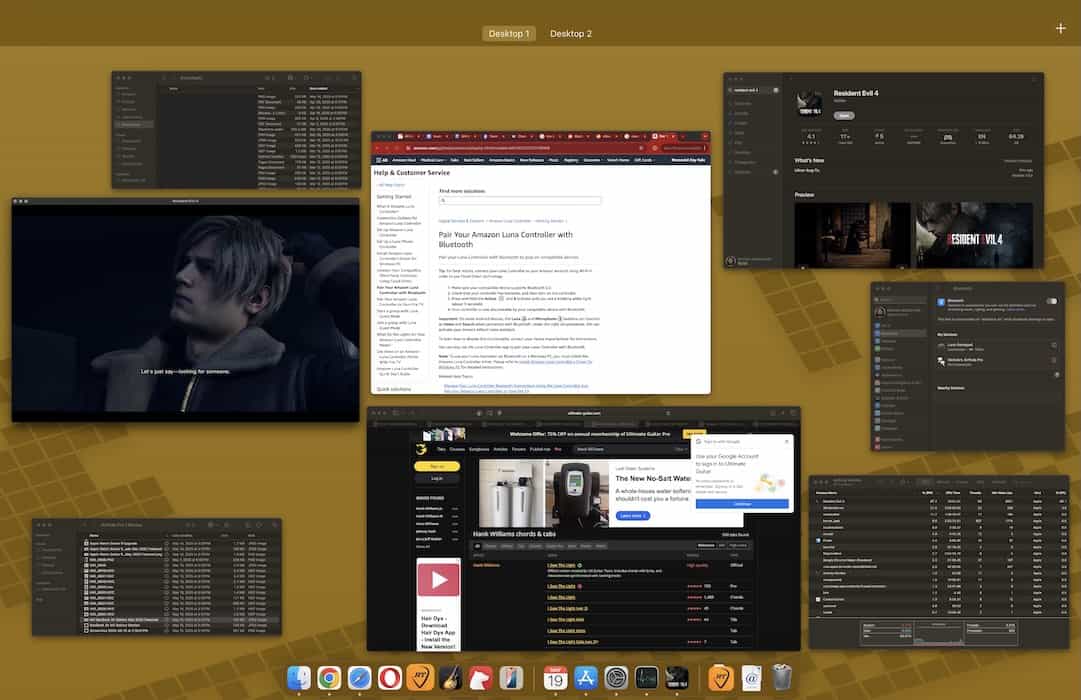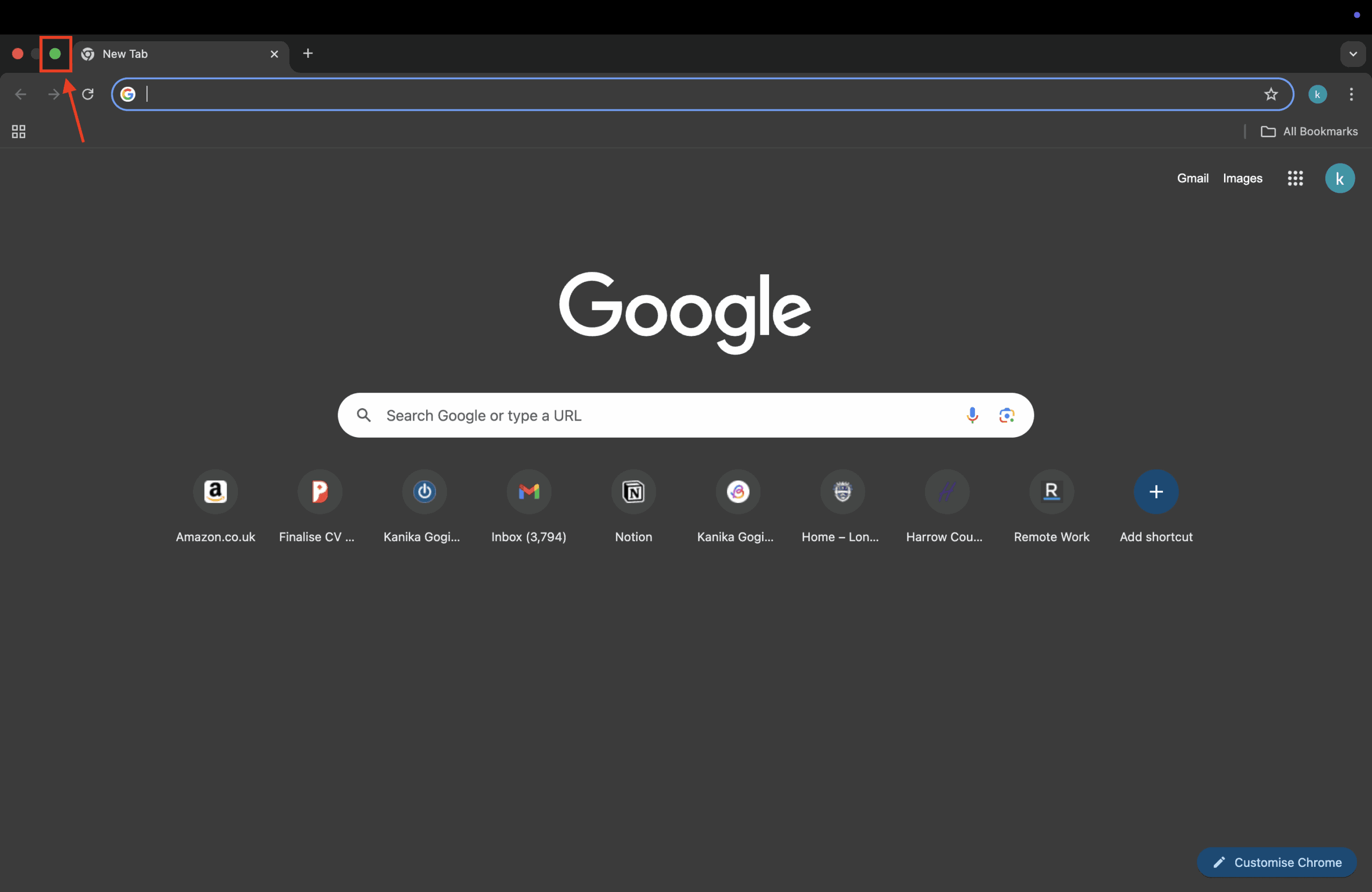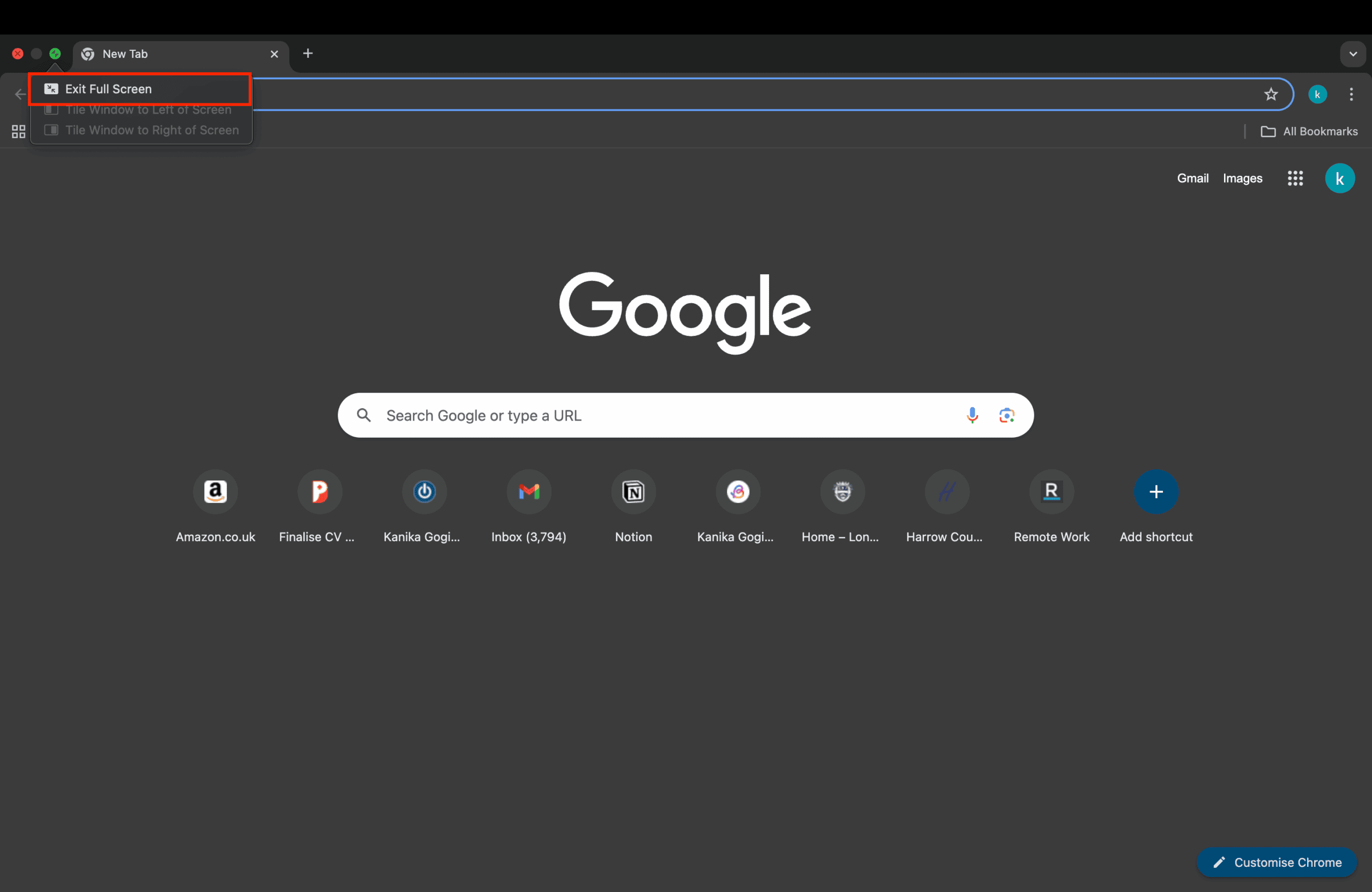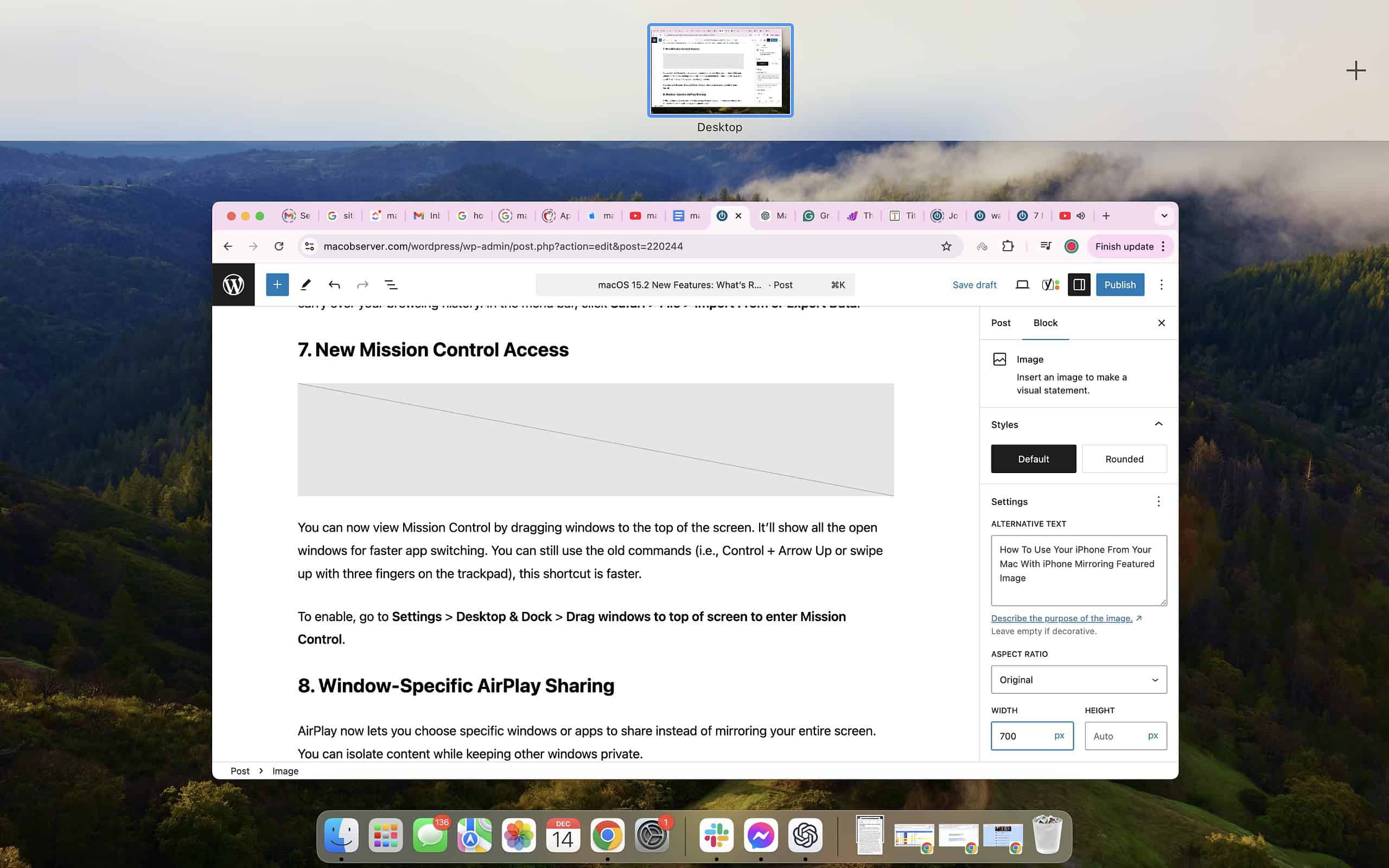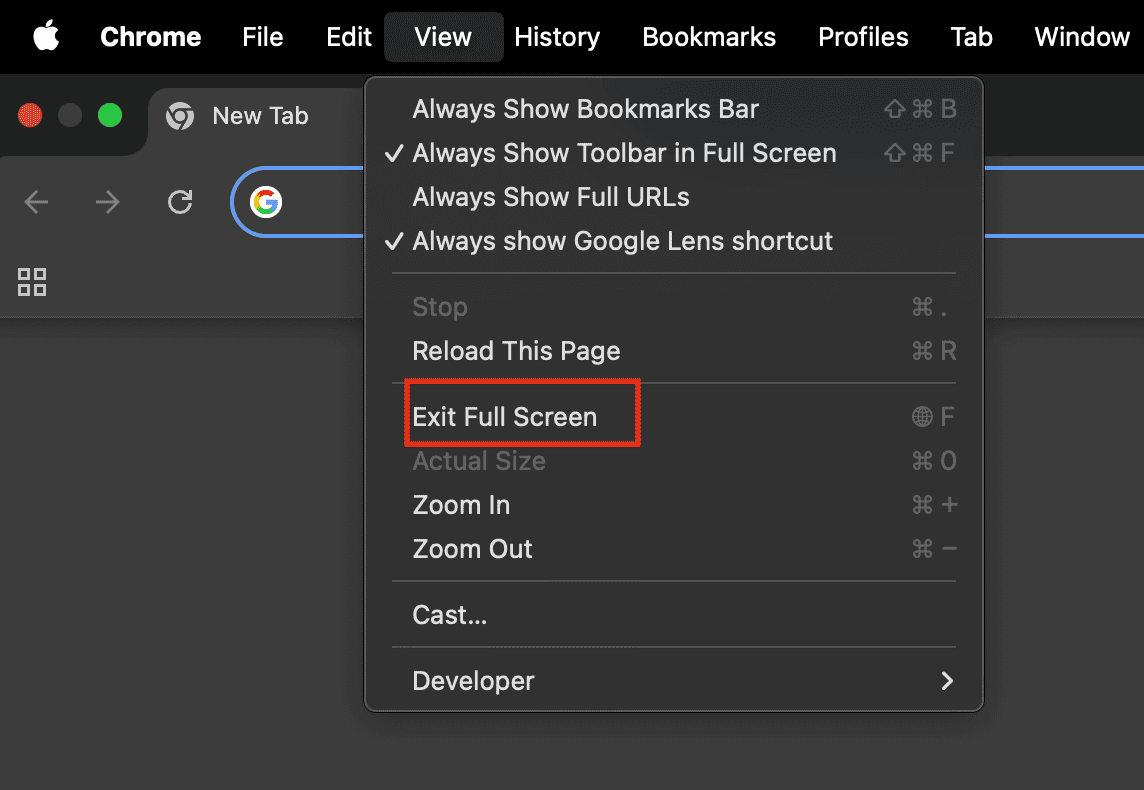Mac’s full-screen mode expands an app to fill your entire display, helping you focus by hiding distractions. But when it’s time to multitask or switch apps, you’ll need to know how to exit. The easiest way is by clicking the green button in the top-left corner, but there are other options too, like keyboard shortcuts, Menu bar access, and trackpad gestures. Here’s how to use each one.
1. Use the Green Button
Time needed: 1 minute
It is one of the most well-known and familiar visual methods, and it works in nearly all apps that support full-screen mode.
- Locate the Green button in the top left of the app’s window. If you don’t find it, just move the pointer to the top-left.
- You can also hover over it to see the Exit Full Screen option.
- Click on the Green button to exit full-screen mode on Mac.
2. Hit the Escape Key
The fastest method to get out of full screen on a Mac is to press the Escape key. It works in many apps like Safari, QuickTime, Preview, and more.
3. Keyboard Shortcut
A quick and convenient alternative for exiting full screen on a Mac is to use a keyboard shortcut.
- On Macs running macOS Monterey or newer, press Fn + F.
- On Macs with macOS Big Sur and earlier, press Command + Control + F to exit full screen.
- This is a universal shortcut for toggling full screen in many Mac applications.
4. Swipe Up on Trackpad
Trackpad gestures are ideal for multitasking and especially useful when managing multiple full-screen apps or desktops.
- Swipe up with three (or four) fingers on your trackpad to enter Mission Control.
- At the top, you’ll see your full-screen app as a separate space.
- Click and drag the app window down onto the desktop area.
- Release it, and the app will exit full screen and appear as a window.
5. Using the Menu Bar
If you prefer a more visual approach, the menu bar is a straightforward option. It is perfect for beginners and available in many apps.
- Move your cursor to the top of the screen to show the menu bar.
- Click View in the menu (if available).
- Select Exit Full Screen.
Is your Mac frozen or unresponsive? Here are 5 ways to force restart or shut down a Mac.