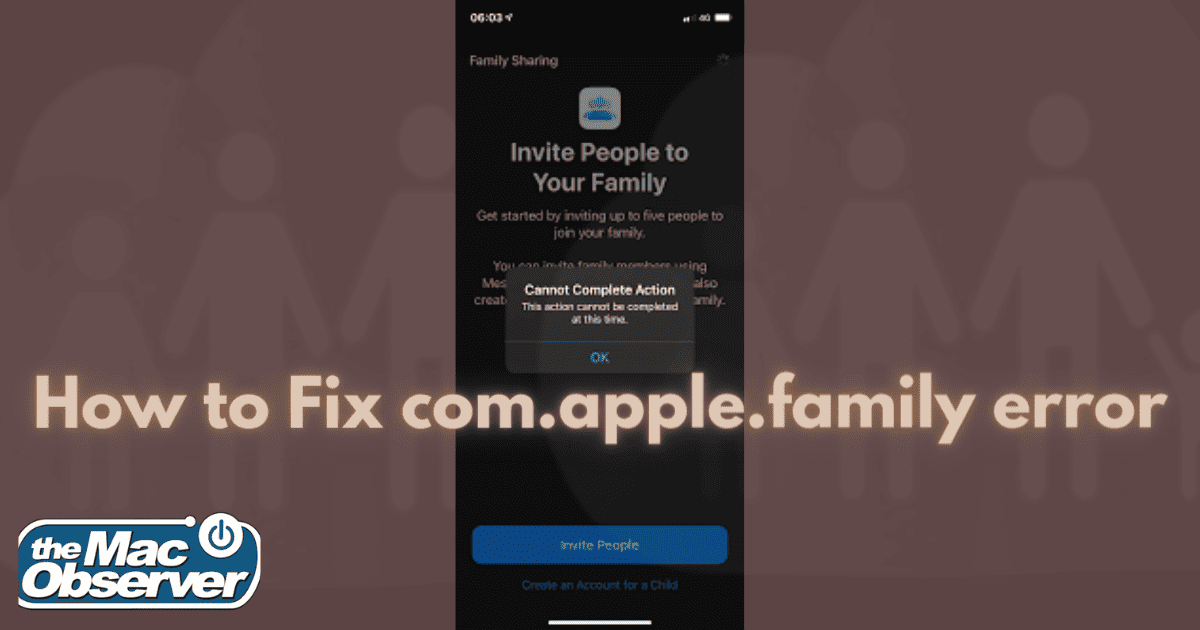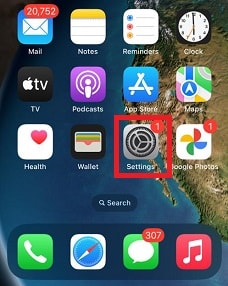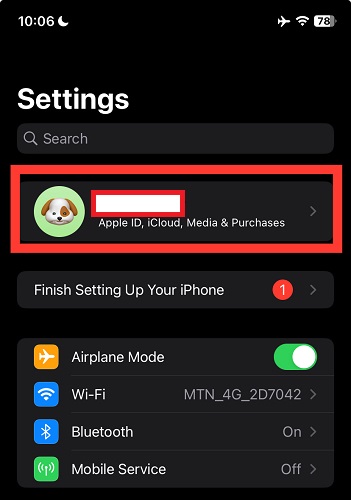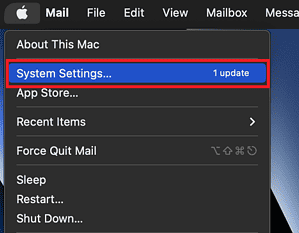If you’re anything like me, you might have found yourself scratching your head over the slippery ‘Error 1005’ that tends to pop up when setting up Apple Family Sharing. I encountered this issue when trying to add my elder siblings to the Family Sharing group. Still, I’d see an ‘Error Code 1005’ message.
Despite attempting to resolve the issue by restarting my device and verifying my internet connection, the problem persisted. I grew increasingly frustrated as I struggled to identify the root cause of the problem. As a result, my goal with this guide is to help navigate the steps to resolve this issue to the best of my ability.
What is Apple Family Error?
First, let’s discuss the root cause of the problem. Error code 1005 in Apple Family Sharing is a general error that can occur for a variety of reasons. I have encountered this issue; not only me, my friends have also faced the same issue.
And more likely, from my experience, I have found that the issue usually pops up when attempting to incorrectly add a family member to your Family Sharing group. What do I mean?
The most common cause is that the Family Sharing account settings are incorrect or the shared features are disabled on your device. Now that I’ve identified the root cause of the issue, let’s delve into why you are experiencing it.
What Causes Apple Family Error 1005?
Earlier, I stated the most common cause to be incorrect family sharing account settings. And while it can be challenging to understand why this happens, the culprit is mostly a change in your Apple ID.
For example, it could simply be a result of accidentally creating a new Apple ID when you set up Family Sharing. Just one of the reasons. Sometimes, changing your Apple ID for one of the Apple services, such as Apple Music, but not for Family Sharing, gives rise to conflicting settings.
Another common cause why this may happen is when you may have disabled one or more of the shared features in Family Sharing. And yes, this was the main issue I faced. While your situation might involve a different issue specific to your circumstances, I will guide you through safely.
How to fix com.apple.family.error error-1005?
From personal experience, I know dealing with the error 1005 can be a real headache to fix, but don’t worry. Let’s get your Family Sharing up and running smoothly on your Apple devices.
Verify Your Apple ID
Time needed: 3 minutes
Your Apple ID has to be connected to all your account settings. Thus, double-check that you’re using the same Apple ID for Family Sharing as you do for your other Apple services. This way, everything stays connected seamlessly!
On your iPhone:
- Go to Settings app
- Your App profile will display the details on which Apple ID you are using
- Then, on your MacBook, Navigate to System Settings > Apple ID will be displayed under your name
Sometimes, the issue may persist and may continue to display the error message. When this happens, I’d usually move on to the next step.
Sign out and Re-Sign in To Media and Purchases
It is different signing in and out of Apple ID. When you sign in and out of Media and Purchases, it will only affect your access to shared media and purchases, such as App Store purchases, Apple TV shows and movies, and Apple Music songs and albums.
Hence, this is important to Apple Family Sharing as it can help to ensure that your devices are using the correct Apple ID for Media & Purchases. Furthermore, it resolves any issues with your Family Sharing account settings and fixes the error 1005.
On your iPhone:
1. Go to Settings > [Your Name].
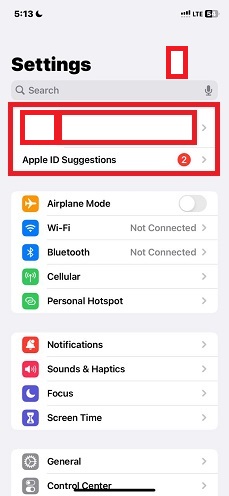
2. Select Media & Purchases.
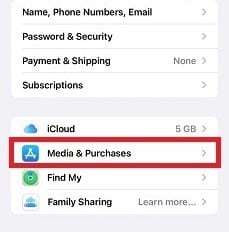
3. Select View Account.
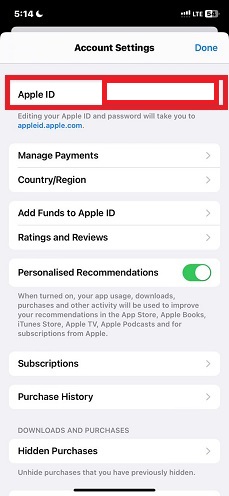
4. Enter your Apple ID password and click Sign In.
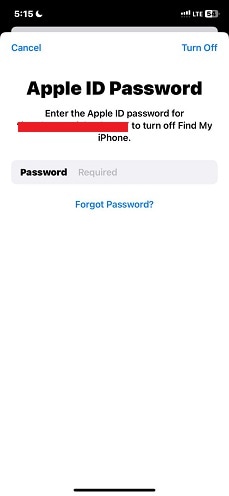
5. To sign out, select View Account again > and click Sign Out.
On your Mac:
To do this, navigate to System Preferences > Media & Purchases > Account > Require your Apple ID password and Sign In. To sign out, click Account again and click Sign Out
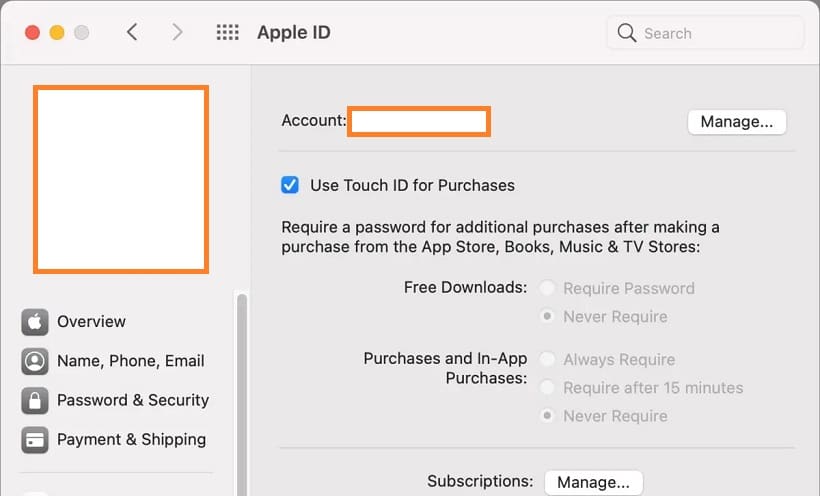
Log In and Log Out Of Apple ID
This step is crucial because it provides a complete refresh, unlike the Media and Purchases option. So, it clears any temporary glitches or errors that may be preventing Family Sharing from working properly. Also, it forces your devices to refresh their connection to the Family Sharing server.
Your other Apple services, such as iCloud, iMessage, and FaceTime, will not be affected.
On your iPhone:
1. Go to Settings > [Your Name].
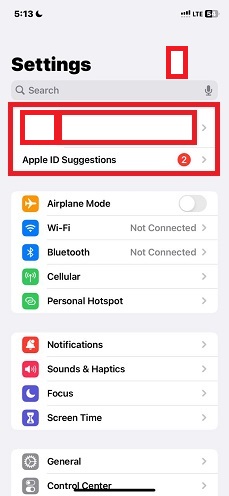
2. Scroll down and tap Sign Out.
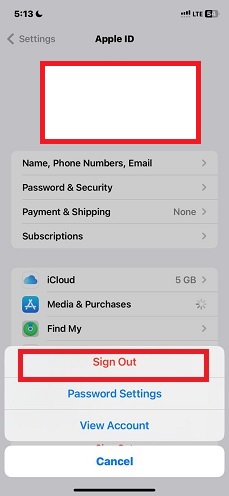
3. Enter your Apple ID password and tap Turn Off.
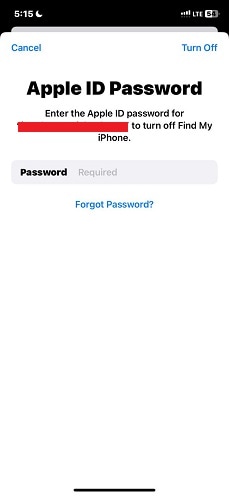
4. To log back in, go to Settings > and Sign In to Your iPhone
5. Enter your Apple ID and password >and tap Sign In.
Sometimes, I’d found myself having issues with my Apple Music Family Sharing. If that’s the same issue you are having, our guide can be a great deal of help.
Update Your iOS
Sometimes, your device might not be compatible with the latest Family Sharing features and functionality because you are using a relatively old operating system. It is worth mentioning that this causes minor bugs and errors in the performance of your phone.
Hence, updating your iOS can help fix the error 1005; it can help add new features or improvements to Family Sharing. Here’s how to update your iOS:
1. Go to Settings > General
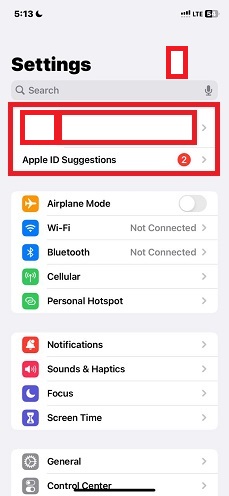
2. Select Software Update
3. If an update is available, tap Download and Install
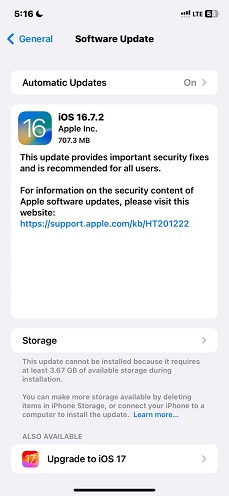
If you’ve attempted all these methods and you’re still encountering the error, it’s time to try the final and crucial step.
Verify Enabled Family Sharing
When I was unable to see or access certain shared features, I used this method to identify which features are disabled and how to enable them. For example, suppose you are unable to add or remove family members from your account. In that case, verifying enabled Family Sharing can help you to identify and resolve any issues with your account settings.
On your iPhone:
1. Go to Settings > [Your Name]
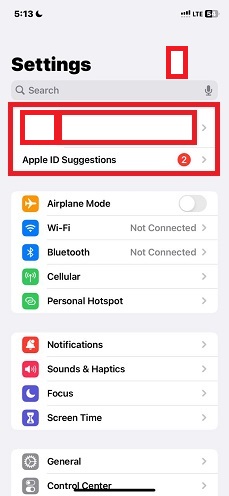
2. Select Family Sharing > Navigate to Share Feature and click on the toggle icon
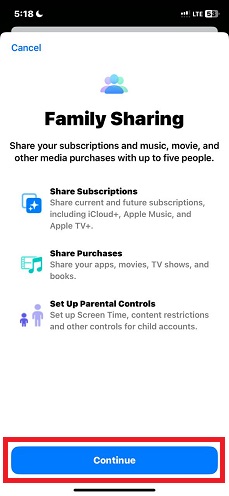
On your Mac:
1. Navigate to System Preferences > and click on Family Sharing.
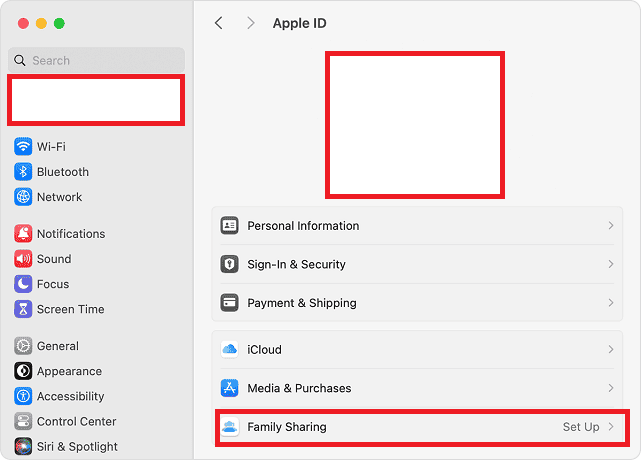
Conclusion
Alright, we’ve covered a lot, but don’t worry, you’re not in this alone. Fixing the error code 1005 in Apple Family Sharing can be a frustrating issue to deal with, but it is possible to resolve it by following the steps outlined in this guide.
While the most common causes of this error are incorrect Family Sharing account settings or disabled shared features, there are a number of other potential causes, such as network connection, software bugs, and hardware problems.
Go ahead and give it a try. Remember to follow these steps and let’s get that Family Sharing back on track. And of course, if you hit any bumps along the way, I’m here to help. Just give me a shout in the comments.