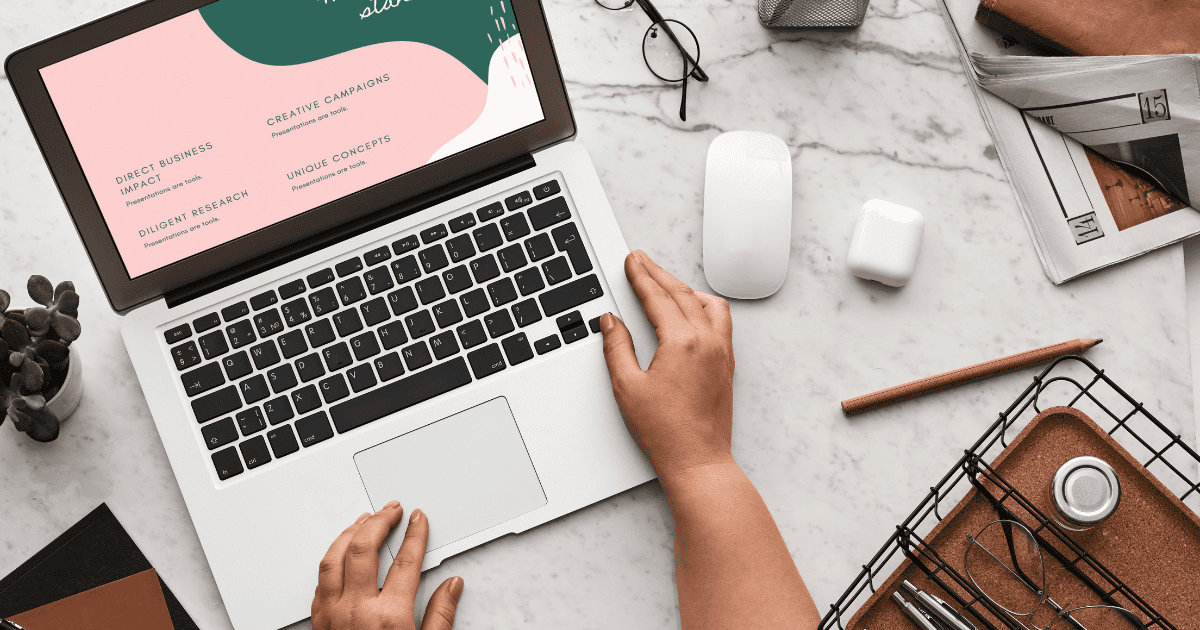Does the Messages app on your Mac show contact numbers instead of names? You’ll have a harder time keeping track of incoming FaceTime calls and iMessages if your saved contacts aren’t syncing. Thankfully, there are several troubleshooting solutions that you can try—let’s go through the most effective ones.
What To Do if Messages Is Showing Contact Numbers Instead of Names
1. Disable and Enable All iMessage Accounts
Time needed: 5 minutes
Disable and then re-enable all your saved iMessage accounts, e.g., iCloud, Google, and Microsoft. Here’s how:
- Open the Contacts app on your Mac.
- Click Contacts in the menu bar.
- Now, select Settings from the drop-down menu.
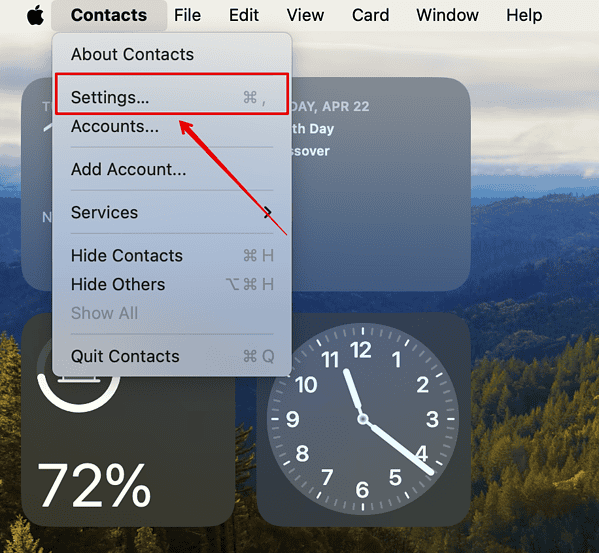
- Here, click Accounts in the top navigation menu.
- Tap iCloud on the side navigation pane.
- Untick the box beside “Enable this account”
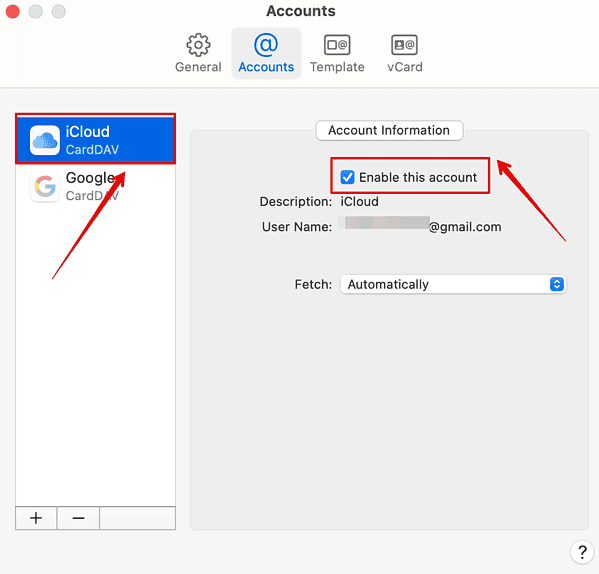
- Wait a few seconds and then tick the box again. Repeat the same steps for all your other accounts—ensure they’re enabled to sync contacts.
2. Add Other Contacts Account Provider
If your saved contacts are primarily synced to third-party accounts like Google, configure your Contacts settings.
- Open the Contacts app and click Contacts in the menu bar.
- Now, select Settings from the drop-down menu.
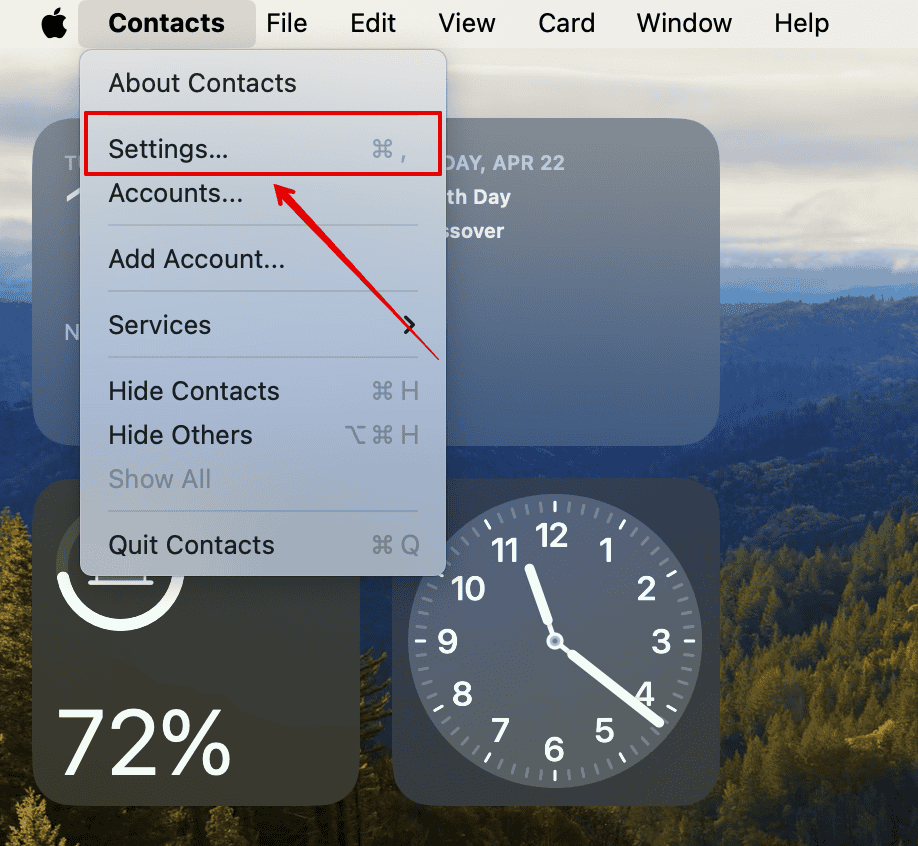
- Here, click Accounts at the top navigation menu and open it.
- Click the plus symbol (+) at the bottom of the window.
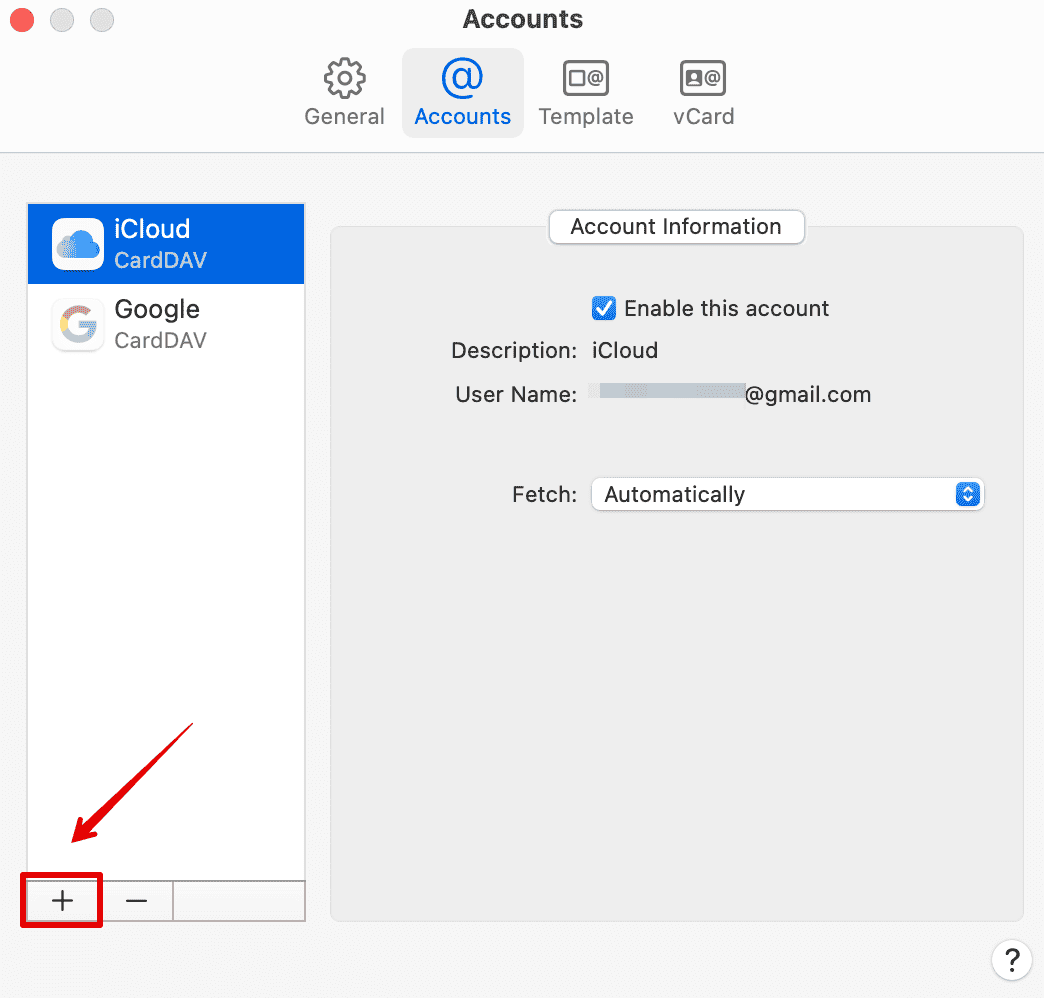
- Select your Contacts account provider from the list that pops up.
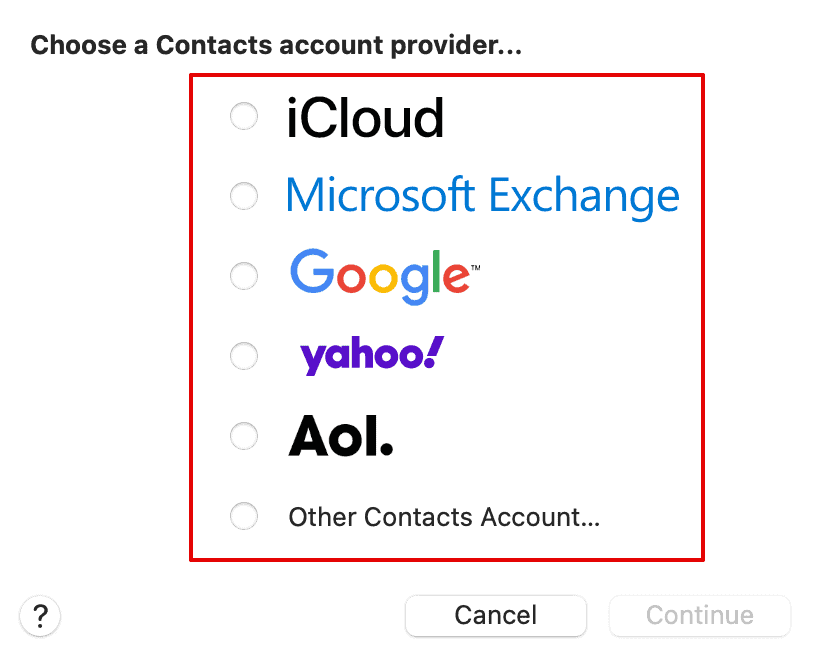
Follow the on-screen instructions to log in to your account and enable it. All your contacts synced with this Contacts account should automatically appear on your Mac.
3. Sync Contacts To iCloud on iPhone
Are your iCloud contacts synced across all your Apple devices? If so, note that any changes you make on one device will automatically reflect on the rest. Should you accidentally disable iCloud for your iPhone contacts, your saved profiles won’t appear on your Mac, Apple Watch, and iPad, among other gadgets.
- Launch the Settings app on your iPhone and open your Apple ID profile.
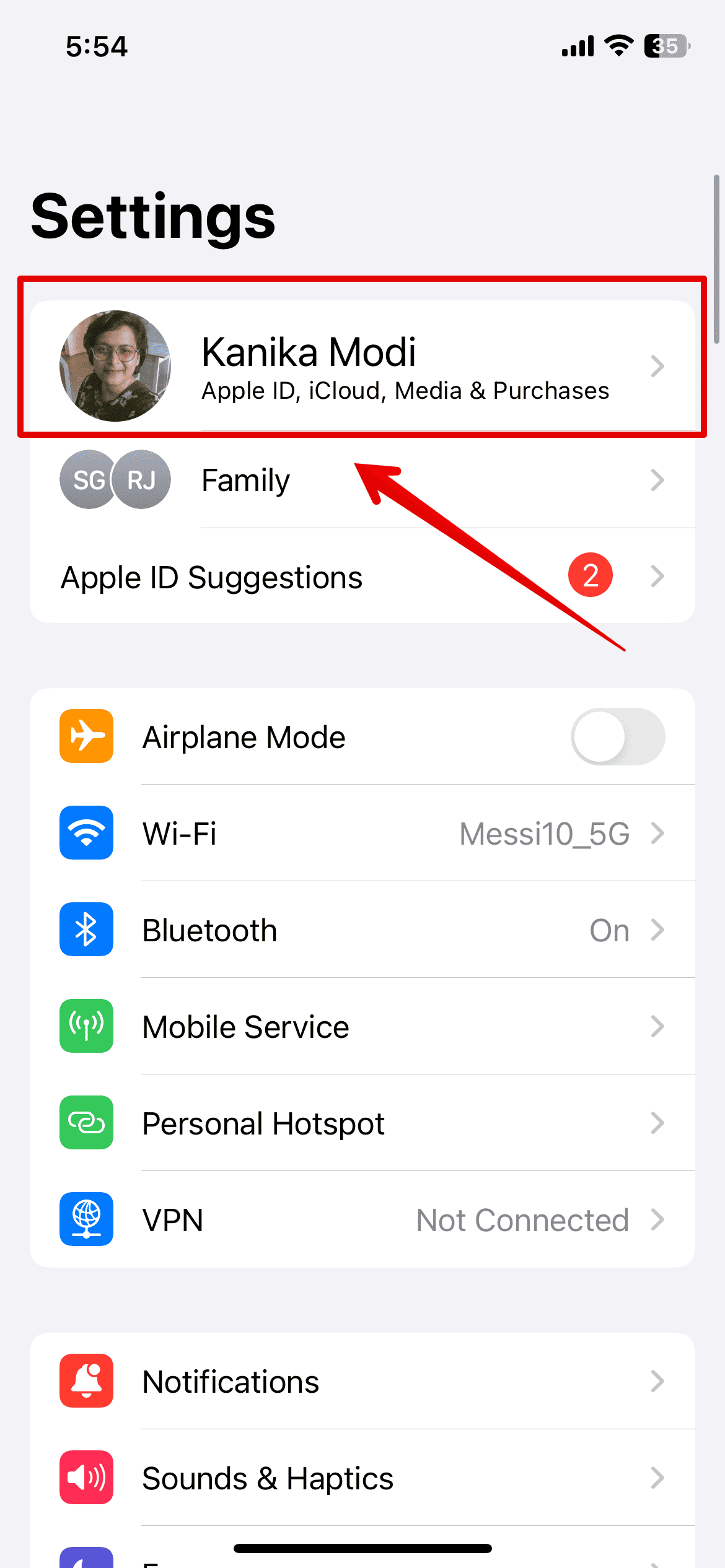
- Now, go to iCloud and open it.
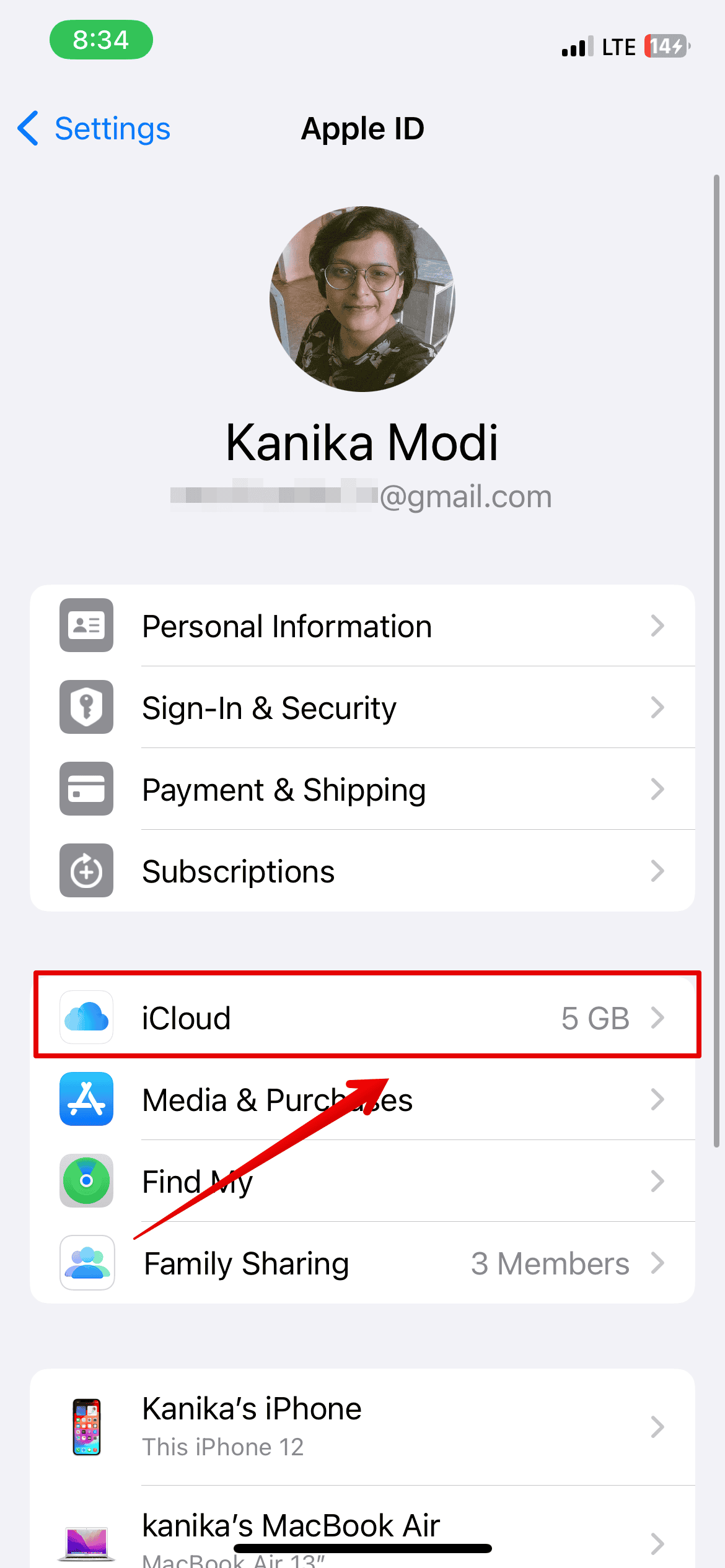
- Tap Show All.
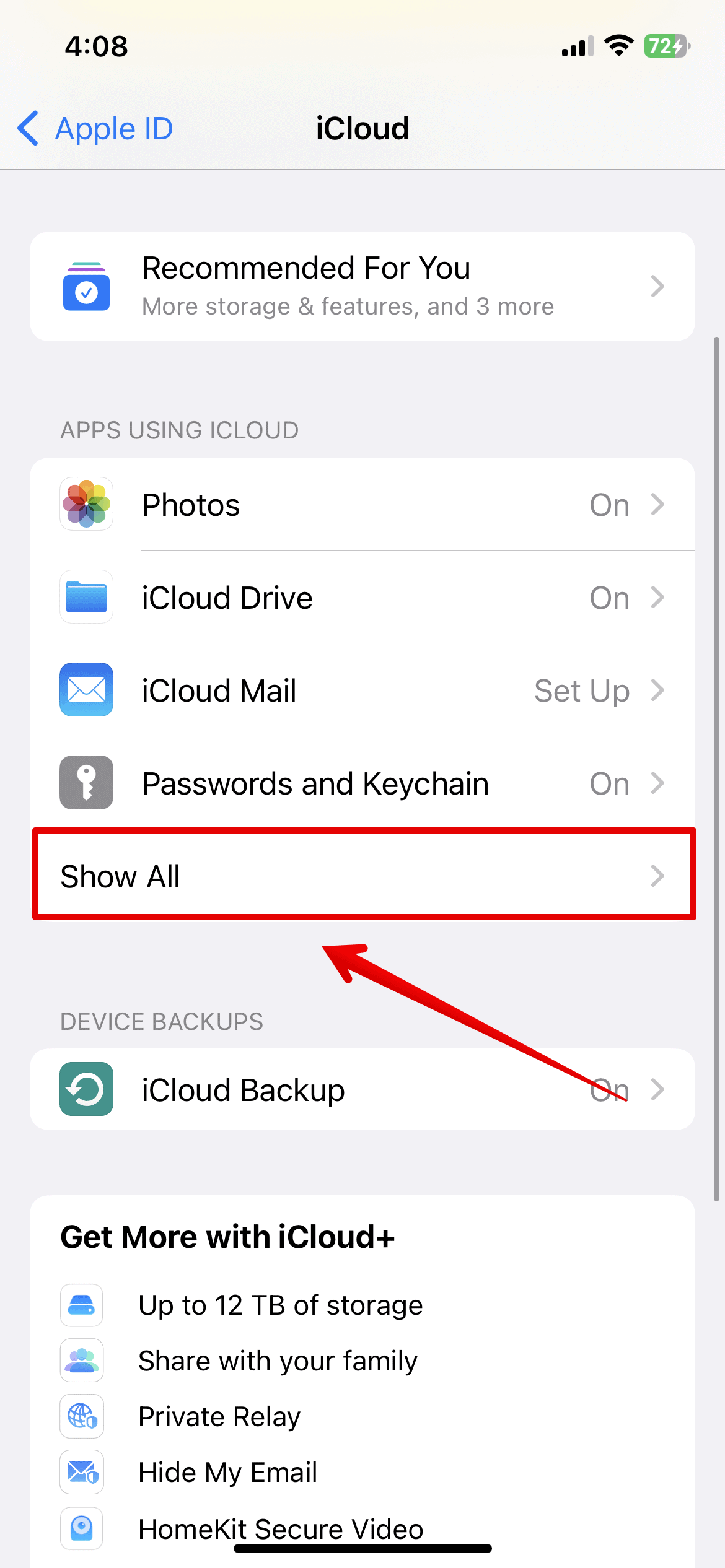
- Scroll down and toggle the button beside Contacts.
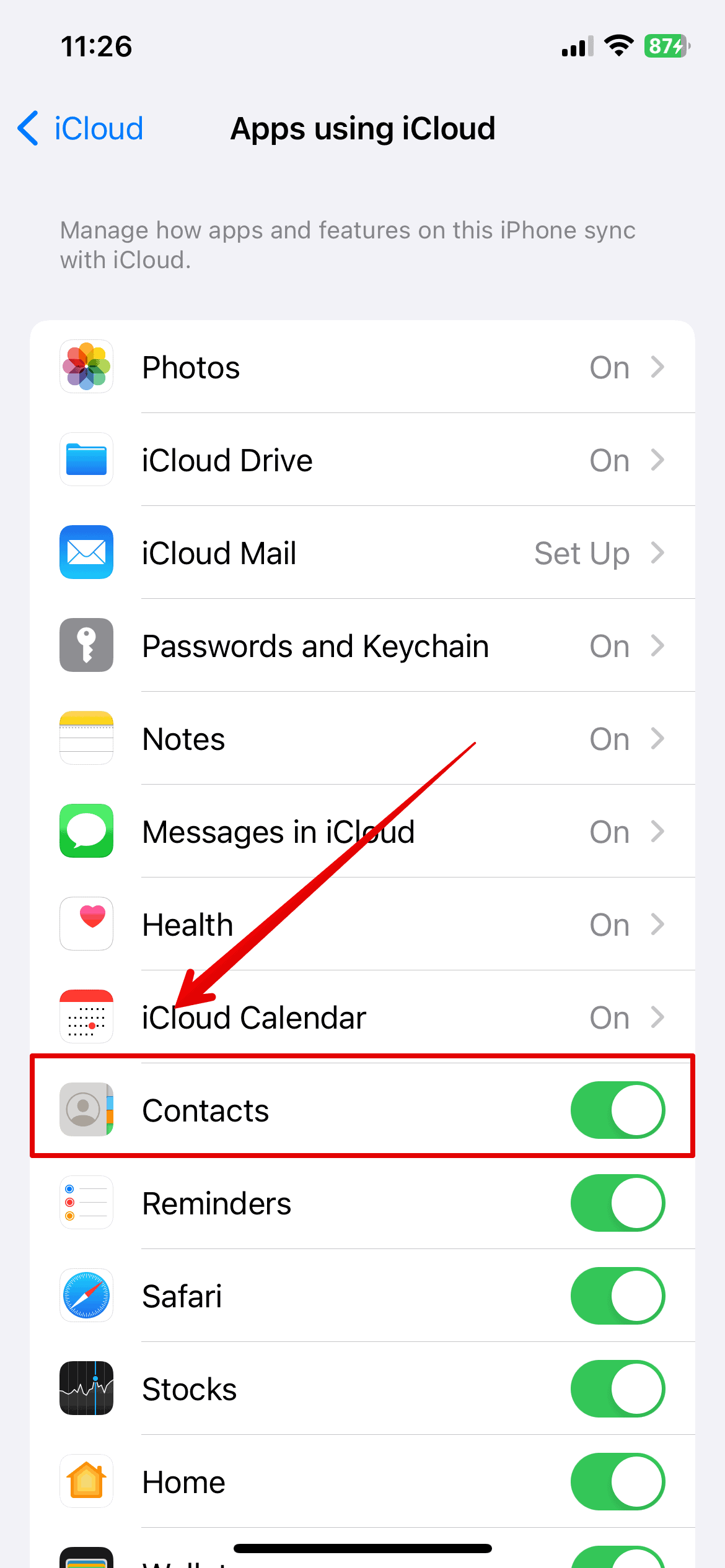
- If it’s already turned on, you can turn iCloud Syncing and Contacts off and then on again. A quick reset should resolve minor glitches.
4. Contact Apple Support
If the above methods don’t work, call Apple Customer Support. Certified technicians might have to guide you through more complex software and hardware issues. Also, back up your files in case you need to send your Mac for repairs.