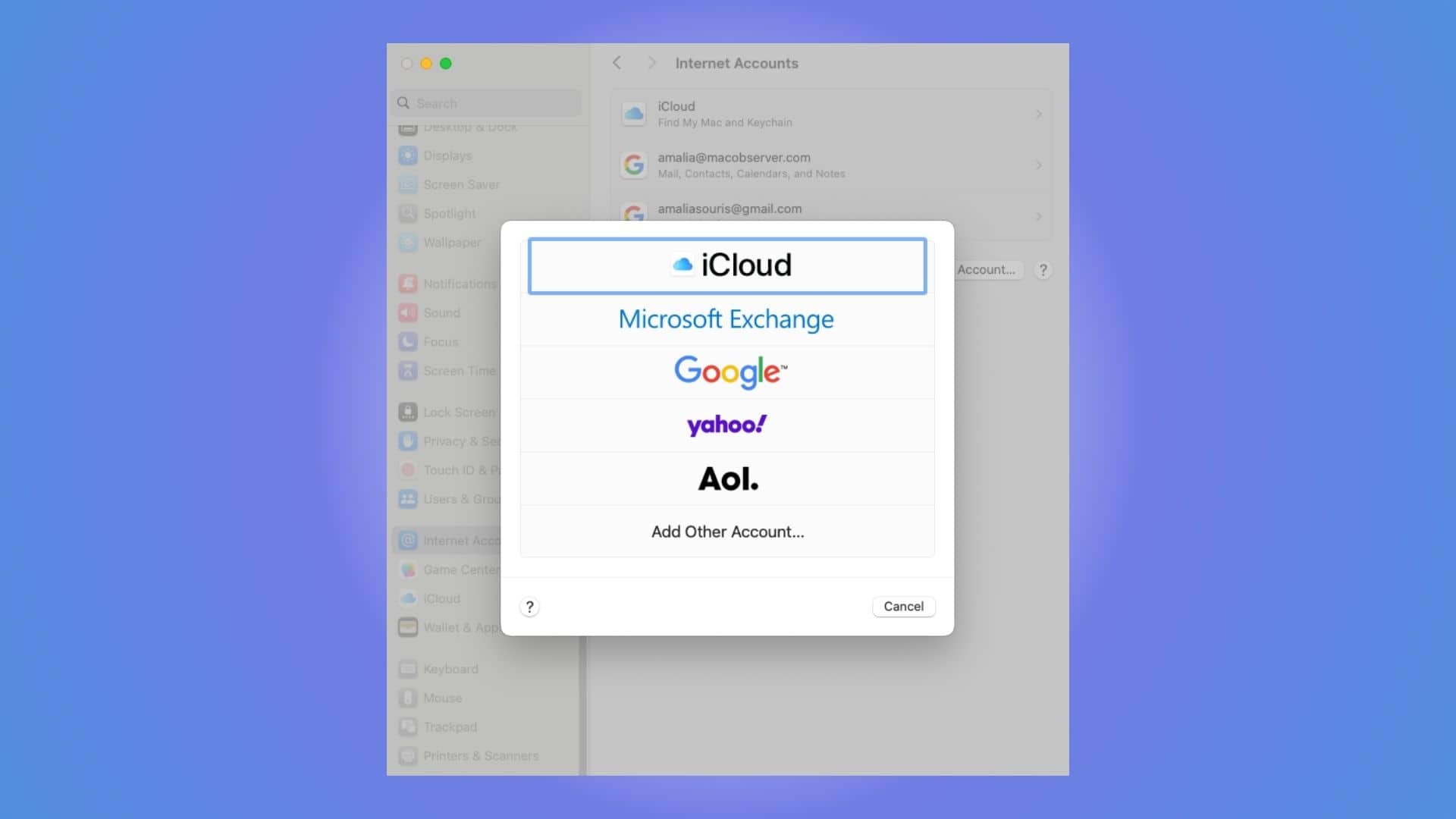Syncing Gmail with Apple Mail on a Mac is pretty straightforward. You can add your Gmail account through System Settings under Internet Accounts or directly from the Mail app. Once set up, Apple Mail will pull in your Gmail messages using IMAP, so everything stays up to date across devices.
If Gmail isn’t syncing properly, like new emails not appearing or folders missing, there are a few settings you can check to fix it.
Table of contents
How to Add Gmail to Apple Mail on Mac
Adding Gmail to your Mac’s Mail app is a quick process using macOS’s built-in Internet Accounts settings.
- Open System Settings from the Apple menu.
- Scroll down and click Internet Accounts.
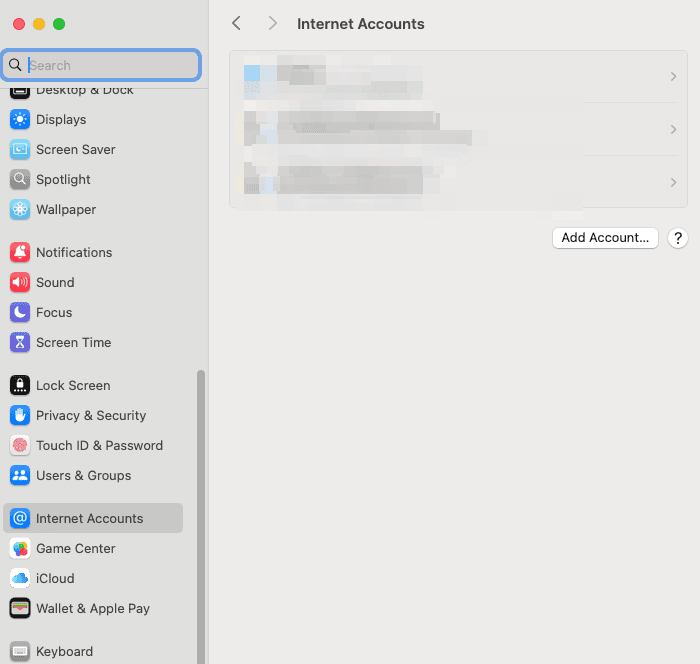
- Click the Add Account button and select Google from the list.
- Sign in with your Gmail address and password.
- If you use 2-step verification, you may need to enter an app-specific password.
- When prompted, choose what you’d like to sync, and make sure Mail is checked.
- Open the Mail app, and wait a moment while Gmail syncs your messages.
- Go to Mail > Settings > Accounts to review sync preferences, including which folders to show.
Enable IMAP in Gmail (Required):
- Go to gmail.com on a browser.
- Click the gear icon > See all settings.
- Under the Forwarding and POP/IMAP tab, make sure IMAP is enabled.
- Save changes.

What to Do if Gmail Is Not Syncing
If Gmail isn’t syncing correctly in Apple Mail, here are the most common issues and how to fix them:
- IMAP is disabled in Gmail: Follow the steps above to ensure it’s turned on.
- Incorrect or outdated password: Update your Gmail credentials in System Settings > Internet Accounts.
- App-specific password required: If you use two-factor authentication, generate an app-specific password from your Google Account.
- Gmail blocking Apple Mail: Check your Gmail inbox or Google Account security page for alerts or access blocks.
- Mail app set to offline: In Mail, go to Mailbox > Take All Accounts Online.
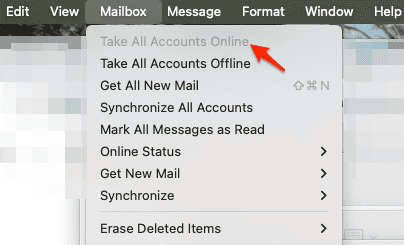
- Mail not syncing all folders: Review sync settings under Mail > Settings > Accounts > Mailbox Behaviors.
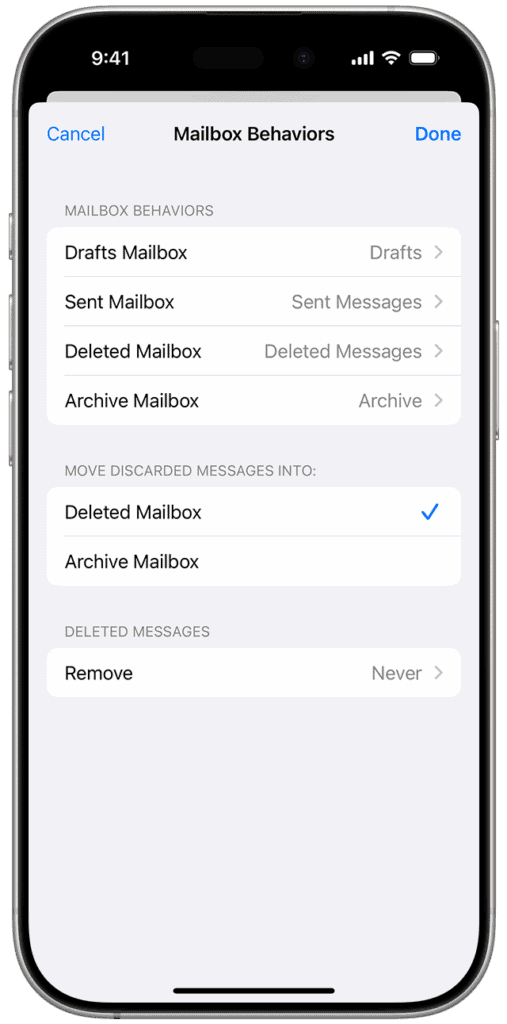
- Use Connection Doctor: In Mail, go to Window > Connection Doctor to check Gmail’s server status and identify issues.
- Re-add your Gmail account: If all else fails, remove the Gmail account from Internet Accounts and add it again from scratch.
Tips for Properly Syncing Gmail in Apple Mail
- Always use IMAP, not POP, as POP can cause email loss or download-only behavior.
- Avoid syncing “All Mail” on huge Gmail accounts, as this can slow down Apple Mail.
- Use labels smartly to keep your inbox lean and sync focused.
- Check third-party access in your Google Account to make sure Mail is allowed.
- Keep macOS and the Mail app updated for the latest compatibility and security fixes.
- Use Connection Doctor to periodically test account health and mail server connectivity.
Frequently Asked Questions
Common reasons include IMAP being disabled, wrong login info, or Gmail blocking the connection. Use Connection Doctor to troubleshoot.
You can use Apple Mail to access your Gmail inbox, labels, and folders, but Gmail and iCloud accounts remain separate under the hood.
Mail updates Gmail content automatically. If it’s not working, use Mail > Settings > Accounts to refresh folders or re-authenticate.
Yes, Apple Mail continues to support Gmail integration as long as IMAP is enabled and Google account security permissions are set correctly.
Summary
- Add Gmail through System Settings > Internet Accounts.
- Make sure IMAP is enabled in Gmail settings.
- Fix sync problems with Connection Doctor or by updating credentials.
- Use app-specific passwords if needed.
- Avoid syncing unnecessary folders to keep performance smooth.
Conclusion
Once set up correctly, Gmail works seamlessly in the Apple Mail app, letting you manage email from your Mac without needing a browser. If your Gmail ever stops updating in Mail, use this guide to quickly troubleshoot and get things back on track.