Having Voice Control randomly turn on while your headphones are in your iPhone can be a frustrating experience. Here’s how you can stop it:
How Do I Turn Off Voice Control on My iPhone with Headphones?
 NOTE
NOTE
If you are using an iPhone X or later, you can disable Classic Voice Control or Siri from responding by pressing and holding the Side button. Use the Home button on iPhone 8 or earlier.
Time needed: 1 minute
Simply follow these steps to disable Voice Control on Your iPhone:
- First, go to Settings. You can easily find the Settings app by swiping down from your Home screen and using Spotlight Search.
- Select Accessibility.
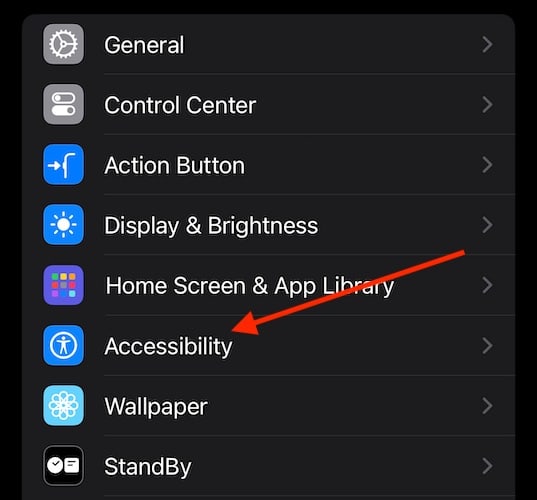
- If using an iPhone X or later, tap Side Button. If you’re using an iPhone 8 or earlier model, select Home Button.

- You then have three options: Siri, Classic Voice Control, or Off. You will more than likely want to select either Siri or Off depending on whether or not you still want Siri.

- You can also go to Settings > Accessibility > Voice Control and ensure that it is Off.
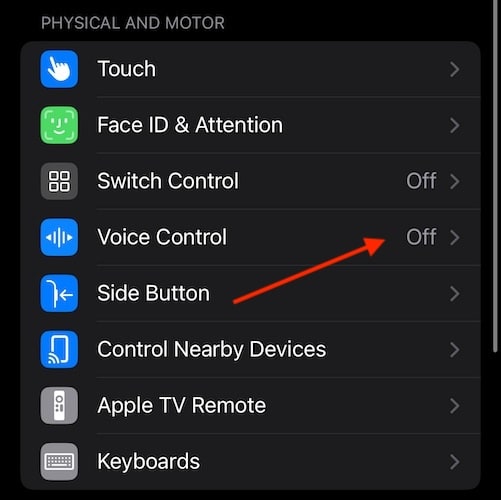
Why Do My Headphones Keep Triggering Voice Control on My iPhone?
If your headphones trigger Voice Control or Siri on your device by accident, it is more than likely a hardware problem. Apple warns that a loose or poor connection between your iPhone and your headset may be causing Voice Control or Siri to activate unexpectedly.
While Apple recommends that you replace the headphones, you may have other options, including disabling Voice Control. Also, make sure that your connector is inserted fully into your device.
