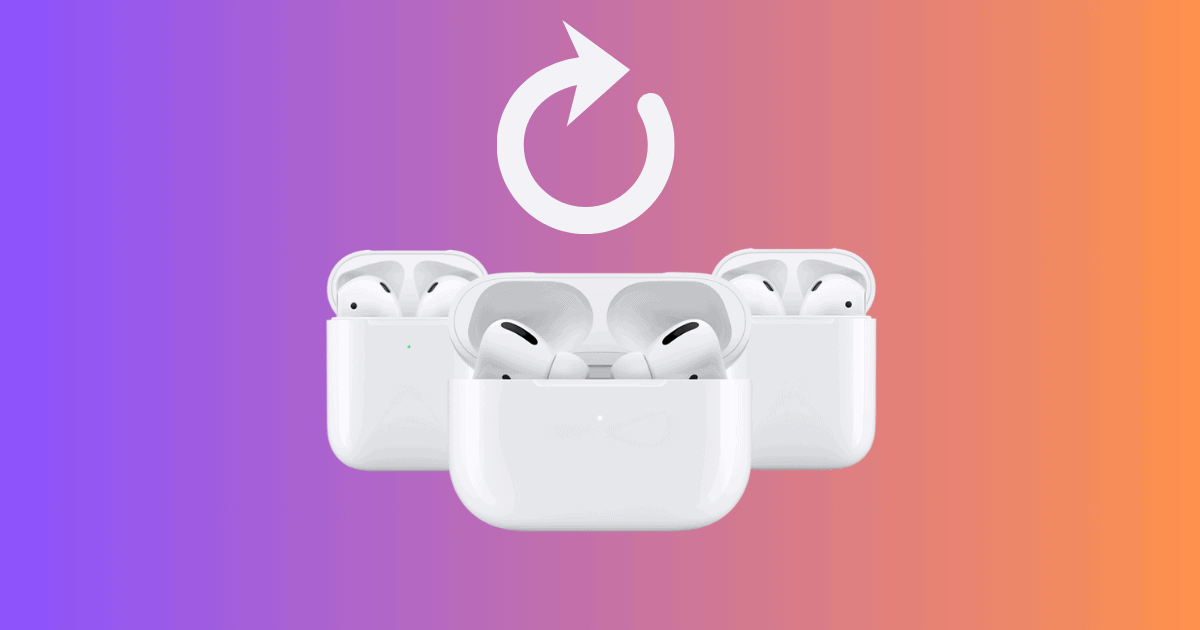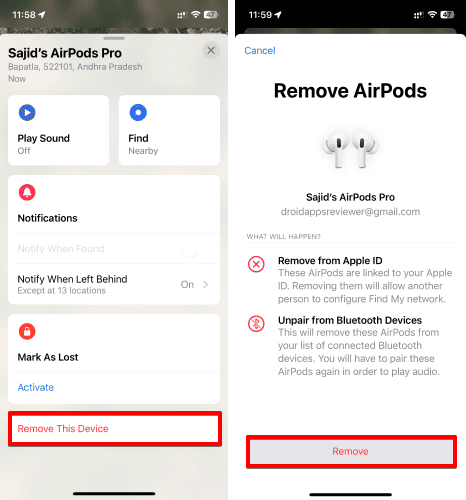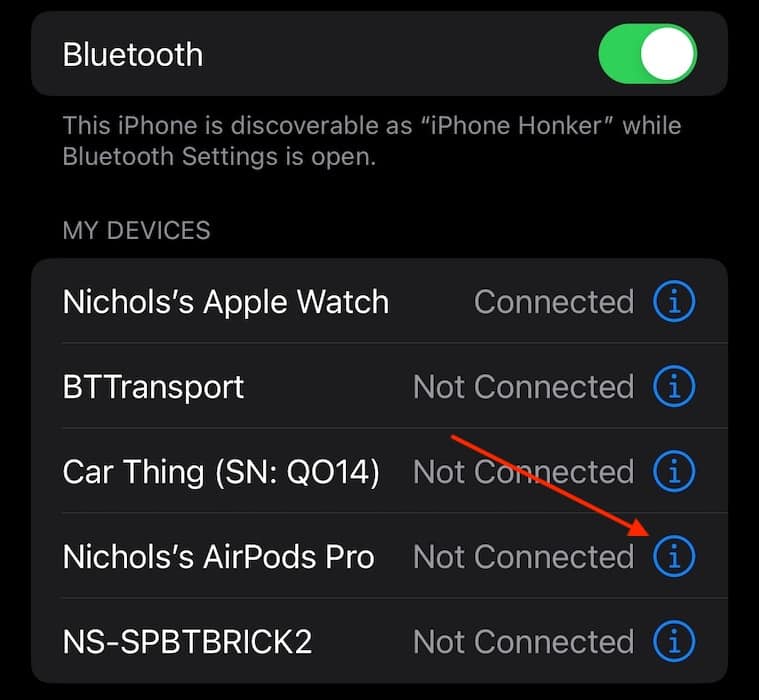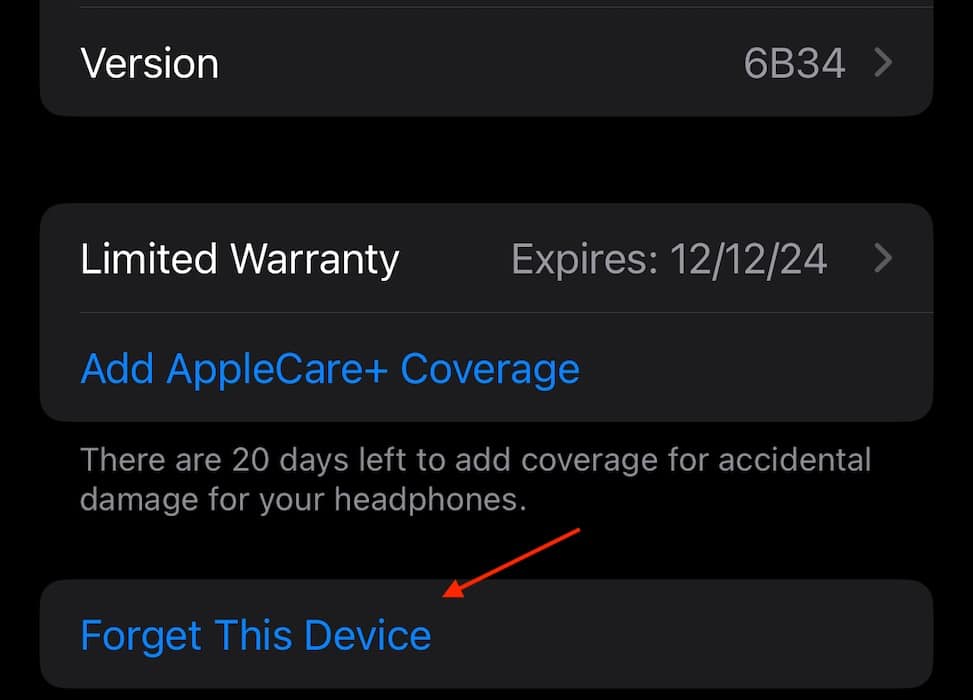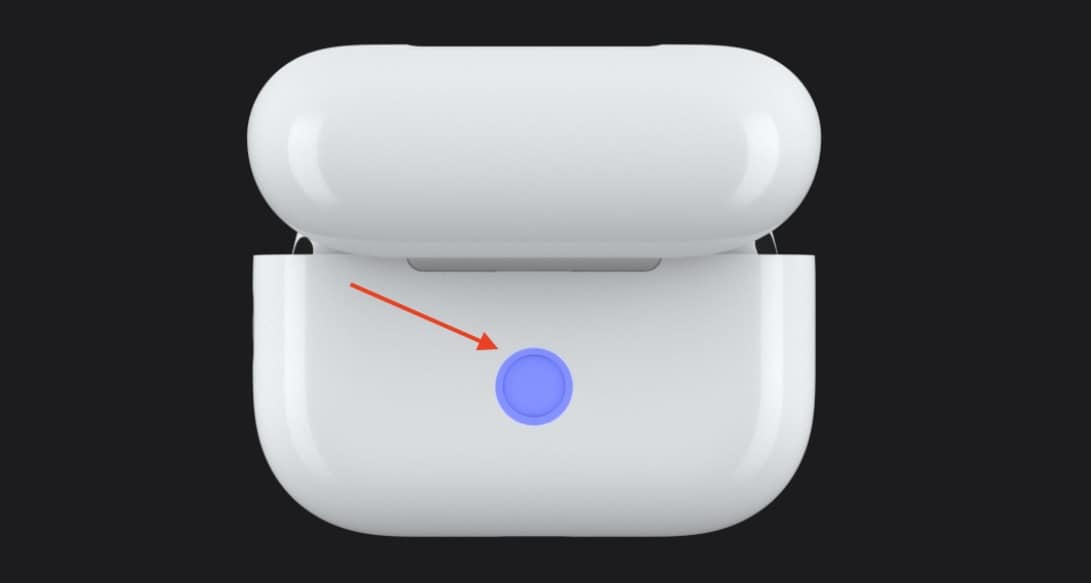If you just bought a pair of AirPods Pro that’s still linked to someone else’s Apple ID account, you’re in a bit of a pickle. Not only will you miss out on crucial features like Find My, but there’s also a lingering privacy concern: strangers can see your location. Luckily, unpairing them is pretty straightforward, especially if the previous owner plays along. Let’s dive into the process.
2 Ways To Reset AirPods for a New Owner
1. Remove Previous Owner from AirPods Using the Find My App
 NOTE
NOTE
Time needed: 1 minute
For this solution, the original owner of the AirPods will need to use the Find My app to remove themselves from the device. This is because of Pairing Lock, which will prevent you from adding the AirPods to your own Apple ID. To remove AirPods using the FindMy app, follow these steps:
- First, ask the previous AirPods owner to open the Find My app or visit the official iCloud website. Note that you can access the Find My app on Mac as well.
- Log in to the chosen website or app using the original owner’s Apple ID credentials and navigate to Devices.
- Choose the AirPods from the list.
- Drag the menu upward, then scroll down and choose Remove This Device.
- Finish the process by clicking Remove.
From here, you’ll be able to connect your AirPods to a different iPhone. You can start tracking the location of your AirPods Pro on Find My once you link them to your Apple ID account.
2. Reset the AirPods
If the original owner was not within the Bluetooth range of the AirPods during the above solution, you’d need to follow the below steps. You’ll only be able to set up your AirPods after a complete reset.
- Ensure the AirPods are in their charging case. Close the lid of the case.
- From your iPhone, navigate to Settings > Bluetooth.
- Within the list of Bluetooth devices, locate the AirPods and click the information icon (i) next to the device name.
- Select Forget This Device on the next screen.
- Now, open the case, but leave the AirPods in the case.
- Flip the case over, then press and hold the setup button on the back. Hold the button until you get a flashing white light.
- You will be able to reconnect your AirPods to an iPhone by opening the lid of the case and placing it next to your iPhone.
If you need additional details or need to reset a pair of AirPods Max, check out our full guide here. It’s pretty important to ensure that any AirPods you own are actually registered to you, so keep that in mind when purchasing them second-hand. You may also want to know how to find AirPods that are lost or dead.