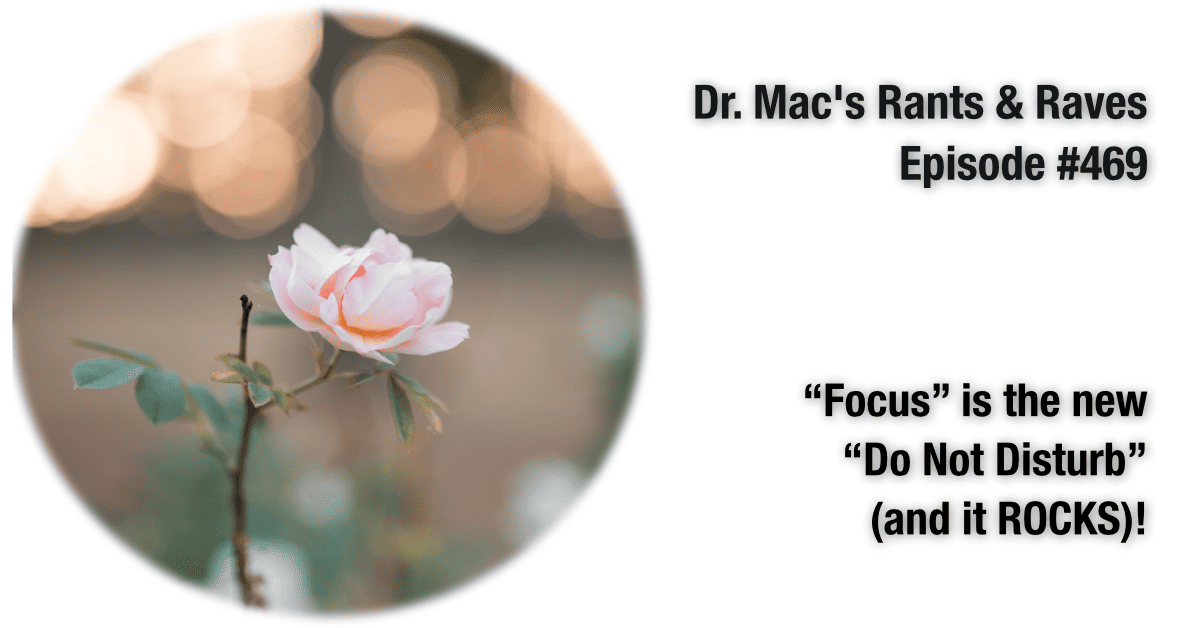In the past, your Apple devices included a rudimentary Do Not Disturb feature, a one-trick pony that silenced notifications when enabled. You could designate one (and only one) group of contacts whose notifications were allowed when Do Not Disturb was enabled. And there was no way to allow notifications from a specific contact. And if you had more than one Apple device, you needed to enable and disable it on each device every time.
Meet Focus: Like Do Not Disturb with Granularity
The good news is that the anemic Do Not Disturb feature has transmogrified into a powerful new feature called Focus in Apple’s latest operating systems (macOS 12, iOS and iPad OS 15, and watchOS 8). And the better news is that Focus offers almost unlimited granularity, so you have much more control over who and what can interrupt you with notifications and when.
Furthermore, Focus lets you share your Focus state among all your Apple devices, which means when you enable it on your Mac, it’s enabled automatically on your iPhone, iPad, and Apple Watch.
A Foci for Everything
But perhaps my favorite thing about Focus is that I can create and save as many Foci as I like, with different criteria for each. So, for example, I have created four Foci for myself—Do Not Disturb, Sleeping, Driving, and Writing—with notifications allowed from the appropriate people and apps for each.
In addition to specifying the people who are permitted to notify you, you can choose the apps that are allowed to notify you when that Focus is enabled. And, you can configure a Focus to enable and disable itself automatically when you’re using a specific app or at a particular time or location.
Managing Focus
To configure and manage Focus on your Mac, launch System Preferences, click the Notifications & Focus icon, and click the Focus tab. To manage Focus on your iDevices, launch Settings and tap Focus.
Apple has thoughtfully created several Foci for you to use or modify, or you can click the + button and create a new Focus from scratch. Now specify which contacts or apps are allowed to notify you when this Focus is enabled, and (optionally) automatically enable and disable the Focus based on time, location, or app.
To enable a Focus on one Apple device and have it automatically enabled on all your Apple devices, enable the Share Across Devices option.
Once you’ve configured one or more Foci, you can quickly enable or disable Foci from the Control Center on your Mac or iDevice.
Finally, on your Mac, there’s a semi-secret shortcut that instantly enables the Do Not Disturb Focus until 7 AM tomorrow without opening the Control Center. Just hold down the Option key and click the clock icon in your menu bar (note that this shortcut requires macOS Monterey v 12.1).