Your passcode might keep your iPhone locked, but once it’s bypassed, anyone can poke around. Let’s say you hand your phone or let your kids play a quick game—although you might trust them, it also feels uneasy that they’re one tap away from banking apps, private photos, and messages. iOS 18 solves this problem by letting you lock individual apps with Face ID. This creates an extra layer of security for when someone else has your phone.
Here’s where it gets a little tricky. Locking apps with Face ID isn’t something you set up in the main iOS settings, which can throw some people off. Instead, you’ll need to set it up manually. Let’s break down the steps.
How To Set Face ID for Apps on iPhone
Time needed: 2 minutes
You can choose which apps to lock (leave unlocked) through the Home Screen. Here’s what to do:
- Touch and hold any app that you want to hide—quick actions should pop up.
- Tap Require Face ID.
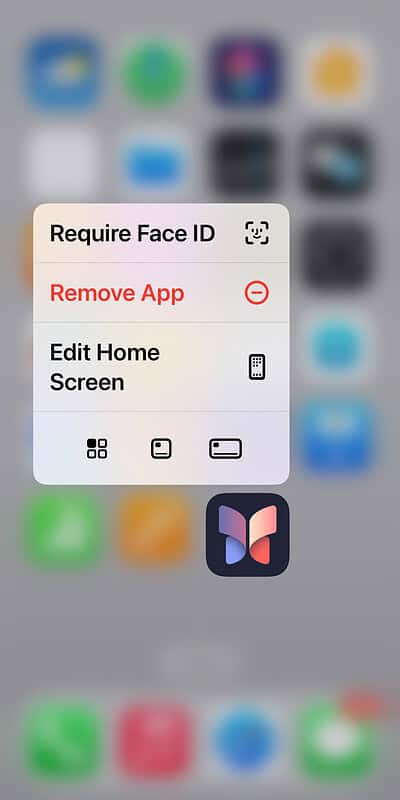
- Choose whether you want to Require Face ID or Hide and Require Face ID.
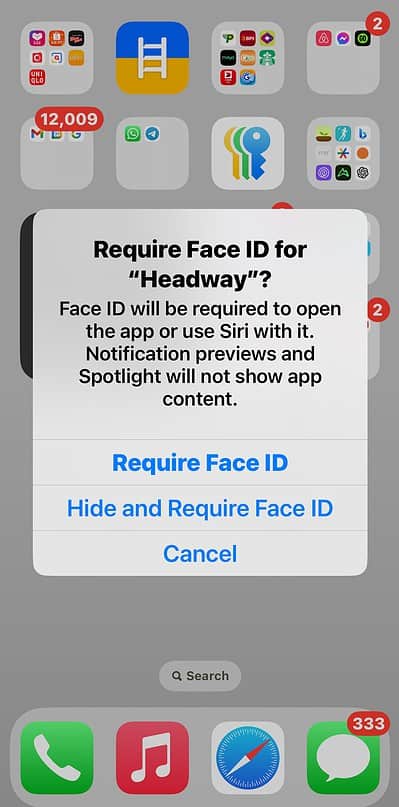
There are other iOS 18 features that you can use to secure your data. I suggest hiding apps as well. You can select Hide and Require Face ID or hide an entire page—press and hold the Home Screen, then untick the page you want to remove.
