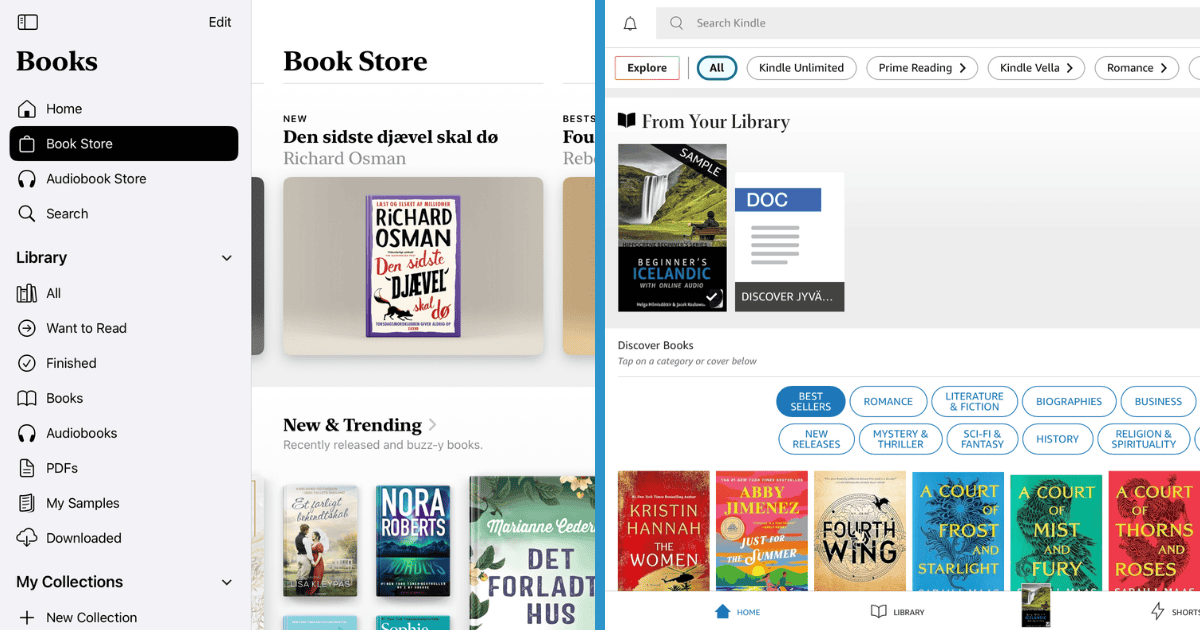Apple Books vs. Kindle — it’s a heated debate among bookworms. The iPad’s versatility makes it a convenient, portable library for various pieces, from lengthy novels to research PDFs. However, that same multi-functionality is also the cause of its biggest cons (e.g., draining battery life fast and intrusive notifications). This is where Kindle shines. Its e-ink display and minimalist design create an unparalleled haven for distraction-free reading.
I’ve had both Kindle and Books since 2013, and I’ve also used the Kindle app on my iPad and the previous Android tablet I owned. Based on these experiences, I’ll talk about which app I think you should use. Let’s dive in.
1. Library Selection
Kindle
Kindle offers access to more than four million titles. As you might expect from being an Amazon app, Kindle links well to the Amazon Store and has a powerful search function.
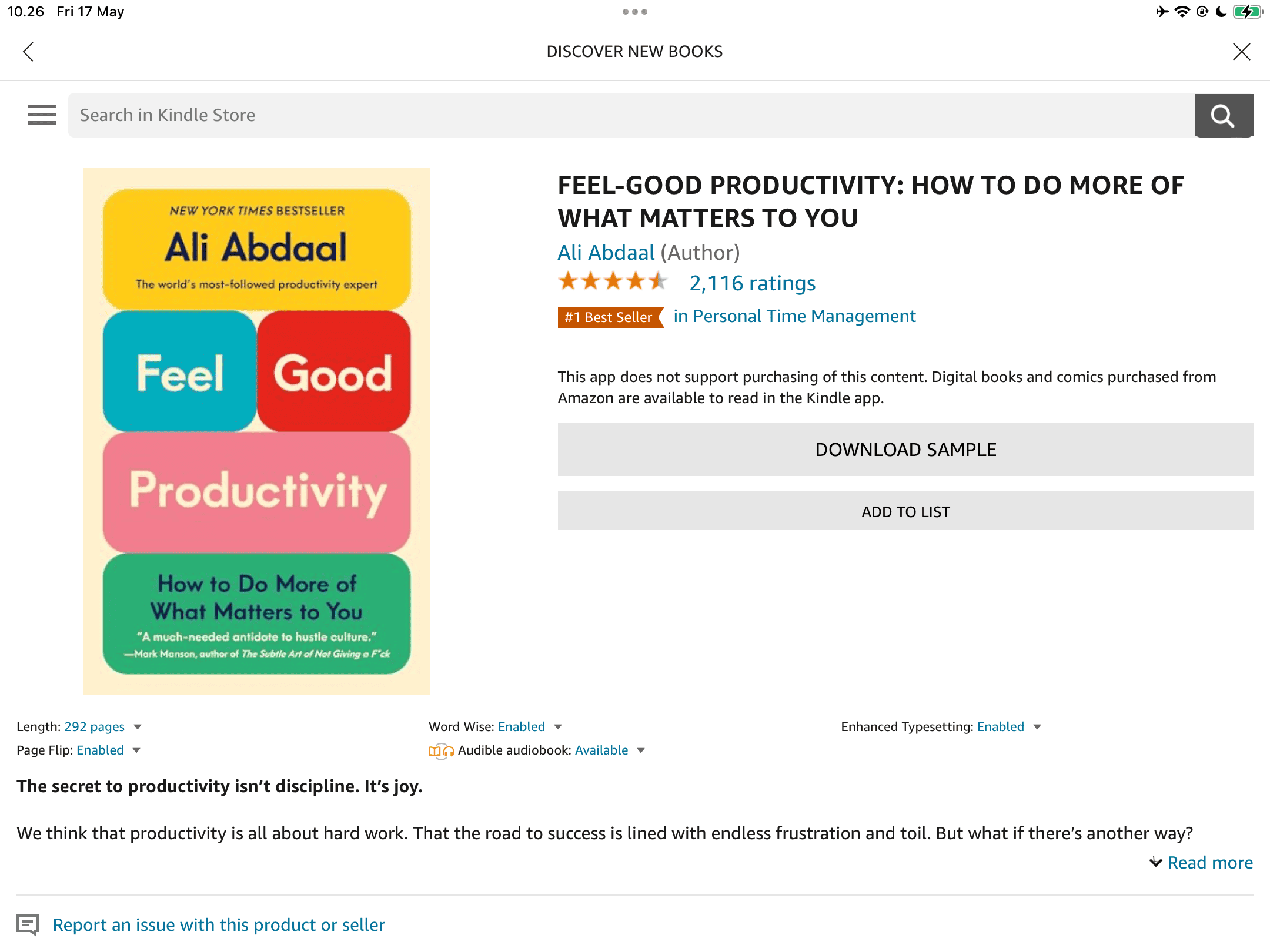
In the Kindle app, you’ll find books in multiple genres and languages. It’s got a good mix of fiction and nonfiction titles, and the app will deliver new recommendations based on your browsing history.
If you’re not ready to purchase a book but want to see what it’s like, the Kindle app lets you download samples. Some books are available for purchase within Kindle, whereas others require you to visit the Amazon website instead. When you buy books on Amazon, you can also read them using Kindle.
Apple Books
Unlike Kindle, Apple Books lets you add unlimited books to your library. Apple doesn’t state how many titles are available, but you’ve got a massive selection to choose from.
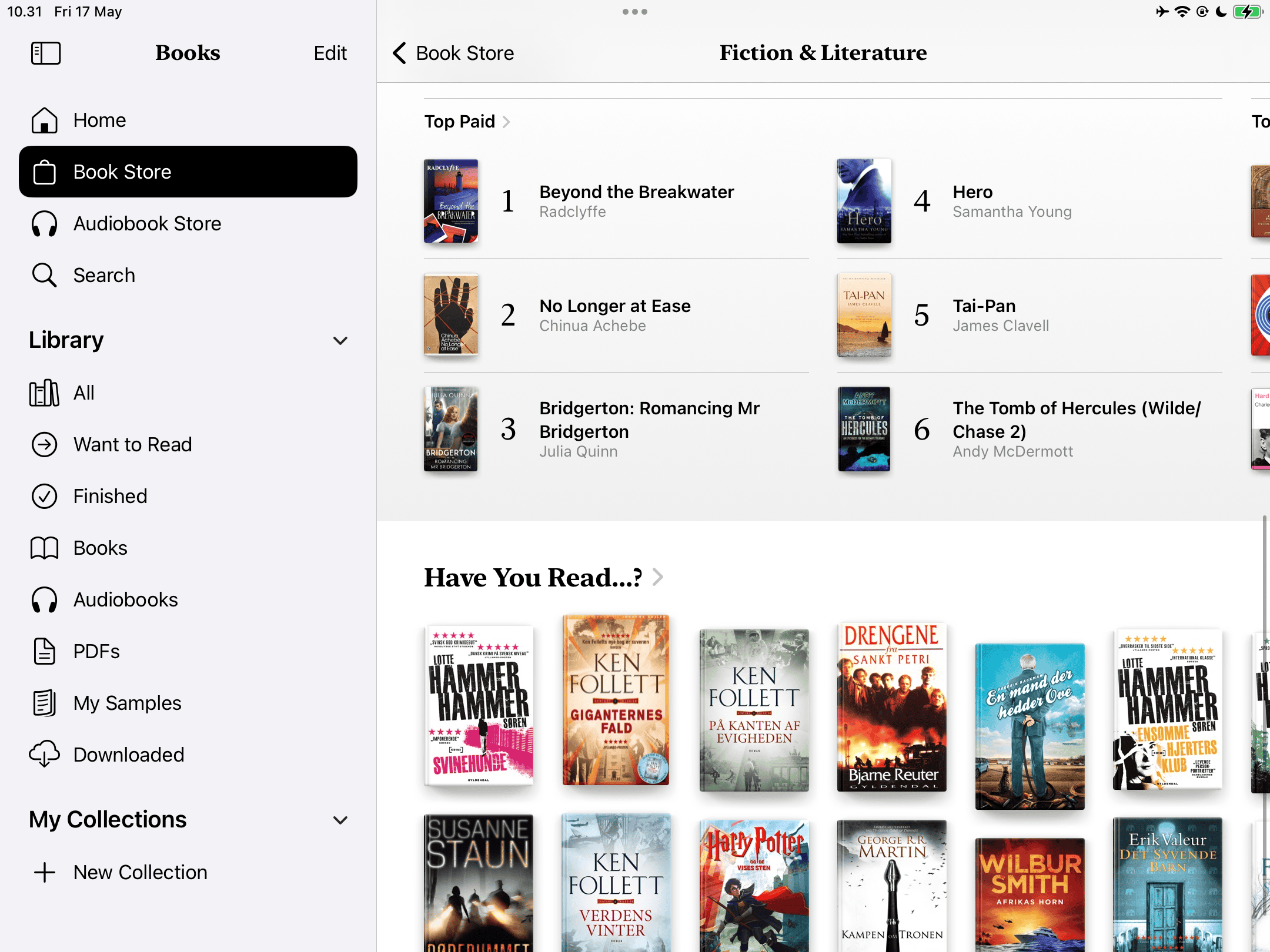
Like Kindle, Apple Books has fiction and nonfiction books in several genres. Some are available for free, but expect to pay for most of them. The app, like Kindle, lets you buy audiobooks. Moreover, you can sample titles before purchasing or downloading.
I have to say that I much prefer the Kindle’s selection of titles, and it’s also much easier to search in the app than on Apple Books. For these reasons, I’m giving Kindle the point here.
Winner: Kindle
2. Personal Document Integration
Both Apple Books and Kindle let you upload PDFs. When you want to download a new file on your iPad (including online articles), you can choose whether you want to upload them to the Kindle or Books app.
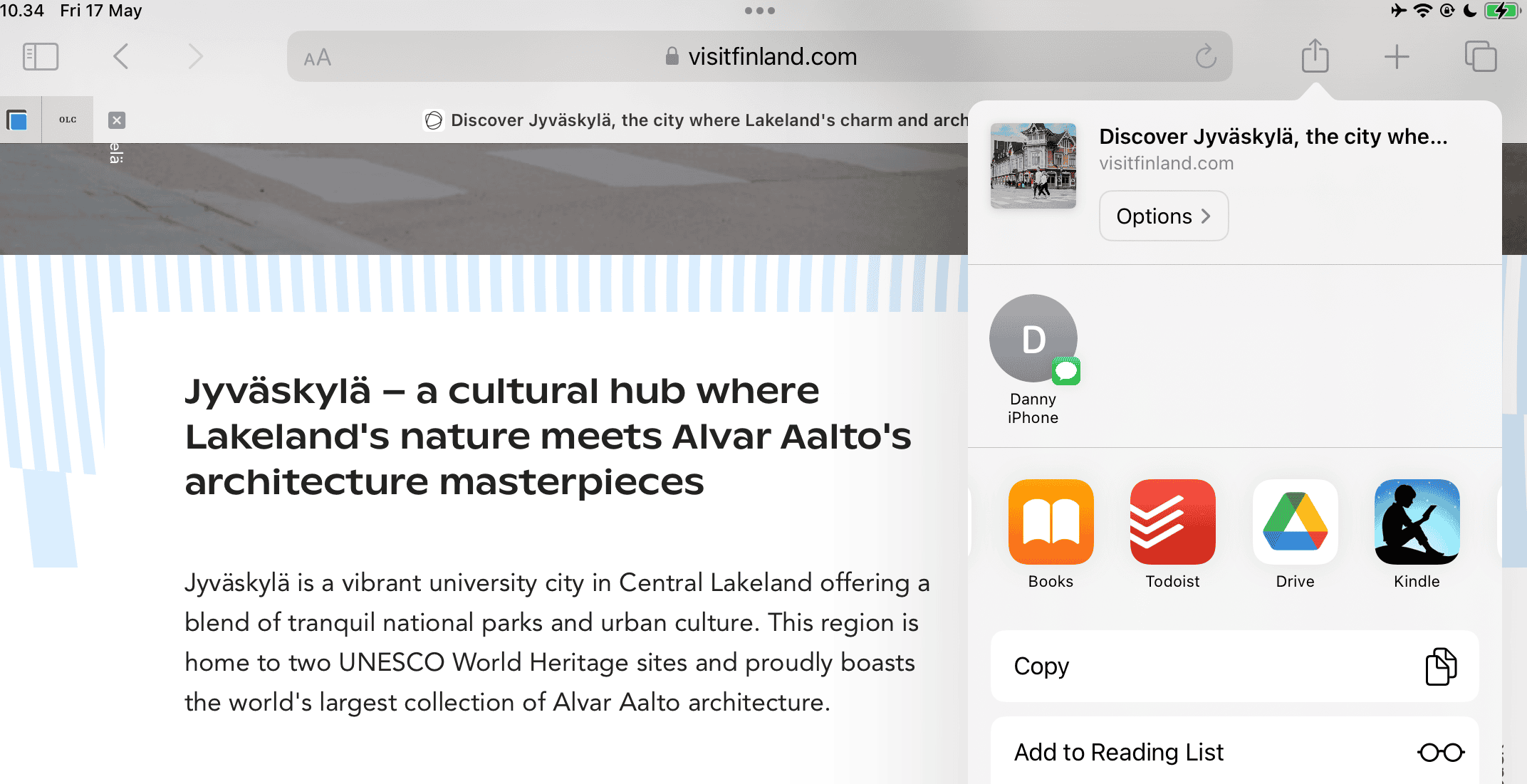
After uploading your PDFs into your chosen app, you should be able to see and read them within a few minutes. Considering the minimal differences here, I’m giving both apps a point. If you use Apple Books and want to keep your books safe, consider reading how to export Apple Books to an external hard drive.
Winner: Tie
3. Customization and Note-Taking
Kindle
The Kindle app lets you customize a handful of download and synchronization settings, such as whether you want to preserve mobile data by only allowing bigger downloads over Wi-Fi. You can also enable automatic downloading for your Audible books to synchronize better across these apps.
When using Kindle, you can also link to your Goodreads account if you have one. Moreover, you can use the Whispersync feature to sync all of your changes within the Kindle app.
Kindle lets you highlight book passages in different colors, and you can also view definitions in the Dictionary. The app can pull Wikipedia results if needed, and it’s also possible to customize themes, fonts, and layouts.
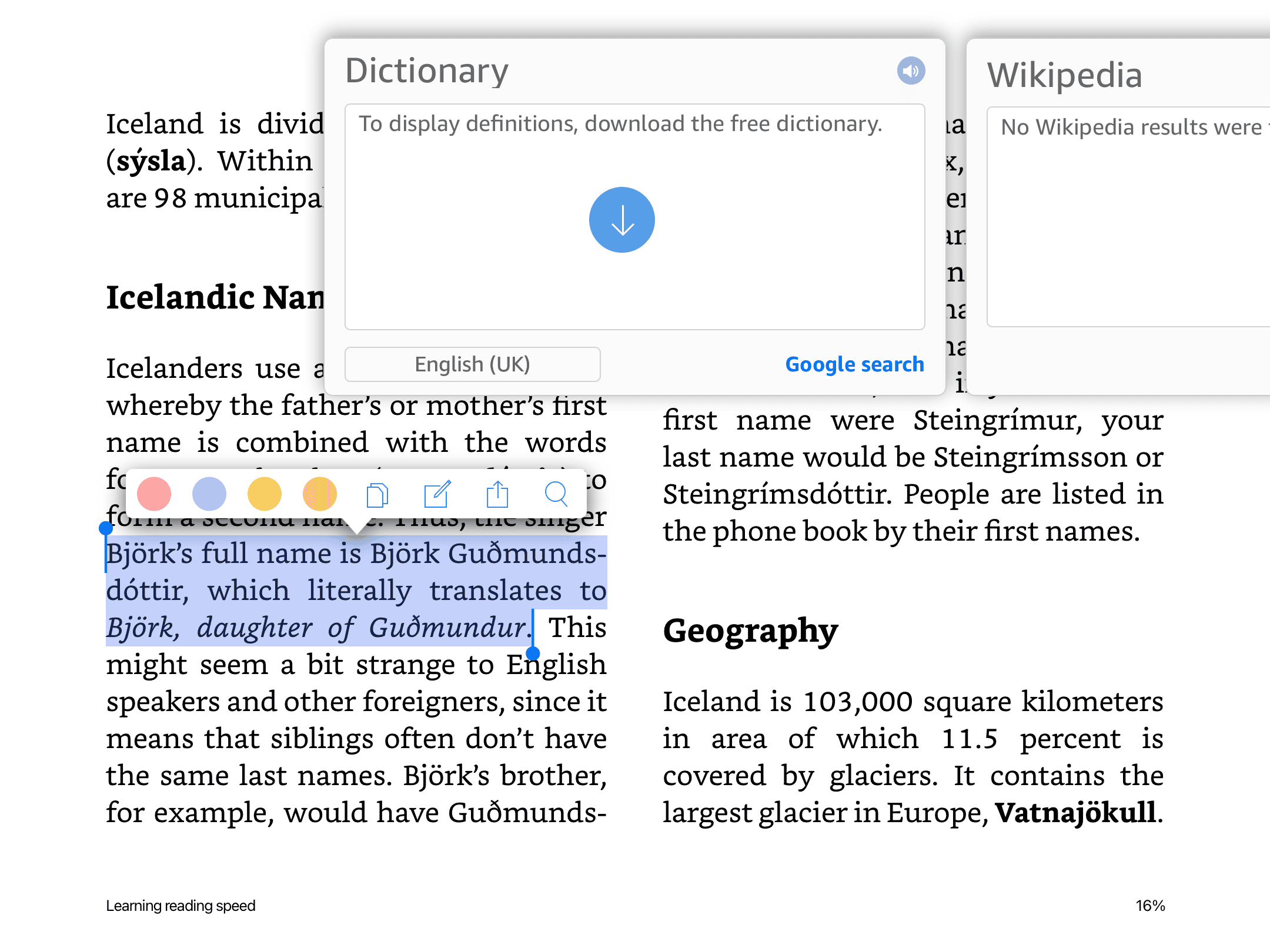
Apple Books
Apple Books has various customization options, including the option to switch between Light and Dark Mode. You can also pick six themes, one of which boldens text if you struggle with your vision. The app lets you make the text bigger if needed, and the Match Surroundings feature adjusts how your screen looks based on where you are.
In the Apple Books app, you can also change page spacing for a more optimal reading experience. You get a preview of your changes as they occur, and you can reset the theme if you want to start from scratch. I don’t like the default spacing in some books, so this is one of my favorite in-app features.
Apple Books lets you highlight text in a similar way to the Kindle app. It’s also possible to add notes wherever you want, along with translating your text and searching online for passage results. I wish that Apple Books had been more widespread when I was at school, as I would’ve found these features incredibly useful for completing my assignments.

Customization and annotation are where Kindle and Apple Books are the most similar, and it’s another tie here.
Winner: Tie
4. Screen Experience
Kindle
The Kindle app interface looks quite similar to Amazon. At the top of the Home tab, you’ll see content from your Library. To view everything, including your downloaded titles, you can tap the Library tab next to it.
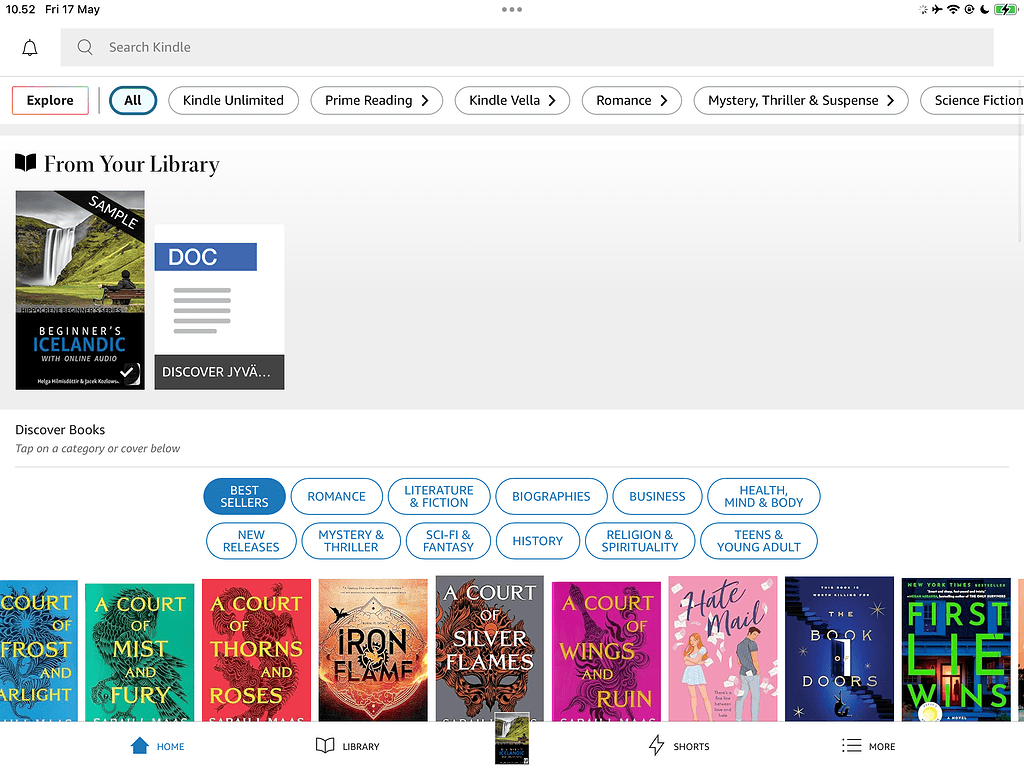
On the Home tab, you can also browse books in different genres – including multiple best-selling titles. Settings, notebooks, and reading insights are all available via the More tab. There is a Shorts section where you can read book snippets, which you may find useful if you’re looking for something new to read.
Apple Books
Apple Books’ homepage also features downloadable titles and bestsellers, but each one consumes more screen space. You can also browse different sections via a command close to the top of your screen, along with expanding your other options on the left-hand toolbar.
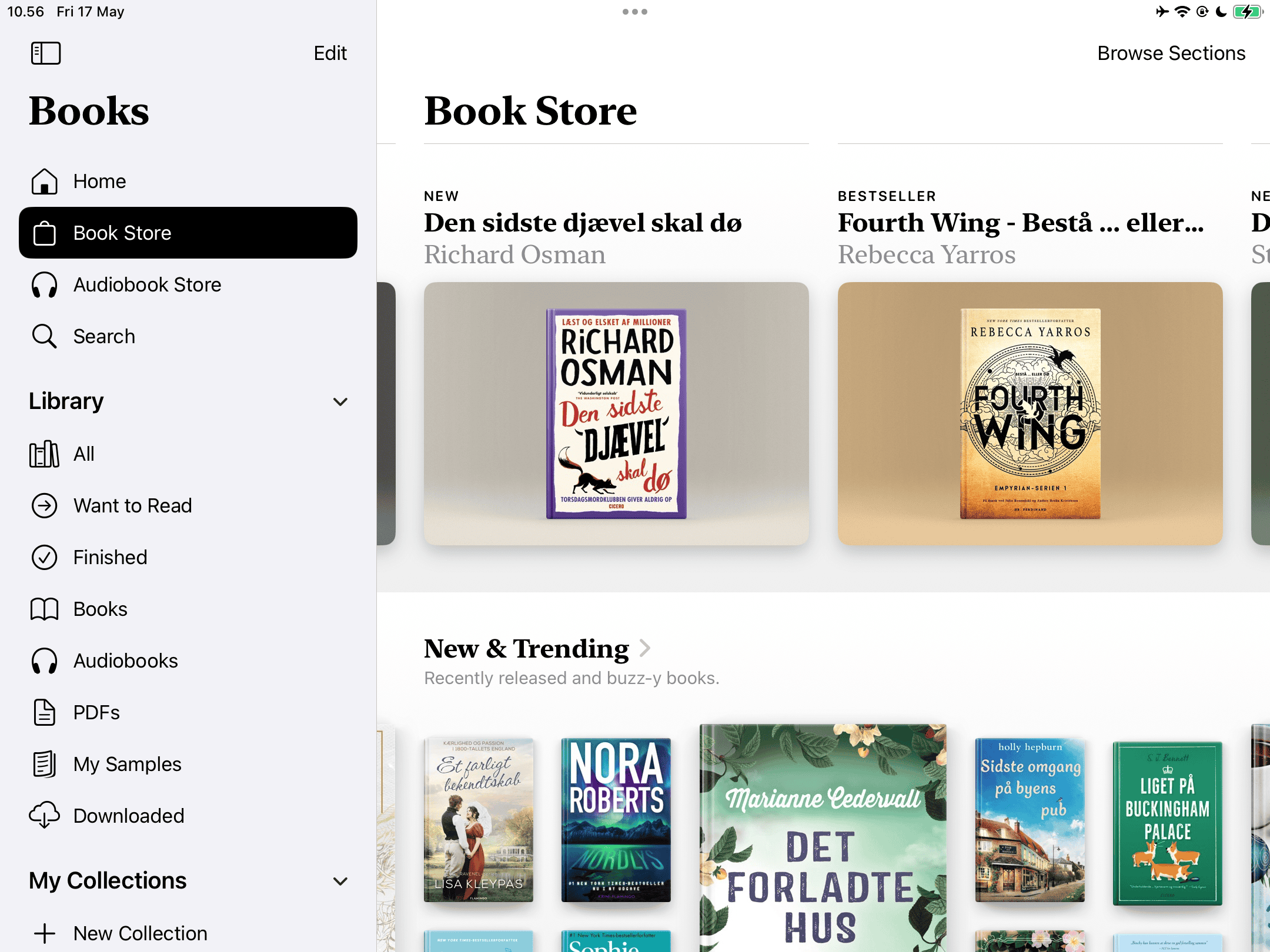
In the left-hand toolbar, you can view your Library and wishlist. You’ll also find all of your PDFs, samples, and icons for the book and audiobook stores. If you scroll down on the Home tab, you’ll see a Reading Goals section that tracks how long you read in the app each day. The feature was introduced with iOS and iPadOS 17.5, and it’s one of many reasons you should upgrade.
While Kindle has everything laid out well, I think Apple Books looks more sleek. So, I’m giving the point to Apple Books.
Winner: Apple Books
5. Ease of Use
Kindle and Apple Books both have everything laid out well, and you’ll find all of your required sections without too many problems. But from personal use, I feel like both apps work quite differently.
Generally speaking, I rarely encounter issues navigating Apple Books. The app is responsive, and everything loads without too much of a problem. On the other hand, I’ve often faced lagging and crashes with the Kindle app. So, Apple Books gets the point here.
Winner: Apple Books
6. Device Compatibility
While I’m comparing Kindle and Apple Books mainly on Apple devices here, you might also want to use these apps with your Kindle tablet, Android smartphone, or Windows computer. So, it’s worth knowing where you can access both of them.
Apple Books, like other Apple-designed apps, is only available on iPhone, iPad, Apple Watch, and Mac. Your data syncs seamlessly across the same Apple ID, but you’ll need an alternative for cross-platform reading on non-Apple devices.
On the other hand, the Kindle app is accessible on Apple and non-Apple devices. So, if you have a mix of both, it’s worth considering Kindle.
Winner: Kindle
7. Pricing
While you’ll need to pay for most books in the two apps, Kindle and Apple Books are both free to download. Apple Books doesn’t need a monthly subscription, but Kindle costs $11.99 (plus taxes) per month.
Kindle Unlimited lets you borrow up to 20 books without a return date. However, one big downside is that it’s only available in 12 countries:
- The US
- The UK
- Australia
- Spain
- Italy
- Japan
- Brazil
- India
- Germany
- Mexico
- Canada
- France
You can still use the Kindle app outside of these countries, but you cannot buy a subscription.
As for Apple Books, although the selection isn’t as wide, you can access many more titles for free. Paid books are only available in select counties and regions.
 NOTE
NOTE
Since Apple Books has a larger free library, I’m giving it the point here. However, I do think a Kindle Unlimited subscription provides value for money if you read lots of books.
Winner: Apple Books
What’s Better: Apple Books or Kindle?
If you’re looking for an app that lets you add existing titles and read your favorite books, I think that Apple Books is the clear winner. It has a nice Reading Goals feature and also features a user-friendly interface, making most experiences seamless.
At the same time, I do think Kindle’s app is pretty good for people who read lots of books. The selection of downloadable titles is much better than Apple Books, and Kindle Unlimited can provide value for money if you like reading multiple titles simultaneously.