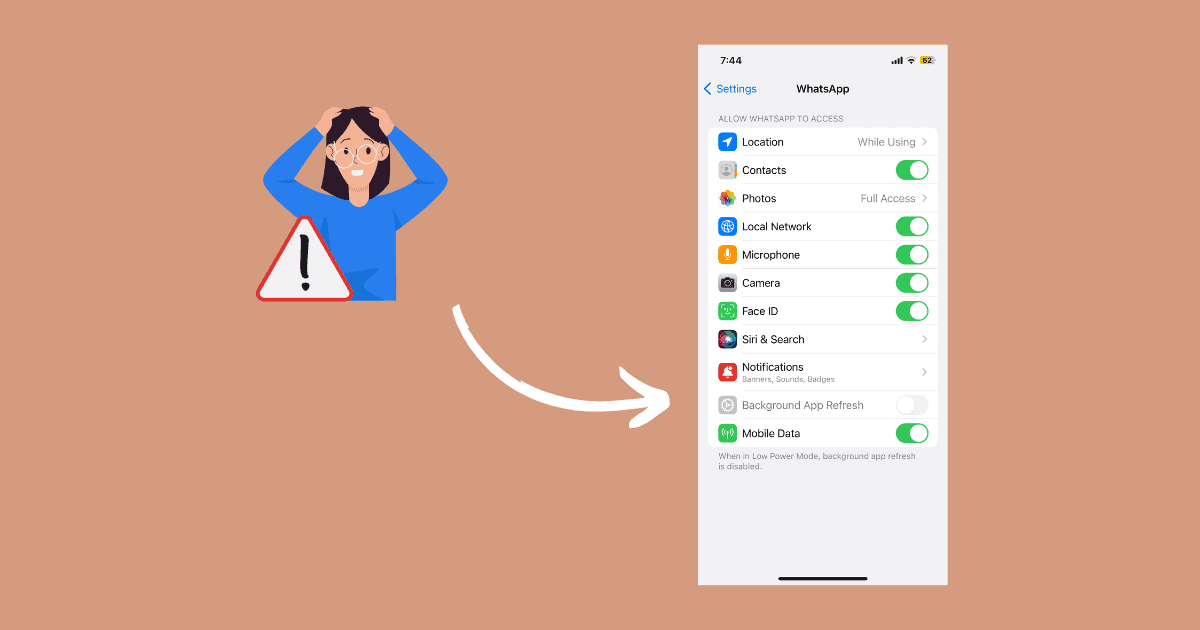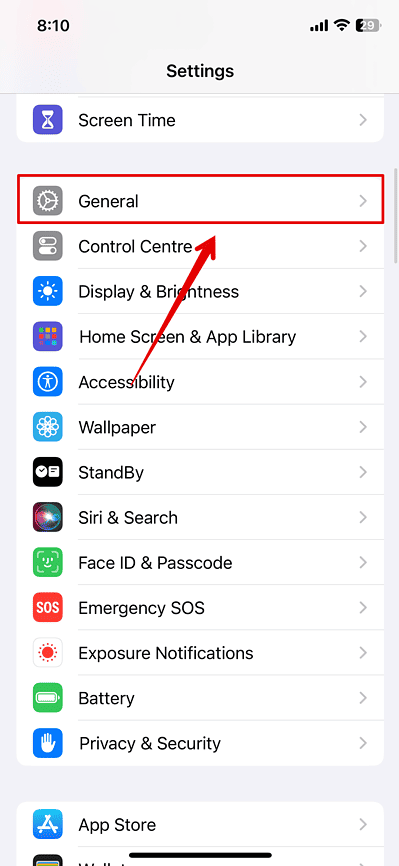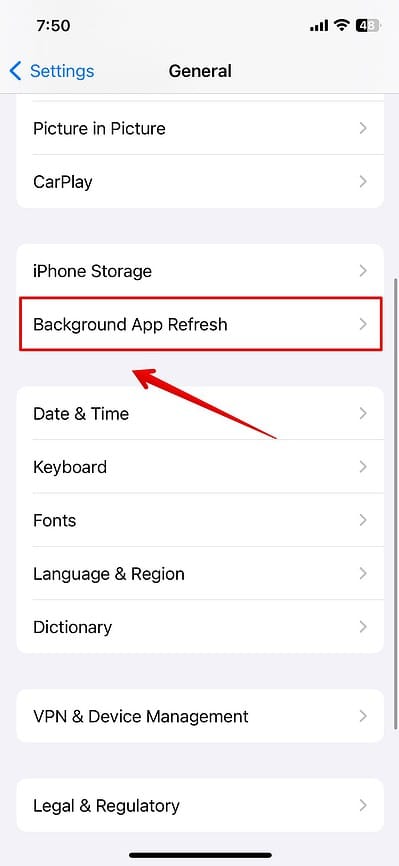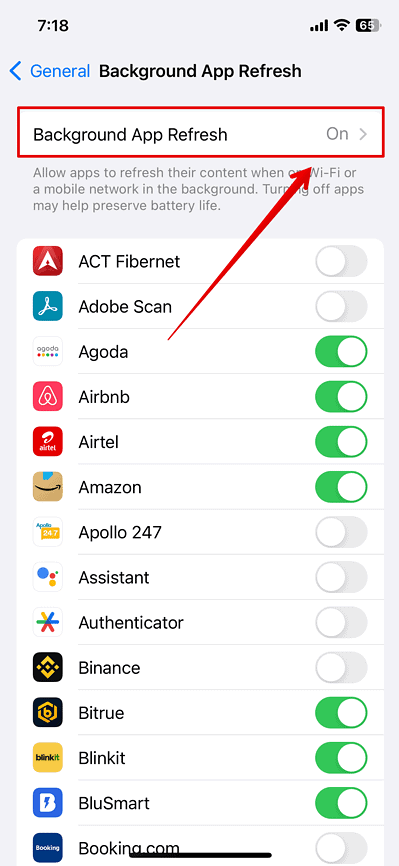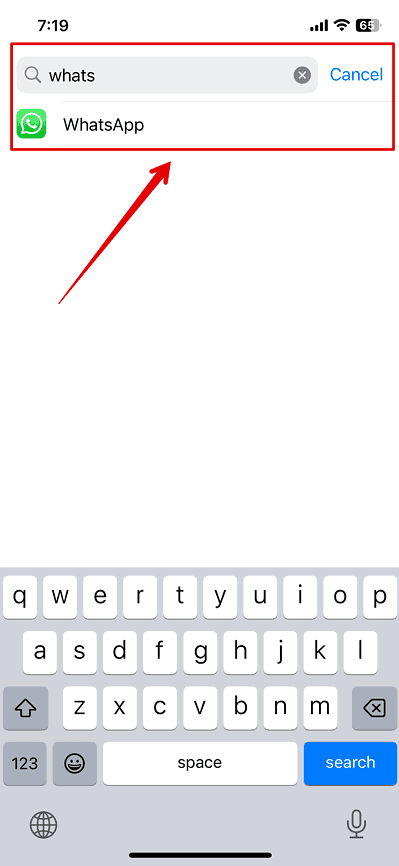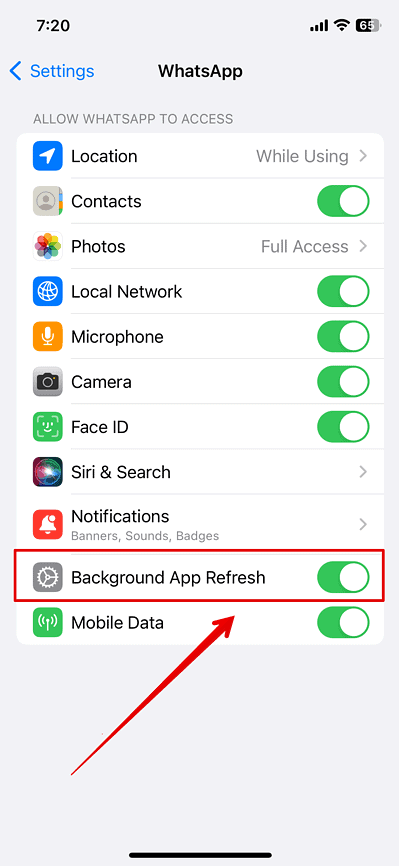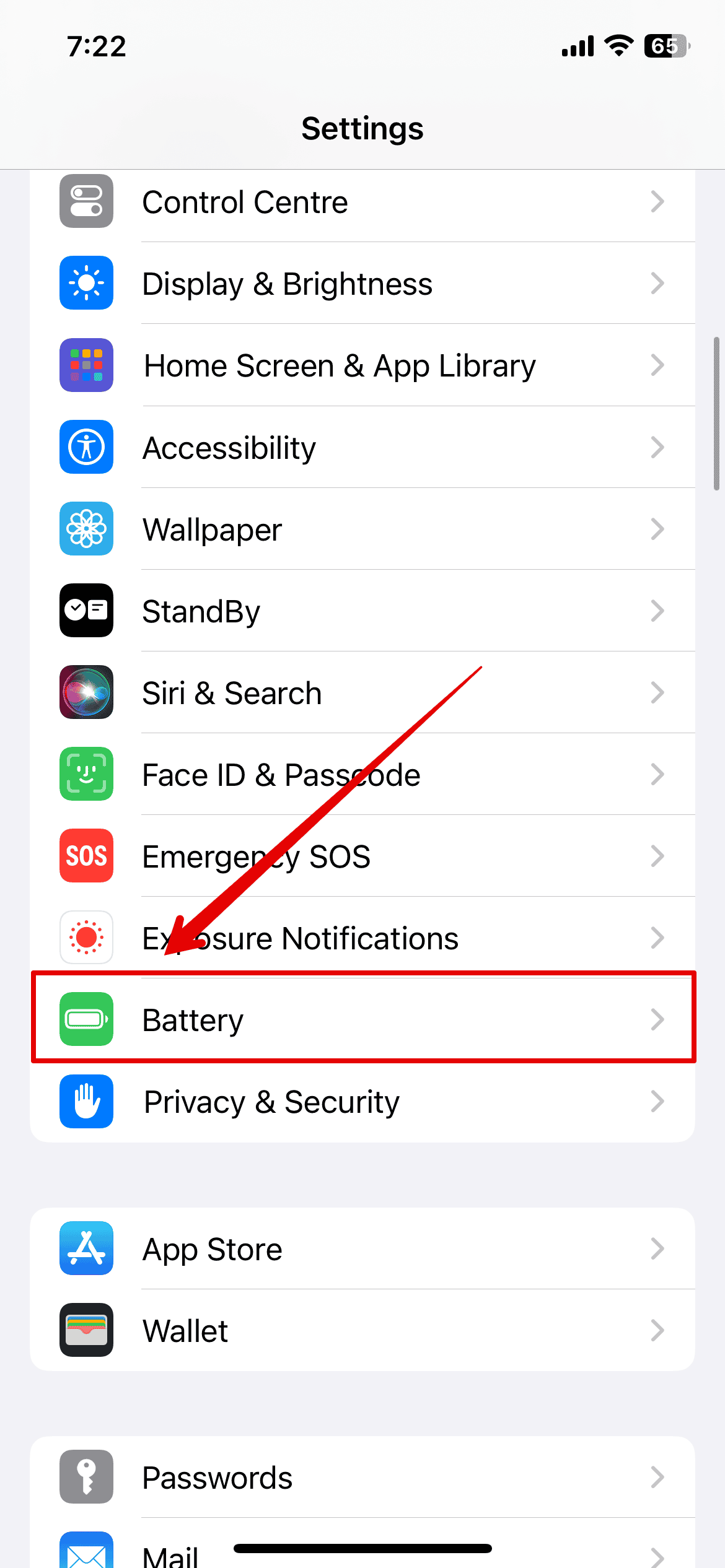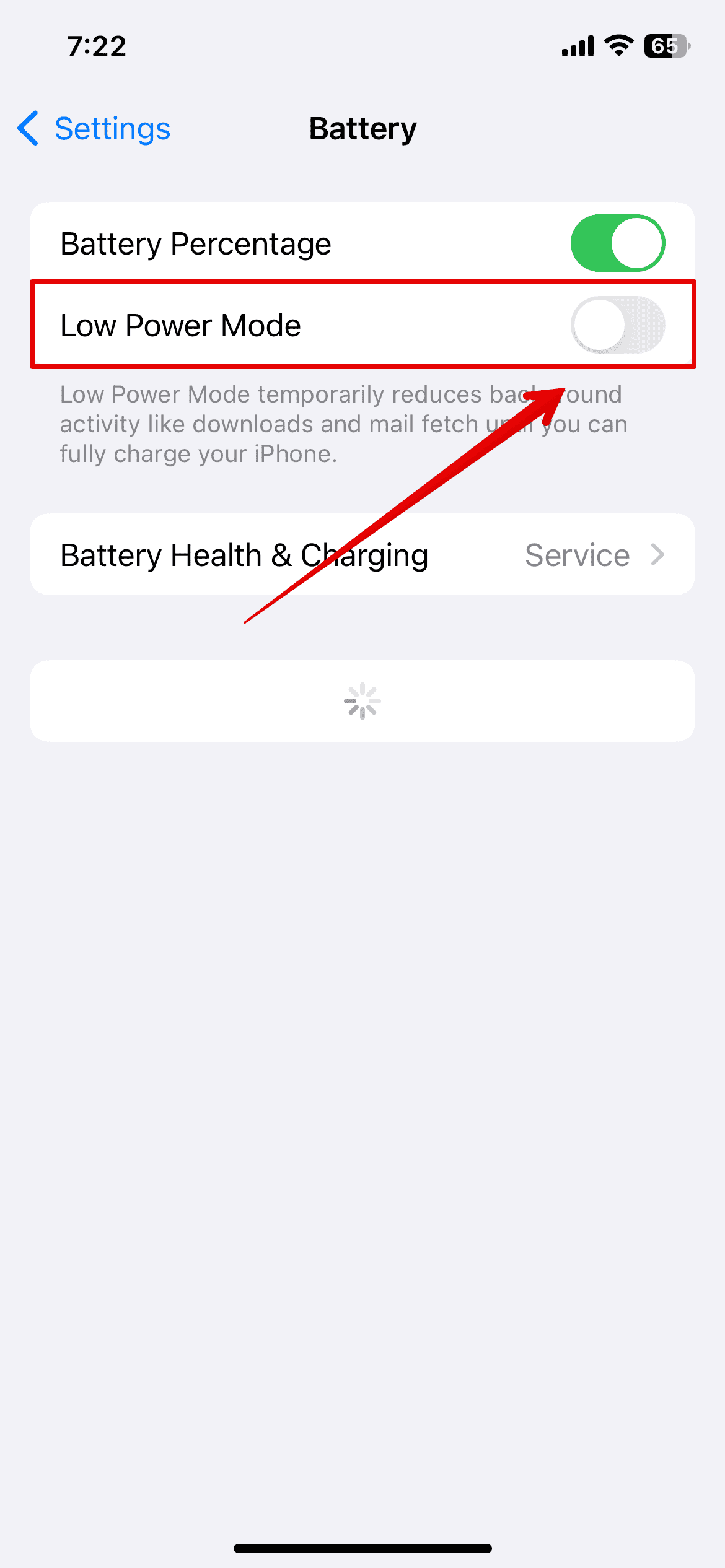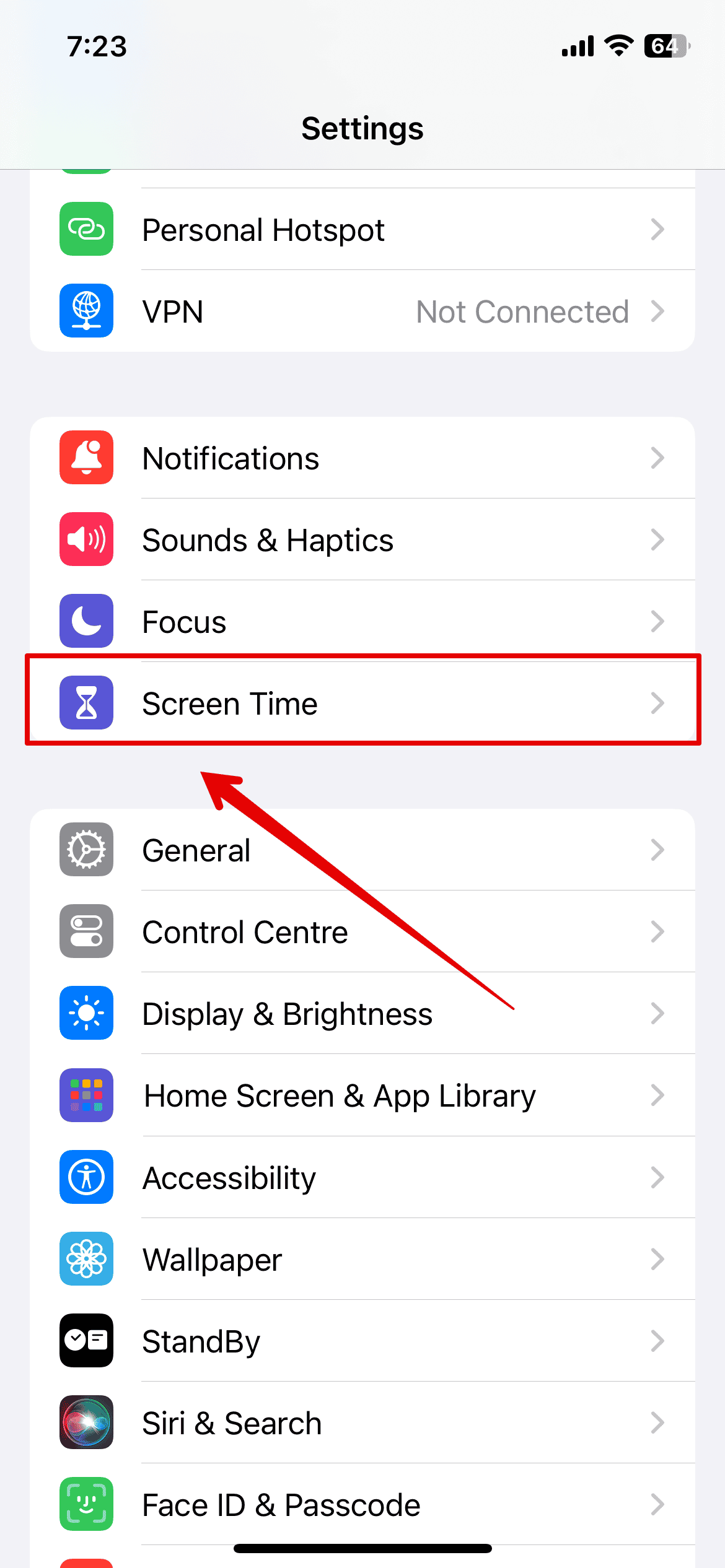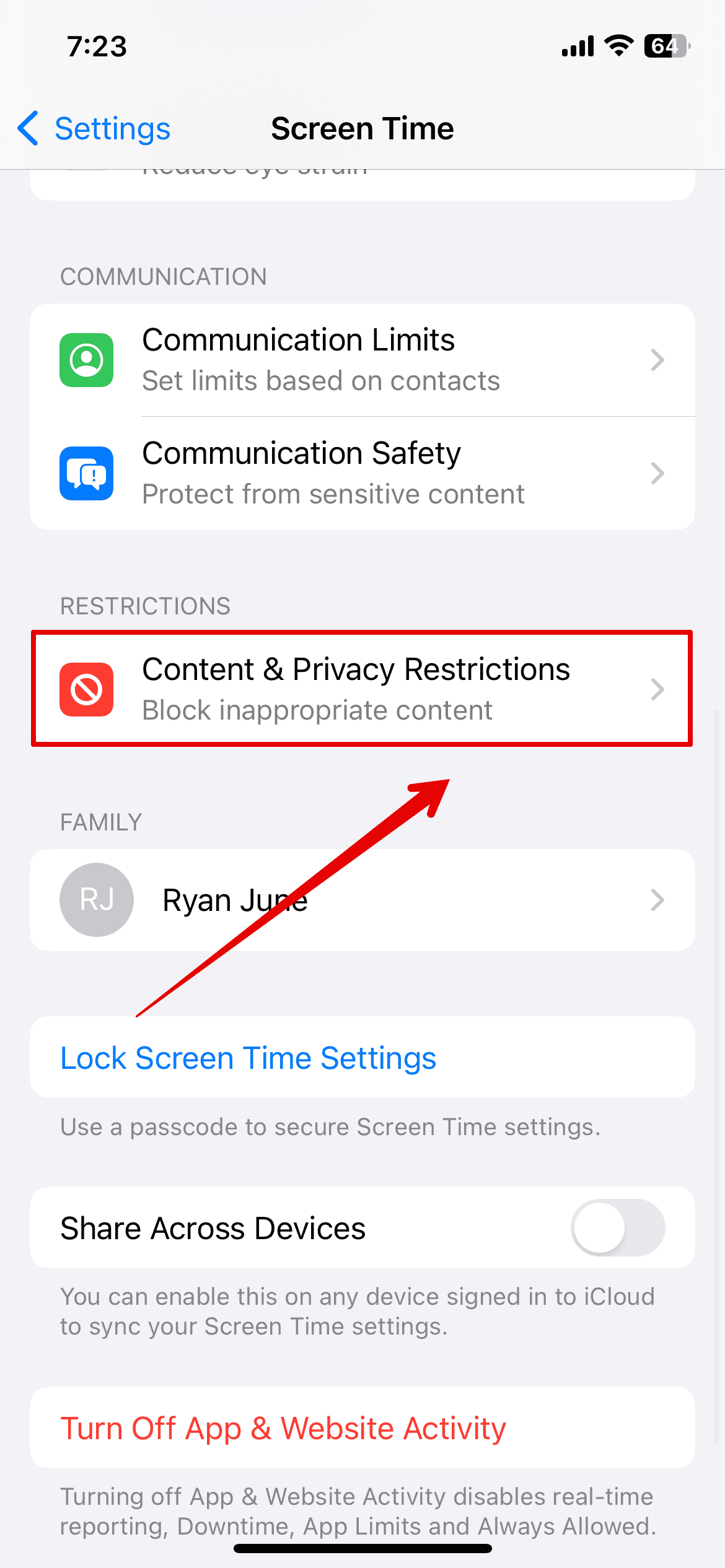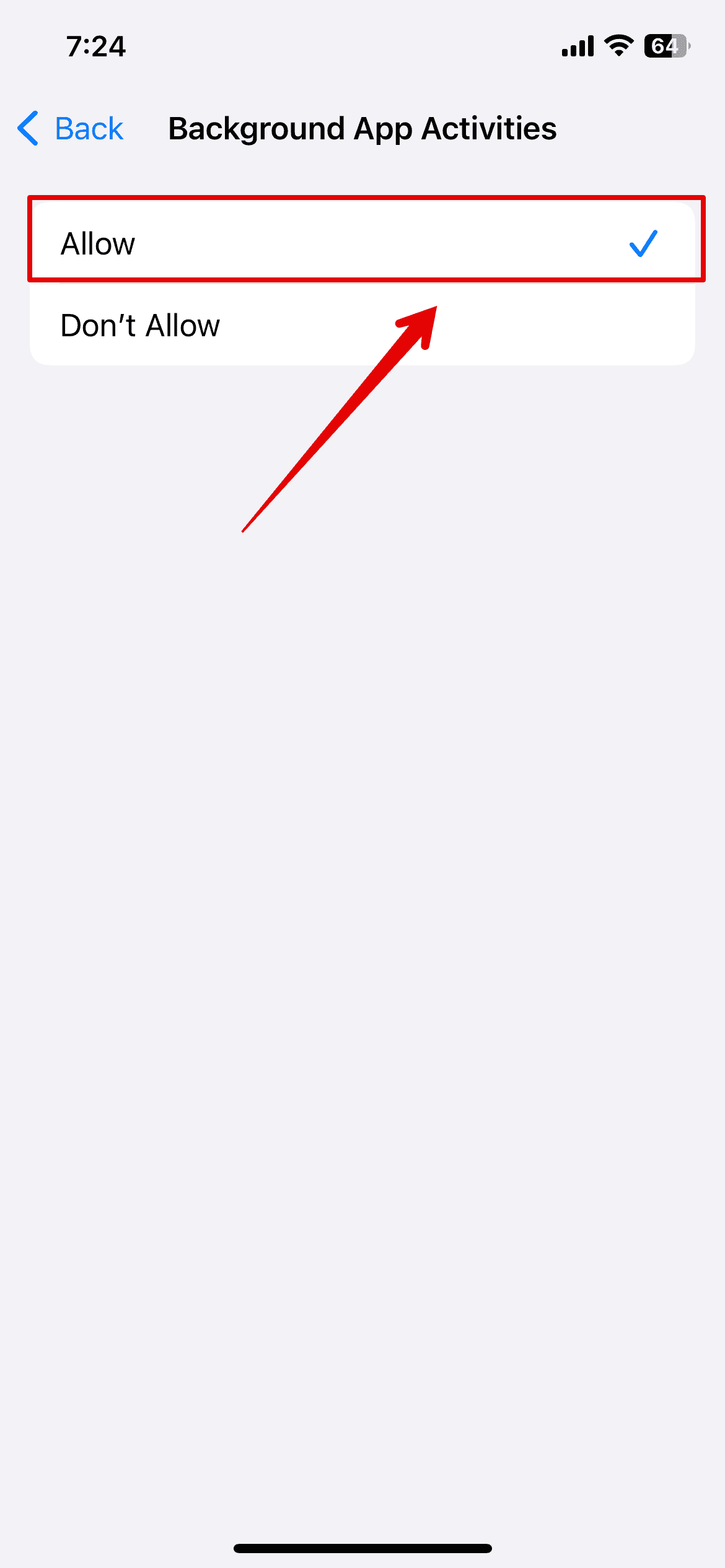Is the Background App Refresh button grayed out on your WhatsApp settings? This is a tricky issue that stops the app from running and updating in the background, leading to missed messages and delayed notifications. It generally stems from misconfigured settings, content restrictions, and software glitches. Thankfully, they’re all pretty easy to resolve—these troubleshooting steps should help you restore functionality fast.
What To Do If Background App Refresh Is Grayed Out For WhatsApp
1. Enable Background App Refresh From Settings
Time needed: 2 minutes
Double-check if Background App Refresh is running—you might have disabled it by accident. Here’s how:
- Open the Settings app on your iPhone.
- Select General.
- Then, tap Background App Refresh.
- Toggle on the button beside Background App Refresh to enable it. If it’s already enabled, just turn it off and on again.
- Now, go back to the settings and tap the Search bar.
- Type WhatsApp and open it.
- Finally, check if the Background App Refresh button is working now.
2. Turn Off Low Power Mode
Low Power Mode automatically disables Background App Refresh to conserve battery life. You must turn off Low Power Mode before troubleshooting.
- Open the Settings app from the Home Screen.
- Then, scroll down and tap on Battery.
- Disable the Low Power Mode feature here.
3. Enable Background App Activities
Check if your Screen Time restrictions are blocking Background App Refresh on third-party apps.
- Open the Settings app on your iPhone and go to Screen Time.
- Scroll down, and under Restrictions, tap Content & Privacy Restrictions.
- Then, scroll down to the bottom of the screen and open Background App Activities.
- Select Allow.
Contact WhatsApp or Apple Support if the Background App Refresh Button is still grayed out on your iPhone. They can provide more personalized troubleshooting steps. Likewise, you can try syncing your WhatsApp account on your iPhone and desktop to see if it’s an isolated issue.