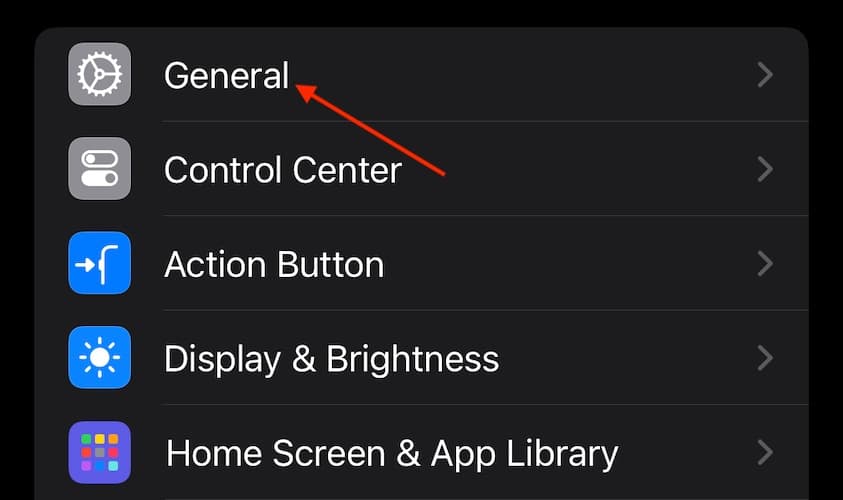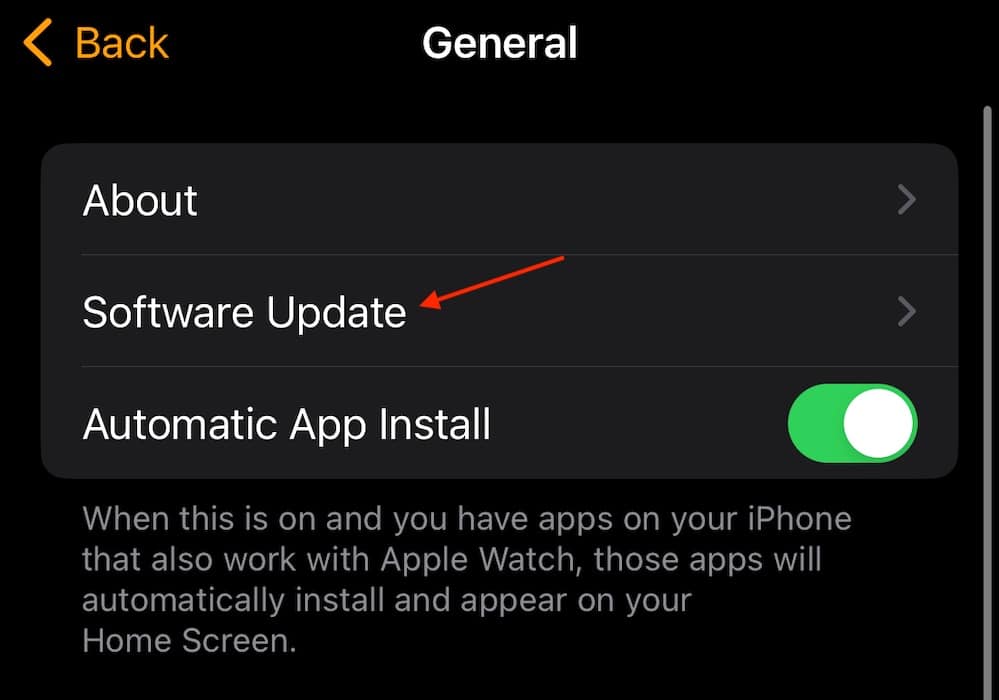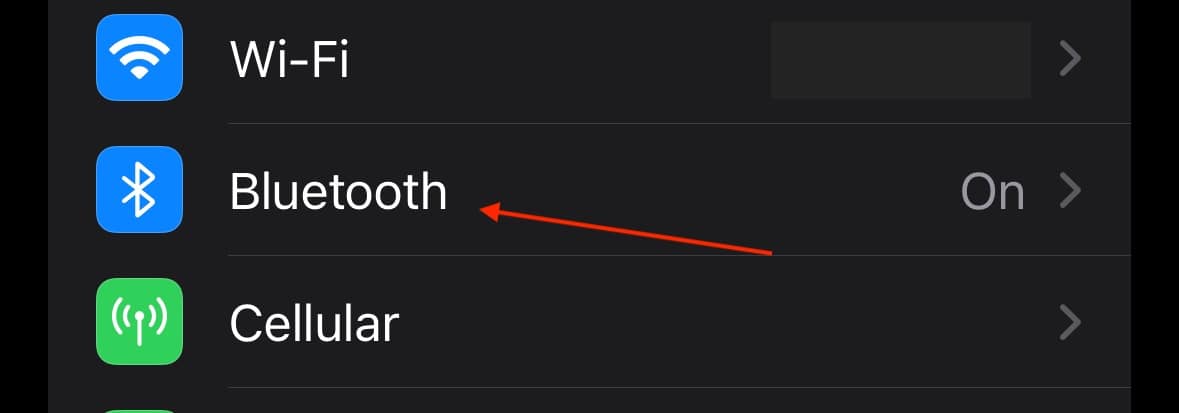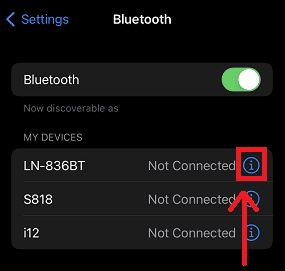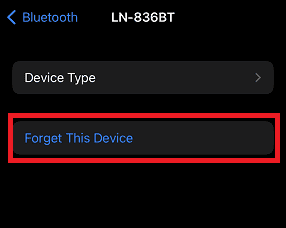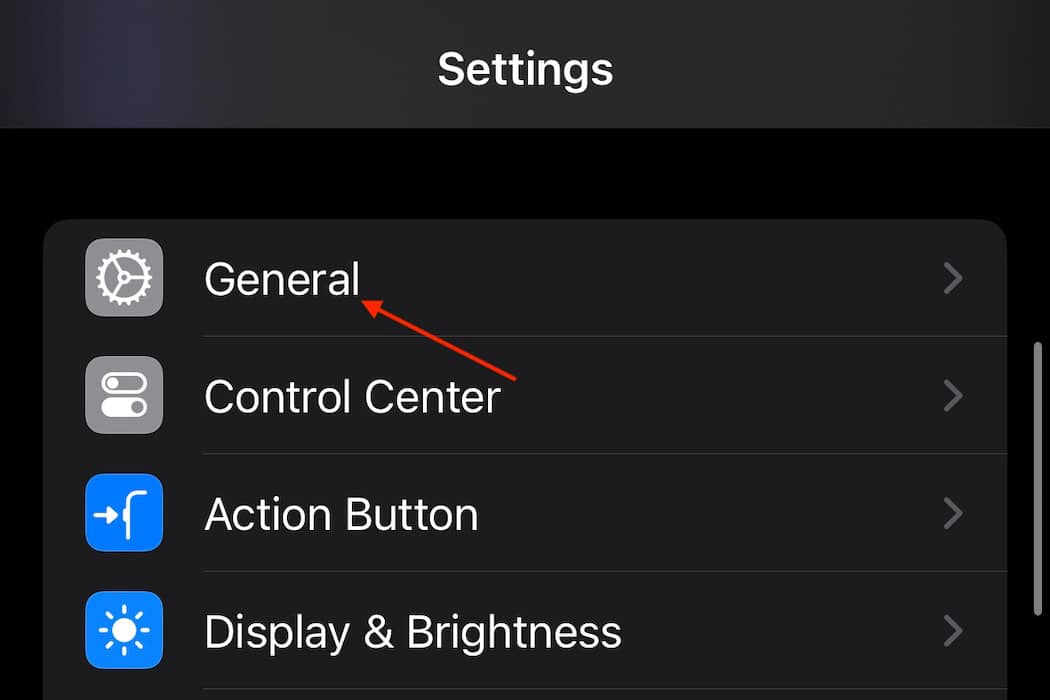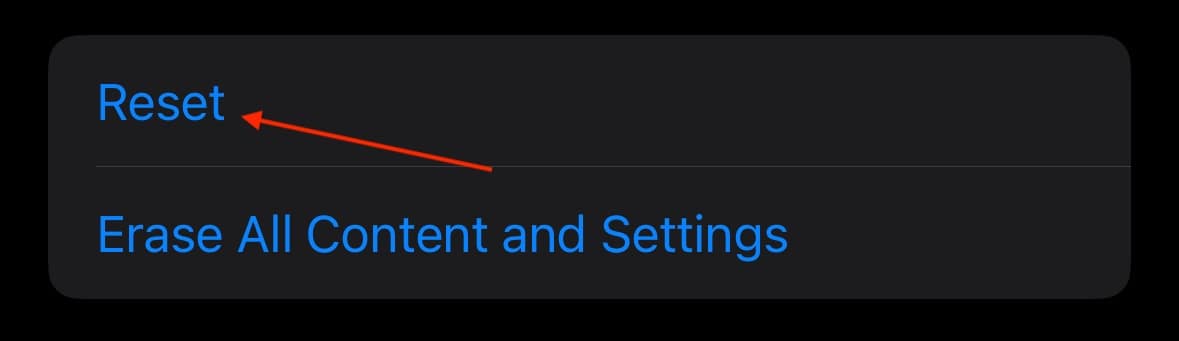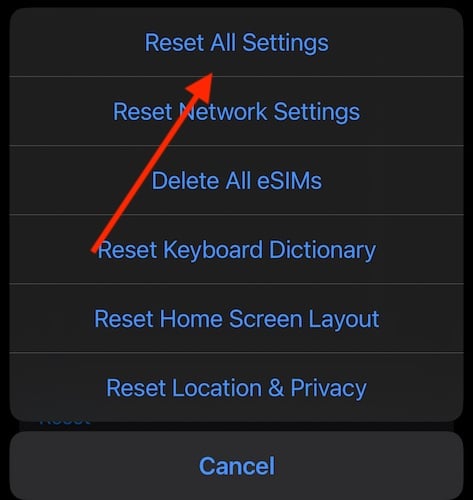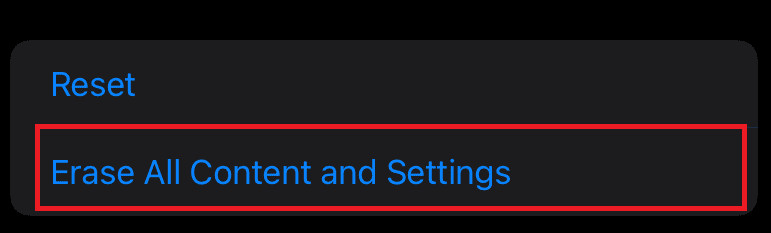Having an iPhone 15 Pro Max that doesn’t work with your AUDI MMI touch system can be a super aggravating experience. Considering both can be pricey devices, it’s understandable that you would want each of them to function without hassle. Unfortunately, tech made by two different companies isn’t always going to communicate properly, so let’s take a look at some things you can try to restore your connection.
How To Fix iPhone 15 Pro Max Not Working with Audi MMI
Below are some solutions to help solve your connectivity problems. Since this is an Apple site, all of the solutions will focus on your iPhone. However, there will be some things you may need to do with your vehicle. I recommend this resource or consulting your owner’s manual if you need further assistance with your Audi’s entertainment system.
You can also read over our guide on what to do if Apple CarPlay is not working.
1. Restarts and Updates
One of the first things you should do is restart your iPhone and your MMI. For iPhone, let’s perform a force restart, as this will clear away any bugs you may be experiencing better than a typical restart.
Time needed: 1 minute
To force restart an iPhone 15, follow these steps:
- First press and quickly release the Volume Up button.
- Now, press and quickly release the Volume Down button.
- Lastly, press and hold the Side Button until the Apple logo appears.
Update Both Devices
After performing a force restart on your iPhone and a restart on your infotainment system, be sure to check for updates on both devices. For a lot of AUDI and iPhone users, it seems the issue may be within iOS 17.4 itself.
- First, navigate to Settings.
- Select General.
- Choose Software Update. Follow the on-screen instructions.
You can also try running the developer or public beta of a later version of iOS. I don’t really recommend doing this, as beta software can be fickle, but it is an option. You can learn more about downloading and installing an iPhone beta here. Consult your manual to update your Audi MMI.
2. Disconnect iPhone and Reconnect
For this solution, we’re going to have your iPhone forget your vehicle’s Bluetooth connectivity and then re-pair the two devices.
- Navigate to Settings.
- Tap Bluetooth.
- Next to your MMI, tap the Information icon (i).
- On the next screen, tap Forget This Device.
- Reconnect your iPhone to your Audi MMI. I recommend performing a Force Restart on your iPhone before completing this step.
3. Reset All Settings
If none of the above solutions are helping, it may be time to reset all of your iPhone settings. This can be rather drastic, as you will have to enter all your settings again, so save this solution for closer to last. You may want to consider making a backup of your iPhone.
To reset all settings on an iPhone, follow these steps:
- Navigate to the Settings app.
- Select General.
- Tap Transfer or Reset iPhone.
- Choose Reset.
- Select Reset All Settings and follow the on-screen instructions.
You can consult this AudiWorld forum post for a guide on resetting your infotainment system to factory settings.
4. Fully Wipe Phone and Contact Support
In terms of solutions, there are still a couple of options left. However, how much they help and how much work you have to put into them will vary. There is the option to completely wipe your iPhone and start over, but I can’t fully recommend this option. This is because it may not be worth it to start from scratch over this issue.
However, if you do want to try it, here’s how to factory reset your iPhone.
- First, go back to Settings > General > Transfer or Reset iPhone.
- Select Erase All Content and Settings and follow the on-screen instructions.
If nothing seems to be working, it may be time to contact Apple Support or Audi Help & Support. You may also want to know what to do if your iPhone 15 isn’t charging on your wireless car charger.