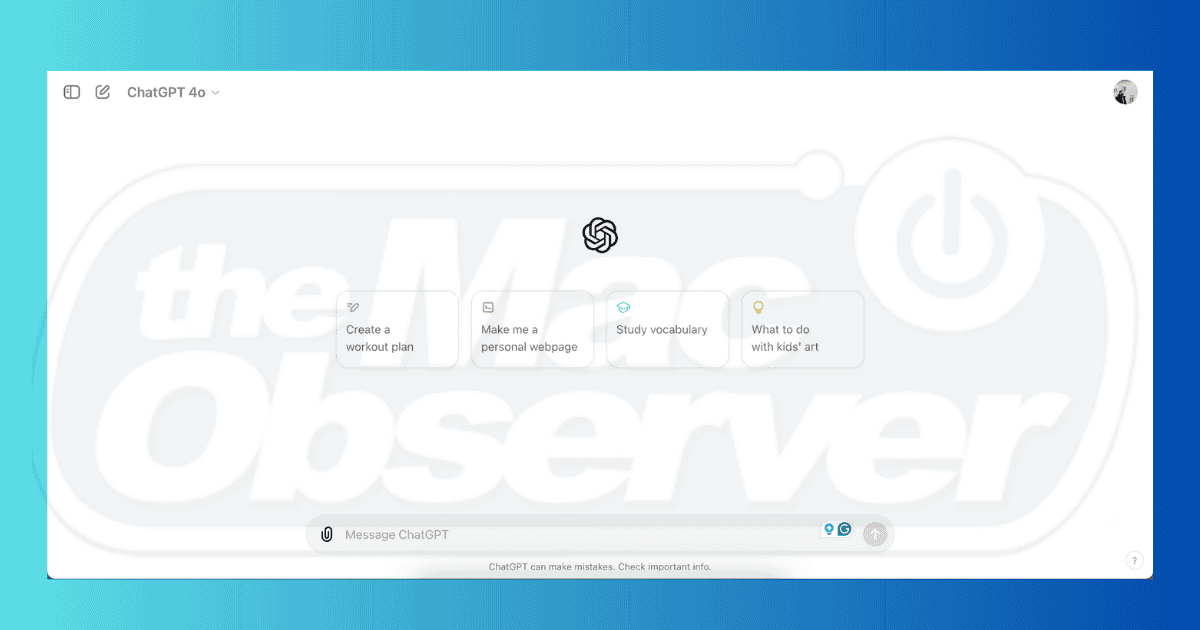ChatGPT has been the talk of the town for over a year and a half now, and I’ve experimented with the platform quite extensively. It certainly isn’t the all-in-one solution that some people make it out to be, but I have found it to be useful for answering questions and other handy tasks.
After spending hundreds of hours experimenting with ChatGPT on my Mac, I feel I now have plenty of helpful tips and tricks that I can share with you. In this guide, I’ll reveal my top recommendations to maximize your MacBook with ChatGPT. You’ll learn about in-app settings and much more, so let’s dive in.
Tips to Get More Out of ChatGPT on Your MacBook
Before I mention some of the ChatGPT tools you should consider looking at, you should first know how to get more out of the world’s most famous AI tool.
1. Get ChatGPT Plus
I have to admit that before I bought ChatGPT Plus, I thought it was a waste of money. But having owned ChatGPT Plus for several months now, I can say with confidence that it’s a game-changer. Firstly, I’ve noticed much less downtime on the app compared to when I only had a free account; OpenAI grants premium subscribers priority access during busy periods.
ChatGPT Plus also gives you access to its DALL-E image creation tool, and you’ll find several plugins to enhance your experience. Moreover, you’ll get all of the newest features as and when they’re released.
You’ll pay $20 per month if you decide to upgrade to ChatGPT Plus.
2. Ask More Than One Prompt
As I mentioned in the intro, ChatGPT is far from perfect, and you’ll sometimes get inaccurate results. I have definitely fallen into the trap of only asking one thing and being vague, which — unsurprisingly — yielded worse responses.
When using ChatGPT, I recommend asking more than one prompt for several reasons. The first is that you can go deeper and get more accurate results. This isn’t too different from if you were talking to someone in real life; you ask more questions to extract the information you need.
I also suggest asking multiple prompts because you can then compare answers. As a result, you’ll find it easier to determine which one best fits your needs.
3. Fact-Check All Information Yourself Afterward
I would absolutely not rely on ChatGPT as a sole source of information. You’ll sometimes get inaccurate information, as OpenAI does warn when using the platform. So, if you’re using ChatGPT for research and to source statistics, I suggest fact-checking everything.
You can fact-check by asking ChatGPT for the sources to its extracted information and then looking yourself. Alternatively, you can perform manual searches on Google (I recommend going with this approach).
4. Add Your Own Touch to Anything You Make in ChatGPT
Another reason many people fail to get the most out of ChatGPT is that they just blindly accept and reuse output. I see this a lot on platforms like Quora, where it’s obvious that the person merely copied and pasted AI content without prior research.
It’s annoying if you see this kind of stuff online but largely harmless. However, it becomes a huge problem if you’re going for a job interview and the hiring manager can tell that you’ve used ChatGPT without checking any of the information. Similarly, getting ChatGPT to write a college essay can land you in a lot of trouble.
Always use ChatGPT as a guideline, not the gold standard. I also wouldn’t suggest using it to write at all— in my opinion, it’s better for researching and organizing ideas.
5. Understand ChatGPT’s Weaknesses
One of the main ways you can get more out of your ChatGPT experience is by understanding what it’s good at and where it falls short. As I just mentioned, you shouldn’t rely on it for writing, and it’s hit-and-miss with image creation. However, ChatGPT is excellent at answering questions you may have and that you don’t want to go to Google for.
You’ll need to experiment and see where ChatGPT does and doesn’t work for you. Once you have a better understanding of these, you’ll find it much easier to use the app more effectively.
The Best ChatGPT Tools
Now that you have some basic knowledge about how to get more out of ChatGPT on your computer, let’s look at some of the best ChatGPT tools.
1. The “Customize ChatGPT” Feature
One of the most underrated features in ChatGPT is its Customize ChatGPT feature. Here, you can set custom instructions to get better responses for the app. If you’ve found yourself often getting the wrong results, this could be the best adjustment you make.
You can also customize the tone that ChatGPT responds to you in, and you can pick whether you want lengthier responses or not. Moreover, you can say whether you want ChatGPT to be neutral in its responses and pick which tools you can use with the tool.
Time needed: 10 minutes
Here’s how to access your customization features in ChatGPT:
- Click on your profile icon in the top right-hand corner and select Customize ChatGPT.
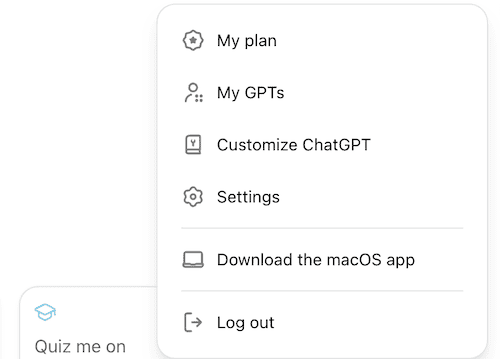
- Change all of your instructions however you want.
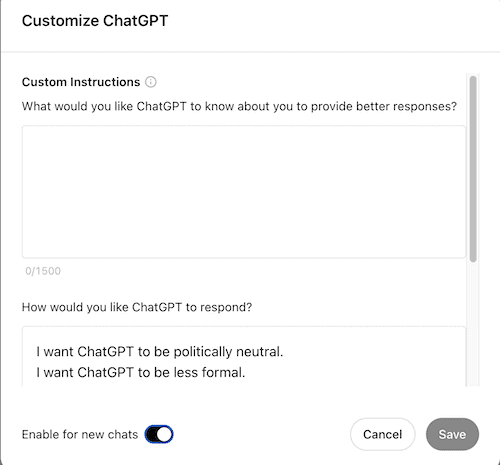
- Select Save when you’ve finished.
2. The ChatGPT macOS App
In the same way that you can use the official ChatGPT app on your iPhone, there’s also an app available for macOS. After downloading ChatGPT on your computer, you’ll no longer have to go to open your web browser to access the tool.
At the time of writing in June 2024, you need a paid subscription to use ChatGPT on your Mac. After upgrading your subscription, you can follow these steps to download the tool:
- Click on your profile icon in the top right-hand corner.
- Select Download the macOS app.
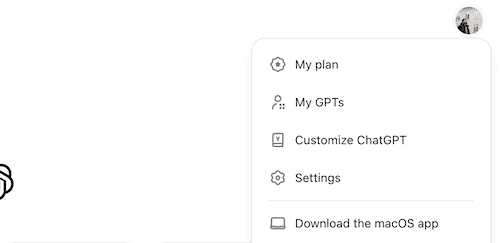
- Follow the remaining instructions on your computer to finalize your installation.
Note: Sometimes, you’ll encounter an error known as “Error 102” when updating apps on your Mac. If that happens, you should read this guide on how to resolve Mac Error 102.
3. ChatGPT Everywhere
If you don’t want to use the ChatGPT app or go to the website in your browser, you can still get results from the tool in your search results. The ChatGPT Everywhere extension is also compatible with other tools, such as ChatGPT for Google.
ChatGPT Everywhere has other benefits, such as being able to rewrite messages you’re planning to send in Gmail. Here’s how to download ChatGPT Everywhere:
- Go to the Chrome Web Store.
- Download ChatGPT Everywhere by selecting Add to Chrome.
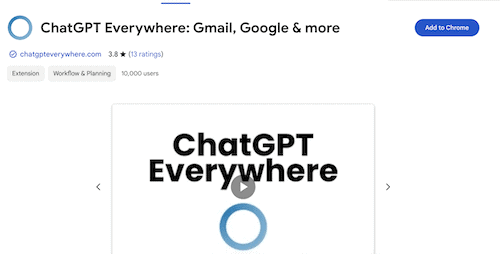
Maximizing ChatGPT isn’t too difficult, but it does require a bit of exploring. I always suggest buying a premium subscription if you’re going to use the app regularly, and you should also know the program’s strengths and weaknesses. Downloading the macOS app is also a good idea for easy access.