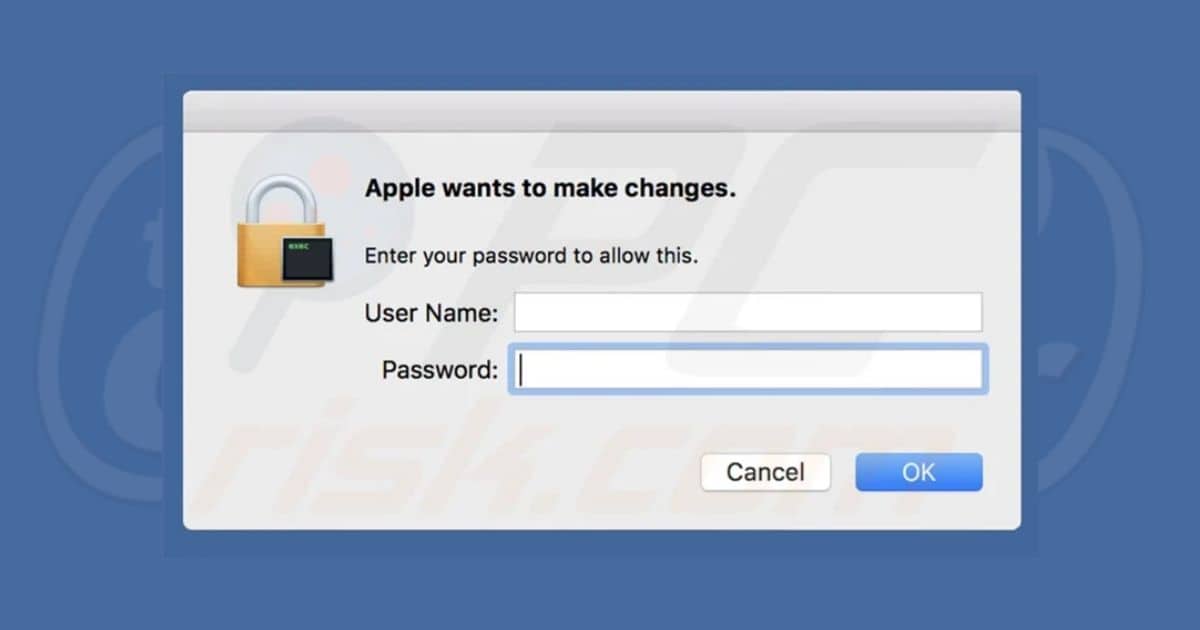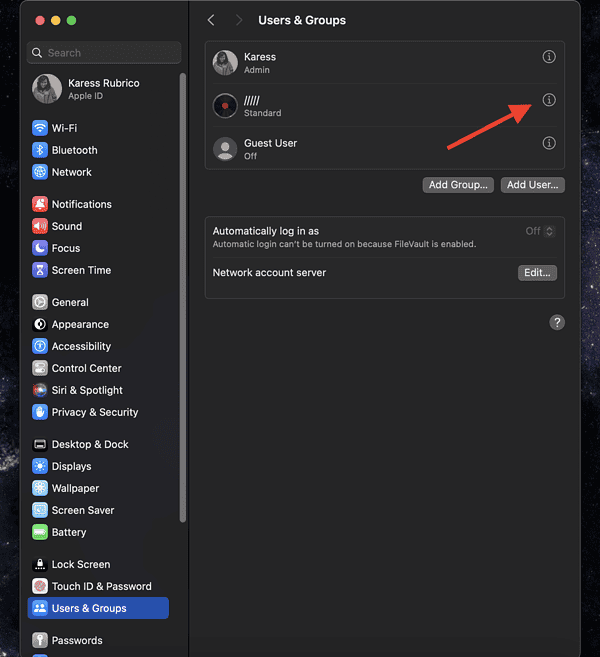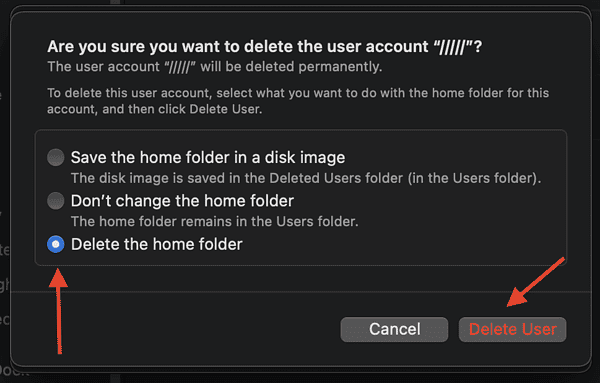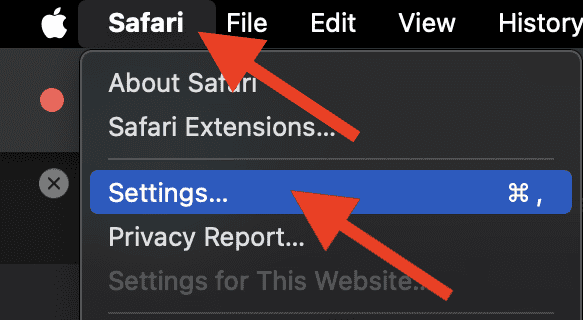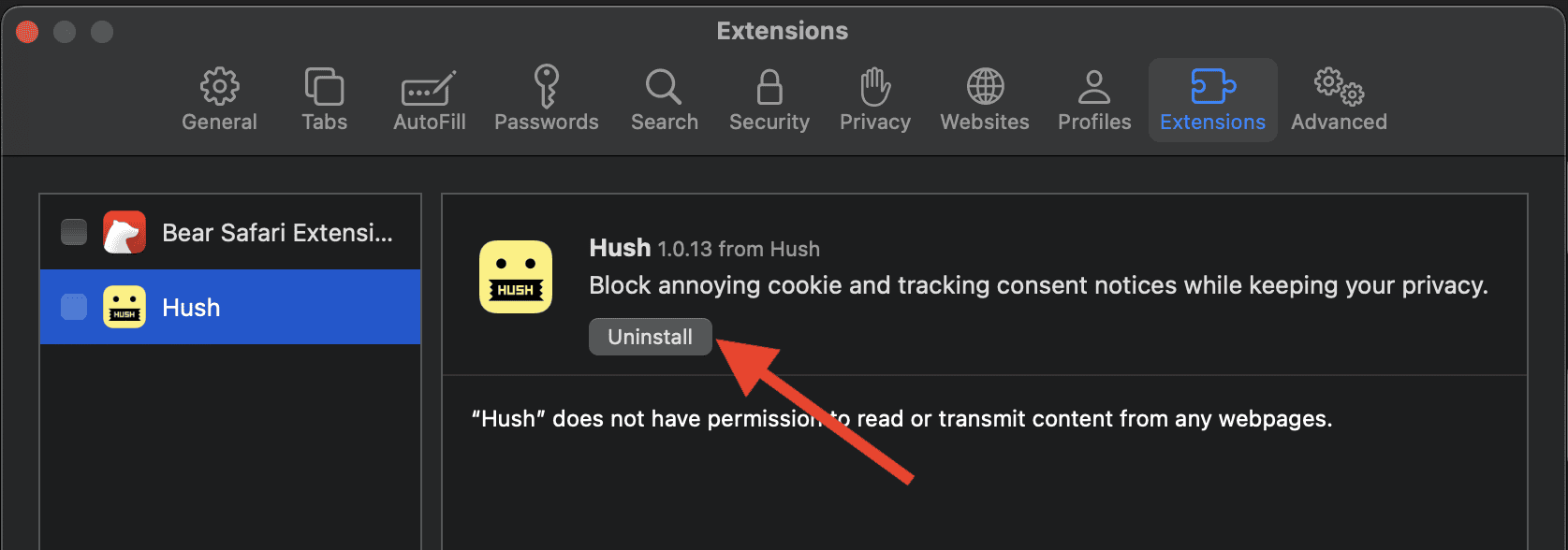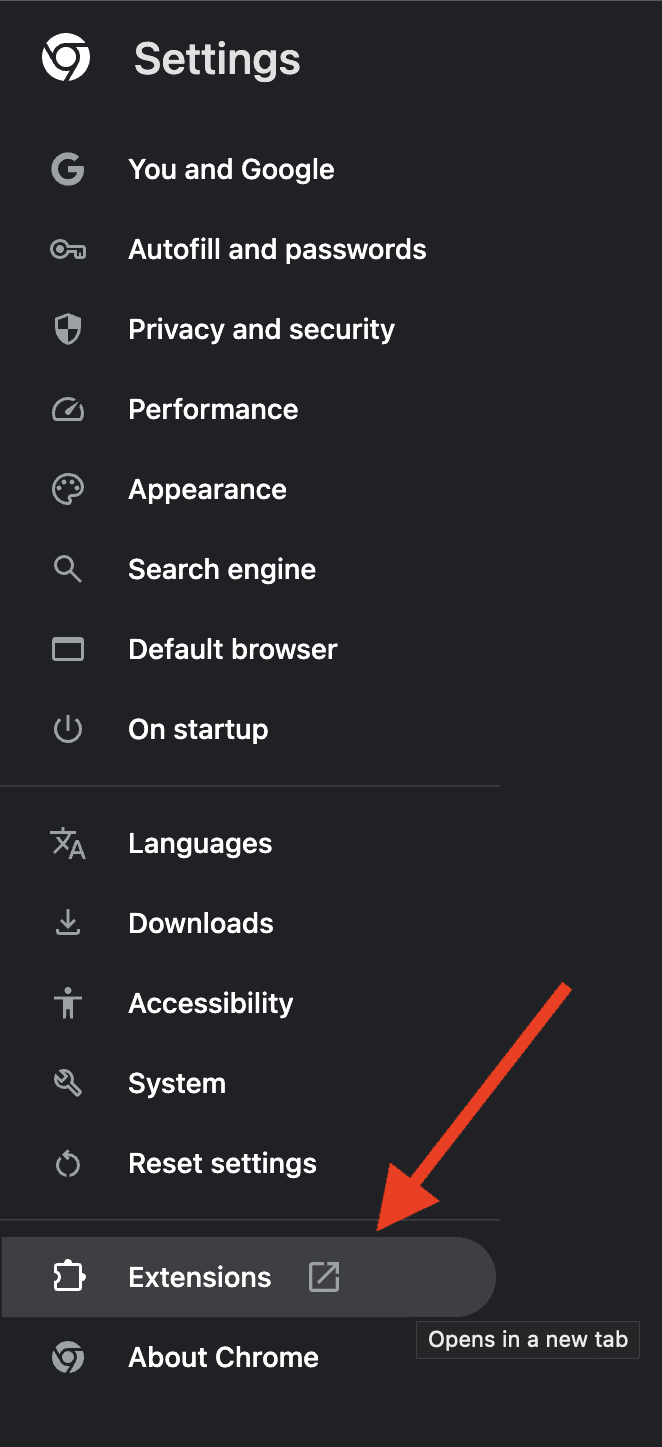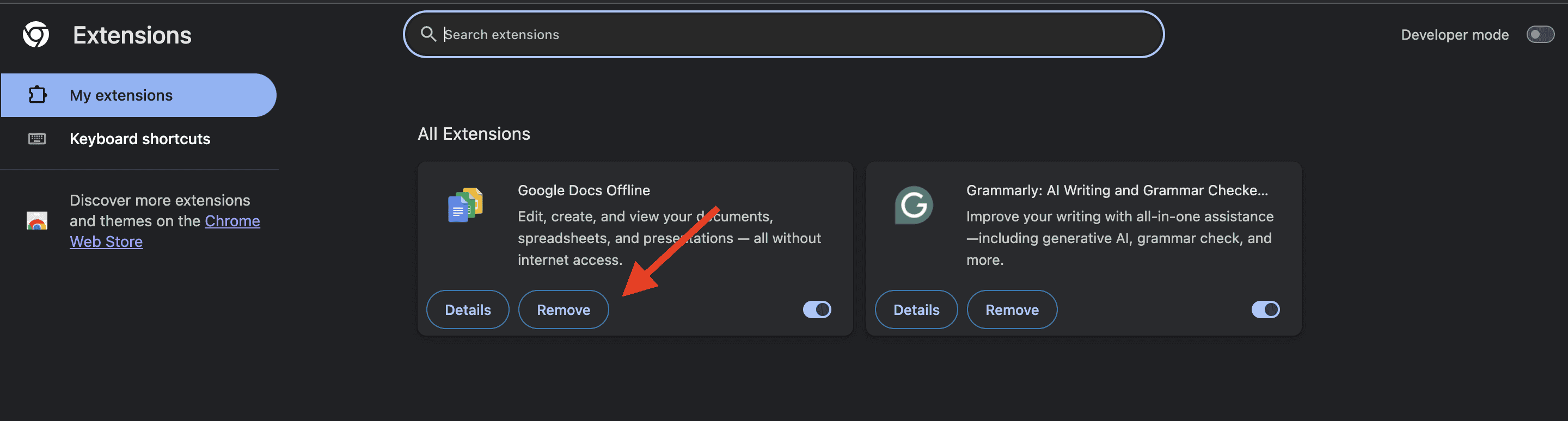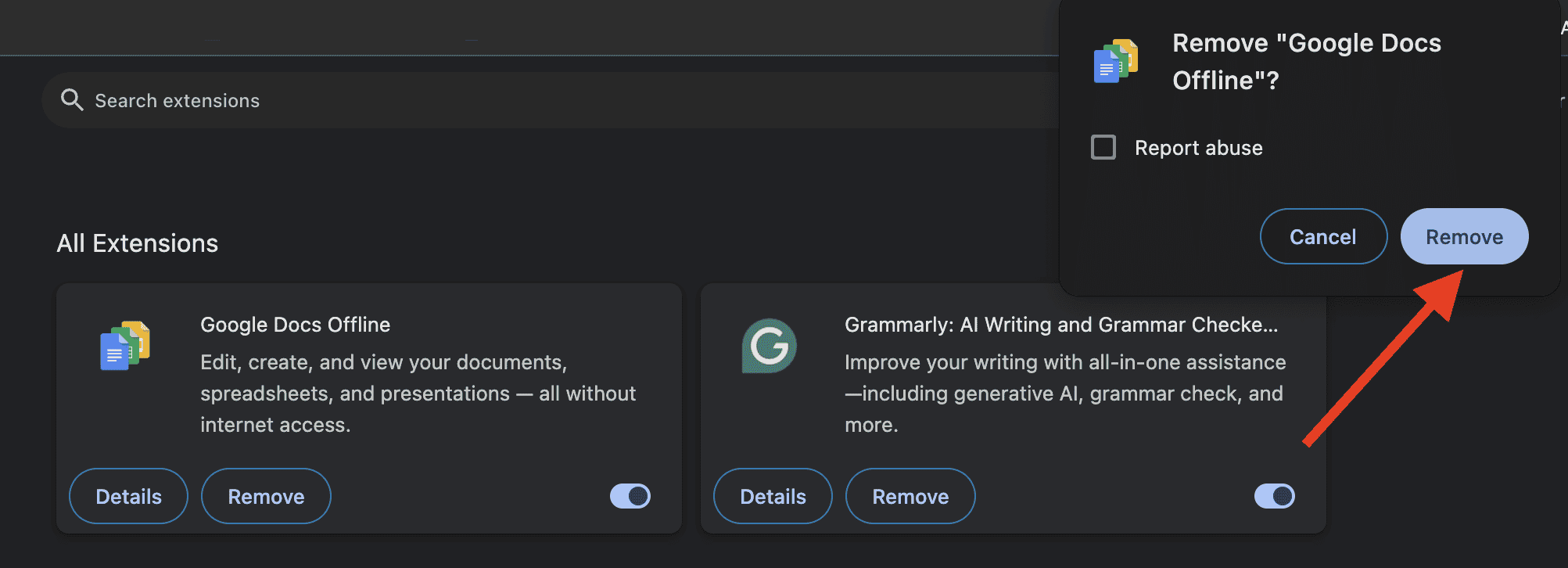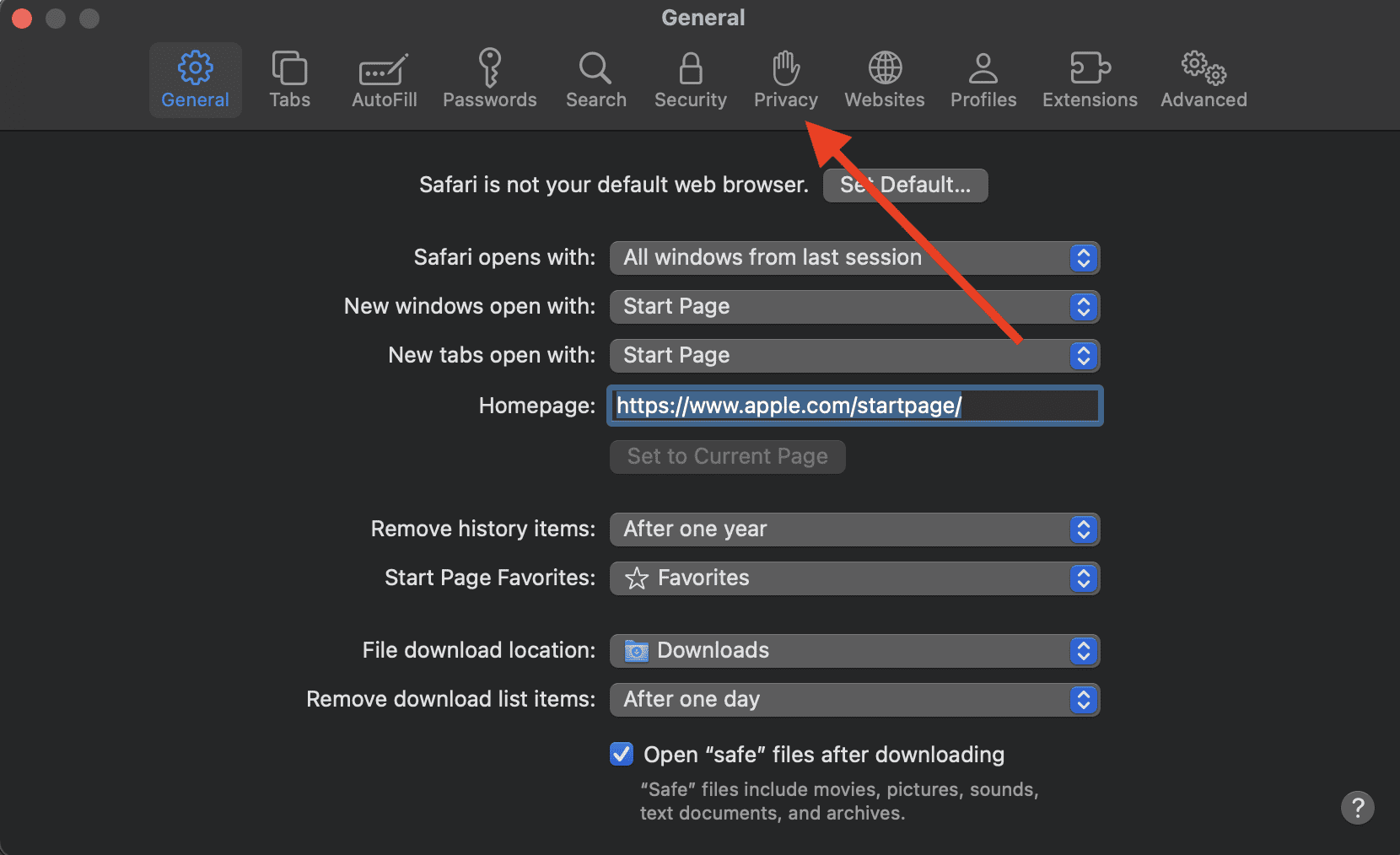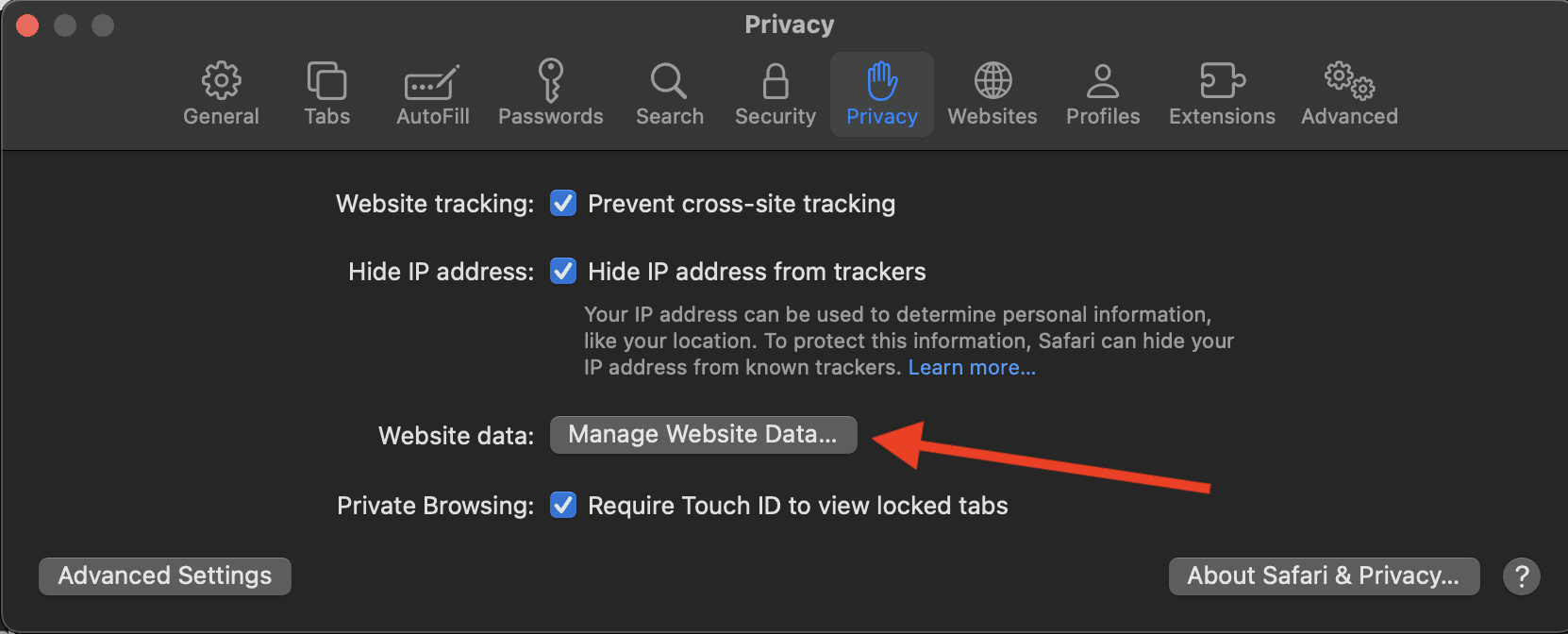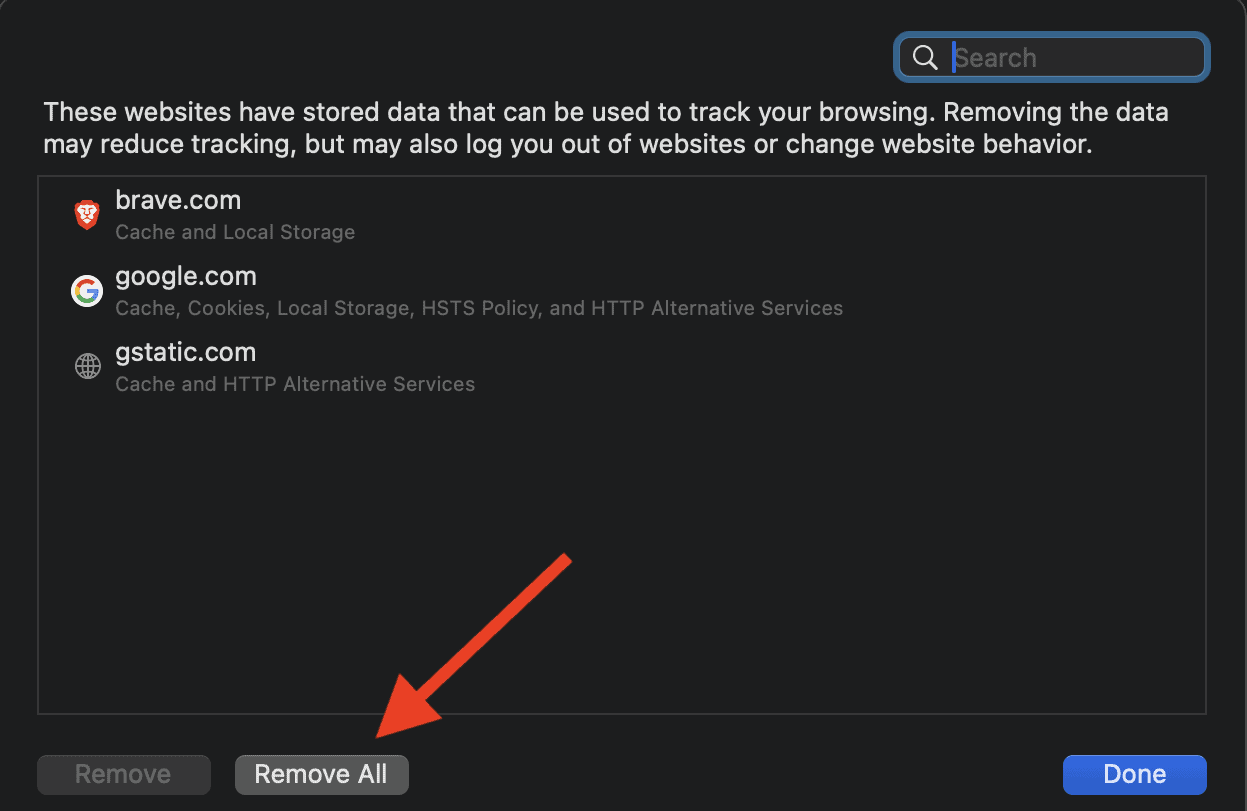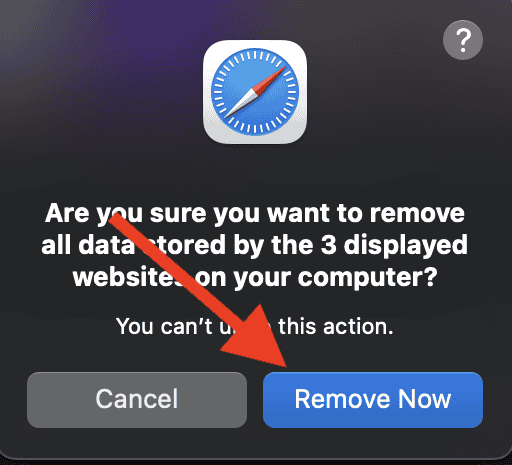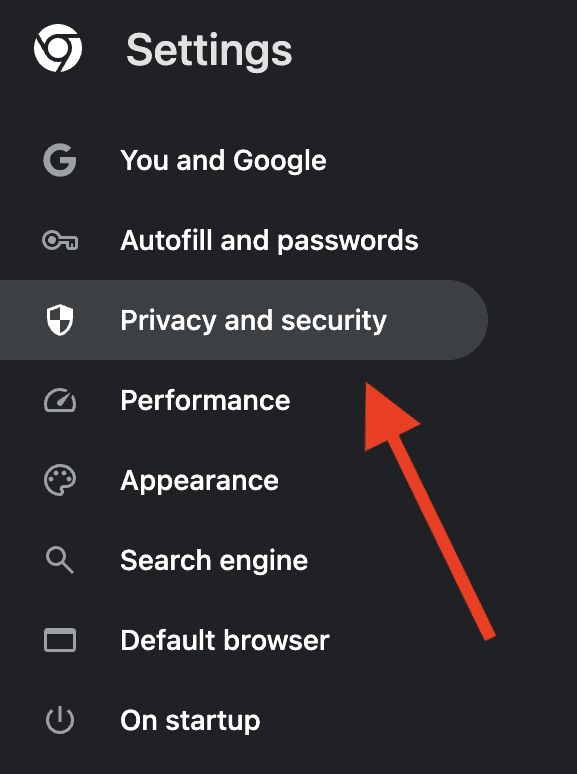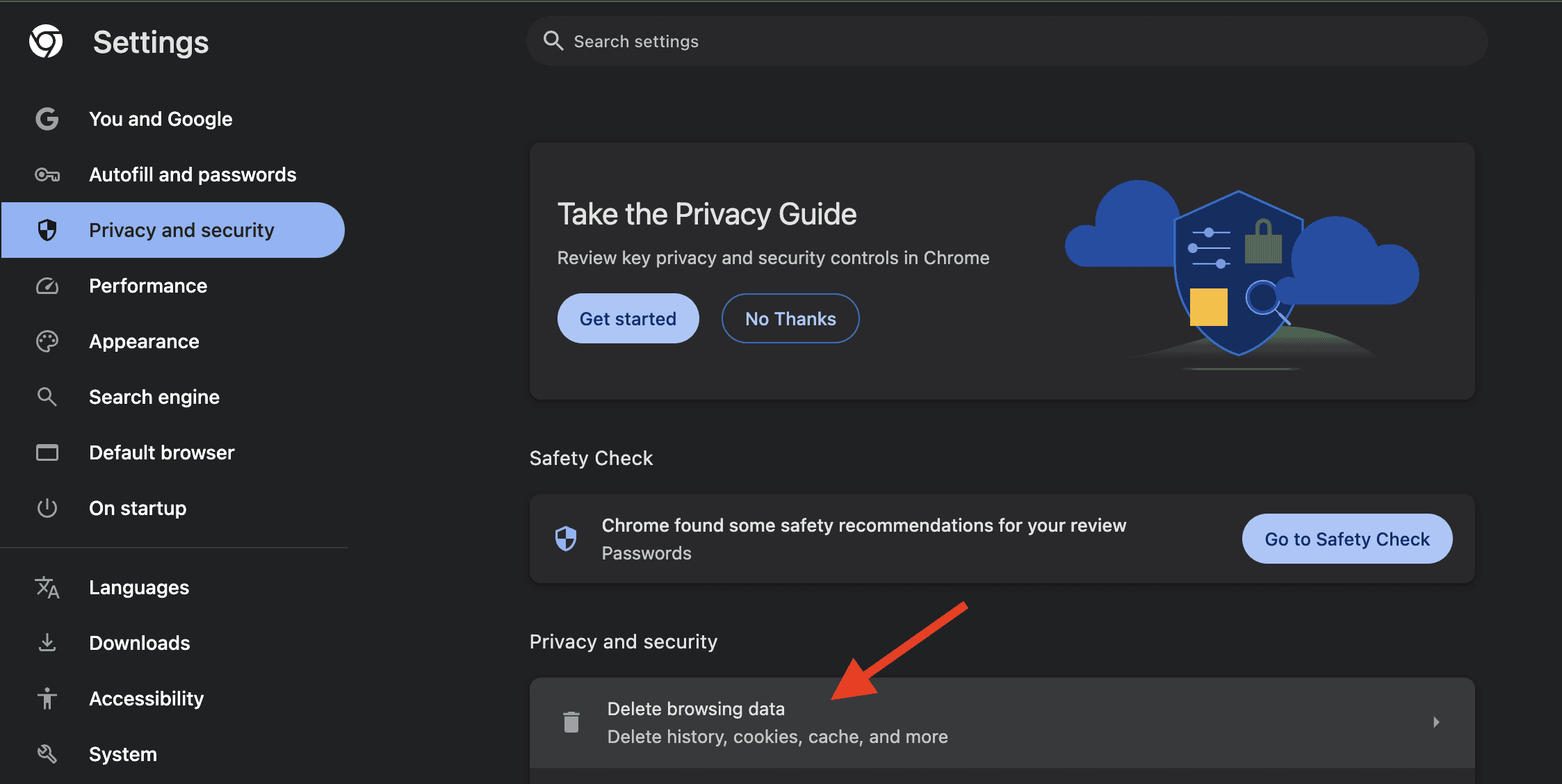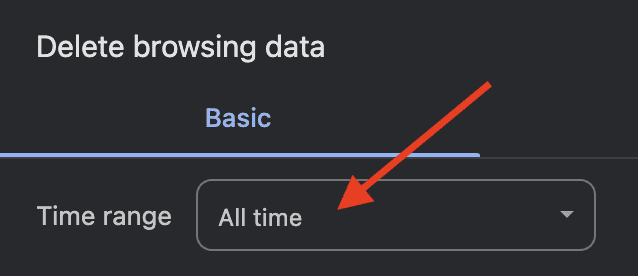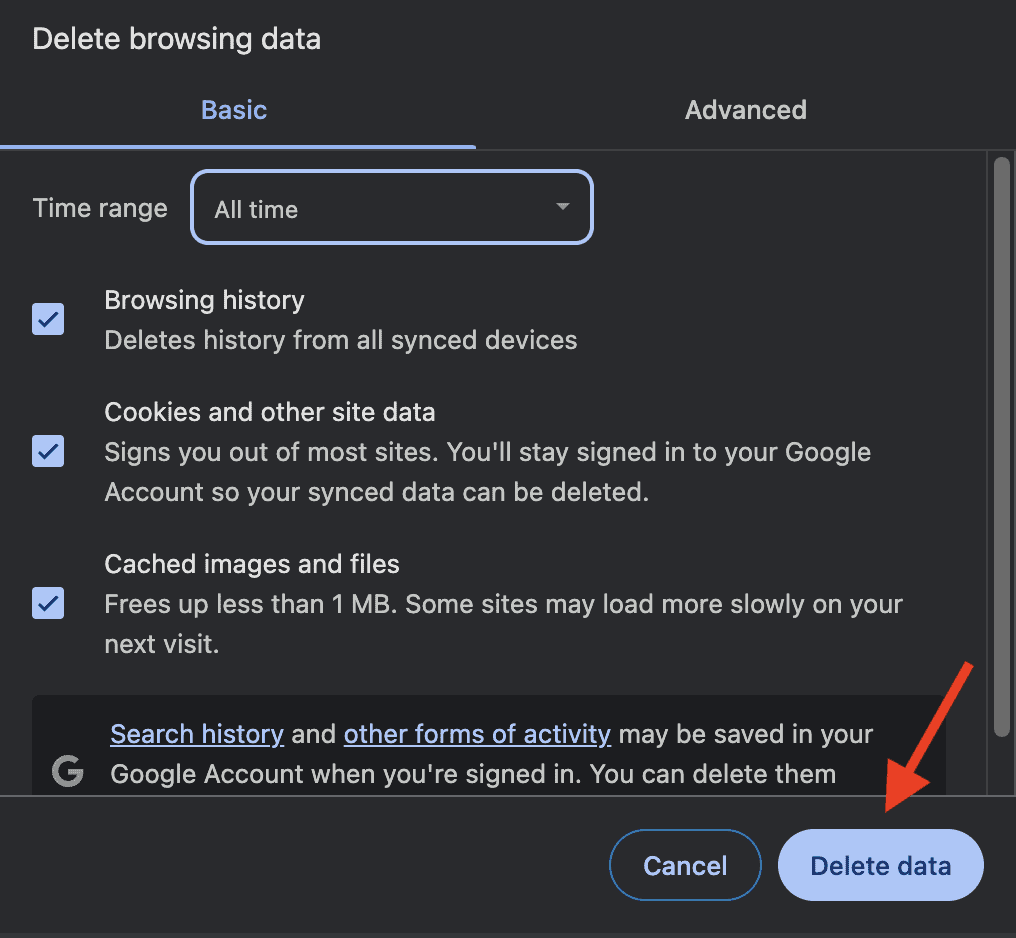macOS system notifications typically do not ask for your login credentials. However, the ‘Apple Wants to Make Changes’ pop-up is a cause of concern, especially when you aren’t actively making modifications on your Mac. Clicking Cancel would still make the pop-up persistently show up—and likely compromise your device even further.
Here are some ways to remove this stubborn error prompt for good. Let’s dive in.
What is the ‘Apple Wants to Make Changes’ Pop-up Virus?
The ‘Apple Wants to Make Changes’ pop-up indicates that Tituricsec has infected your Mac. This specific type of malware functions as a browser hijacker and adware. Other than frequent pop-ups on your Mac and browser, Tituricsec collects your browsing history and personal information.
Tituricsec gains access to your Mac through a fake Adobe Flash Player pop-up while you browse the internet. It claims that your Flash Player needs updating, emphasizing the need to upgrade the plugin right away. Once the adware is downloaded, it modifies your browser’s settings, redirecting to malicious websites or installing ad-ridden toolbars. Tituricsec also downloads apps to your device that mimic system notifications, requiring you to type in your Apple ID and password.
Titurisec also creates a user profile on your Mac, slows down its performance, and adds potentially unsafe programs (PUPs) to your computer. The PUPs track your browsing, collect your data, and sell them to third parties.
Quick Tip:
If you’re concerned about add-ons, plugins, or extensions that can create pop-ups and potentially compromise your data, the best solution would be an app with robust defense. For example, Intego can protect sensitive data by blocking digital intruders, thanks to its proactive monitoring that allows you to browse the web with your privacy intact.
Guide to ‘Apple Wants to Make Changes’ Pop-up Virus Removal
In most cases, manual removal of the ‘Apple Wants to Make Changes’ pop-up virus is enough. All it takes is a few simple steps. Here’s how:
1. Check for Any Suspicious Profiles on Your Mac
First, you’ll need to check for unfamiliar profiles on your computer. To do that, follow these steps:
Time needed: 1 minute
- On your Mac, navigate to Settings, then Users and Groups.
- Once you see an unfamiliar user profile, click on the i icon (i).
- Click Delete User.
- Select Delete the home folder, then click Delete User.
2. Delete Unfamiliar Apps
Next, you’ll need to uninstall the apps that Titurisec added to your Mac. First, navigate to the Applications folder and check for any software you don’t remember downloading. Right-click on the app and select Move to Trash, then Empty Trash.
3. Review Recent Browser Extensions
Since Titurisec is also a browser hijacker, you’ll also need to check for any unauthorized extensions. Here’s how you can do that on different browsers:
Safari
- On the menu bar, click on Safari, then click Settings.
- Click Extensions.
- Click Uninstall.
Chrome
- From the menu, click on Chrome > Settings.
- Click on Extensions.
- Identify any unfamiliar extensions, then click Remove.
4. Clear Your Browser Cache
You’ll also need to clear your browser cache to remove any lingering traces of the ‘Apple Wants to Make Changes’ pop-up virus. Follow these steps to clear browser cache files:
Safari
- From the menu bar, click on Safari then select Settings.
- Click on Privacy.
- Select Manage Website Data.
- Click on Remove All.
- Click Remove Now.
Chrome
- Click on Chrome on the upper-left, and click Settings.
- Select Privacy and Security.
- Click Delete browsing data.
- On the Time Range dropdown, select All Time.
- Check all the applicable boxes, and click Delete data.
5. Restart Your Mac
Restarting your Mac clears it of any data or temporary files accumulated the last time you used it. To restart your Mac, click on the Apple logo on the upper-left part of your screen. Then, select Restart.
6. Update to the Latest macOS
If you’re still encountering pop-ups and errors after restarting your device, you may need to upgrade your current OS. The latest macOS typically comes with system upgrades and security patches to better protect your device from external threats.
To do that, head over to your computer’s System Settings > Software Update.
7. Reinstall macOS
If the steps above still don’t remove the unwanted apps and pop-ups, reinstalling your OS might do the trick. Follow the steps below to reinstall your device OS:
- From System Settings, click on General.
- Select Transfer or Reset.
- Click Erase All Content and Settings.
- Key in your Mac’s password.
- Click Continue.
Contact Apple Support if the ‘Apple Wants to Make Changes’ pop-up removal process doesn’t work. You can also check this how-to guide to address frequent crashes on Safari.