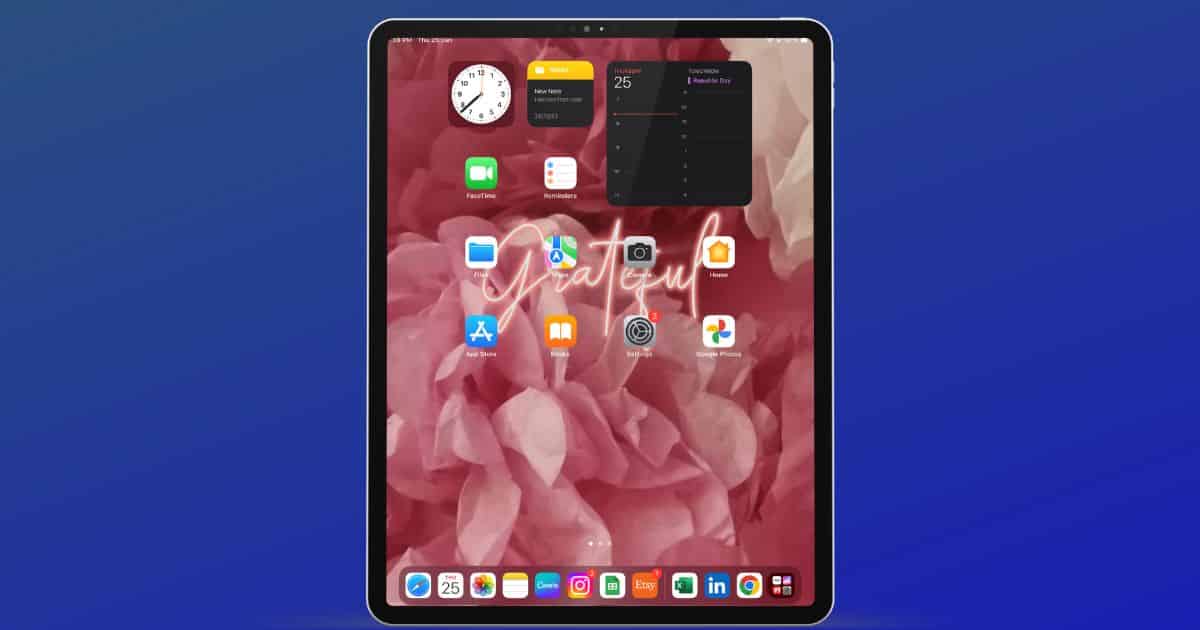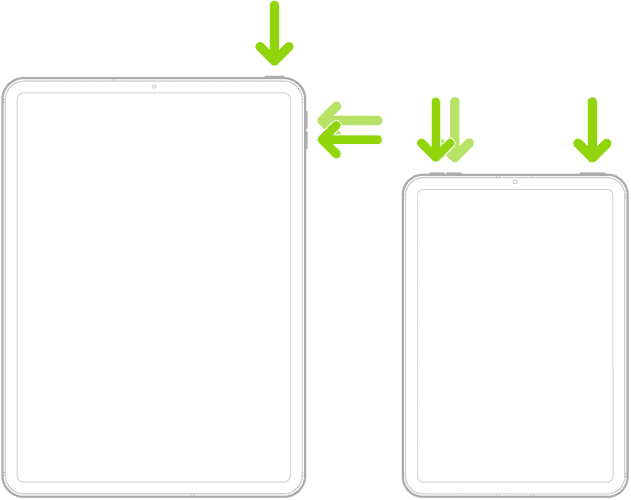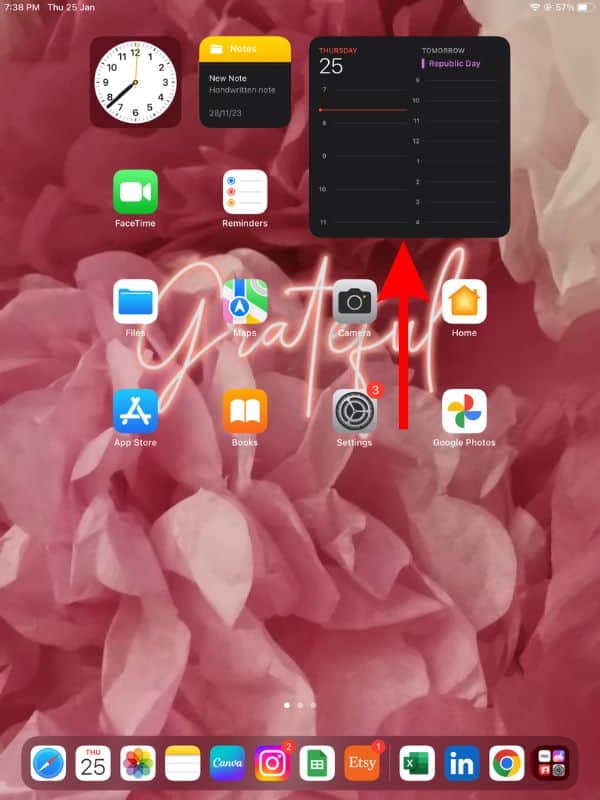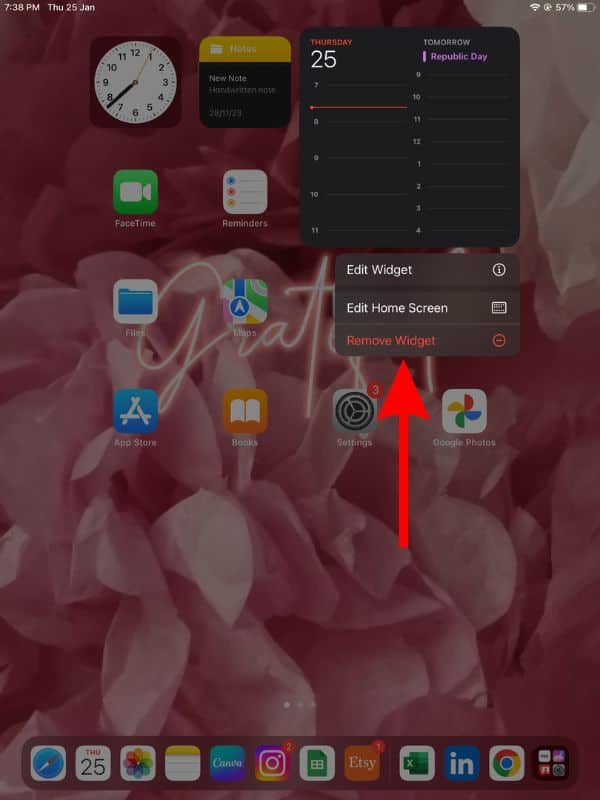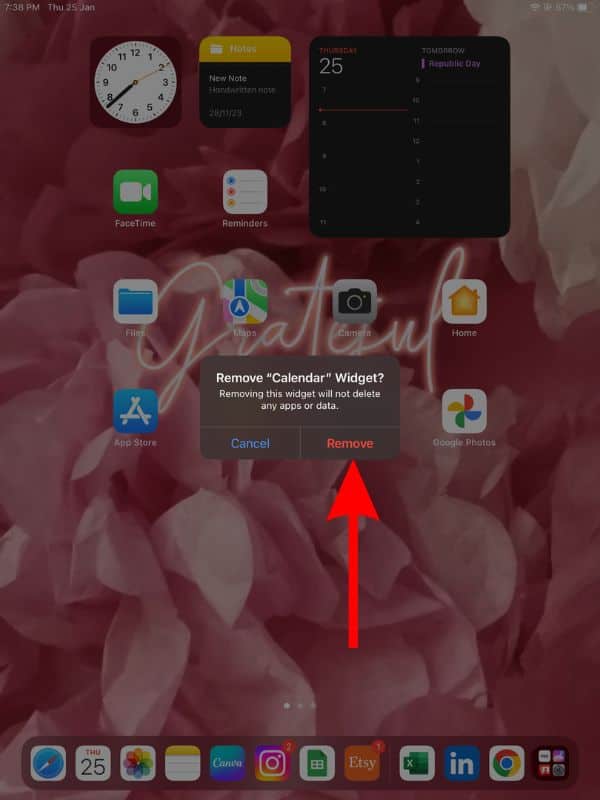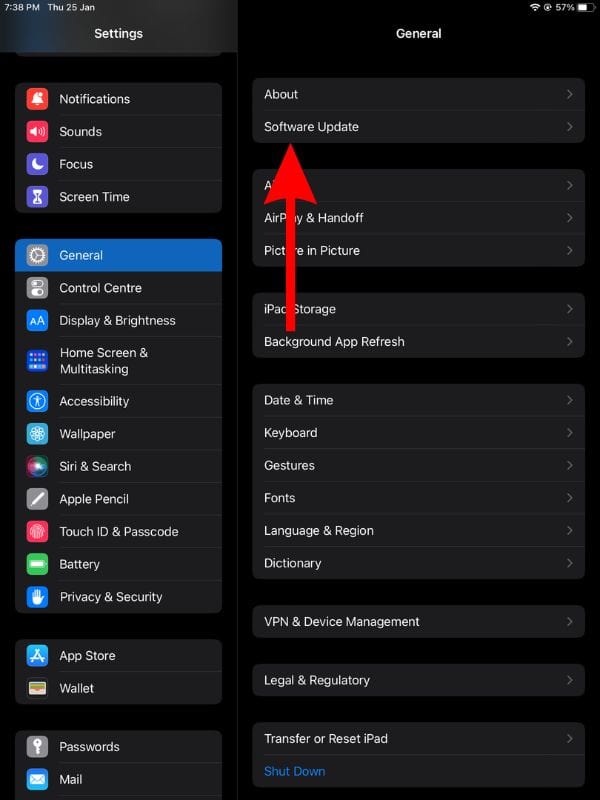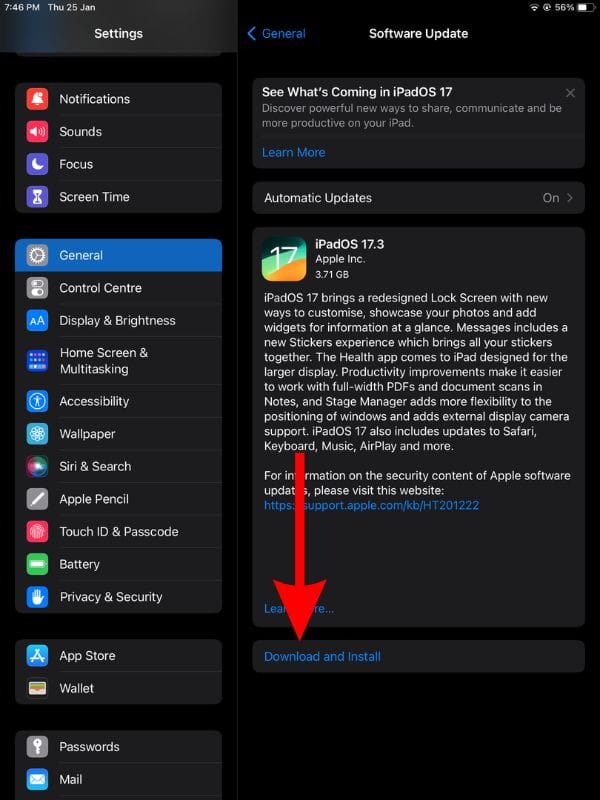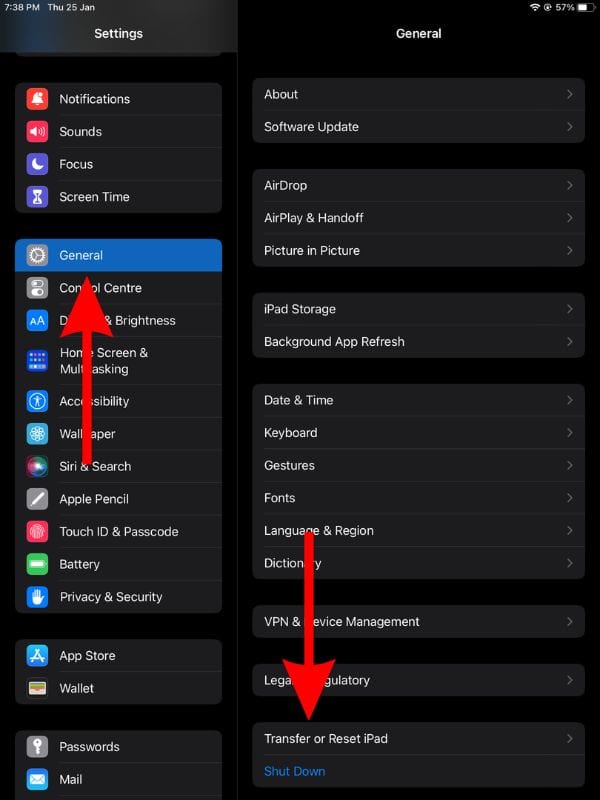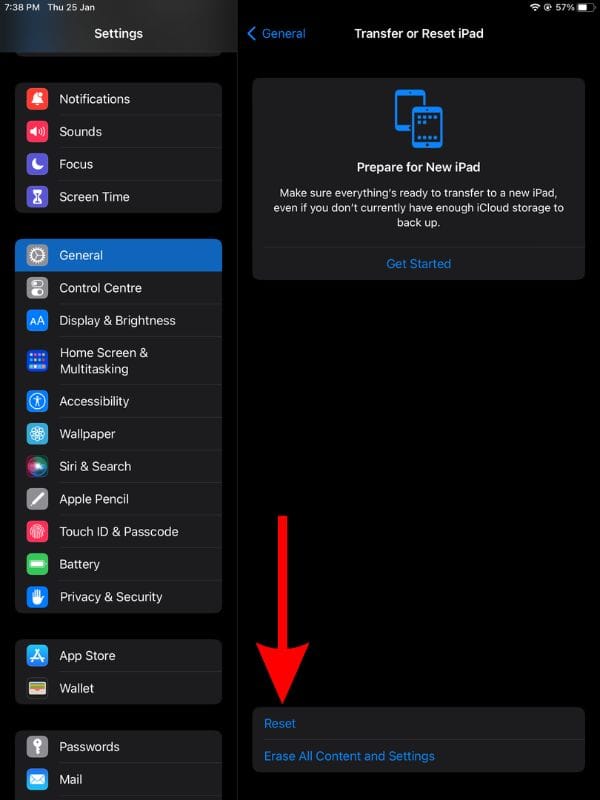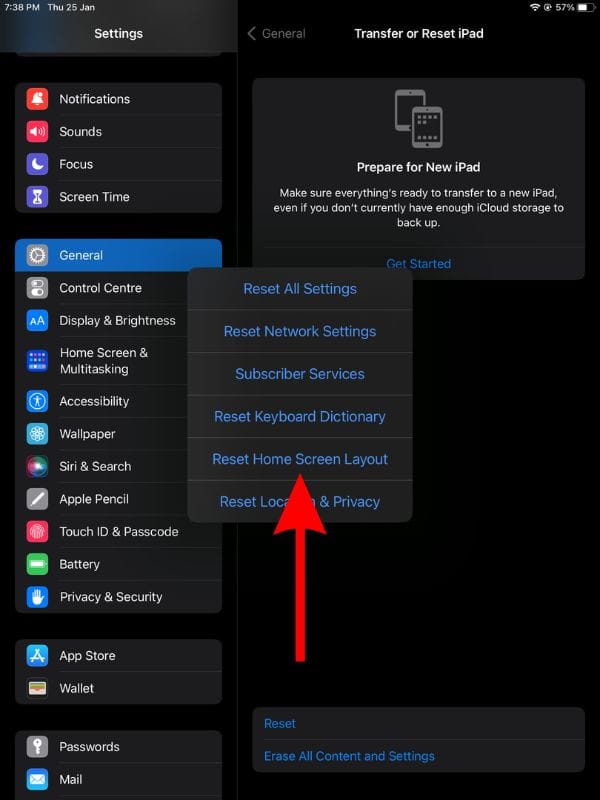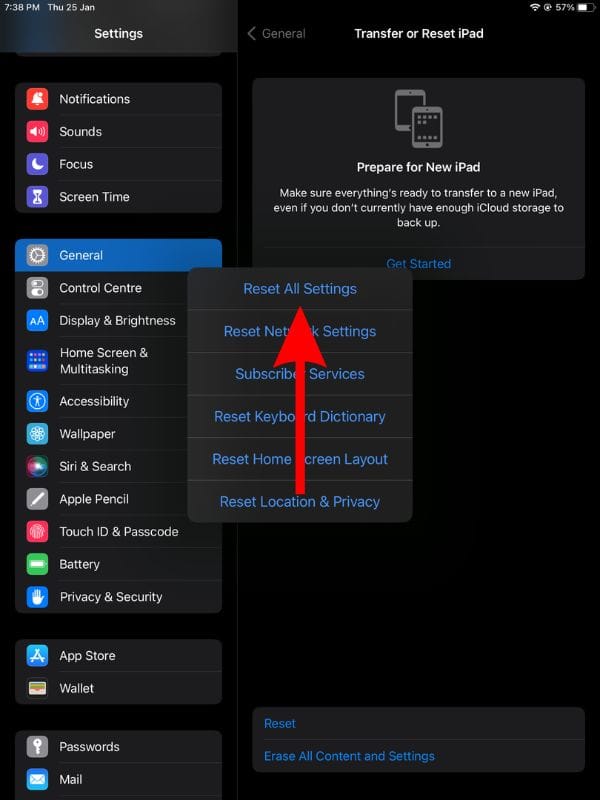Widgets offer information at a glance. But if you don’t like using widgets, you can easily remove them from the Home Screen. Sadly, quite a few iPad users are encountering an issue where Widgets keep reappearing on the Home Screen every time they restart. This happens even if the person has already removed the widget. If you’re in a similar situation, here’s how to fix widgets that keep reappearing on the iPad issue.
How To Fix Widgets Keep Reappearing on iPad
1. Force Restart iPad To Fix Widgets That Keep Reappearing
Do Widgets or Widget Stacks keep reappearing on your iPad’s Home Screen even after removing them every time you restart? We suggest removing these Widgets or Widgets stacks and then Hard Resetting/Force Restarting the iPad. This will help iron out any temporary bugs or glitches that might be causing this issue.
Time needed: 2 minutes
Force Restart iPad models with Face ID or with Touch ID in the top button.
- Press and release the volume button closest to the top button.
- Then, press and release the volume button that is farthest from the top button.
- Finally, press and hold the top button until the Apple logo appears.
- As soon as you see the Apple logo, release the top button.
Force Restart iPad with Home Button
- Press and hold the top button and the Home button until the Apple logo appears.
- Release both buttons as soon as you see the Apple logo.
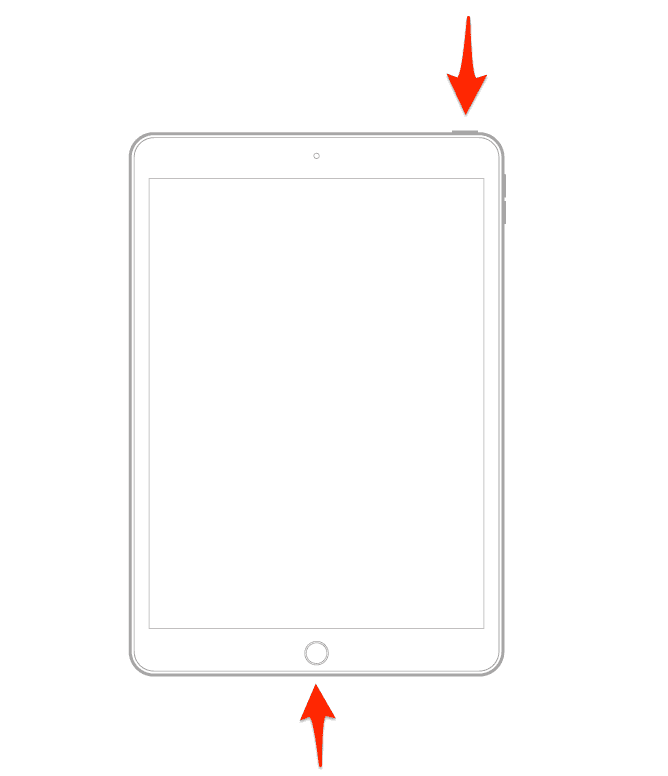
2. Delete a Widget, Restart the iPad, Repeat the Process
While most troubleshooting methods make sense, some do not. However, if something helps resolve the issue without affecting the device, there’s no harm in trying it. A similar unconventional method that has reportedly worked for many is to remove a widget/stack, restart the iPad, and repeat the process. Even though this is time-consuming, it might help you fix widgets that reappear on your iPad’s Home Screen.
- Unlock your iPad.
- Tap and hold on to a widget you want to remove.
- Select the Remove Widget or Remove Stack option.
- Tap the Remove button to confirm your selection.
- Restart your iPad. If you don’t know how to do it, just ask Siri to restart your iPad.
- After the iPad restarts, unlock it and repeat the same process for every widget on the Home Screen.
3. Update iPadOS To Fix Widgets Keep Reappearing on iPad
Major iPadOS updates arrive with new software features, enhance the user experience, fix existing bugs and glitches, and strengthen the iPad’s overall security protocols. Unfortunately, software updates might also introduce a new set of software bugs. And, the widgets reappearing on the iPad even after restarting is said to be a software bug.
Therefore, we suggest updating the iPad to the latest iPadOS version in order to fix the widgets reappearing on the iPad Home Screen issue.
- Open the Settings app on your iPad and head to the General option.
- Select the Software Update option.
- Now, tap the Update Now or Install Now button. Please note that either of these options will only be available when a new version of iPadOS is available.
- Enter your device’s passcode to continue.
4. Reset Home Screen Layout
The Reset Home Screen Layout option resets any customizations you’ve made on the Home Screen. All the native apps and widgets return to their factory default location followed by apps downloaded from the App Store. Since the Widgets keep reappearing on the Home Screen, we suggest Resetting the Home Screen Layout, restarting the iPad, removing the widgets, and restarting the iPad again to check if it resolves the issue.
- Open the Settings app on your iPad and head to the General option.
- Select the Transfer or Reset iPad option.
- Tap the Reset option.
- Then select the Reset Home Screen Layout option.
- Tap the Reset Home Screen option to confirm your selection.
- Now, head to the Home Screen and make all the desired changes.
- Restart your iPad and check if the widgets are still reappearing or if the issue is resolved.
5. Reset All Settings To Fix Widgets Keep Reappearing on iPad
If resetting the Home Screen layout doesn’t work, try the Reset All Settings option in iPad settings. In case you’ve made any changes in Settings (knowingly or unknowingly) that are causing the widgets to reappear, this might help resolve the issue. Here’s how to Reset All Settings on the iPad.
- Open the Settings app on your iPad and head to the General option.
- Here, scroll down and select the Transfer or Reset iPad option.
- Tap the Reset option.
- Then select the Reset All Settings option.
- Enter the device passcode to confirm your selection.
- Tap the Reset All Settings option in the pop-up to confirm your selection.
6. Contact Apple Support
If none of the aforementioned methods help fix the issue, the only choice you’re left with is to contact Apple Support. Or, you can even head to the nearest Official Apple Store and ask the employees at the Genius Bar to help resolve this Widgets reappearing issue. Lastly, if you know any other methods to help resolve this issue, please let us know in the comments below.
FAQ’s
Tap and hold on a Widget, tap the Remove Widget/Stack option, and then tap the Remove button to remove or delete a widget from your iPhone or iPad Home Screen.
If widgets keep reappearing every time you restart even after you remove them, you can try Force Restarting, Resetting Home Screen Layout, Resetting All Settings, and Updating iPadOS. Another unconventional method is to remove a widget, restart, and then repeat the process.