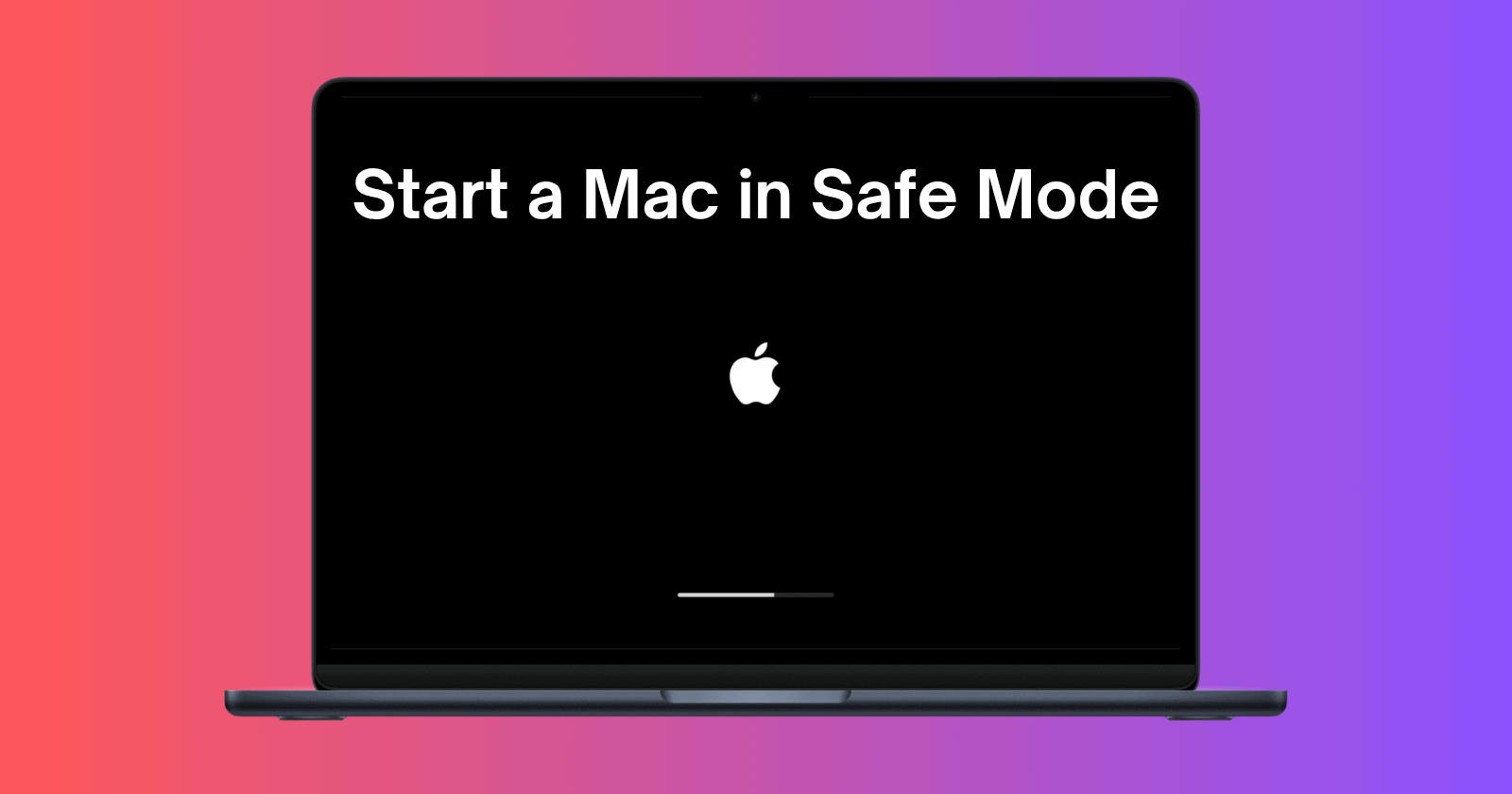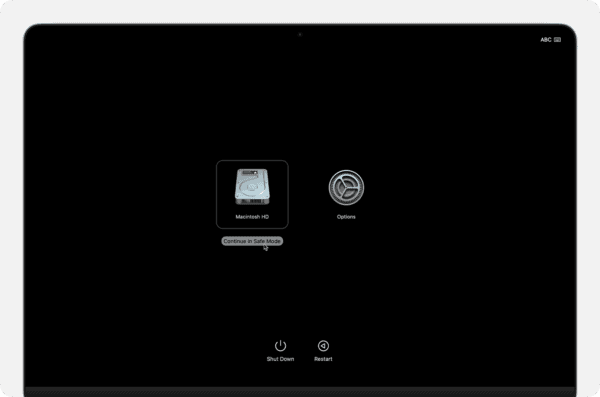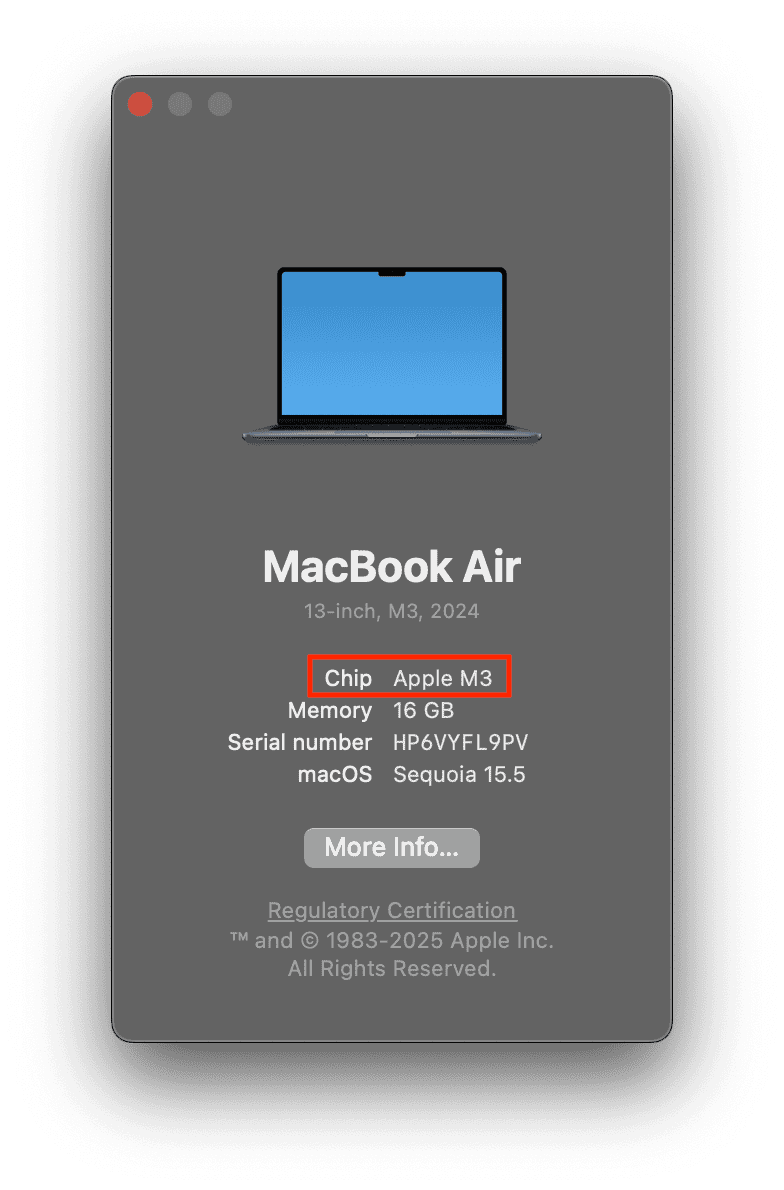Safe Mode can help fix issues like freezing, crashing, and slow performance on your Mac. It loads only essential system files, runs a quick disk check, and blocks unnecessary software like login items and extensions. This gives your Mac a clean environment to diagnose problems. The steps to start your Mac in Safe Mode differ slightly between Apple Silicon Macs and Intel-based models. We’ve discussed both methods below.
How Do I Boot My Mac Into Safe Mode?
1. Start Apple Silicon Macs in Safe Mode
Time needed: 2 minutes
On M1, M2, M3, and M4 Macs, follow the steps below to enter Safe Mode.
- Click on the Apple menu and choose Shut Down.
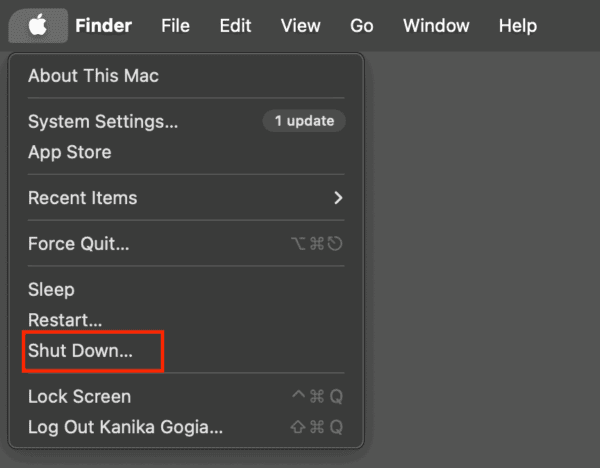
- Press and hold the Power button to turn on your Mac and load startup options. Release the key when “Loading startup options” appears.
- Now, select your startup disk. Unless changed, it should be named Macintosh HD.
- Press and hold the Shift key, then click “Continue in Safe Mode.”
- When the login window appears, you may notice “Safe Boot” in red text at the top-right corner.
- Now log in to your Mac. You may be asked to log in again.
2. Start Intel-powered Macs in Safe Mode
If you’ve got an older Intel-based model, here’s how to reboot your Mac in Safe Mode.
- First and foremost, shut down or restart your Mac.
- Once your Mac restarts, immediately press and hold the Shift key.
- Release the key when you see the login window.
- Log in to your Mac. (You may need to log in twice.
- You’ll see Safe Boot in the top menu bar.
To exit Safe Mode, simply go to the Apple menu > Restart, and your Mac will boot into regular macOS mode.
How to Identify Your Mac Type
In case you don’t know whether you have an Apple Silicon or an Intel-based Mac, you can check using the steps below:
- Go to the Apple menu and select About This Mac.
- If you see an item labeled “Chip”, followed by a name like Apple M1, M2, M3, or M4, you have a Mac with Apple Silicon.
- If you see “Processor”, followed by an Intel name (e.g., Intel Core i5), you have an Intel-based Mac.
If your MacBook won’t turn on, here’s how to fix it.