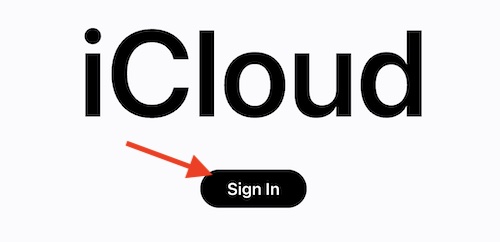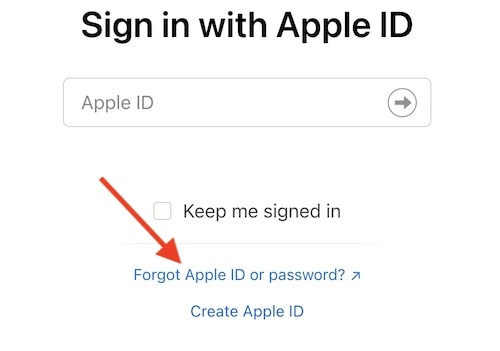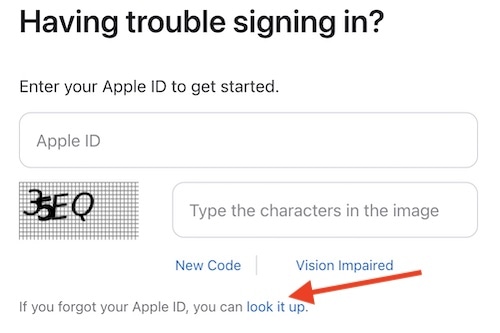The “Apple ID is not valid or supported” message can pop up for a few reasons, and figuring out why it’s happening to you is key. I’ll walk you through why this might be happening and some possible fixes.
Why Does My Apple ID Keep Saying Invalid?
If you’re seeing the “Apple ID not valid or supported” message, it usually means you’ve entered your username or password wrong. It’s like Apple can’t recognize who you are because of a mistake in the info you’ve put in. A quick fix is to head over to the iCloud website to recover the right Apple ID and password.
Normally, you only need to log in with your Apple ID when you first set up a device, but if it asks you again and you mess up the details, or if you bought the device from someone else and didn’t log out of their Apple ID, that’s when you run into problems. There are ways to sort this out, though.
How To Fix This Apple ID Is Not Valid or Not Supported
1. Check iCloud
If you find yourself getting an Apple ID is not valid or supported message, one of the first things you can do is double-check your information. While there are a number of ways to sign into iCloud, I think the quickest way to check your own information will be using the iCloud website.
Time needed: 2 minutes
You can use the iCloud website to retrieve your Apple ID and password.
- Go to iCloud.com.
- Click Sign-In.
- Click Forgot Apple ID or Password.
- A new page will pop-up. It will ask for your Apple ID. If you need to remember your Apple ID, click “look it up” found below where you would enter your ID.
- Clicking ‘look it up’, you will be asked to enter the first and last name associated with your Apple ID, as well as the email address. Enter this information and continue.
That’s essentially all there is to it.
2. Check your Email
If you’re still having issues finding your valid Apple ID, you can also try searching your email for any information regarding your Apple ID. If you received any emails from Apple, these messages may have information regarding your account. Try searching your email for messages from Apple to see if you are able to find your Apple ID through this route.
3. Ask the Original Owner
If you bought an Apple device from an individual or third-party, it’s possible that their Apple ID and information is still in association with the account. You can either attempt to sign them out, or you can ask them for the information so that you can move on with what you need to do.
Of course, if you can’t contact the original owner, you may consider wiping the device. There are also ways to factory reset your iPhone, iPad and Mac, but you will likely need your Apple ID and password. You can give it a try to see if you have any luck, but if you purchased your device from a third-party and there’s still an Apple ID attached to it, you may want to see the next option.
4. Talk to Apple Support
Should none of these options work for you, it may be best to simply contact Apple Support. An Apple Specialist will be able to help you with your problem, including being able to retrieve your Apple ID and password. However, note that you will have to provide proof that you are the owner of the device. If you bought the device from someone, you will have to provide Apple with enough information to prove that the device is yours.
How Do I Validate my Apple ID?
If you’re looking to verify your Apple ID, this will occur whenever you first sign in to a new device with your ID. This process involves confirming your identity not only with a password, but with a six-digit verification code as well. There will be a number of ways to receive this code. If you are signing into something, you will get a verification code on your device, through a text or a phone call, or your trusted device will generate a code. You then enter this code that you received into the box as shown.