If your iPad or iPad Pro is shutting down randomly, there may be a variety of reasons. It’s not hard to imagine a scenario in which you go to use your iPad Pro, only for the screen to mysteriously go blank. If you’re doing something like playing a game or talking with a friend, it can be rather annoying. If you’re working, it can be rather detrimental. While a screen randomly shutting down is rare, there are a couple of reasons for it. Let’s consider the options.
I’m going to go into a brief explanation as to why an iPad Pro screen might randomly shut down, while also exploring solutions. Fortunately, even if you’re not using the Pro model, many of these solutions will likely help with other models as well. With good fortune, the fix will be quite easy for users. Though, be warned that there may be a far larger problem at play.
Why Does My iPad Keep Shutting Off?
There are several reasons your iPad can shut off without warning. The most common occurrences deal with the battery: whether it’s the fact that you may be low on power, or the battery may be getting too hot. Software issues may also cause an iPad to shut down without warning. It may also be an issue with the hardware, but hopefully, that isn’t the case. Let’s take a look at some viable solutions before worrying about a hardware issue.
How Do I Stop My iPad Turning Itself Off?
If you need to find ways to stop your iPad or iPad Pro from randomly shutting down or turning off, try some of these solutions.
1. Check the Battery
One of the first things you should do is check the health of the battery on your iPad. Though the battery in an iPad is powerful, to say the least, it is going to ultimately degrade over an extended period of time. This is an issue with anything involving Lithium-ion, so it’s best to do what you can to take care of your battery. Try to always use officially licensed Apple products when charging your devices.
Time needed: 1 minute
Fortunately, Apple has you covered in this regard, and checking the health of your battery directly from the iPad is rather easy and straightforward.
- From your iPad, go to Settings.
- Select Battery.
You’re looking to see how your Battery is doing, so you’ll need to investigate how it looks over the past 10 days. Unlike an iPhone, which let’s you check your Battery Health & Charging, you’ll need to to monitor your own Battery through checking the levels. This can help give you a reasonable idea toward the health of your battery. If it seems like your battery isn’t consistently charging to an appropriate level, you may need to consider your battery being a problem. (Thank you to Geoduck for the assistance.)
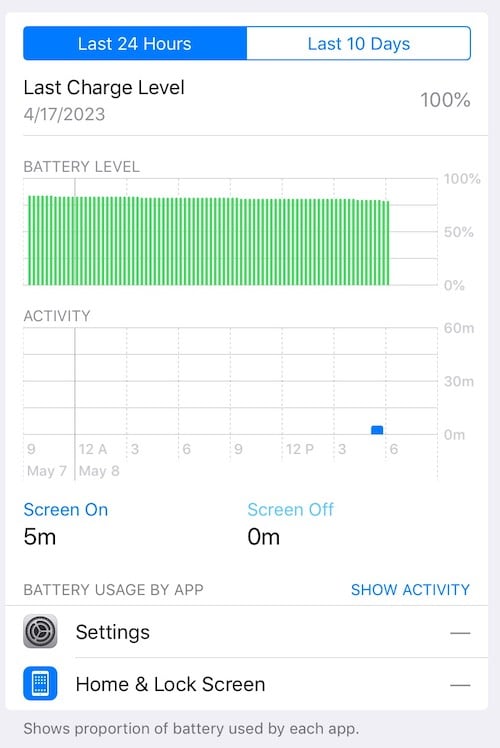
2. iPad Pro Randomly Shutting Down: Update iPadOS
It may be possible that all you need is a good, proper update. There may be something on the software side of things that may be causing a small issue, causing your iPad to turn on and off randomly. Keeping your iPad up to date not only prevents these kinds of problems, but it ensures that you have the latest round of security patches as well.
Naturally, you can go to Settings > General > Software Update to see if one is available.
While you’re updating software, this would also be a good time to check your apps. Make sure that all of your apps are up to date by checking the App Store, and it may be a good time to delete any apps that you’re not using.
3. Give Your iPad a Power Cycle
It may also be a possibility that your iPad is getting too hot. If your iPad is overheating, it’s going to be shutting down randomly in an attempt to cool off. Giving the device time to cool off might be a good idea, but you can also power cycle your device. This can at least give you an idea if it’s a software problem or a battery problem.
- Disconnect your iPad for a source of power.
- Press and hold the Sleep/Wake button for three seconds.
- Drag the Power Off slider to shut down your iPad.
- Wait around five minutes for the iPad to shut down.
- Press the Sleep/Wake button and hold it until you see the Apple logo.
- If your iPad does not turn on, try again with the device connected to a power source.
4. Force Restart Your iPad
Sometimes, simply performing a basic restart isn’t going to cut it concerning your iPad. If you find that your device is randomly turning off, a simple force restart may be all that you need. Of course, depending on whether or not your device has a Home button will determine how you go about force restarting the device.
If you do have a Home button, force restart through the following steps:
- Press and hold both the Home and Sleep button until the Apple logo appears.
- Release both buttons.
You will now wait until your iPad reboots.
If you do not have a Home button, follow these steps:
- Press and quickly release the Volume Up button.
- Press and then quickly release the Volume Down button.
- Finally, press and hold the Sleep/Wake button until you are able to see the Apple logo.
5. Clear the Storage on your device
There is also the idea that an iPad may shut down randomly due to insufficient storage. Ridding yourself of anything unnecessary on your device can be a decent way to ensure that it’s no longer shutting down randomly.
Simply navigate to Settings > General > iPad Storage.
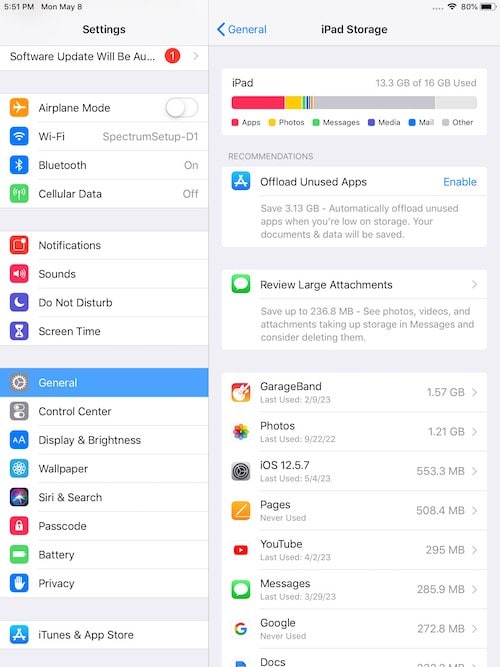
You may need to wait as your iPad takes a moment to calculate the data on your device. From here, you can Offload Unused Apps, which removes the apps but keeps necessary data. You can also just uninstall the app entirely. Removing apps you no longer use can also be good for security purposes.
6. Reset iPad Settings
You may also want to consider resetting the Settings on your iPad. This can be a great way to determine if you accidentally hit a setting forcing your iPad to shut down randomly, and it won’t delete your data. It will put all your Settings back to their defaults, however. So you may want to look at other options before considering this one.
Nonetheless, if you do need to reset your iPad settings, simply go to Settings > General > Transfer or Reset iPad and then select Reset and hit Reset All Settings. You may need to just go to Settings > General > Reset if using an older version of iPadOS. You may also be asked to enter your Passcode and/or confirm the reset.
7. iPad Pro Shutting Down Randomly: Factory Reset Your iPad
If all else fails and the random shutdowns truly get to your head, there’s also the option of Factory Resetting your iPad. Keep in mind that this will delete just about everything on your device, so consider it the nuclear option before moving forward.
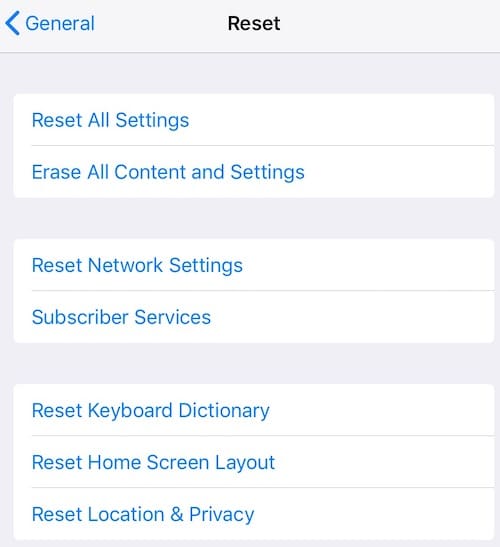
However, if you do want to Factory Reset your iPad, simply go to Settings > General > Transfer or Reset iPad and then select Erase All Content and Settings. You may need to just go to Settings > General > Reset if you’re using an older version of iPadOS. Your device will then work you through the steps to reset it. You may also need to enter Recovery Mode before performing the reset.
iPad Pro Keeps Shutting Down and Restarting: What to Do if Your Device is Shutting Down Randomly
Having issues with your iPad randomly restarting can be rather annoying. It can be hard getting any work done if you find that you need to sit through a random restart every so often. However, if it isn’t an issue with the battery, it’s more than likely a software issue. However, users should also be aware that if none of these solutions are working for them, they may really want to consider contacting Apple Support about the issue. There may very well be a larger hardware issue at play.
When it comes to the iPad, it’s a fantastic tool, especially for those who enjoy graphic design. From laying around in bed watching streaming services to being able to play a variety of games, there’s a lot that can be done with the device. Of course, the device is only at its best when it’s properly functioning, and we’ve got additional solutions as well if you’re in need. For example, we can tell you what to do if you’re Auto Brightness is giving you issues. We can also show you how to make your keyboard larger. Typically, when it comes to problems with the iPad, however, the solution is usually a short way away.
 NOTE
NOTE

IPadOS does not show Battery Health. iOS does but that is not available on the iPad.