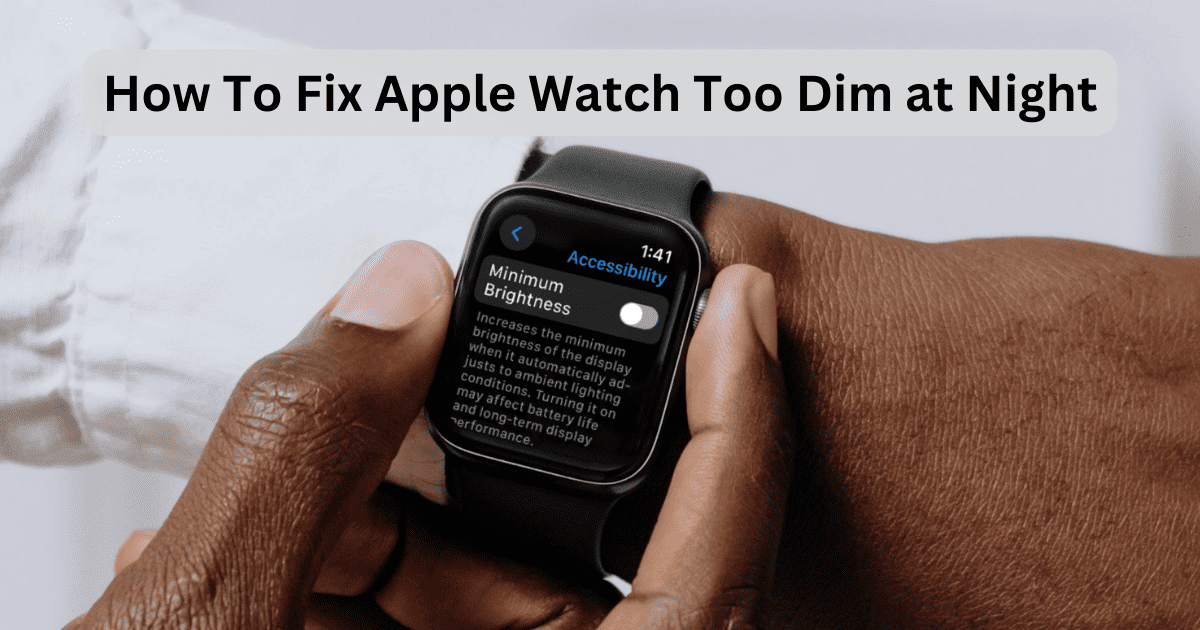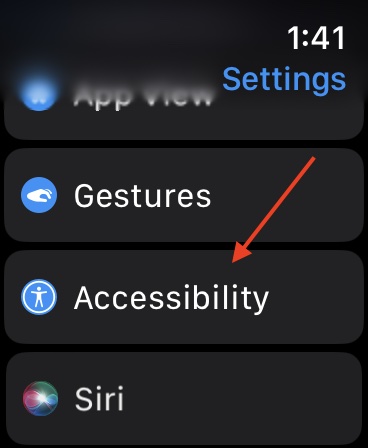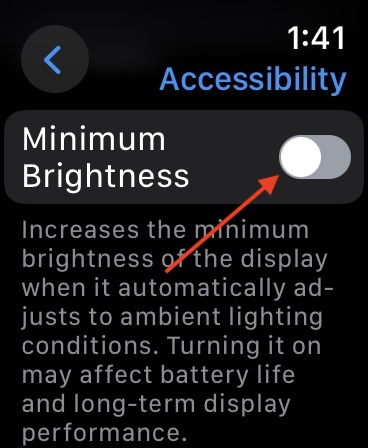Is your Apple Watch too dim at night? Fortunately, a solution is available. I was recently having problems with an Apple Watch Series 9, and I found that I wasn’t alone. Fortunately, Apple has addressed these issues with a new update, and there’s some things you can do even without updating. Let’s take a look.
How To Make an Apple Watch Less Dim
Users within the Apple Support community claim that they’re experiencing issues with the Apple Watch Series 9 being too dim in the dark. If you find that you’re unable to read your Apple Watch at night, it may be an issue with your brightness. While some users are being cheeky and saying to simply place a flashlight near the Watch to brighten the screen, there are better options.
1. Adjust the Brightness on Your Apple Watch
If you find that your Apple Watch is too dim at night, the first thing you can try is adjusting your Display & Brightness settings.
Time needed: 2 minutes
To adjust brightness settings on Apple Watch:
- From your Apple Watch, navigate to Settings.
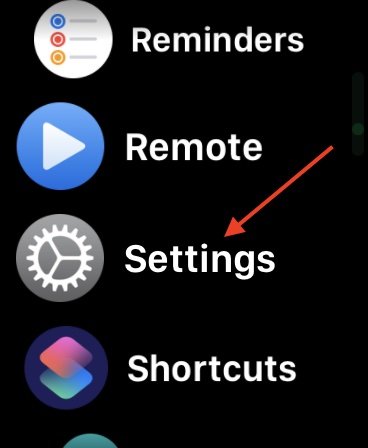
- Scroll down and select Display and Brightness.
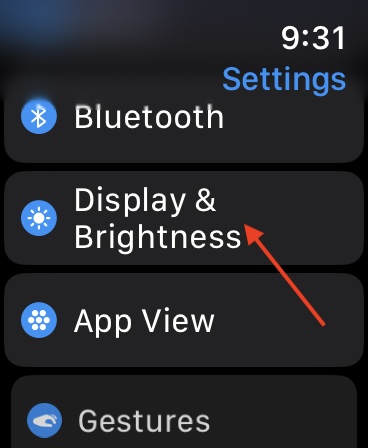
- Adjust the brightness under Appearance by clicking the icons sandwiching the green bar. The button on the right will make the screen brighter.
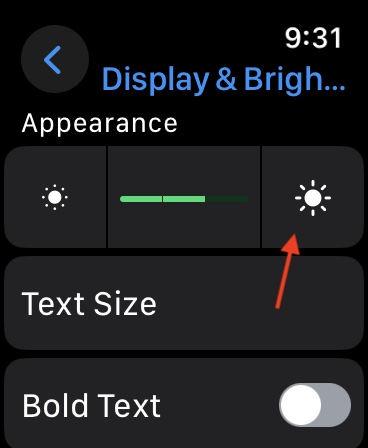
That’s all there is to it. Note that you can also follow these same steps on your iPhone through the Watch app.
2. Adjust Minimum Brightness Setting
 NOTE
NOTE
For those with watchOS 10.4, there is now a Minimum Brightness setting that users can enable or disable if they are having issues with their Apple Watch being too dim.
- On your Apple Watch or through the Watch app, navigate to Settings.
- Tap Accessibility.
- Scroll down and enable Minimum Brightness.
Note that this may have an impact on the battery life of your device. It may also have an impact on your display in the long term. You may also want to check out what do if Weather isn’t loading after the watchOS 10.4 update.