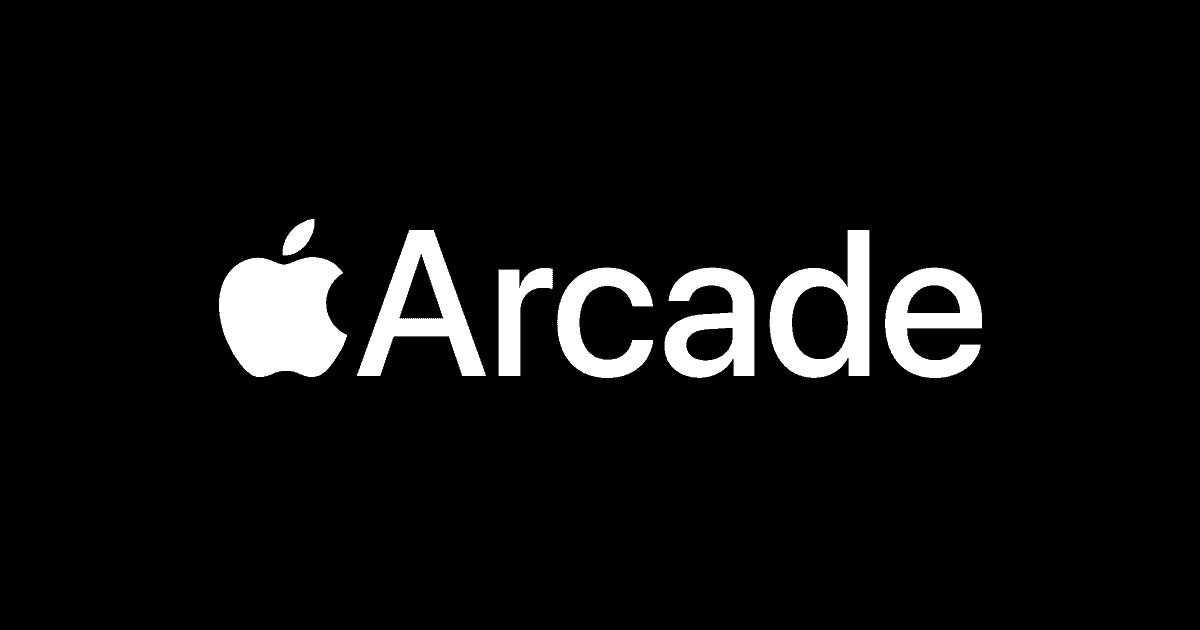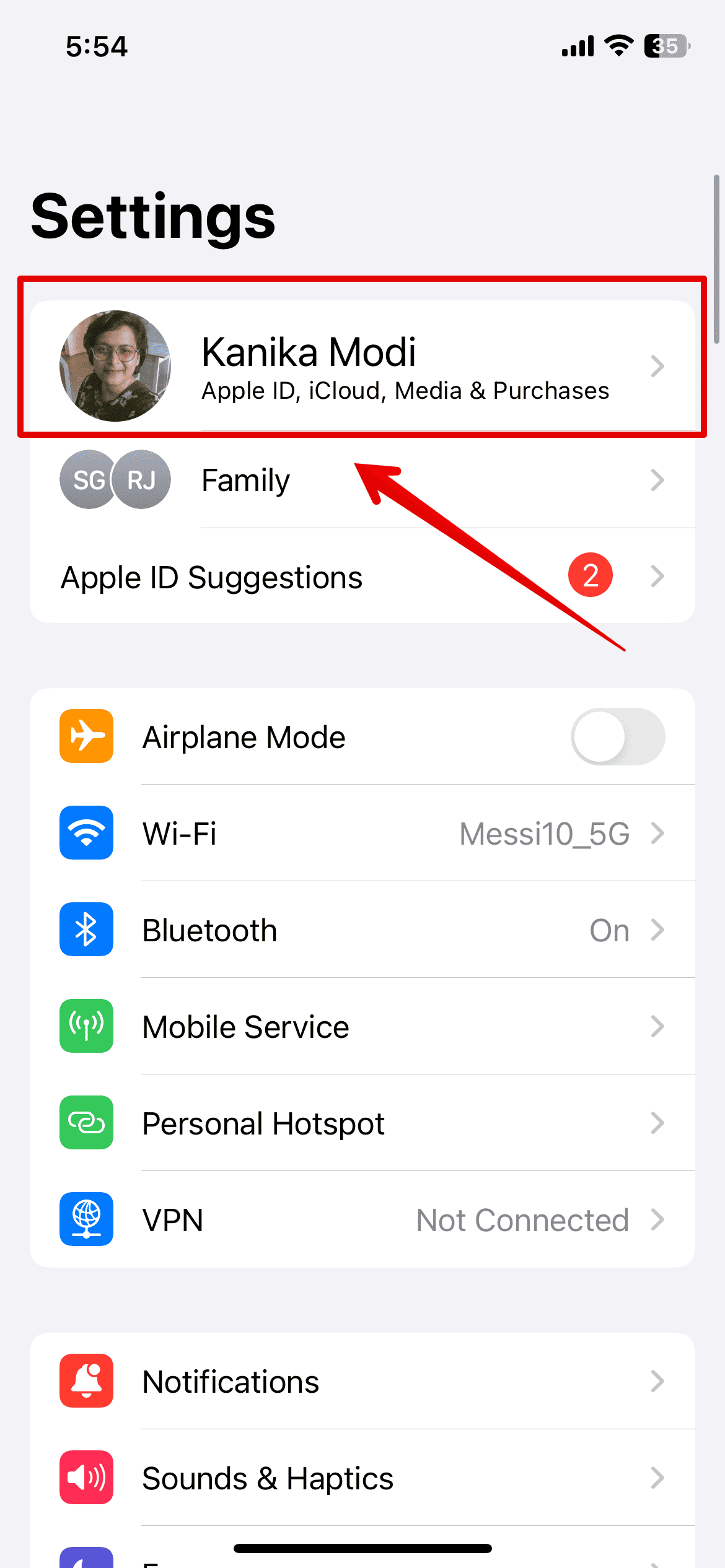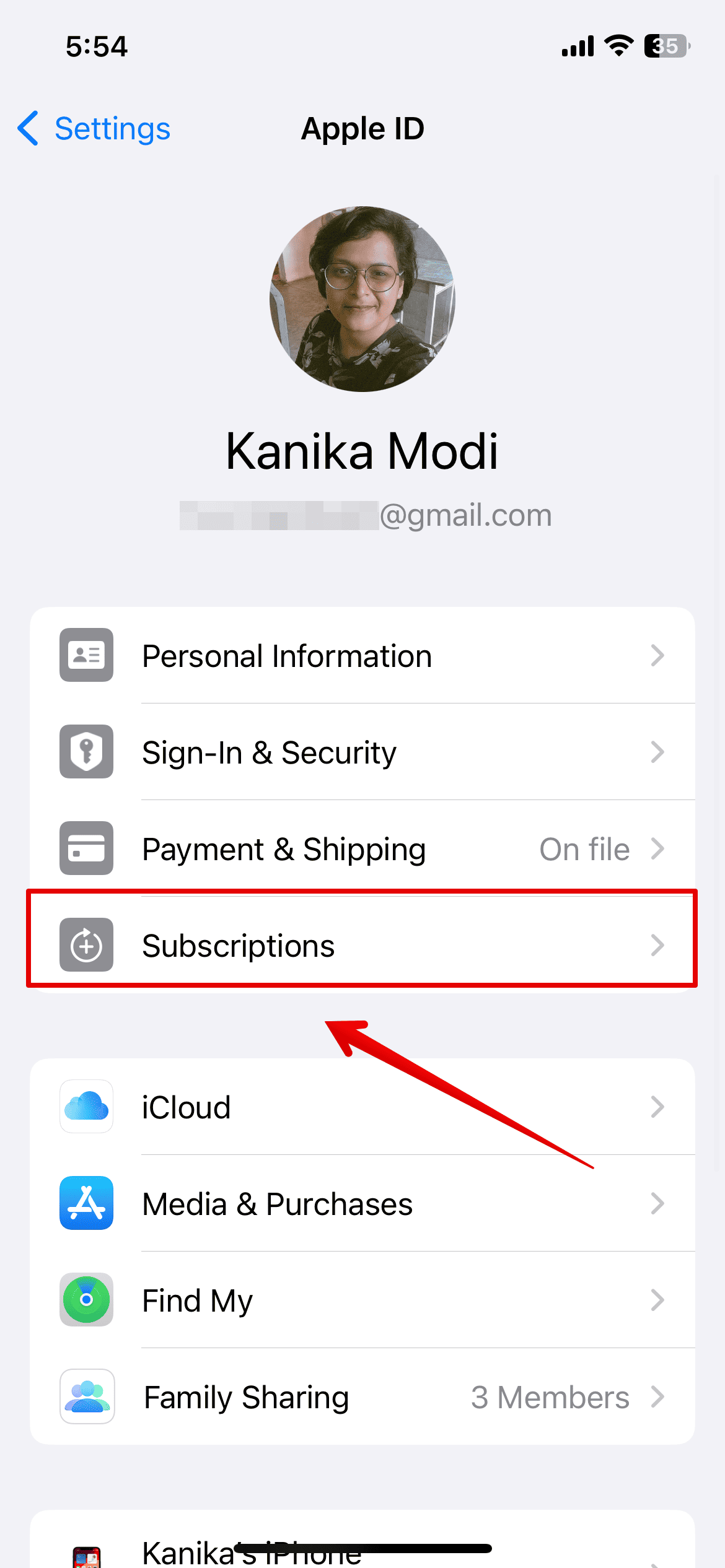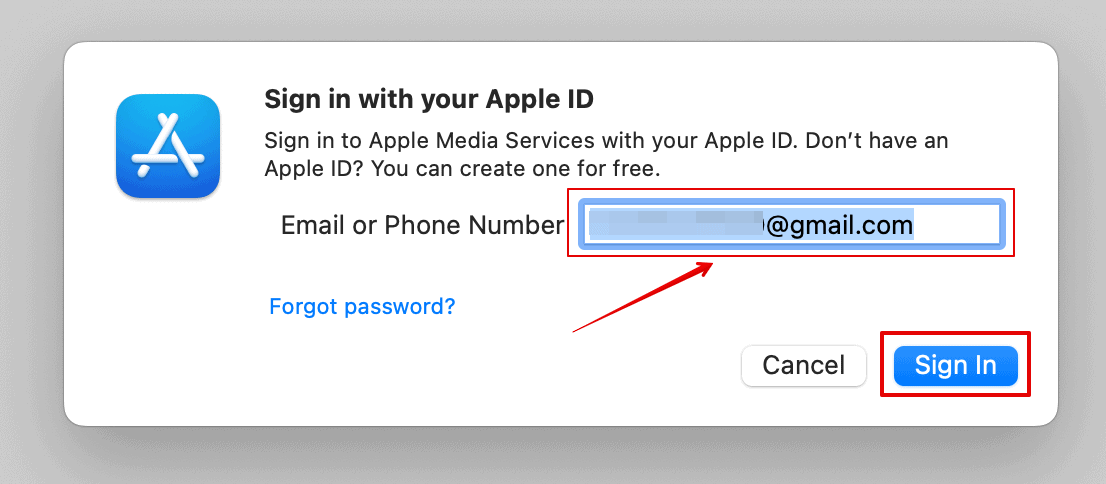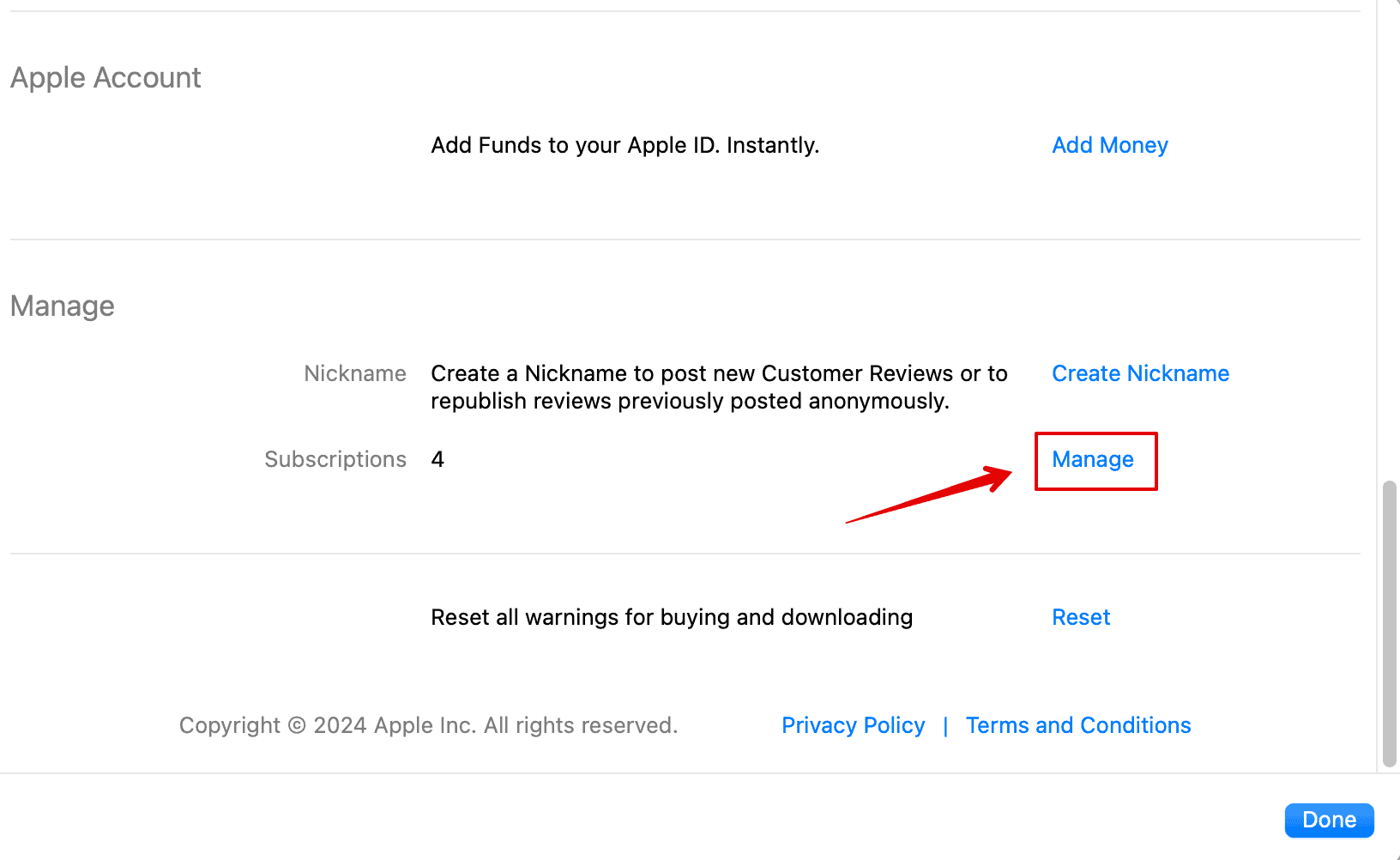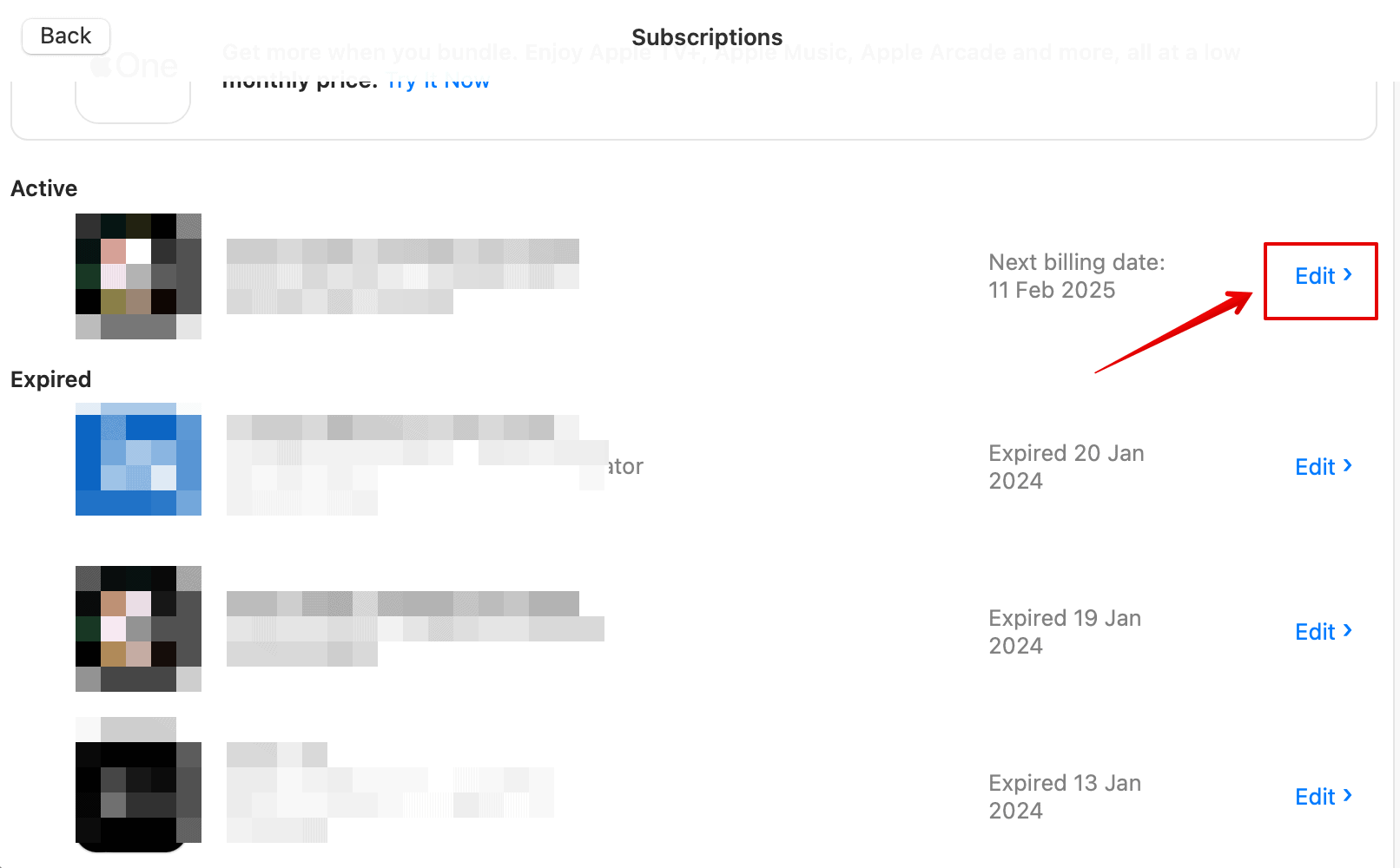You can cancel your Apple Arcade subscription directly from your Apple devices. I have created this quick guide to help you every step of the way. Let’s check out all the methods!
How To Cancel Your Apple Arcade Subscription
There are three simple methods to cancel an Apple Arcade subscription using your iPhone and MacBook.
1. Using App Store
You can visit the App Store on your iPhone to cancel the subscription. This is the easiest method and something I often use to manage all my subscriptions.
Time needed: 4 minutes
Let’s check out the steps below:
- Open the App Store on your device.
- Go to the Profile section in the top-right corner of the screen.

- Tap on Subscriptions.
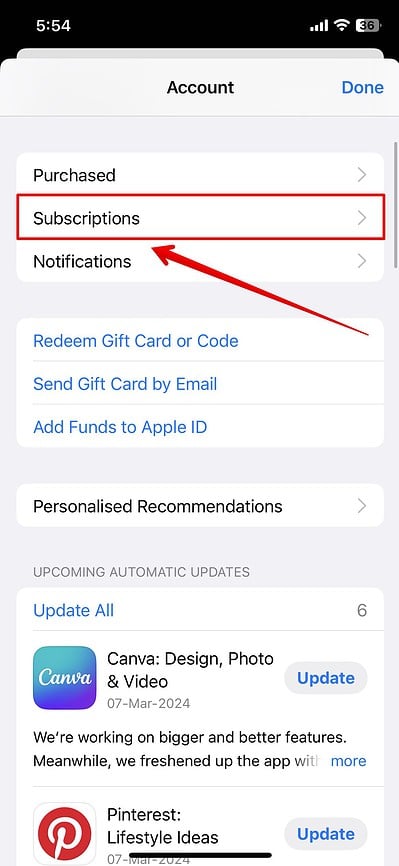
- Look for Apple Arcade in the list and open it.
- Then, tap on Cancel Subscription.
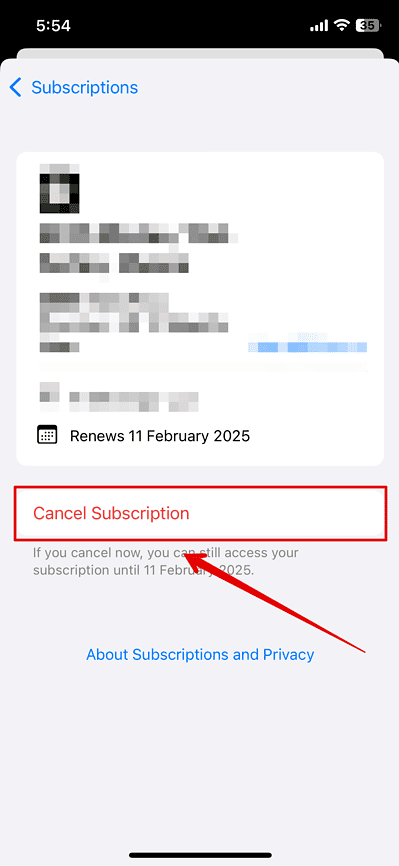
- Select Confirm.
Your subscription will be canceled. However, you can continue using Apple Aracade until your last subscription period is active.
2. Using the Settings App
Many users have reported that they could not find the Apple Arcade subscription through the App Store. You can instead use the Settings app. Here is how you can do it:
- Open the Settings app and tap on your name.
- Then, go to Subscriptions.
- Look at Apple Arcade and open it.
- Tap on Cancel Subscription.
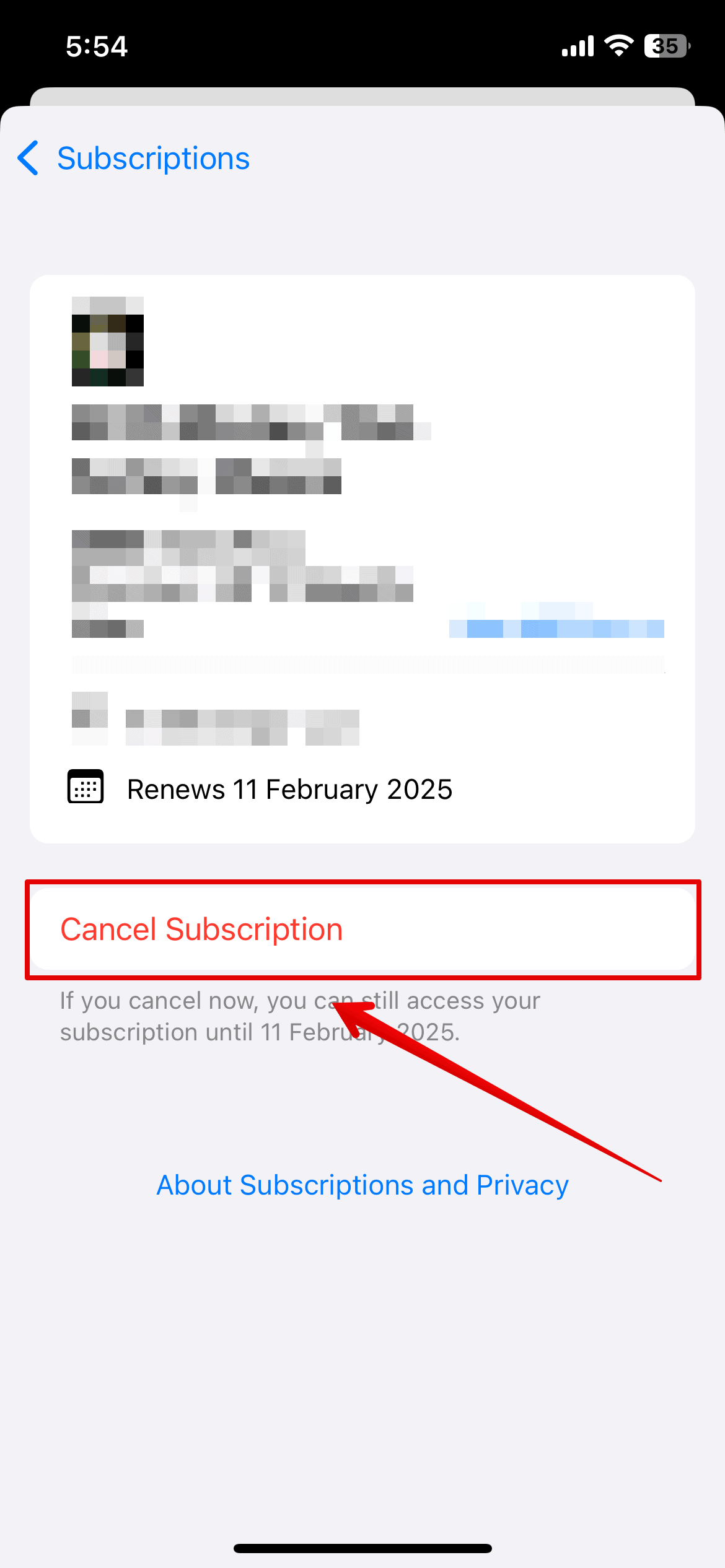
3. Using MacBook
Lastly, if you have a MacBook, you can use it to cancel the subscription:
- Open the App Store from the dock.
- Then, click on the Profile section or your name at the bottom-left sidebar.
- Click on Account Settings on the top.
- Then, sign in with your Apple ID.
- Scroll down and click on Manage beside Subscriptions.
- Look for the Apple Arcade in the list and click on Edit.
- Scroll down and select Cancel Subscription.
- Click on Confirm
And that’s all you need to do. The subscription will be canceled, and you will no longer be charged for Apple Arcade.
If you are still unable to cancel the Arcade subscription, try contacting Apple Support for other troubleshooting solutions.
However, if you ever change your mind, know that there are ways in which you can get 3 months of free Apple Arcade.