If you’re an average user, iCloud Terms and Conditions probably don’t concern you. They’re mostly legal stuff that prevents actions you (hopefully) don’t participate in any way. So, when prompted, you typically accept the new terms and move on with your day.
However, the problem arises when you can’t accept the new iCloud Terms and Conditions – an issue that has been affecting many users lately. If you’re among those impacted, keep reading. The solution might be simpler than you think.
New iCloud Terms and Conditions
On September 16, alongside the release of this year’s OS versions (iOS 18, iPadOS 18, and macOS 15 Sequoia), Apple updated its Terms and Conditions for iCloud.
The revised document introduces a few notable changes to iCloud policies. One of the most visible updates is the rebranding of “Apple ID” to “Apple Account.” Additionally, Apple now explicitly requires users to agree not to “engage in any activity that exploits, harms, or threatens children in any way, including, without limitation, producing, sharing, uploading, or storing Child Sexual Abuse Material (CSAM).”
If you have nothing better to do, you can read the full iCloud Terms and Conditions. It’s only 10,414 words. Maybe you can record yourself reading the whole document and upload it to YouTube. And thank me later for helping kickstart your career as an influencer.
“Cannot Complete Action” When Trying to Accept New iCloud Terms & Conditions? Here’s What to Do
The new Terms and Conditions document doesn’t really change the way we use iCloud. It’s still the same service it was a couple of months ago.
However, many people are complaining that they cannot accept the new iCloud Terms and Conditions. This prevents normal use of iCloud and causes annoying notifications asking users to review and accept the terms to reappear constantly.
No matter how many times users tried, they were repeatedly met with the “Cannot Complete Action” error when attempting to accept the iCloud Terms and Conditions.
Luckily, you can try a couple of things when dealing with that error.
1. Update to the Latest OS version
Regardless of the device on which you encounter the “Cannot Complete Action” error when trying to accept the new iCloud Terms and Conditions, be it an iPhone, iPad, or Mac, the solution remains the same. Just update your OS to the latest version.
Many people reported that all they had to do was install the latest OS version on their devices, and they were able to accept the Terms and Conditions. That means you should be running at least iOS 18, iPadOS 18, or macOS 15 Sequoia.
To update your iPhone or iPad, go to Settings > General > Software Update.

To update your Mac, click the Apple menu in the corner of your screen, and choose System Settings. Click General in the sidebar of the window, then Software Update on the right.
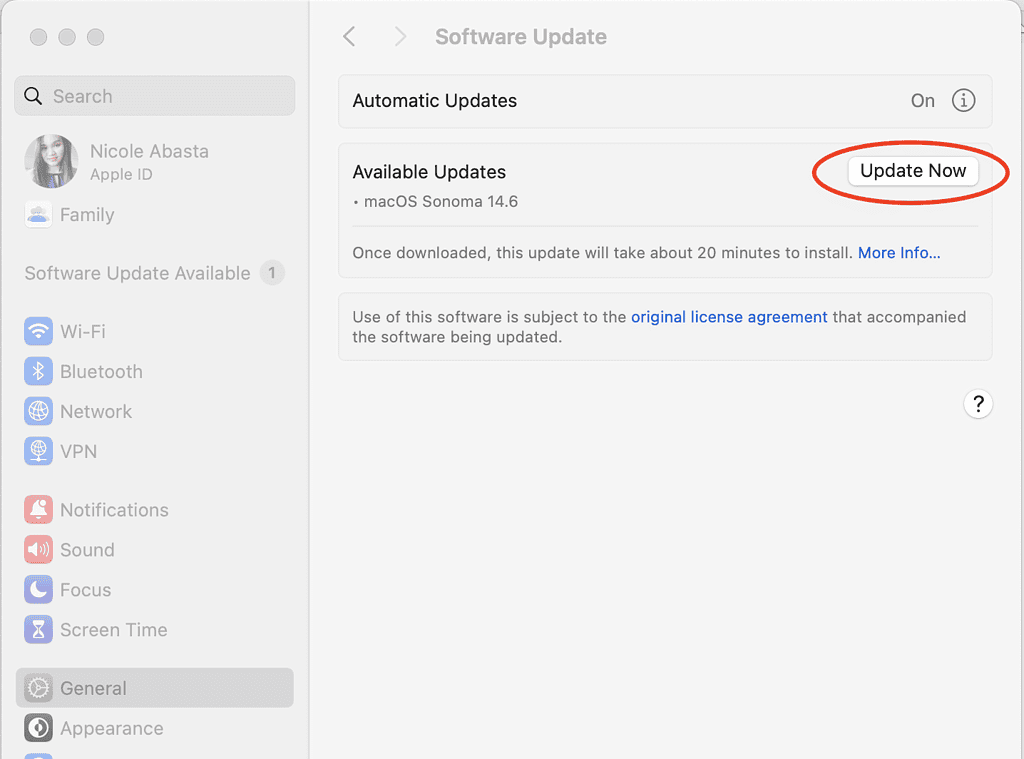
Once you’re running the latest OS version on your device, try accepting the iCloud Terms and Conditions once again. Hopefully, the “Cannot Complete Action” error won’t be appearing anymore.
2. Accept Terms and Conditions on the Web
While updating to the latest OS version does resolve the problem for most people, what about those with older devices that don’t support this year’s software releases. Unfortunately, there’s no confirmed solution for older devices, as users will have to wait for Apple to make the new Terms and Conditions prompt compatible with older versions of iOS, iPad and macOS.
However, there is a way to accept the new iCloud terms and conditions, even if you’re using an older Apple device! You can do so on the web. Just log into iCloud in your browser, and you’ll once again be asked to accept the new Terms and Conditions. But this time, since the web version of iCloud is independent of your device’s operating system, you should be successful.
Here’s the list of steps:
- Open a browser on any device and go to iCloud.com.
- Log in with your Apple Account credentials.
- When prompted, accept the updated Terms and Conditions.
That’s about it. Hopefully, Apple will make the prompt compatible with older iOS, iPadOS, and macOS versions, so you can accept the Terms and Conditions right away without any workarounds. But until then, it’s good to know there’s at least something you can do.
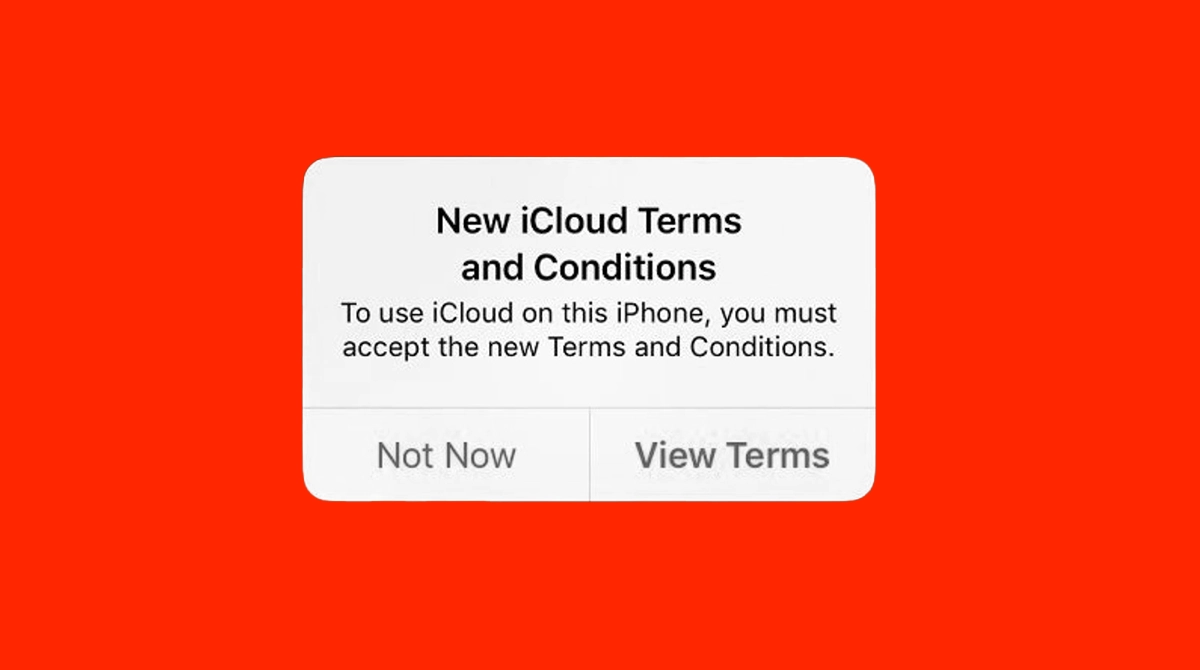
Doesn’t always work on older iPhones.