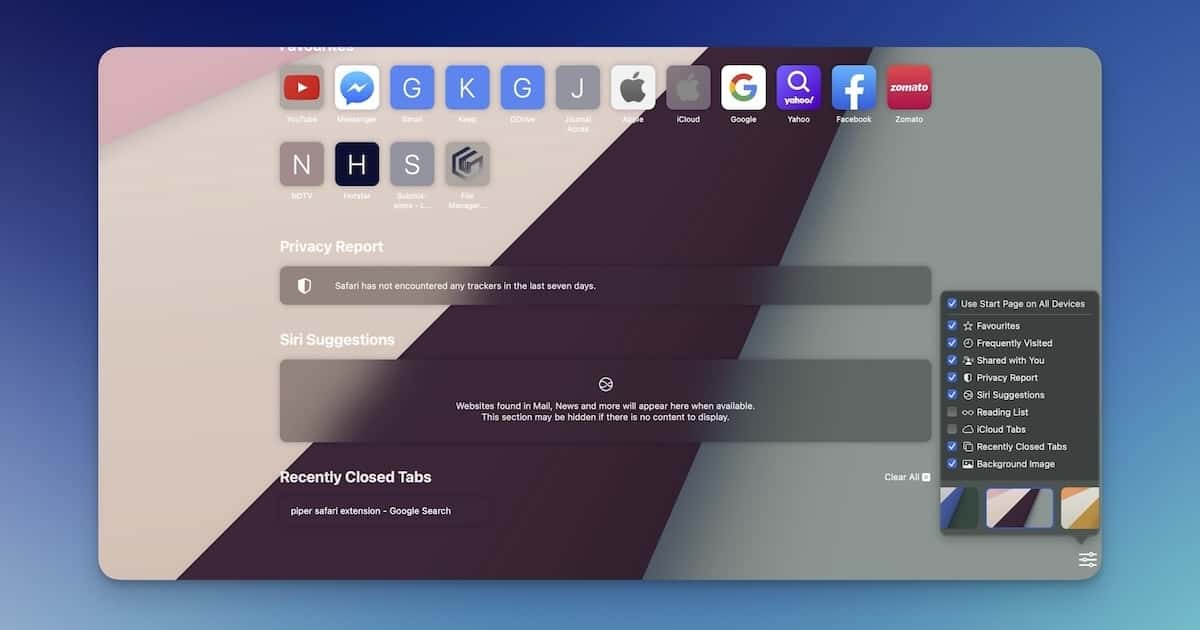Changing the background image is one of the easy ways to customize the browsing experience with Safari on your Mac. This guide will tell you how to change the Safari background on Mac and even sync it with the other Apple devices you use.
How to Change the Safari Background on Mac
You can change the background image on the New Tab page of Safari on Mac. It allows you to personalize browsing experience.
Time needed: 3 minutes
The steps are pretty straightforward.
- Open Safari and go to Safari > Preferences.
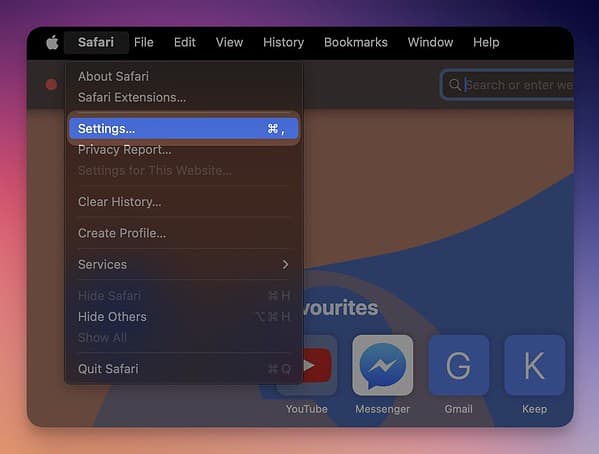
- In the General tab, select Start Page for both New windows open with and New tabs open with.
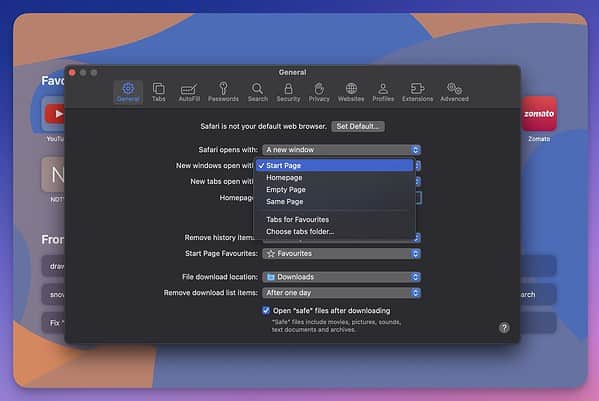
- Open a New window or a new tab.
- Click the Settings button on the bottom-right portion of the Start Page.
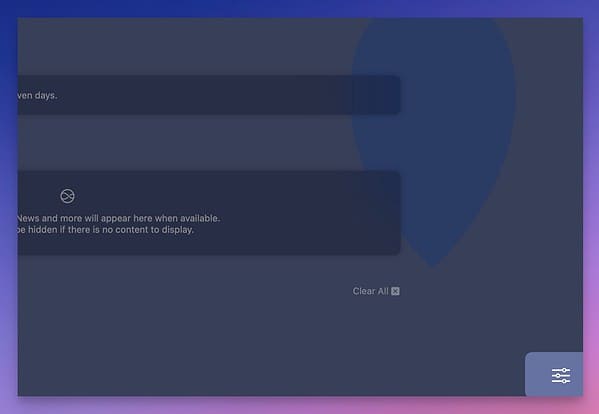
- In the pop-up menu, check the option named Background Image.
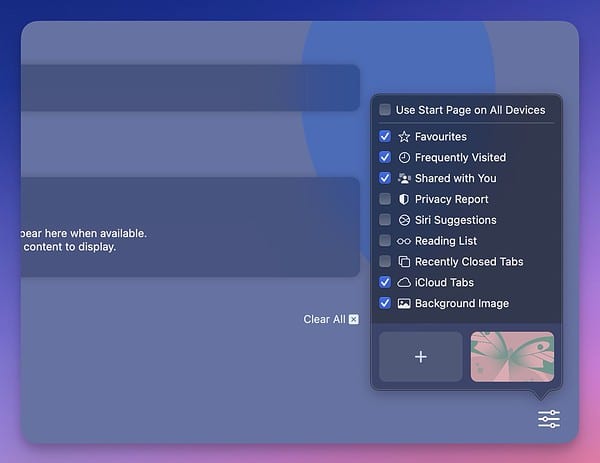
- Select one of the images from the section that appears below.
- Alternatively, click the + button and choose an image from your Mac.
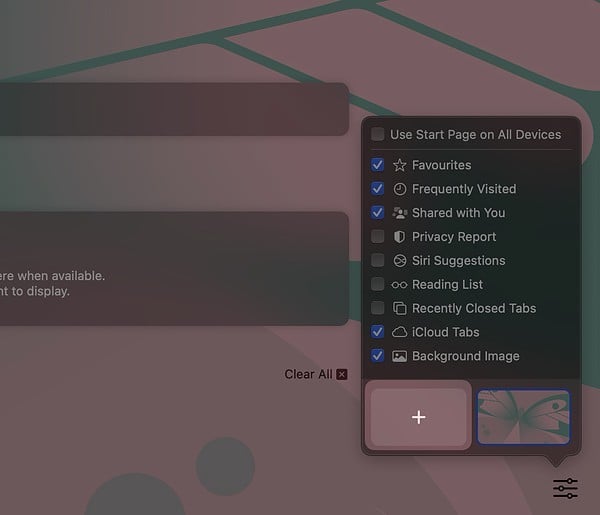
From now on, Safari on your Mac will show the Start Page with the selected background image whenever you open a new tab or a window. By the way, it is also possible to enable the Start Page for Private Browsing tabs and Windows on Safari.
As you may have noticed, you can also select the elements that appear on the Start Page. Furthermore, you can share the experience across devices.
How to Sync the Start Page Background across Devices
Enabling the option to use the same Start Page across devices will synchronize the background image as well. However, you have to keep in mind that the entire Start Page will be synced, not just the Safari background image.
Here’s how you can do it.
- Open the Start Page in Safari on your Mac
- Click on the Settings button on the page
- Check Use Start Page on All Devices
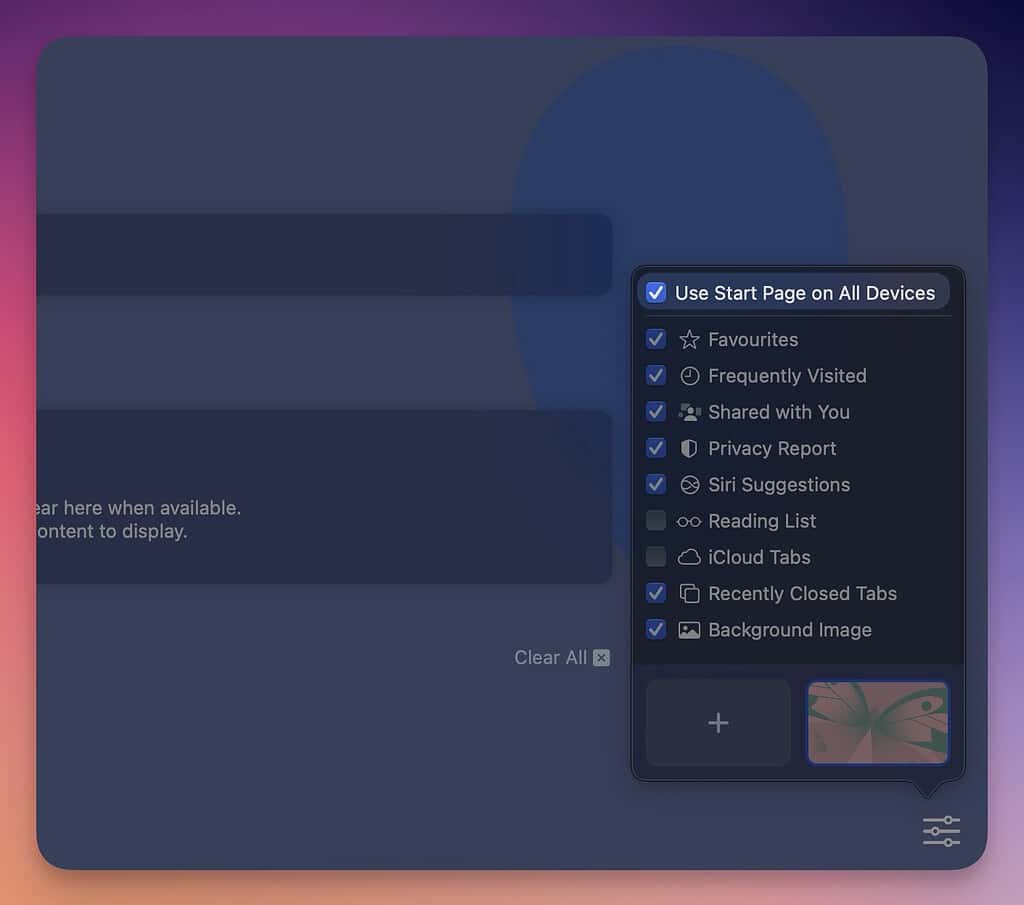
Keep in mind that you may also have to turn on iCloud Tabs for this feature to work. Similarly, if you have already enabled Start Page sharing via iCloud, you will have to choose between the local edits or iCloud edits.