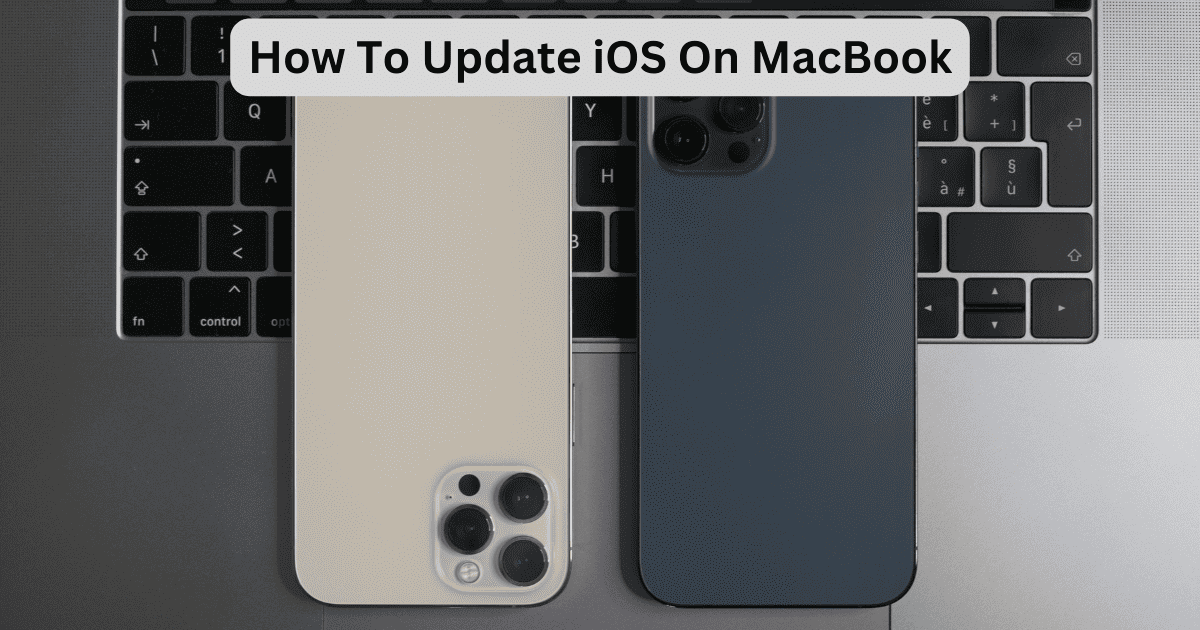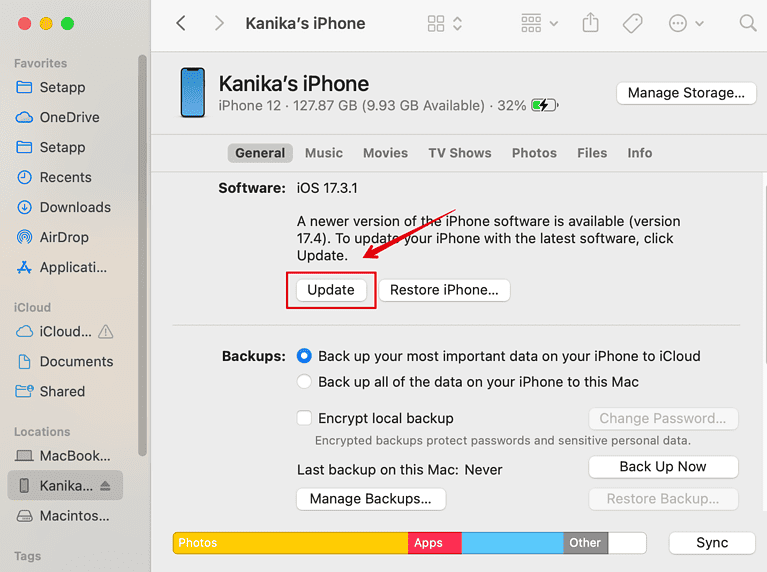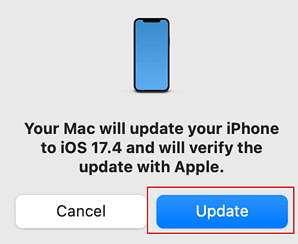Need help updating your iPhone to the latest version using your MacBook? You can directly update the software from the Settings app. However, there are times when direct updates might cause some errors; hence, you can also update iOS on your MacBook. Let’s check out the steps needed!
How to Update iOS On MacBook
Make sure that your iPhone has enough storage for updates and that your MacBook is updated to the latest version of macOS.
Time needed: 5 minutes
Here is how you can update the iOS on a MacBook:
- Connect your iPhone to the MacBook with a wired connection.
- Then, on your iPhone screen, select Trust to allow syncing with your device and access your device’s data.
- Now, click on the Finder app from the Dock on your Mac.
- On the left sidebar, click on your iPhone’s name.
- Select Check For Updates or Update.
- Then, click on Update again to begin the installation.
This might take a while, and the iPhone will restart in the process. Don’t unplug the iPhone from the MacBook while the update continues.
That’s all there is to update the iOS on a MacBook! Now, you will be able to enjoy the latest version of iOS.