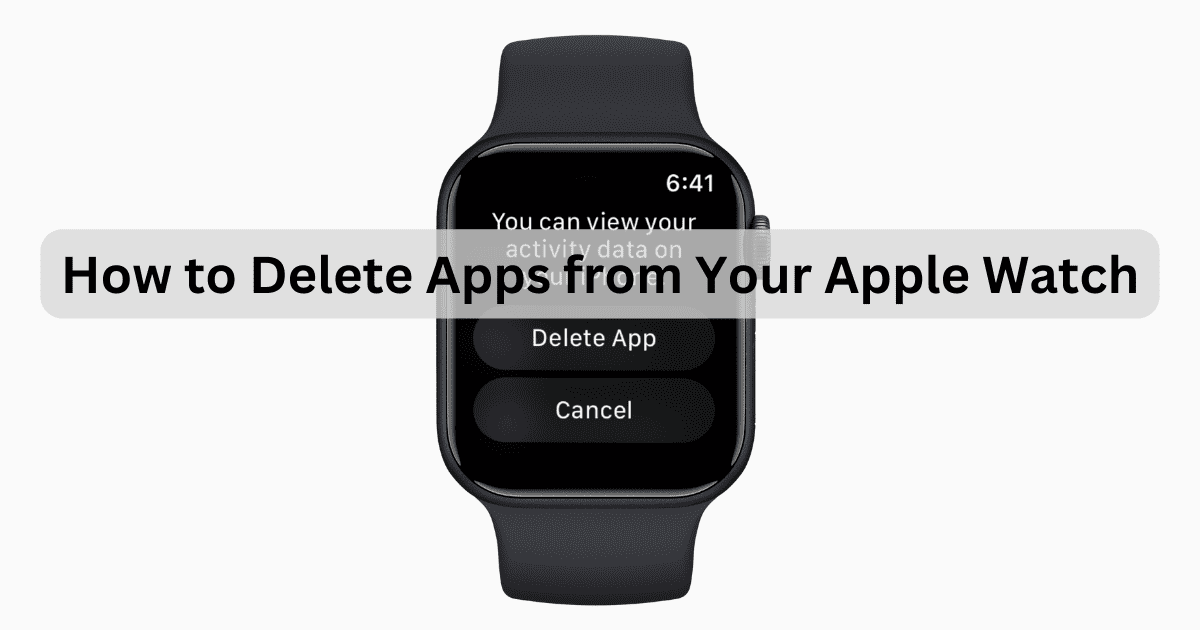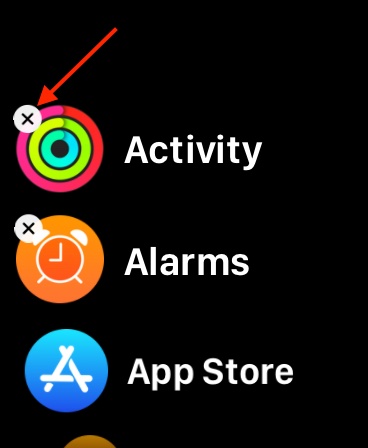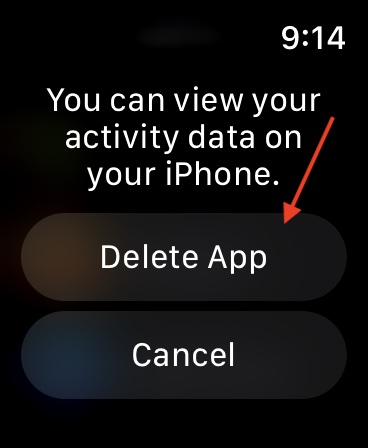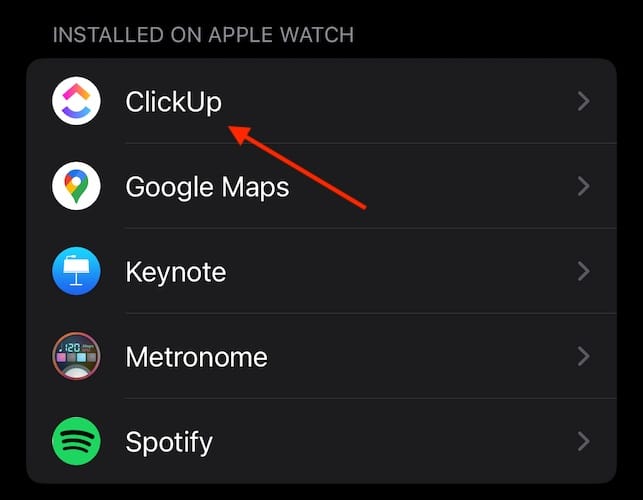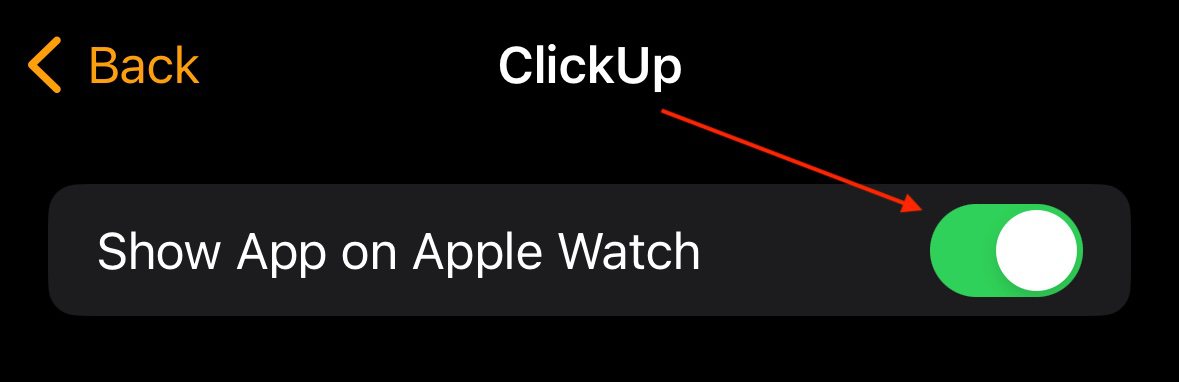Like any device, having too many apps and data on your Apple Watch can be a problem. Let’s take a look at how to delete apps from your Apple Watch to free up storage.
1. Using Your Apple Watch
Time needed: 2 minutes
The first method is to delete apps using your Apple Watch. Follow these steps:
- On your Apple Watch, press your Digital Crown to bring up all the apps on your Home screen.

- Long tap on your screen until the apps start to jiggle.
- You will then press the X next to an app to delete it. If an app does not have an X next to it, you are not able to delete it.
- Confirm your decision by tapping Delete App.
- Press the Digital Crown again to exit the screen.
2. Using Your iPhone
You can also use the Watch app to delete apps directly from your iPhone:
- Open your Watch app. It can easily be found by swiping down on your Home screen and using Spotlight Search.
- Select the My Watch tab and then scroll down until you see the Installed on Apple Watch section.
- Click on an app that you want to remove and then ensure Show on Apple Watch is not selected.
For further reading, check out more ways to free up storage on your Apple Watch, including how to delete pictures, movies, and podcasts.