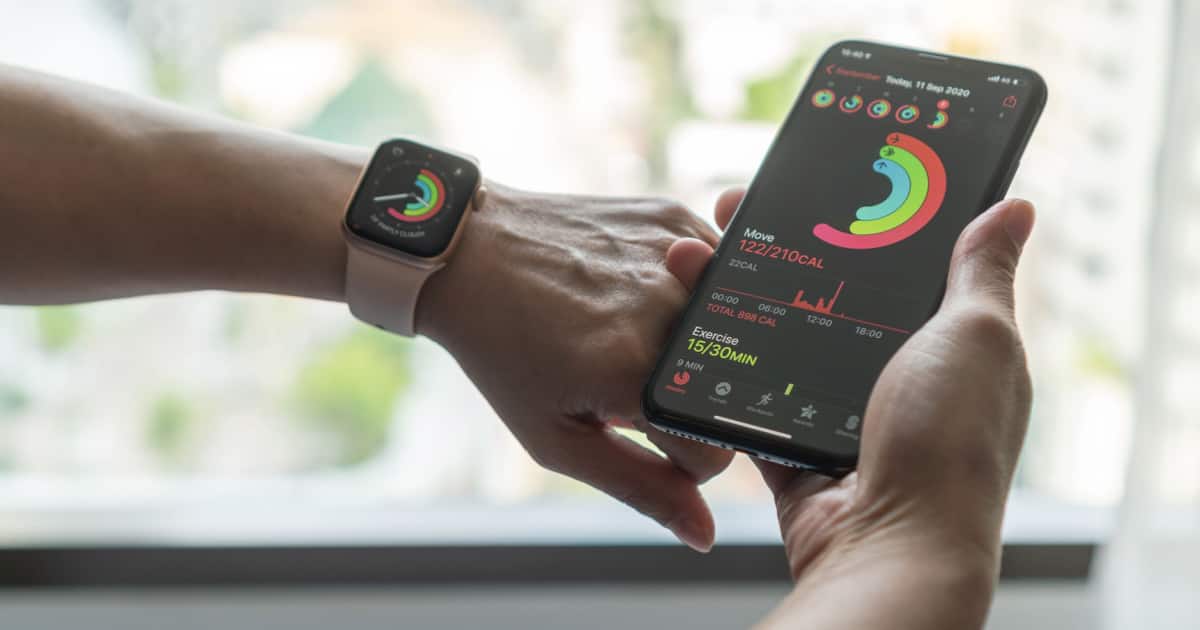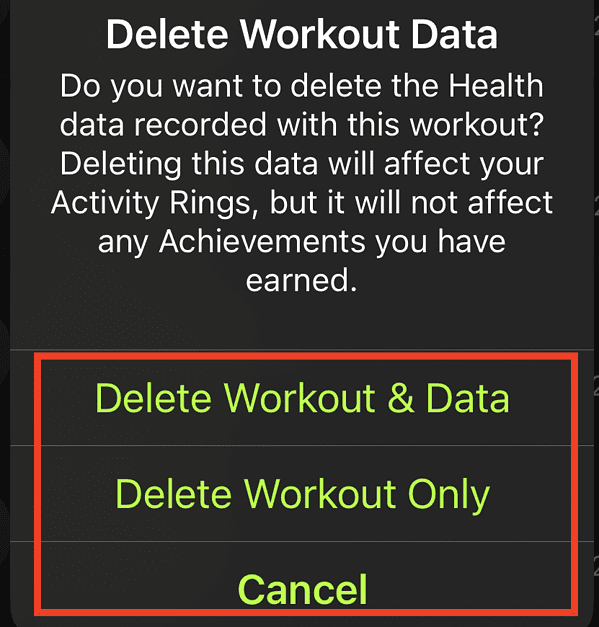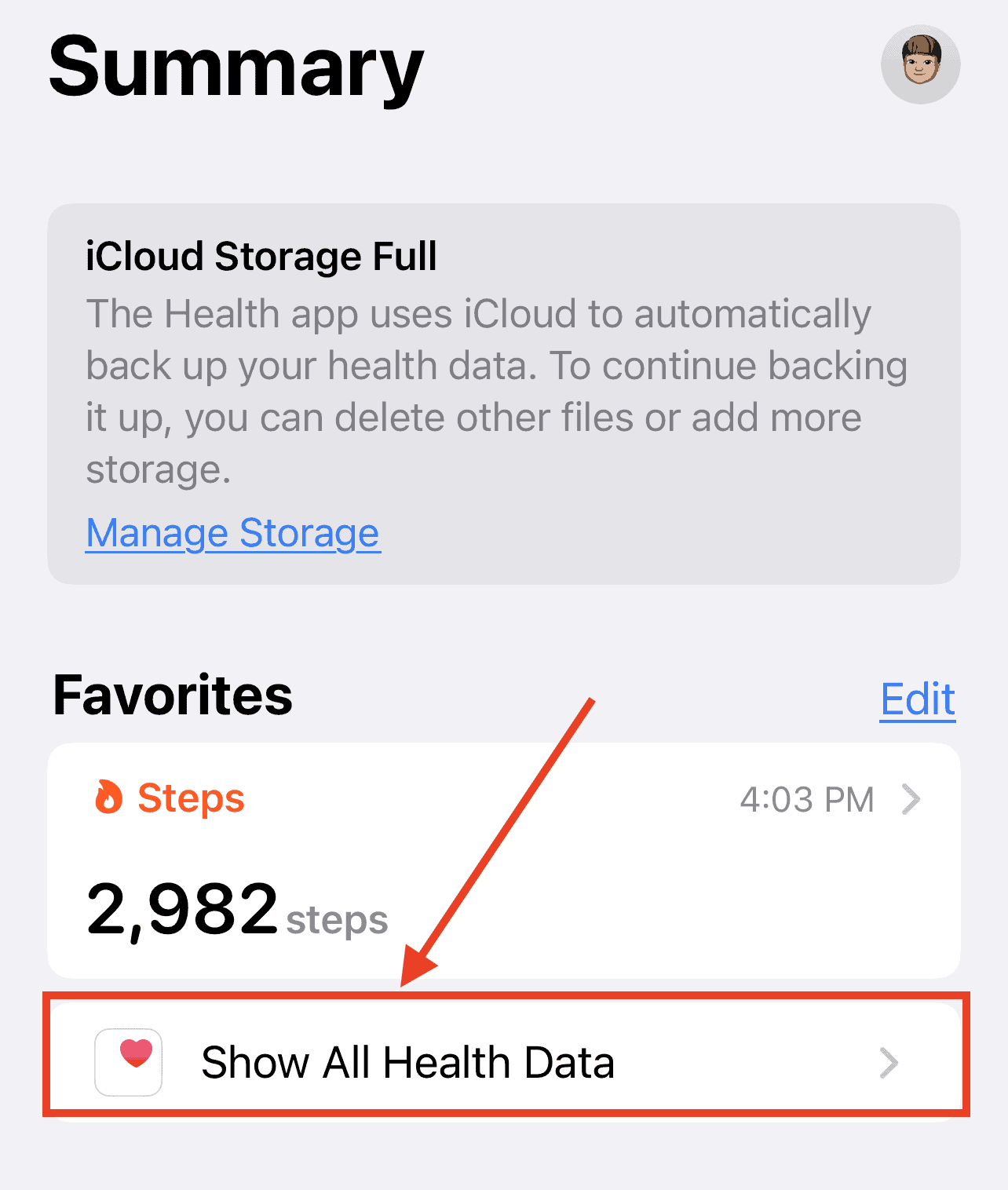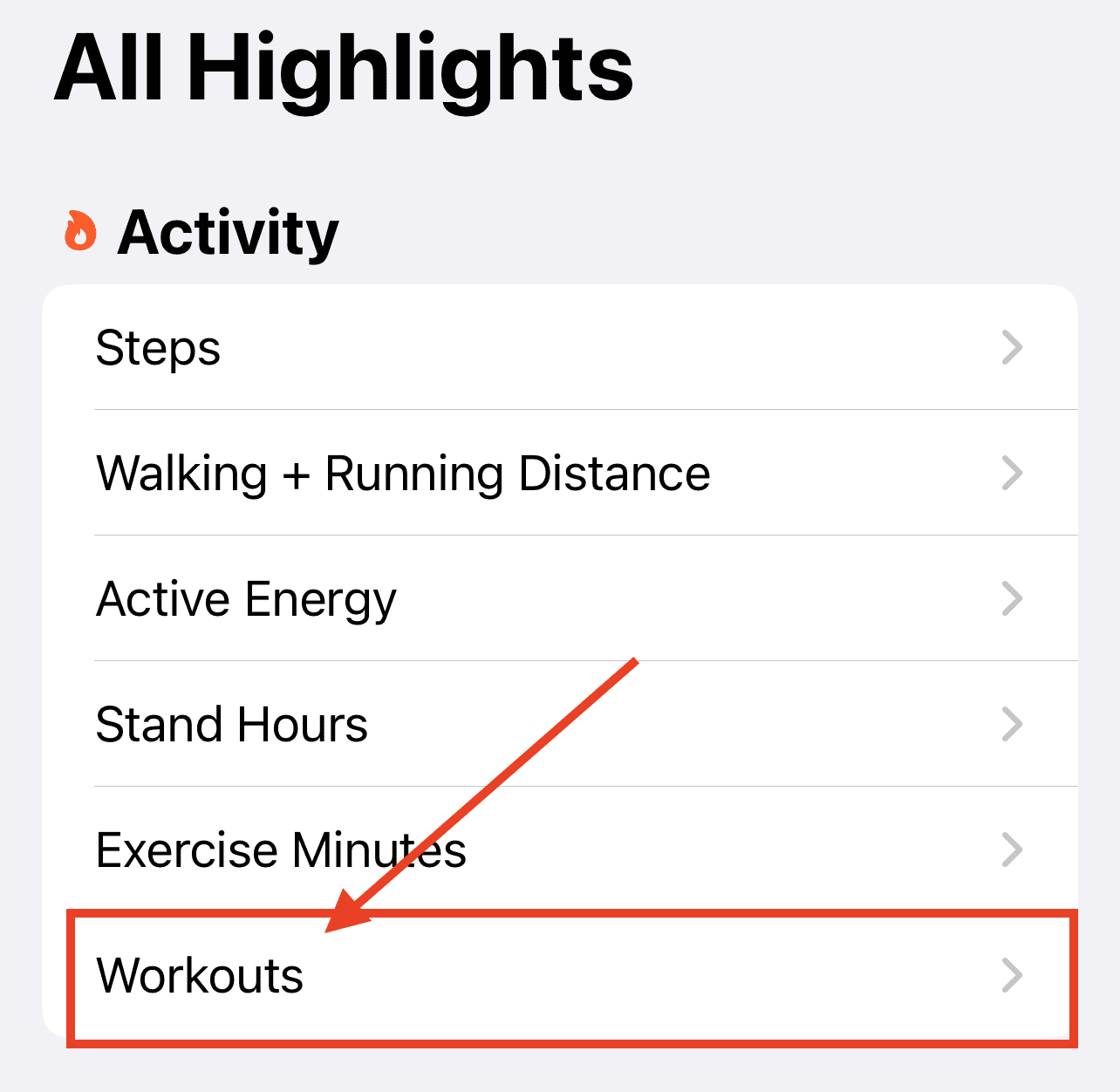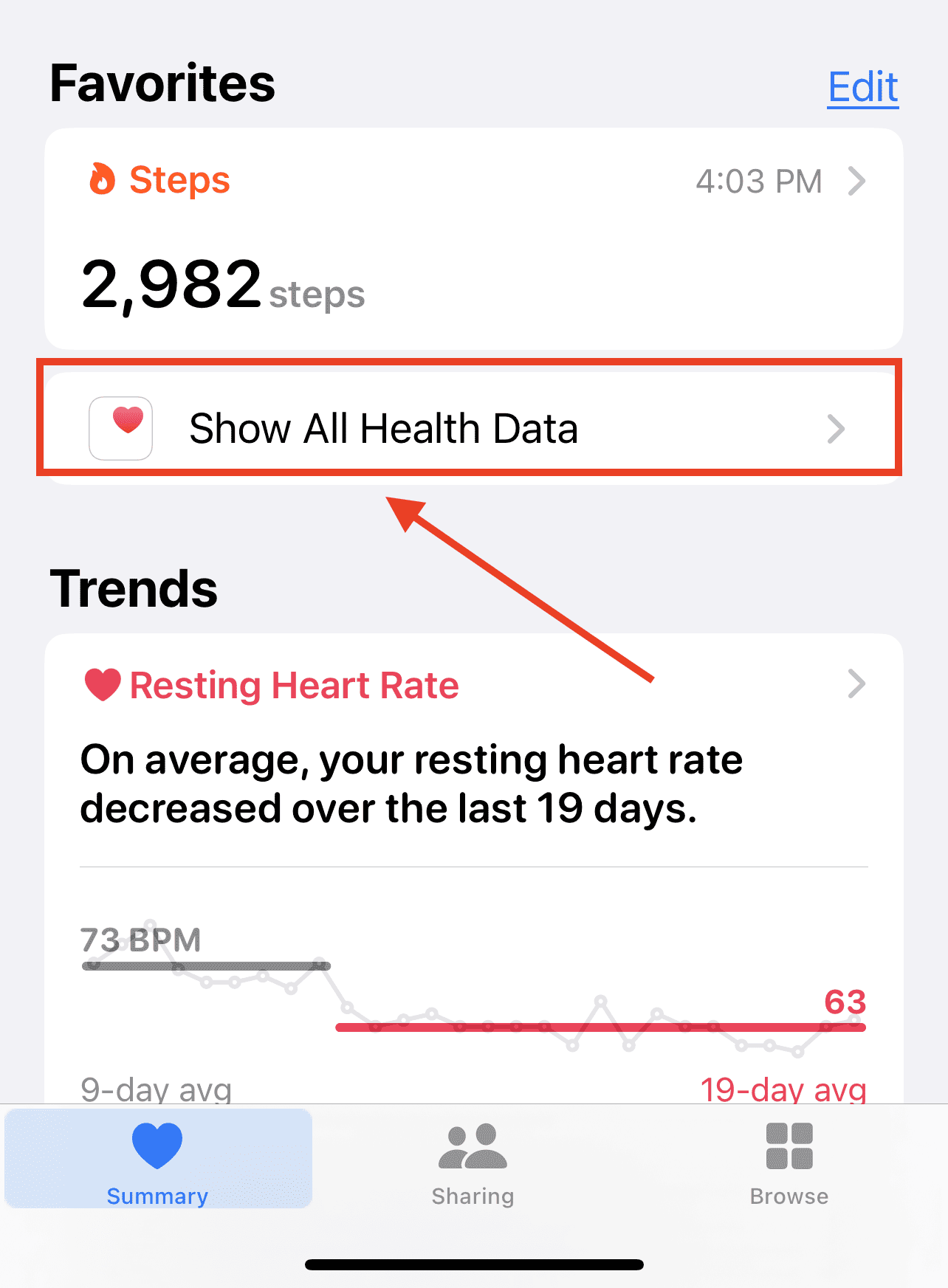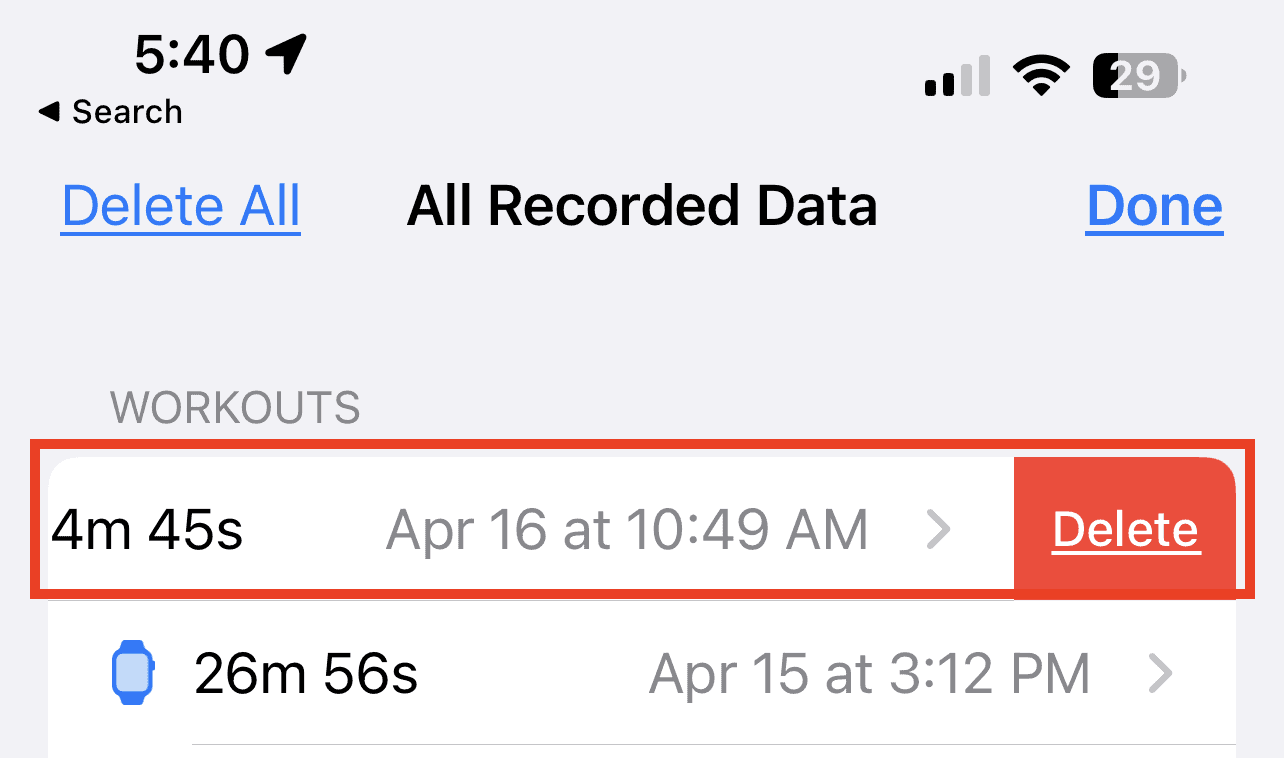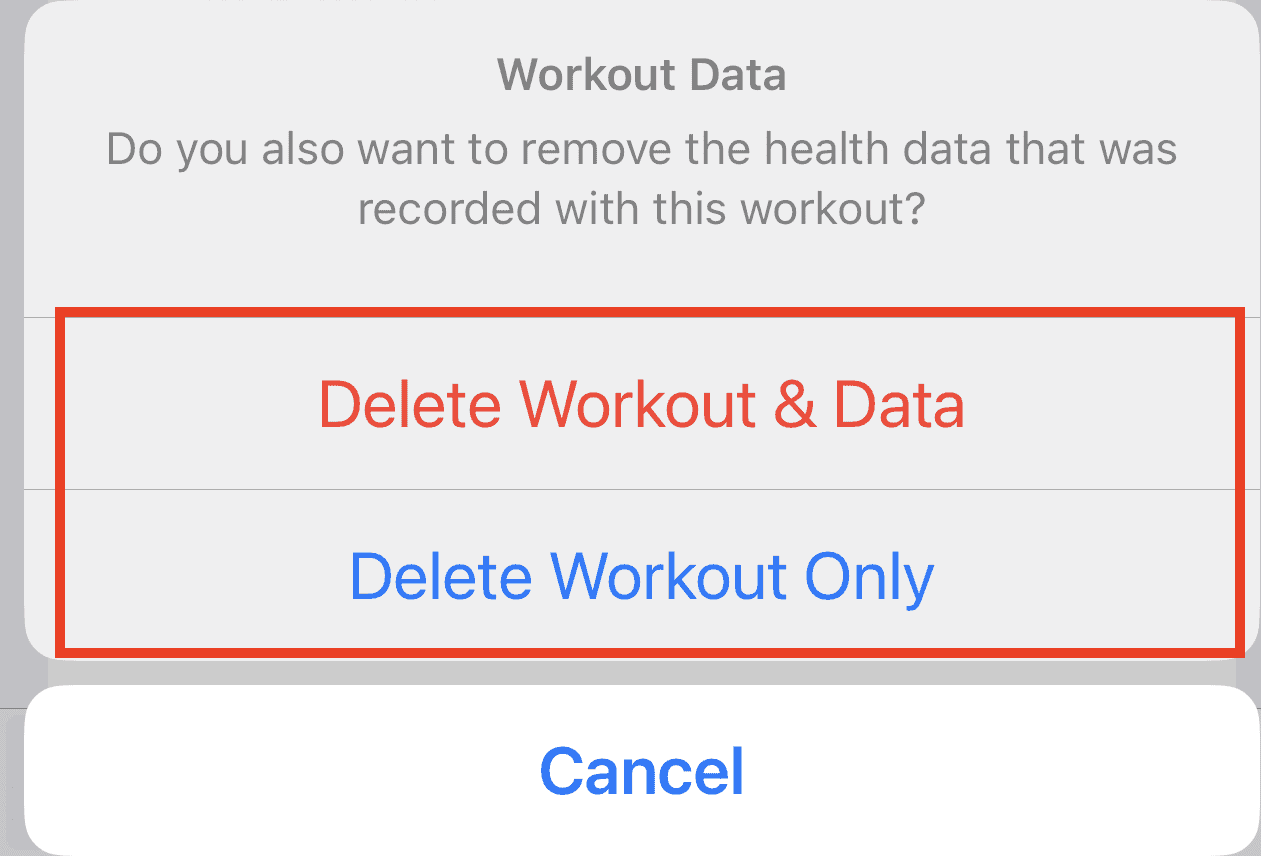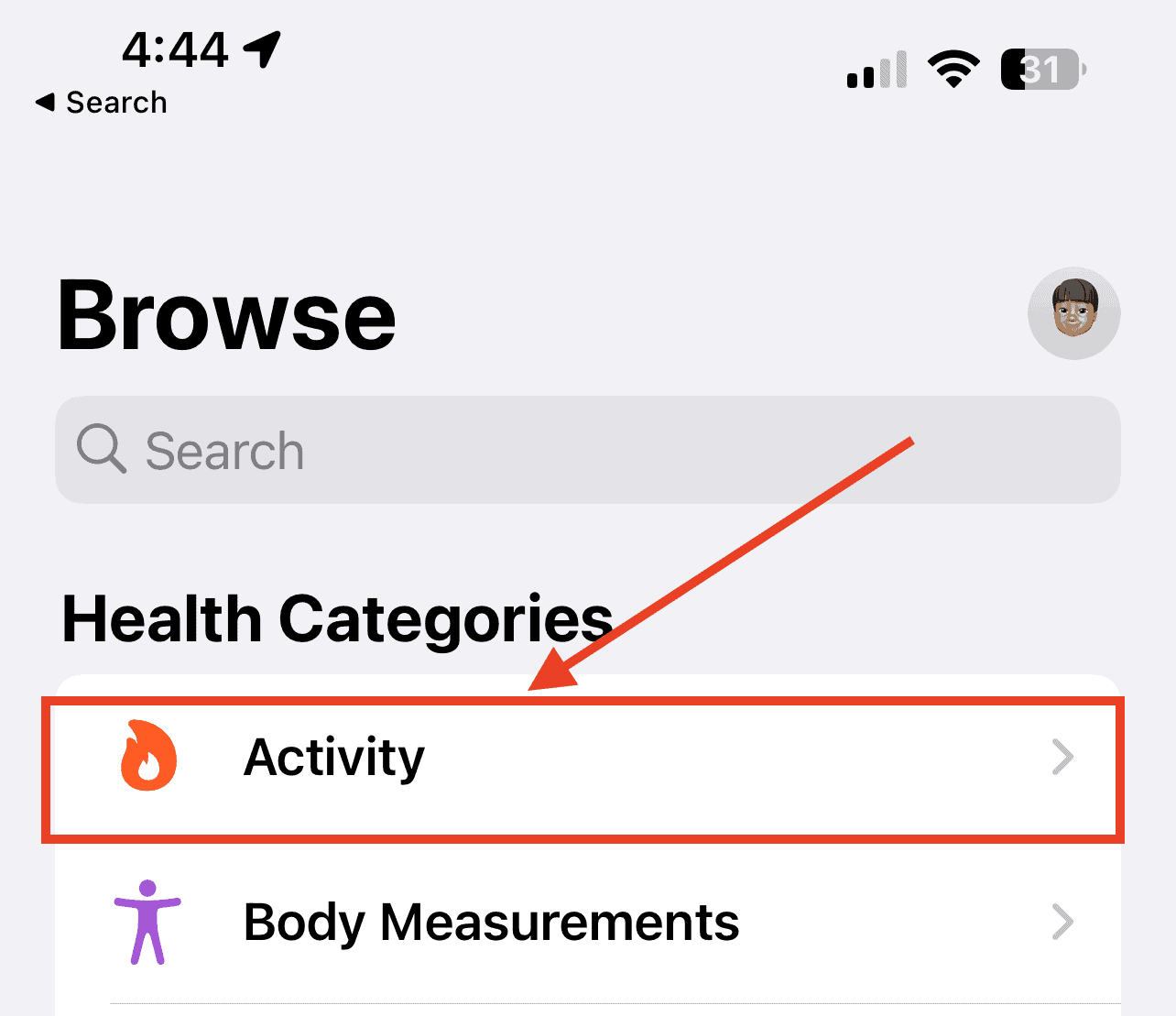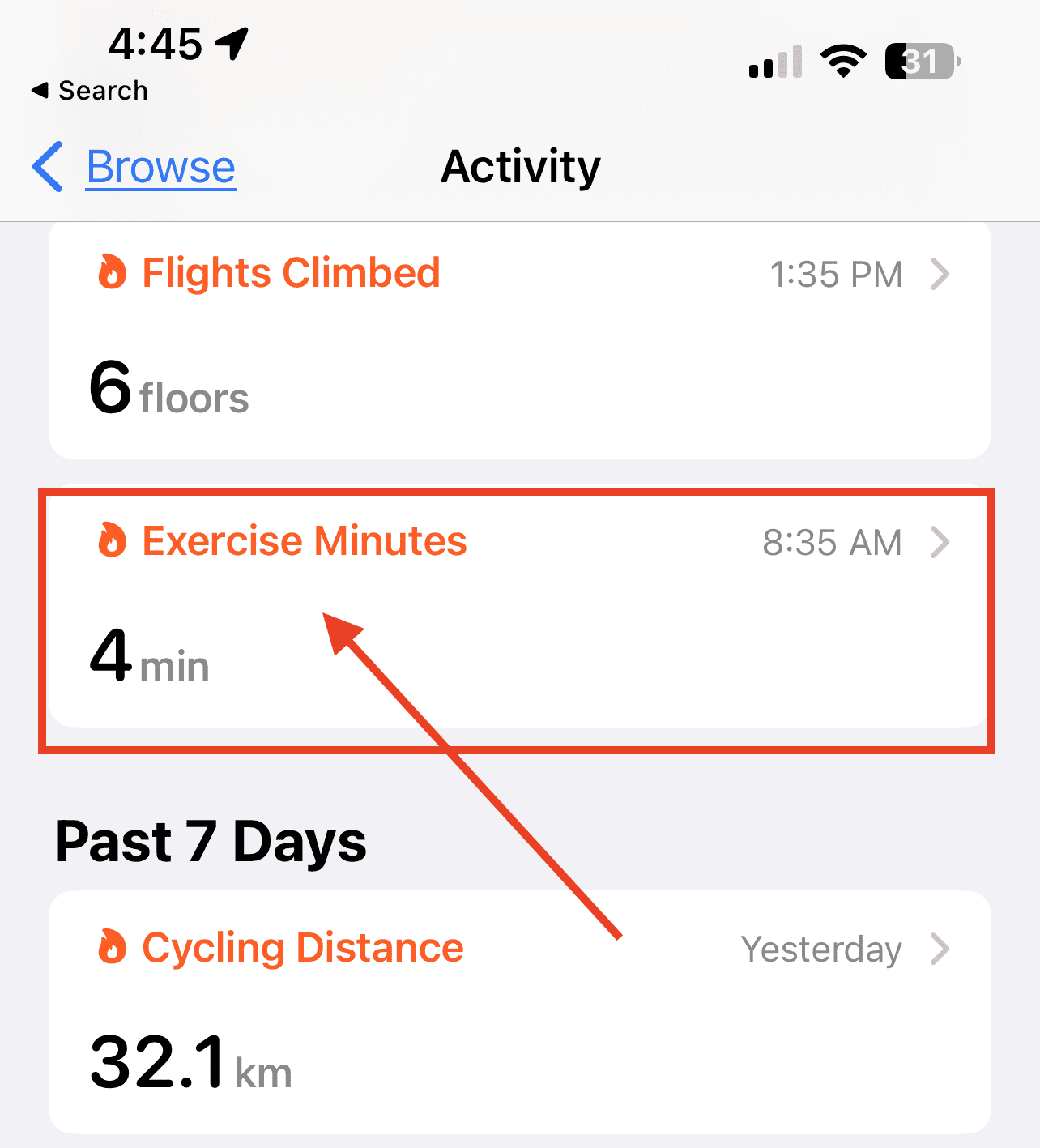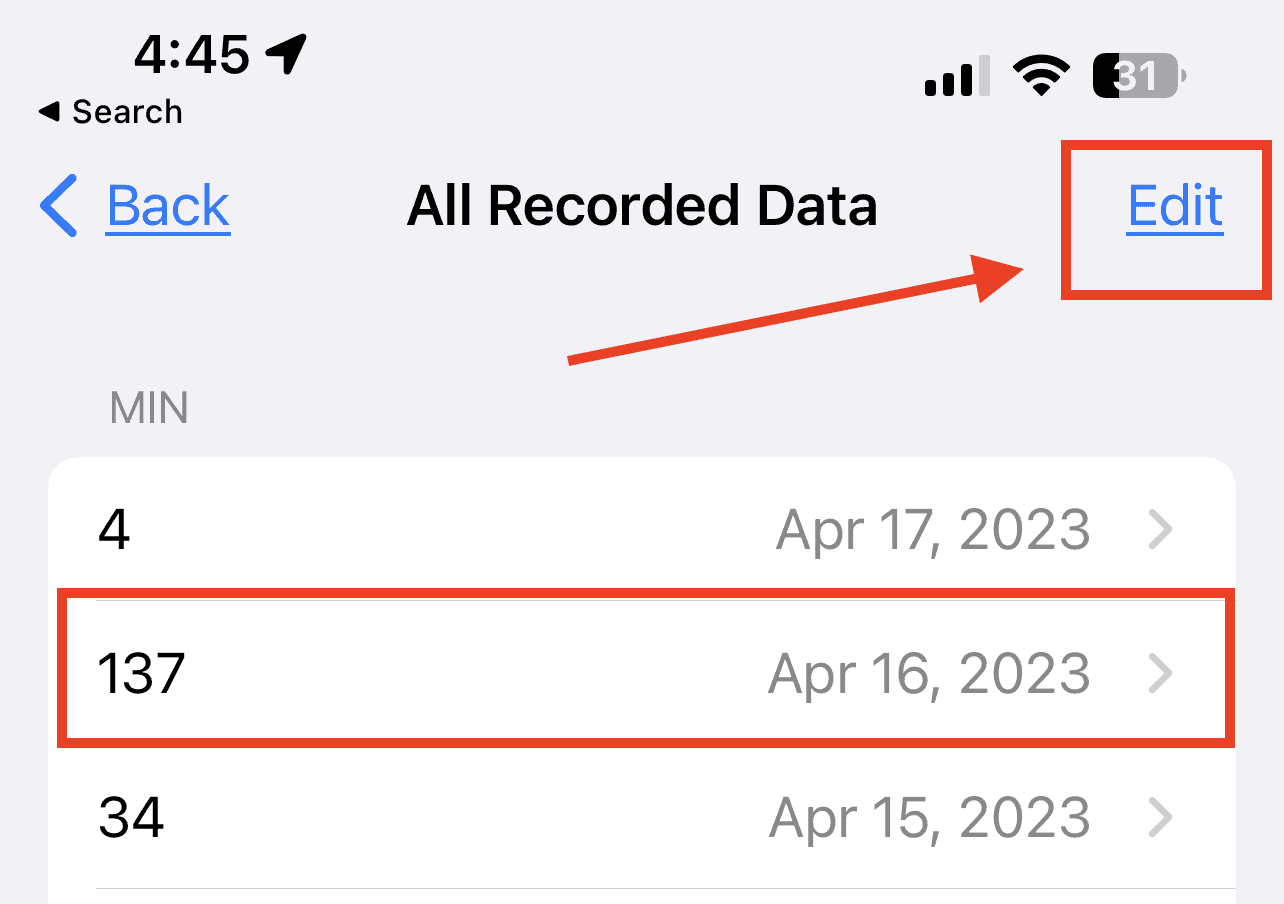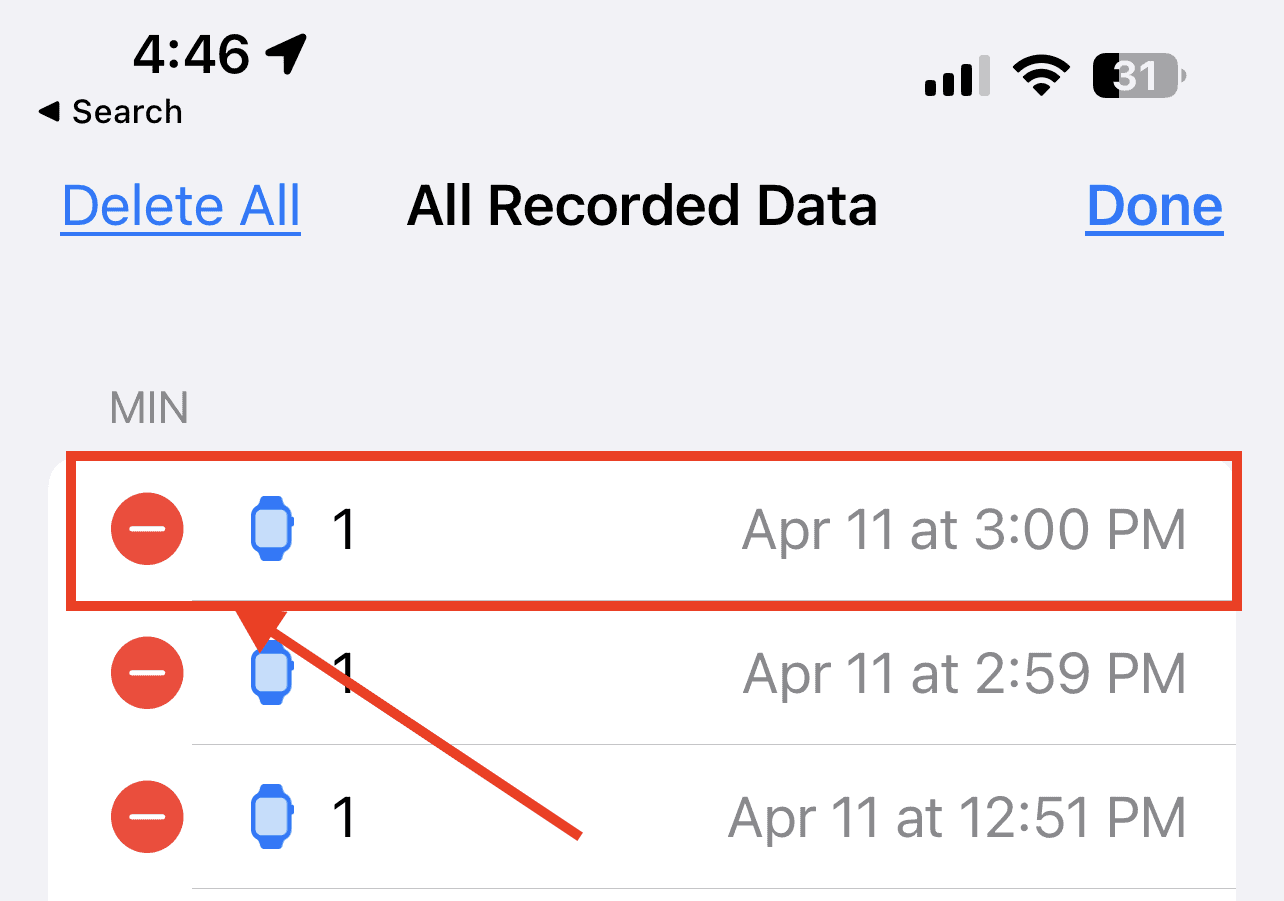Perhaps one of the most common questions that folks who use the Apple Watch to record their workout activities ask is how to delete a workout. I used to ask this myself, especially when I accidentally activated the workout app and recorded an activity that I didn’t want to record. The thing is, you can’t delete a workout on the watch itself. If you want to know how to delete a workout on Apple Watch, I’ll walk you through the steps in this quick tutorial.
How To Delete a Workout on Apple Watch
As previously mentioned, you can’t delete a workout on your Apple Watch itself. No feature allows you to do that. You can only delete a workout using the Apple Fitness App or Health app on your iPhone. Since you should have paired your Apple Watch with your iPhone, you can use the appropriate app on your phone to delete that workout that you don’t want on your exercise history.
1. Delete a Workout Using the Fitness App
For those who want to delete an exercise session or workout in their Fitness app, here’s your answer. This is my recommended method of removing an unwanted workout from Apple Watch as opposed to doing so in the Health app. This is because the Fitness app gives you more detailed information about the workout. Hence, you will be able to determine whether you really want to delete the workout or not.
Time needed: 2 minutes
Follow the steps below to delete a workout on your Apple Watch using the Fitness app on your iPhone.
- Open the Fitness app.
- Tap Show More (opposite Workouts).
- Swipe left on the workout you want to delete.
- Tap Delete.
- Tap either Delete Workout & Data or Delete Workout Only. You may also tap Cancel if you decide not to delete the workout.
2. Delete the Workout on Apple Watch Using the Health App
Follow the steps below to delete a workout using the Health app on your iPhone.
- Open the Health app.
- Tap Show All Health Data (under the summary tab).
- Tap Workouts (scroll down).
- Tap Show All Health Data (scroll to the bottom).
- Tap a workout to view its details.
- Tap Back.
- Swipe left on the workout, then tap Delete.
- Select whether you want to delete the workout and related data or just the workout itself.
The workout will now be deleted from your Apple Watch workout history.
How to Delete Accidental Exercise Minutes on Apple Watch
For those who forgot to activate the workout app and need to manually record their activity, you might find yourself entering the wrong exercise minutes. If this happens to you and you don’t know how to delete accidental exercise minutes on your Apple Watch, follow the steps below.
- Open the Health app on your iPhone.
- Tap Browse > Activity.
- Tap Exercise Minutes > Show All Data.
- Tap the date you want to remove.
- Tap Edit on the top right corner.
- Tap the red minus sign for each minute.
- Delete the accidental minutes.
Final Words
Finally, there may be some of you who want to delete the Activity app from your Apple Watch altogether. Unfortunately, watchOS doesn’t allow it. You can’t even delete the Activity app from the Watch app on your iPhone. The best you can do, if you’re using the Grid View for your apps, is move its icon away from the center and out of your way.