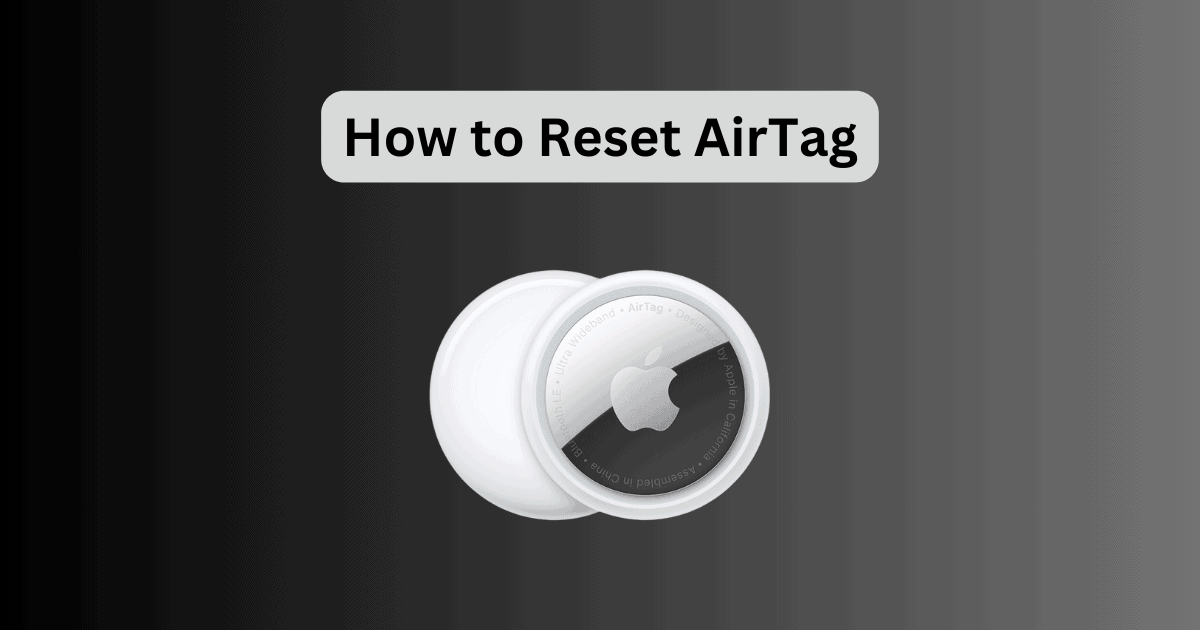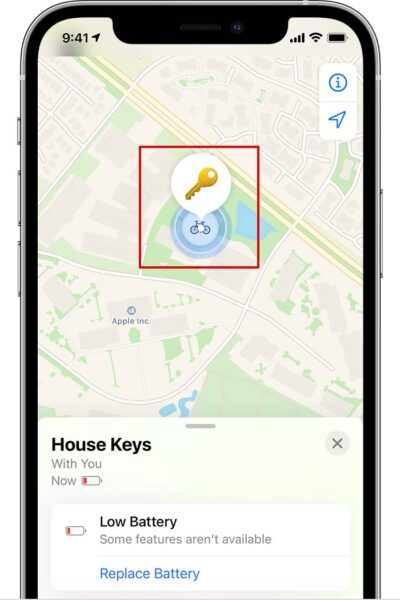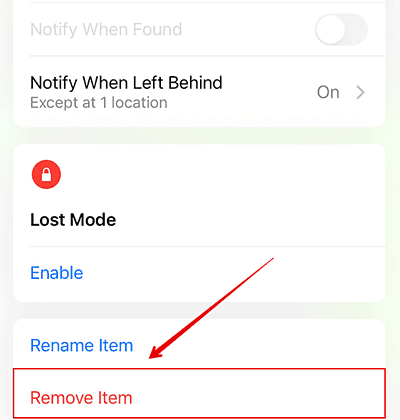AirTag is a handy item tracker that works using Find My. If you have recently got your hands on AirTag and are looking for steps to reset it, you are in the right place. After using AirTag for years, I know the ins and outs of the device. Here is a quick guide to help you reset your AirTag within minutes.
Let’s check out the steps below.
How to Reset AirTag
We will be checking out two methods to reset your AirTag. You can use your iPhone to reset or directly reset it from AirTag. Here is what you need to do.
1. Reset AirTag Using iPhone
Firstly, we will be using the iPhone to reset the AirTag. It is an easier process, and with a few simple steps, you can easily remove the device from your Apple ID.
Time needed: 5 minutes
Make sure both devices are within a proper range before following the steps below.
- Open the Find My app on your iPhone.
- Go to the Items tab below.
- Look for your AirTag on the screen and tap on it.
- Scroll down to the bottom.
- Tap on Remove Item.
- Again, select Remove to confirm.
The AirTag has now been removed from your Apple ID and is ready to be paired again.
2. Reset AirTag Without iPhone
Another method you can use to reset the AirTag is to do so without using the iPhone. If you cannot access the Find My app or do not have your iPhone near you, you can reset it directly from AirTag. Here is how you can do it.
- Press the back cover of the AirTag and rotate it anticlockwise until it stops.
- Now, remove the cover to expose the battery.
- Take out the battery, and wait for about 5-10 seconds.
- Then, place the battery back inside and press it down till you hear a sound. The sound indicates that the battery is now connected to the AirTag.
- Now, repeat the same process from Step 3 about four more times.
- When you press the battery the fifth time, the sound will be slightly different, meaning AirTag is now reset and ready to be paired.
- Then, place the back cover and rotate it clockwise to lock it.
You can now use it to pair it with your iPhone.
What To Do If I Can’t Set up My AirTag
If you cannot set up your AirTag, you can take care of a few that might be causing the error on your device.
- Make sure your Bluetooth is switched on.
- You need a strong Wi-Fi network to connect both devices.
- While connecting, if you do not see the setup animation, press the Side button and lock your screen. Then, wait for a few seconds and unlock it. The setup animation should appear now.
- Ensure that the right AirTag is near your iPhone if you have multiple ones with you.
- You can reset your AirTag using the above methods.
Furthermore, if you still face any errors with your AirTag and cannot reset or set it up with your iPhone, try contacting Apple customer support for help.