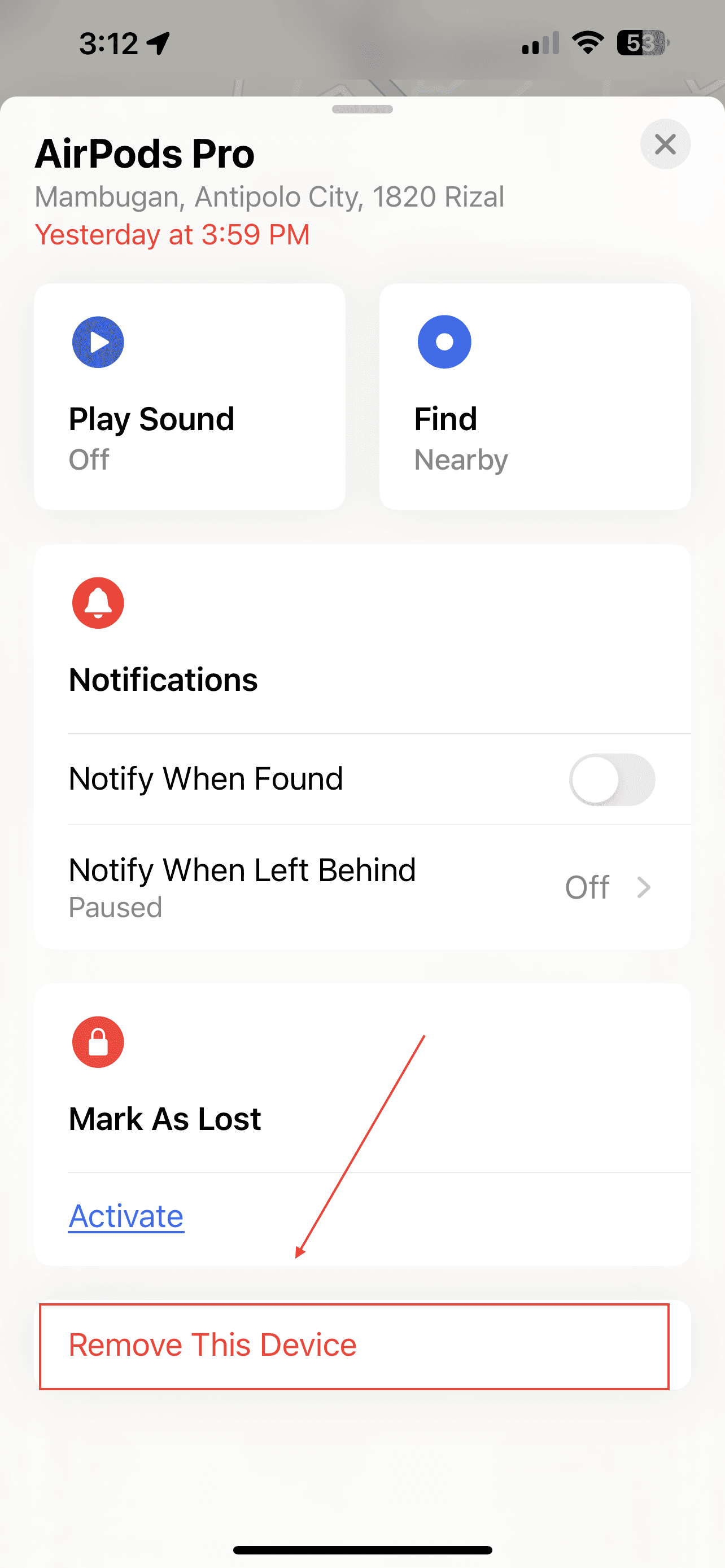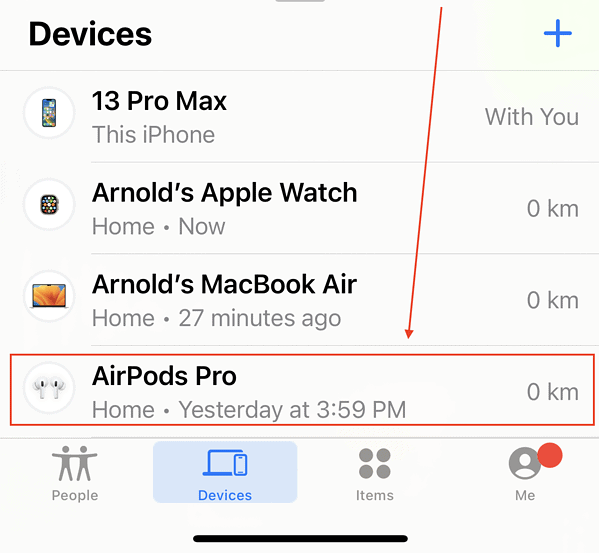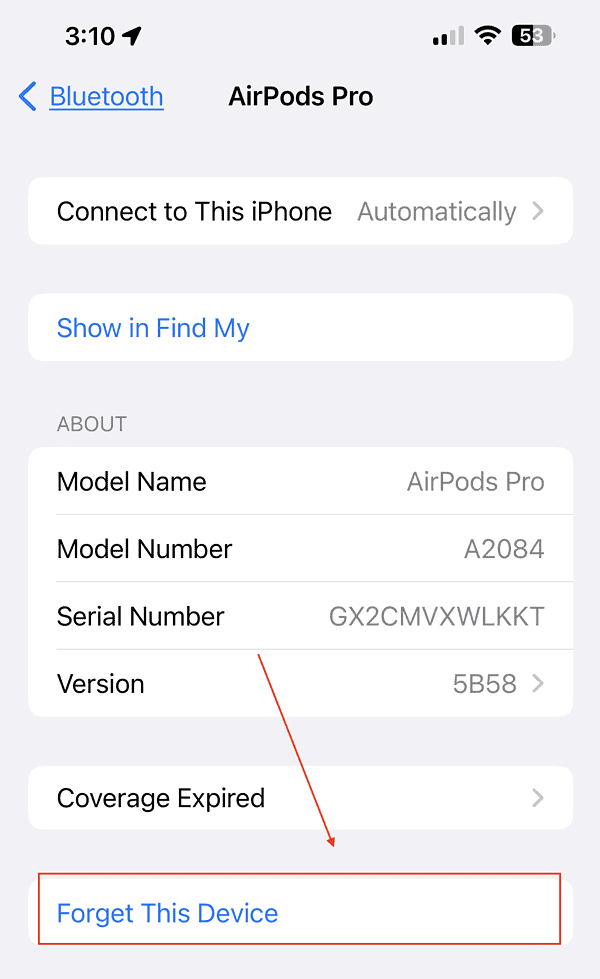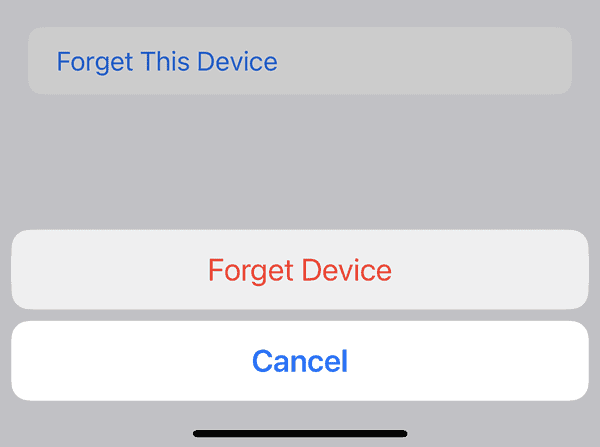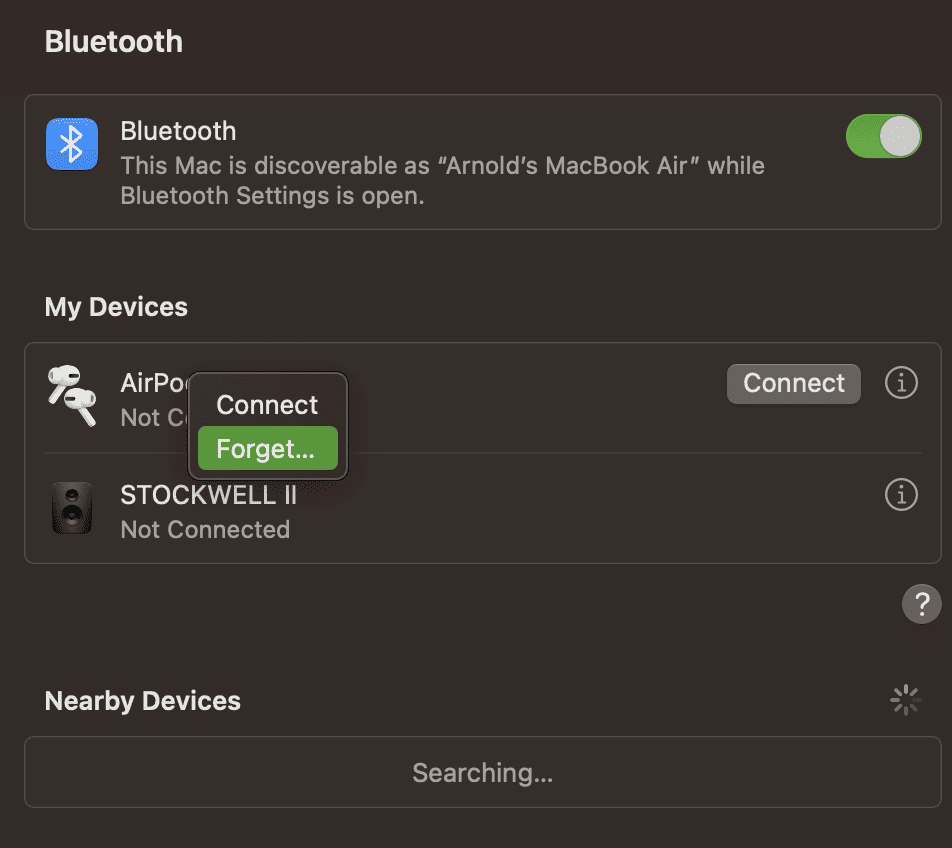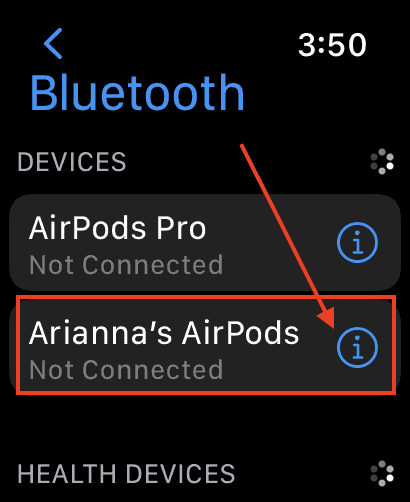Sometimes you might need to unpair your AirPods from your Apple ID and all the devices they’re connected to. Especially if you got them second-hand and they’re still linked to the previous owner’s stuff. Here’s how to unpair your AirPods from your Apple ID, iPhone, iPad, Mac, and Apple Watch.
How to Unpair AirPods From Apple ID
As mentioned, you can only pair AirPods with a single Apple ID. So, if you’re not its first owner, you need to ask the previous owner to disconnect the accessory from their Apple ID. Then you can pair the AirPods with your Apple ID. In the same way, you need to disconnect your AirPods from your Apple ID if you are giving them to somebody else. See below for steps to remove AirPods from your Apple ID.
- Open the Find My app on your iPhone or iPad and tap Devices.
- Tap on the AirPods that you want to disconnect from your Apple ID, then tap Remove this device.
- Tap Remove to confirm.
How to Unpair AirPods from iPhone or iPad
Time needed: 1 minute
If you wish to disconnect your AirPods from your iPhone or iPad, just follow these steps.
- Go to Settings > Bluetooth.
- Tap the “i” button next to the AirPods that you want to disconnect, then Forget This Device.
- Tap Forget Device to confirm.
How to Unpair AirPods from Mac
- Go to System Settings > Bluetooth.
- Right-click or Control-click on your AirPods.
- Click Forget from the contextual menu, then click Remove to confirm.
How to Disconnect AirPods from your Apple Watch
If you use your AirPods with your Apple Watch, you can disconnect it also by following the steps below.
- On your Apple Watch, go to Settings > Bluetooth.
- Tap the “i” button next to your AirPods, then tap Forget Device.
- Tap Forget device to confirm.