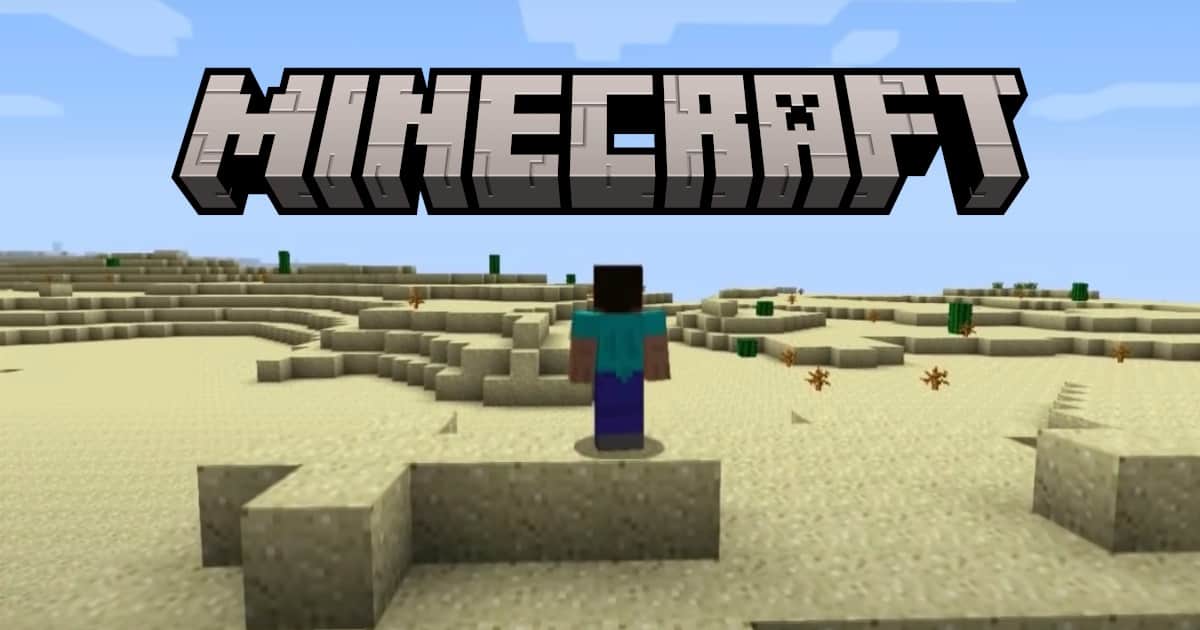Minecraft is one of the most popular games in the world, and downloading and installing it on a Mac is actually rather easy. While only the Java version of the game is available, Mac users are still able to enjoy this popular world-building game. While there are some differences that will be addressed, this will still contain the classic Minecraft play-style that players have grown to love. Continue reading to find out how you can get Minecraft for your Mac.
What You Should Know about Minecraft for Mac
It’s important to note that Mac users get the Java Edition of Minecraft, whereas console and Windows players get the Bedrock Edition of Minecraft. When it comes to the gameplay itself, the differences between the two versions are rather minimal. Java players are able to implement custom fonts and GLSL shaders, unlike Bedrock players. On the other hand, Bedrock players are able to generate custom particles and fogs, whereas Java users cannot.
While the overall gameplay is likely to see minimal differences, Microsoft does still recommend that users keep in mind how players might be playing when building worlds.
How to Play Minecraft on Mac:
1. Make a Microsoft Account
To download and install Minecraft, you will need a Microsoft account. This is free and easy to do. If you already have a Microsoft account, feel free to skip this section.
To create a Microsoft account from the Minecraft page, follow these steps.
- Navigate to the official Minecraft webpage.
- At the top of the screen, select Log In.
- Click Sign up for free!
- Complete the steps as shown.
2. How to Download Minecraft on Mac
Now that you have a Microsoft account, you are now able to purchase, download, and install Minecraft. At the time of this writing, Minecraft is currently offered in a bundle, with both the Java and Bedrock Editions arriving together in one package. Remember, Macs need the Java Edition, that’s the only one we have an interest in.
To download and install Minecraft, follow these steps:
Time needed: 2 minutes
To download and install Minecraft, follow these steps:
- From the official Minecraft webpage, select Get Minecraft.
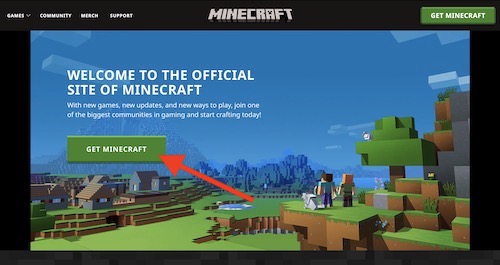
- It will ask you how you want to play. Select computer.
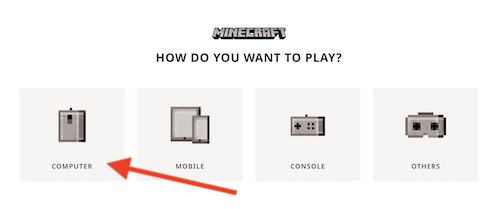
- It will take you to the Minecraft: Java & Bedrock Edition screen.
* Note that most of the text will mention Windows over and over, but the website does note below the buy option that the Java Edition does work for Windows, Mac, and Linux.
It is also really important to note that the Deluxe Collection is unfortunately only available for Windows. If you are running Mac, do not purchase the Deluxe Collection. - Choose the Base Game, and click Buy.
Note that the Java and Bedrock Editions come packaged together.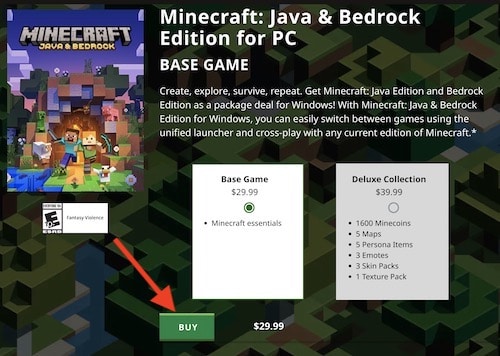
- Enter your payment information and continue.
- Once you have made your purchase, download the game. You can also find the game here.
- Once the game has downloaded, open the installer if it did not do so automatically. Drag the game to your applications folder to install it.
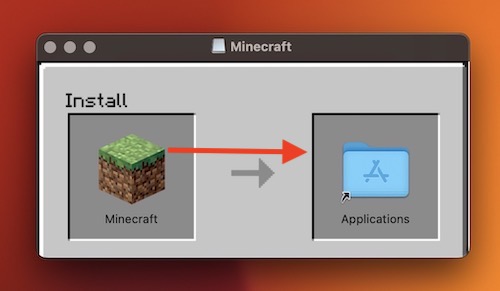
Other Things to Note About How to Download Minecraft for Mac
Concerning the installation of the game, ensure that your hard drive has enough space for the game to receive updates. Minecraft does push out updates from time to time, so make sure you have the proper space to receive these updates.
It is also worth noting that a demo of the game is available for users to try. Navigate to this page to find the Minecraft demo for Mac.
After that, you should be all set, ready to begin exploring Minecraft directly from your Mac. Following these steps, Mac users will be able to enjoy the world of Minecraft however they would like.
Whether you have been playing since the game’s inception, or are just starting your adventure for the first time, getting access to Minecraft on your machine is rather easy, so long as you remember to download the Java Edition.
 NOTE
NOTE