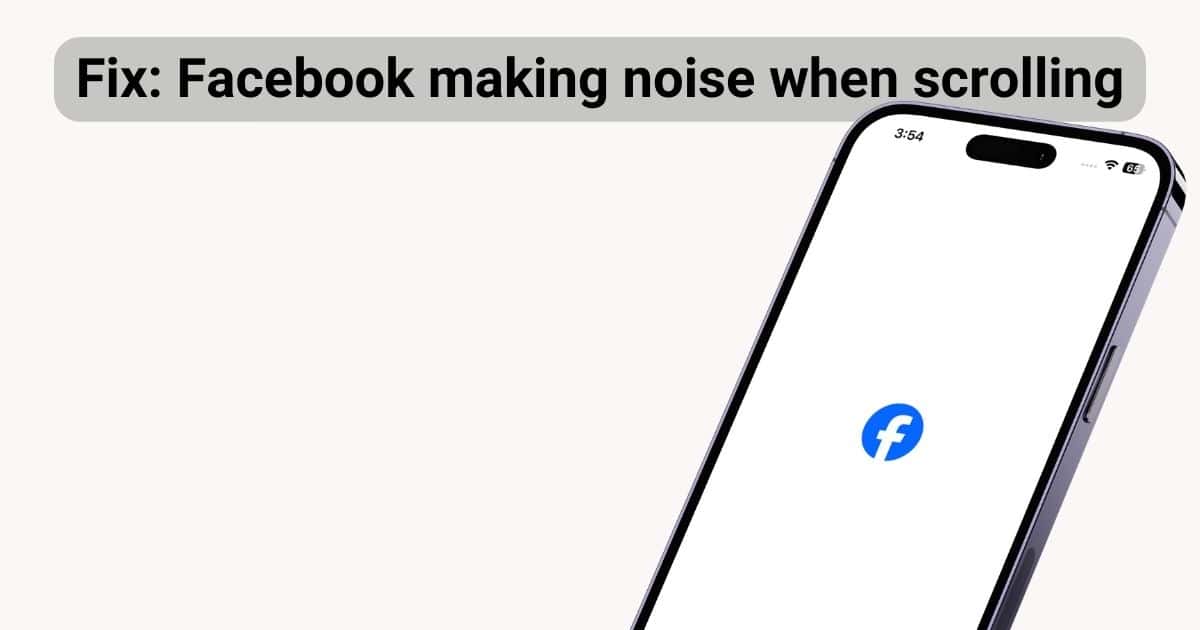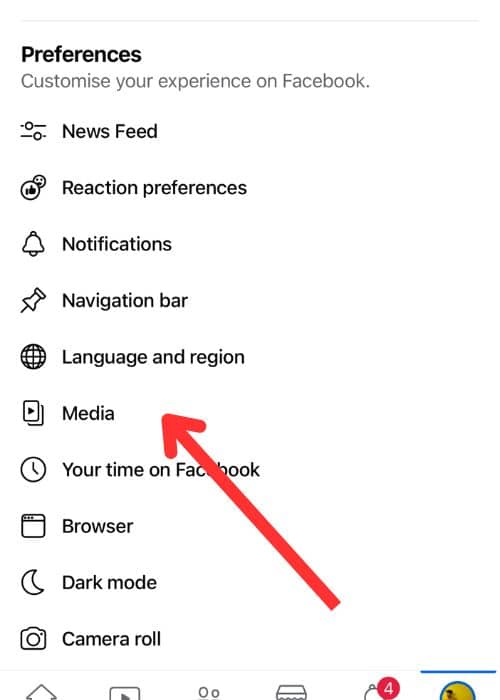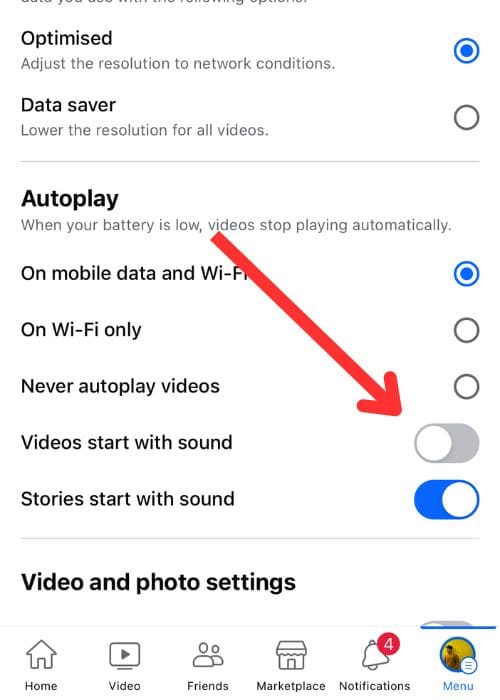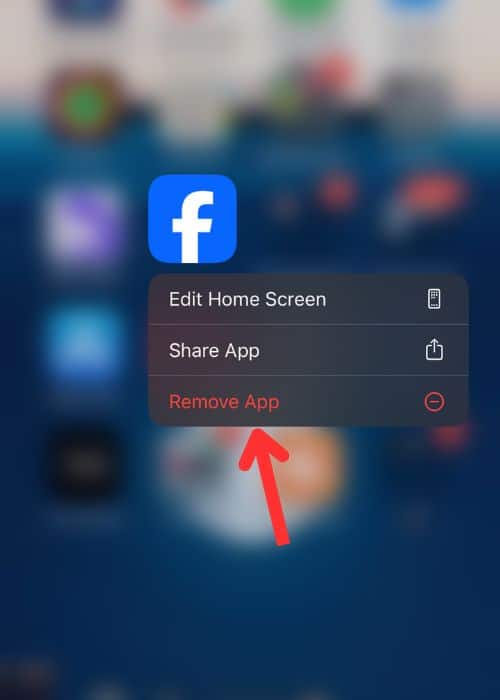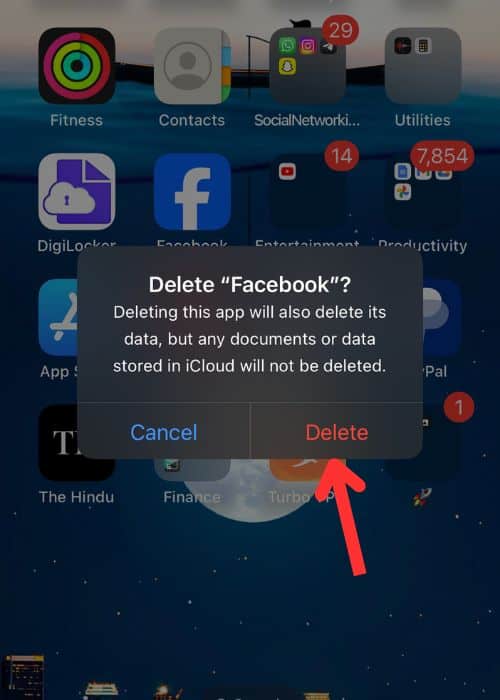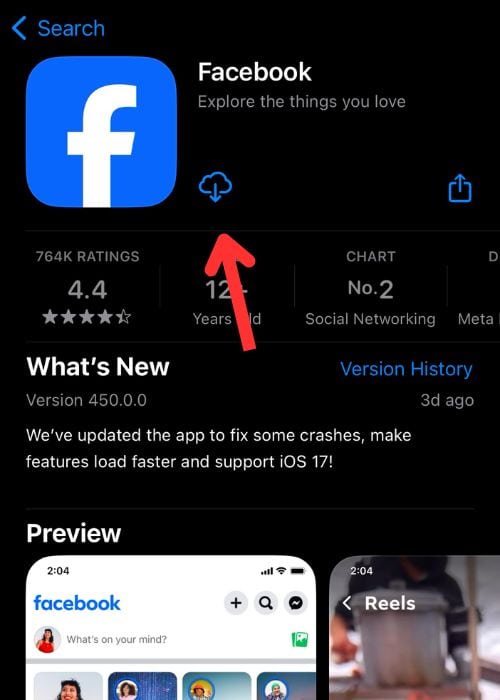Is your Facebook app making noise when you scroll on your iPhone? Well, you’re not alone. Many users are experiencing this issue. According to user reports, this problem occurs while going through the Facebook feed, and unexpected sounds disrupt the smooth scrolling process. In this article, we’ll explore simple ways to fix this issue.
How to Stop Facebook From Making Noise When Scrolling on iPhone
There are some workarounds to stop Facebook from making noise when scrolling on iPhone including turning off the in-app sounds and re-installing the Facebook app from the App Store. You can also try putting your iPhone on silent mode, but that’s a temporary workaround.
1. Turn Off Facebook’s In-App Sounds
Time needed: 1 minute
To quickly fix the noise or automatic sound issue, you can adjust the settings of the Facebook app on your iPhone:
- Launch the Facebook app from your screen.
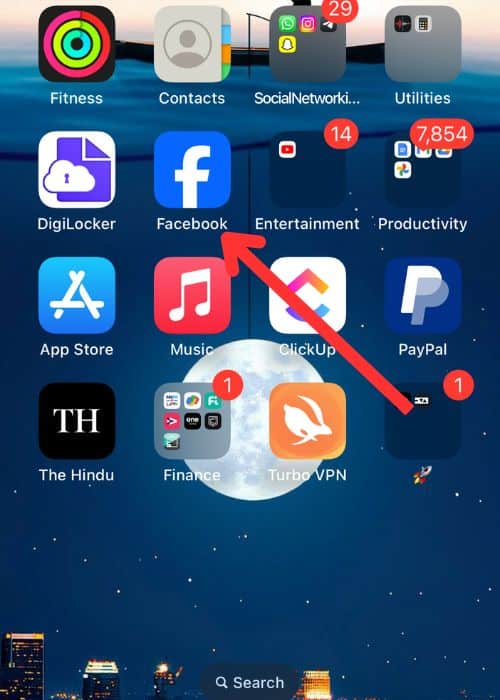
- Tap the hamburger icon (☰), placed at the bottom right.
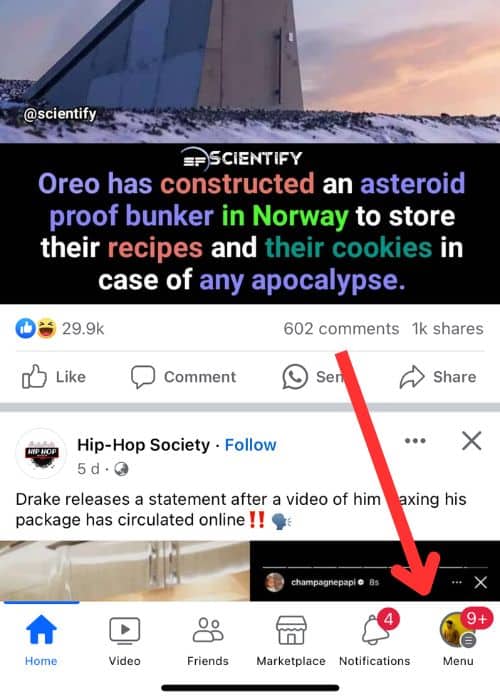
- Scroll down and tap Settings & Privacy.
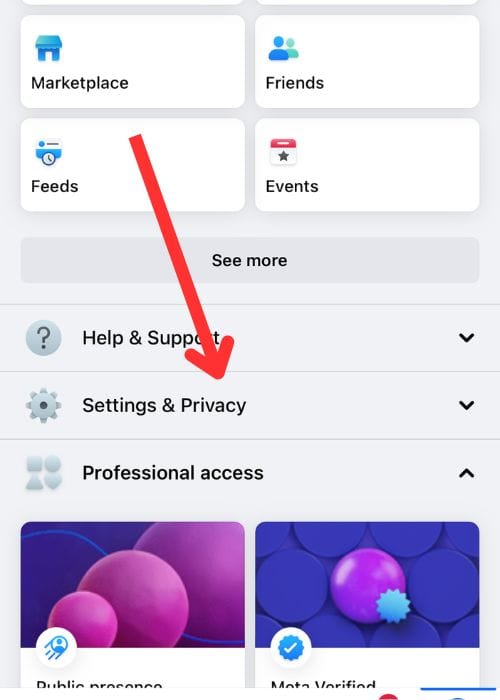
- Then, tap Settings.
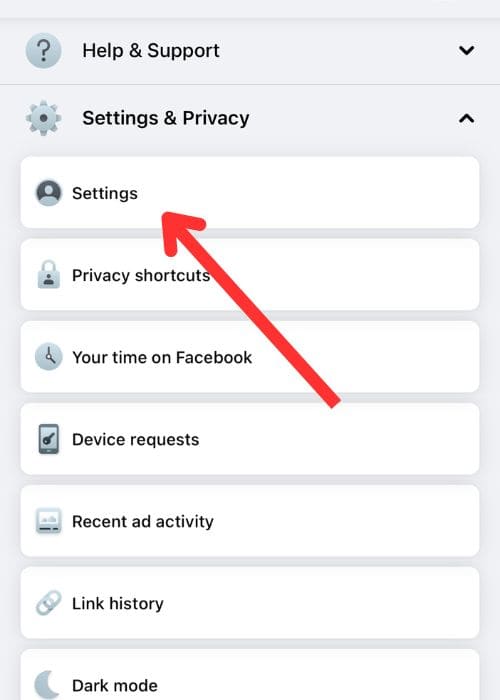
- In the Preferences section, select Media.
- Look for Videos Start With Sound and switch the toggle off.
2. Delete and Reinstall the Facebook app on the iPhone
Sometimes, uninstalling and reinstalling an app can solve problems like this. It’s worth a try if the in-app solution doesn’t work.
- Press and hold the Facebook app icon on your home screen.
- Tap Remove App and then confirm the deletion by tapping Delete App, and then Delete.
- Go to the App Store, and search for Facebook by tapping on the Magnifier icon (🔍).
- Download and install the Facebook app.
3. Try Putting Your iPhone on Silent Mode
All iPhones have a physical Ring/Silent switch on the left side of the device, except for the iPhone 15 Pro models. Set the Ring/Silent switch to show orange. Just remember, this will silence all sounds on your phone.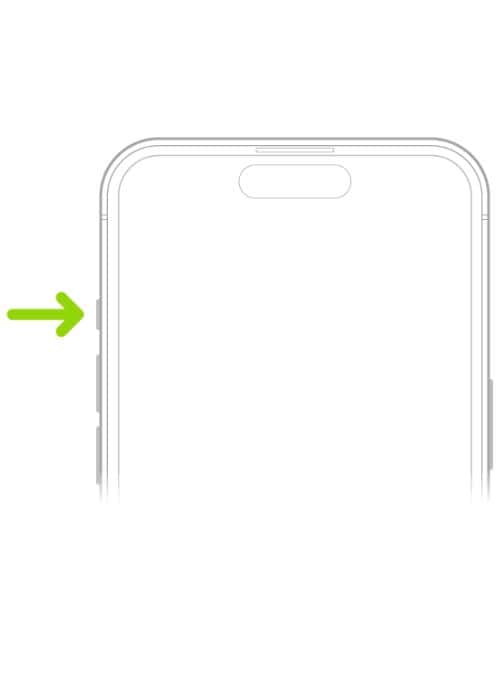
For iPhone 15 Pro models, you can go to Settings > Sounds & Haptics, then toggle on Silent mode.
We hope we were able to help you stop Facebook from making weird noises when scrolling on your iPhone. Do you know any other methods? Let us know in the comments.