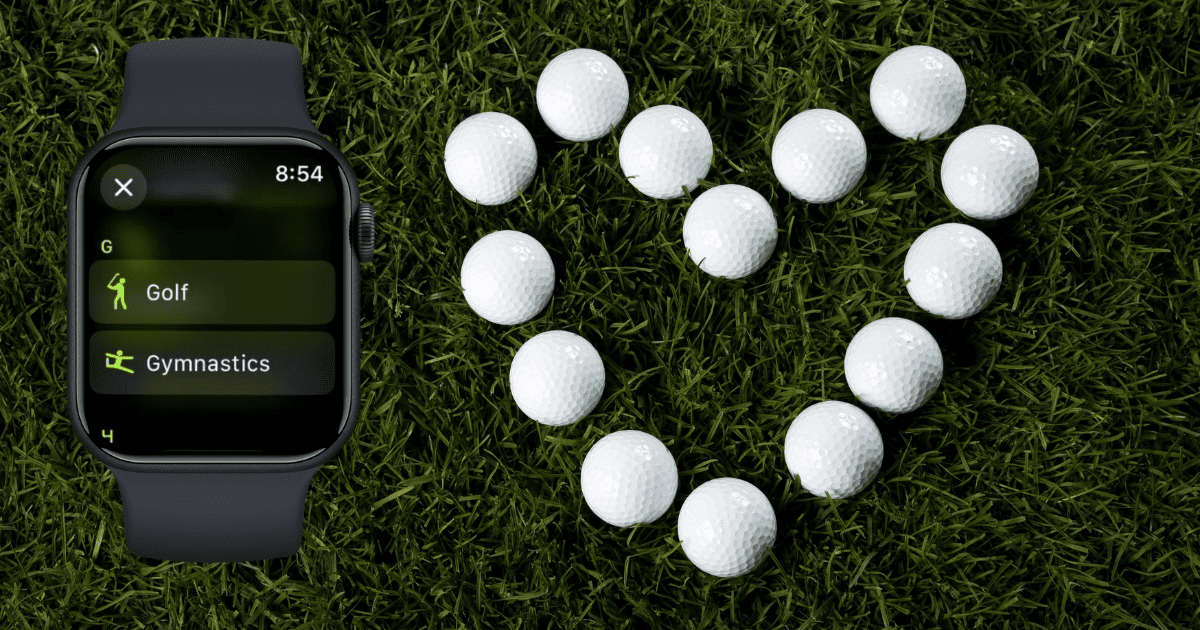Is your Apple Watch not tracking golf workouts correctly? Unlike running, swimming, and cycling, among other sports, a round of golf doesn’t consist of repetitive, consistent movements. Monitoring different actions at once is much harder for any fitness tracker.
That said, there are some steps you can follow to improve the accuracy of your Fitness app reports. Here’s how I calibrate my Apple Watch before golf games.
How Do I Get My Apple Watch to Track My Golf Workout?
If your Apple Watch isn’t tracking golf games, wipe its sensors clean, adjust its band, and ensure it’s fully charged. Should you still get inaccurate reports, however, proceed with the below steps:
1. Add Golf to the Workout App
Time needed: 2 minutes
Add golf as a workout type on your Apple Watch; otherwise, it might miss some body movements that are specific to this sport. Here’s how to add workouts manually:
- Launch the Workout app on your Apple Watch.
- Scroll to the bottom of the menu and tap Add Workout.
- Go through the list of supported workout types on your Apple Watch.
- Select Golf.
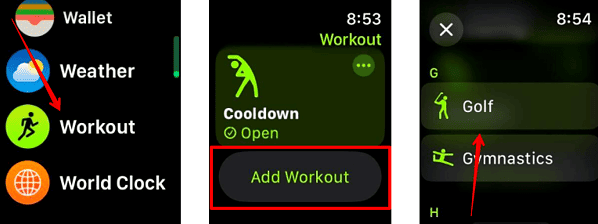
2. Restart Your iPhone and Apple Watch
Restart your Apple Watch and paired iPhone. It’s a simple troubleshooting step that can resolve minor software glitches.
Here’s how to restart your iPhone:
- For iPhone 8 and later models, press and hold the side button and volume up or down button together.
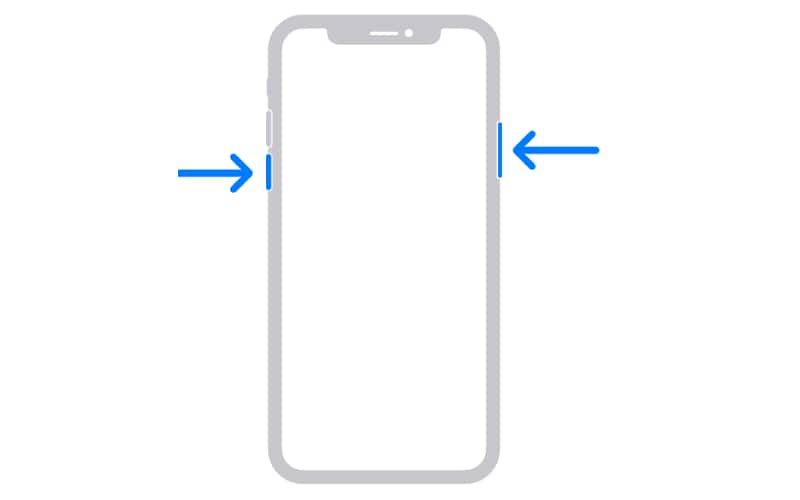
- For iPhone 7 Plus and older models, press and hold the home button and side button simultaneously.
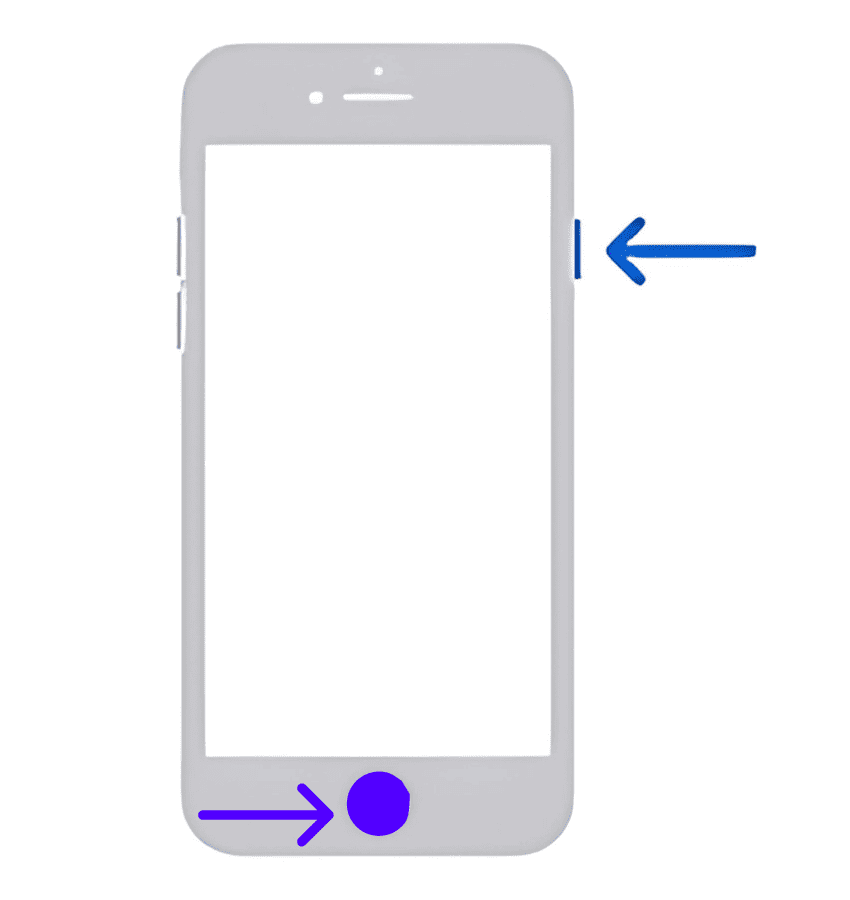
- Keep pressing buttons until the slide to power off slider appears.
- Move the slider to the right.
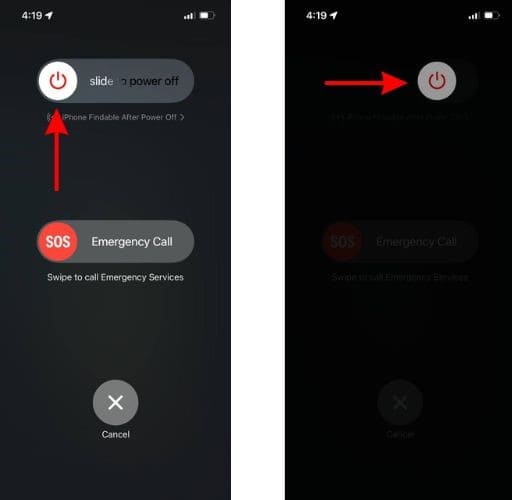
- After your device shuts down, wait a few minutes.
- Next, press and hold the side button until the Apple logo appears on the screen—your iPhone should reboot promptly.
Here’s how to restart your Apple Watch:
- Press and hold the Digital Crown and side button of your Apple Watch.
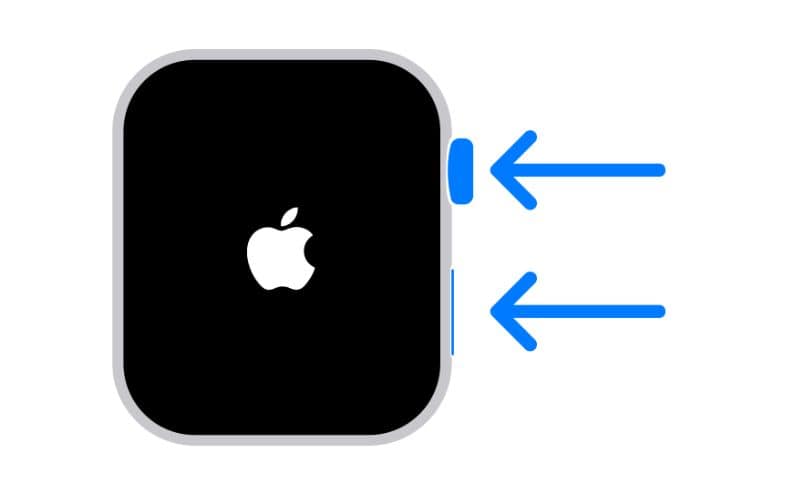
- Tap the Power button icon on the screen.
- Now drag the slide to power off slider.
- Hold the side button until the Apple logo appears on the screen.
 NOTE
NOTE
3. Recalibrate Your Apple Watch
Recalibrate your Apple Watch to ensure that its sensors and algorithm adjust to your specific workout type, which is golf.
- Wear your Apple Watch and secure the band on your wrist.
- Open Settings on your Apple Watch.
- Go to Privacy & Security.
- Scroll down to Motion & Fitness.
- Toggle Fitness Tracking off and on, close all your background apps, and then try using the Workout app again.
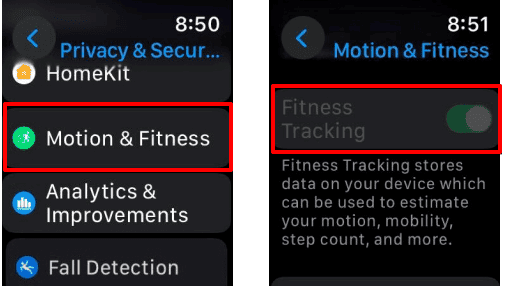
4. Enable Location Services
Turn on Location Services. Your Apple Watch needs your exact location to calculate the distance you walk while playing golf.
- Open the Settings app on your iPhone.
- Scroll down and select Privacy & Security.
- If disabled, toggle on Location Services.
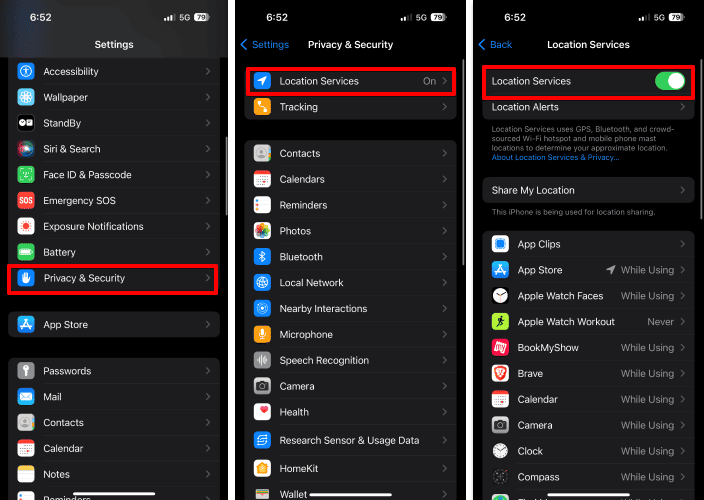
- Now, scroll down to Apple Watch Workout.
- Under Allow Location Access, select While Using the App and enable Precise Location.
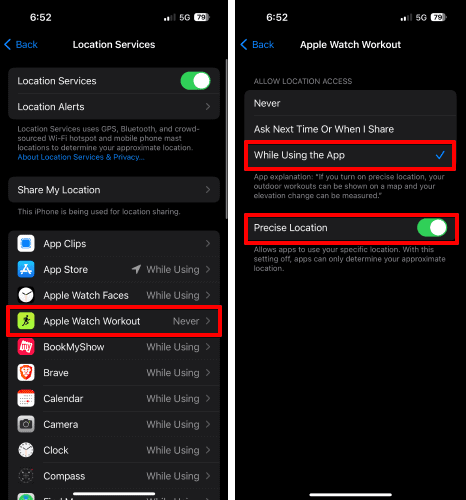
- Head back to the previous menu and scroll to the System Services.
- Toggle on Motion Calibration & Distance.
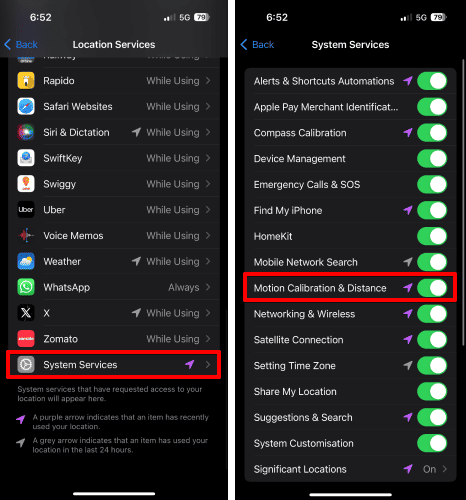
5. Reset Apple Watch Data Sync
Reset the synced data between your Apple Watch and paired iPhone. It should remove any glitching files or records that are affecting the accuracy of your Fitness reports.
- Launch the Watch app on your iPhone.
- Scroll down to General.
- Choose the Reset option.
- Tap Reset Sync Data.
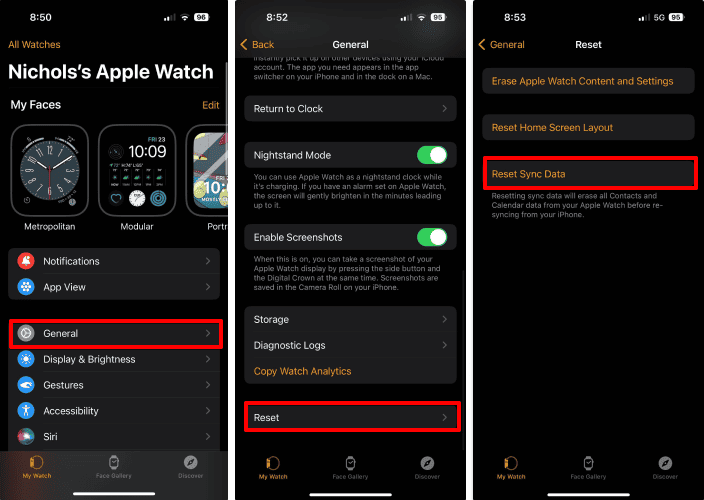
6. Unpair and Then Pair Your Devices Again
As a last-ditch resort, pair and unpair your Apple Watch from your iPhone. It could revert the hidden functions or features that are interfering with your Fitness app, although you’ll also have to set up your profile from scratch. To streamline the syncing process, back up your data on iCloud.
- Open the Watch app on your iPhone.
- Head to the My Watch tab.
- Tap All Watches in the top-left corner of the screen.
- Select the info icon (i) next to your Apple Watch.
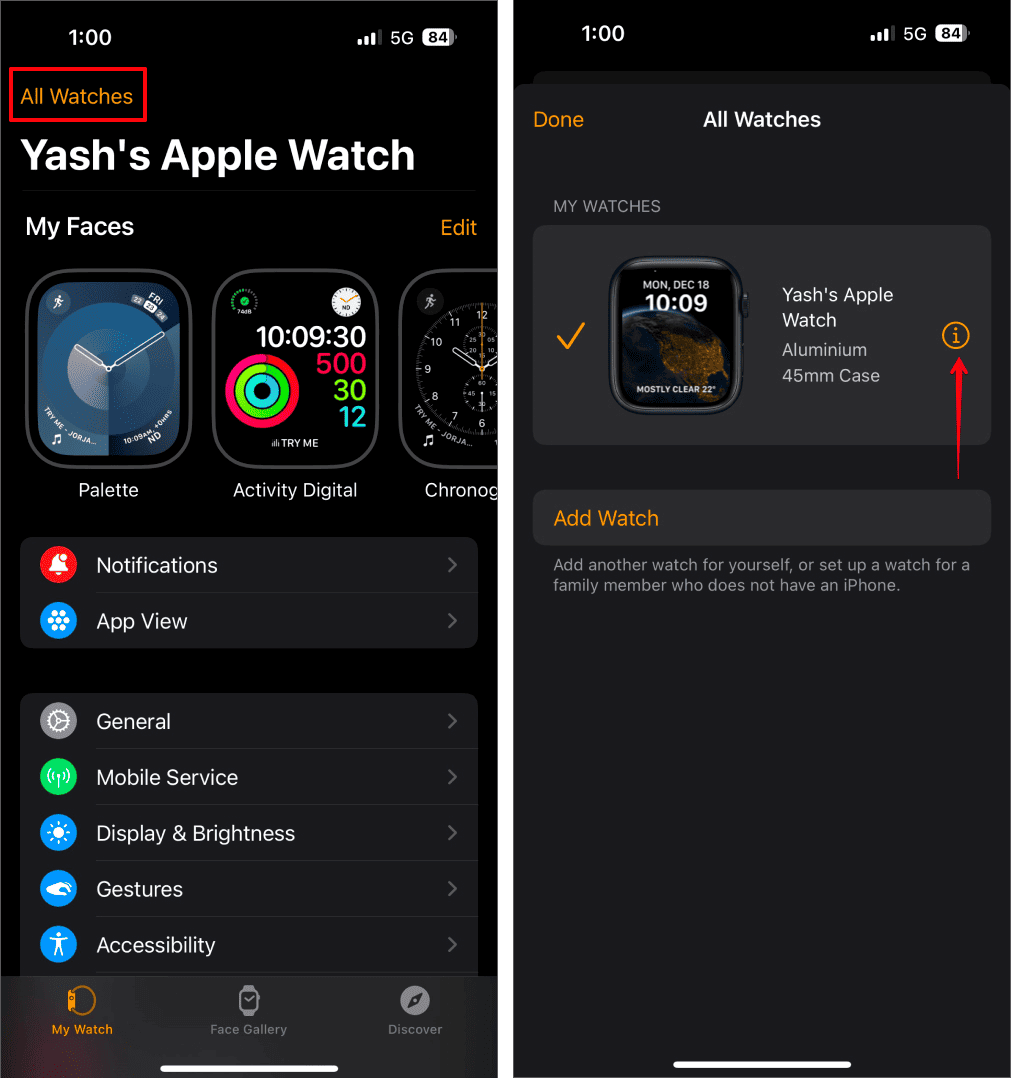
- Scroll down and tap Unpair Apple Watch.
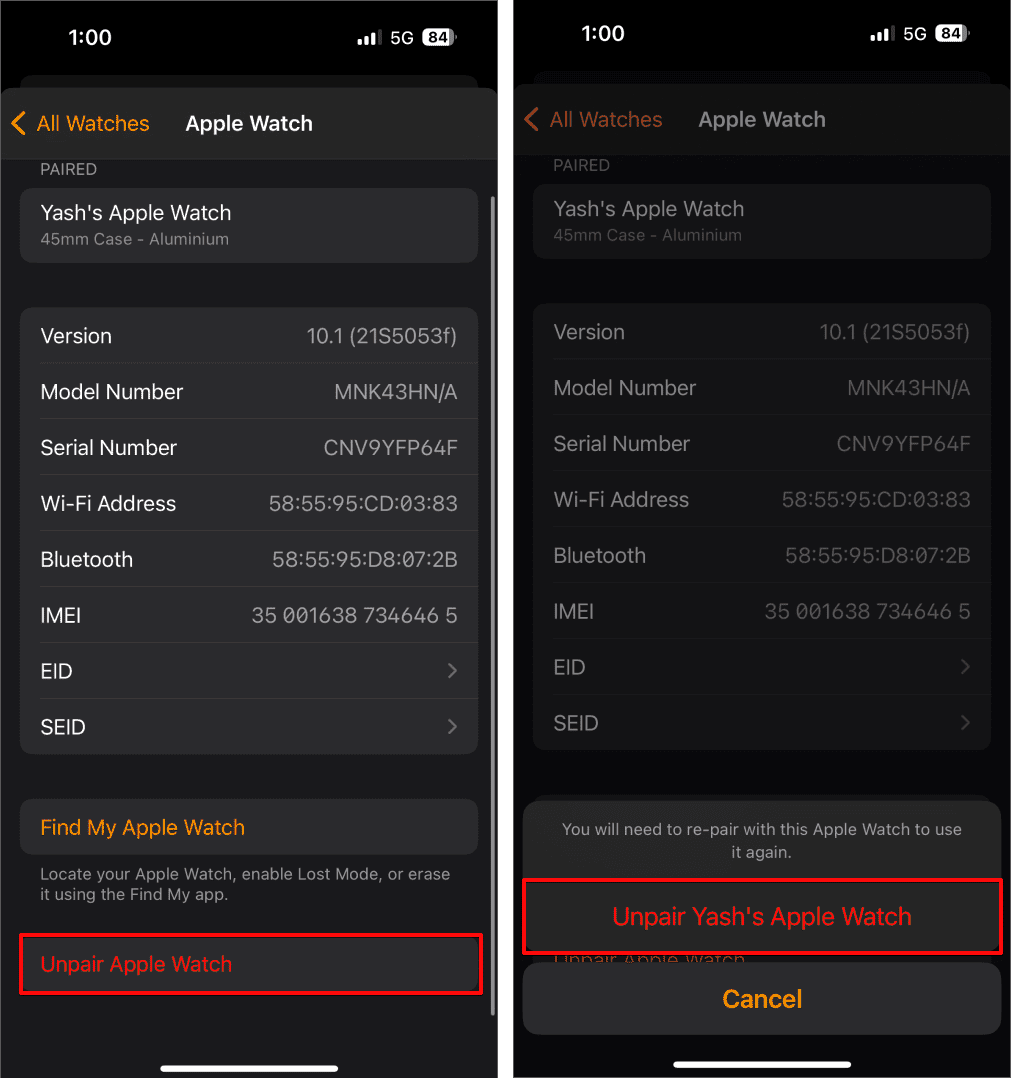
- Confirm the action by selecting Unpair [your name]’s Apple Watch.
- Restart your devices, then pair your Apple Watch and iPhone again.
Call Apple Support if your Apple Watch is still not tracking your golf games—you might have to send in your device for repairs. Make sure you mention all the troubleshooting steps you tried.