New MacBook Air or Pro users might notice their laptop’s battery drains even in sleep mode. Don’t worry, this is pretty normal. Your MacBook keeps running some processes in the background, which uses up the battery. But if it seems like the battery’s going down too quickly, we’ve got four tips to fix this issue.
Why Is My MacBook Draining Battery While Sleeping?
Your MacBook’s battery might be draining in sleep mode due to a few reasons, such as Bluetooth being on, or USB devices like a mouse or keyboard still plugged in. Both of these can use up battery power even when your MacBook is asleep. Also, the Power Nap feature, which updates Mail, Calendar, and other iCloud services while your Mac sleeps, can drain the battery if you’re not using a power adapter.
How to Fix MacBook Battery Draining While Sleeping
To save battery, consider turning off Bluetooth, unplugging USB accessories, and disabling Power Nap before putting your MacBook to sleep. Otherwise, try the solutions below:
1. Update to the Latest macOS Release
Time and again, we’ve emphasized the importance of updating to the latest macOS releases. By doing so, you’re making sure that your MacBook gets the energy efficiency improvements that Apple constantly includes in macOS updates. The same applies to apps installed on your Mac. Keep it a habit to update them regularly when new releases are available.
2. Monitor Apps and Processes Through Activity Monitor
Apps and background processes can deplete your MacBook’s battery power even in Sleep Mode. So, it would be best to check what apps and system processes are continuously running in the background.
To check what apps and processes are running in the background, do a Spotlight Search (Command + Space). Click the % CPU column in Activity Monitor to sort the apps and processes. Then check if any app or process is using more than 60% of your MacBook’s CPU and turn it off immediately. Simply click on the app to highlight it, then click the Stop (X) button at the top of the window to quit that app or process.
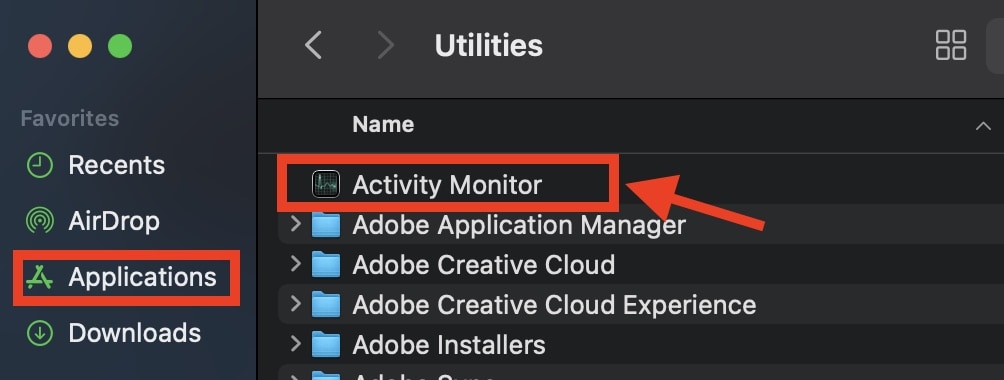
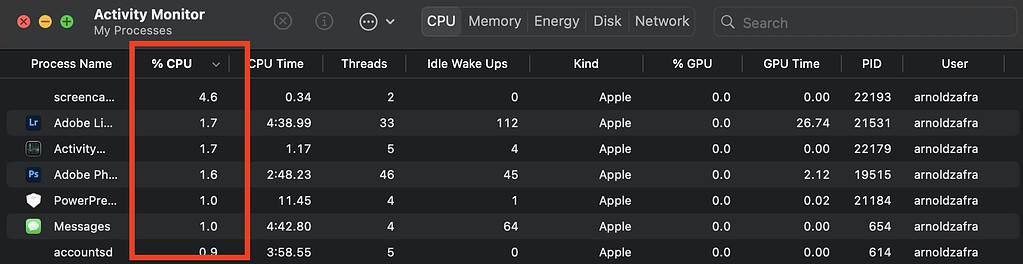
3. Scan Your MacBook for Malware
Viruses, adware, Trojans, and other forms of malware could cause your MacBook battery to drain even while in sleep mode. To prevent this from happening, scan your MacBook using your choice of Mac virus scanner.
4. Check Your MacBook’s Battery Health
If your MacBook’s battery is draining even while in sleep mode, you can check its health conditions via System Settings > Battery. Check Battery Health on the right to find out whether your MacBook’s battery needs to be serviced. If Battery Health says Normal or the battery percentage is still high, then the battery is still in good health.
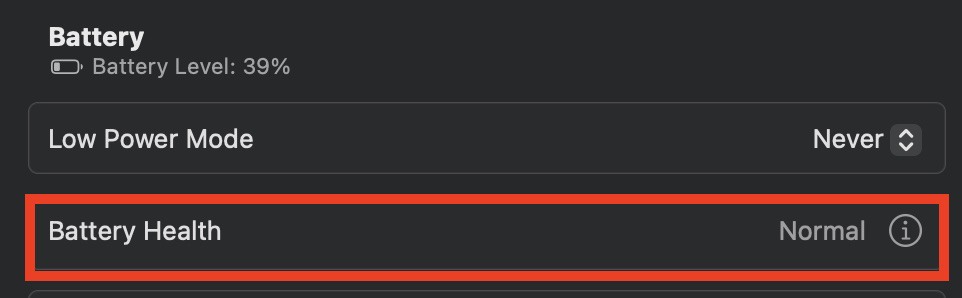

And do not forget the best tool to monitor that: Sleep Aid
https://ohanaware.com/sleepaid