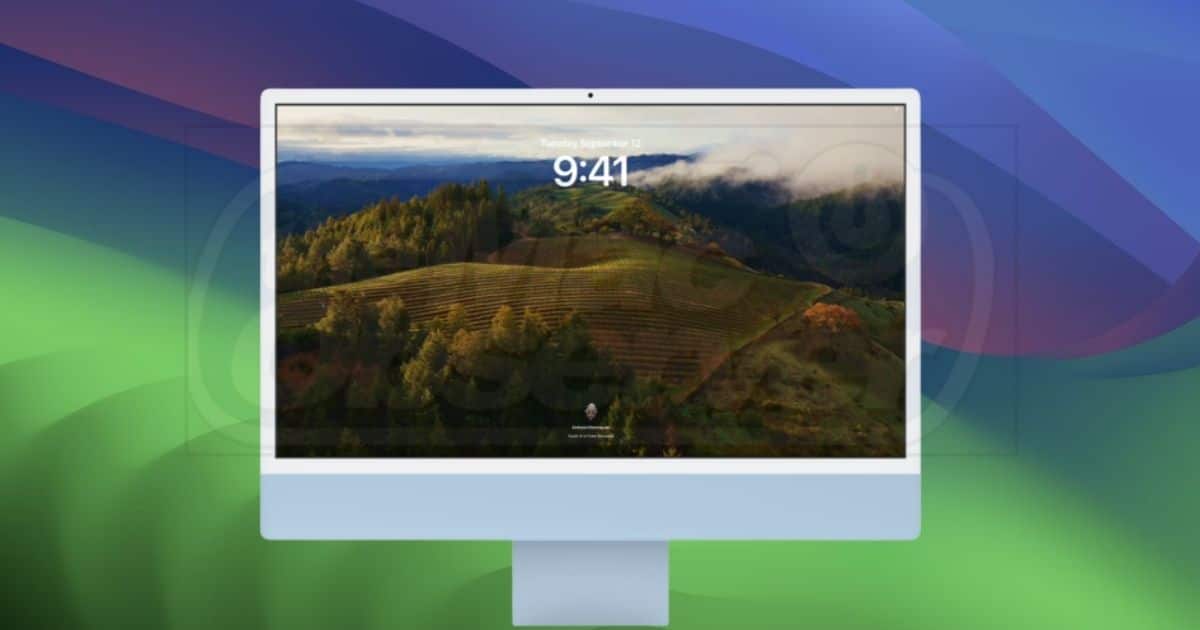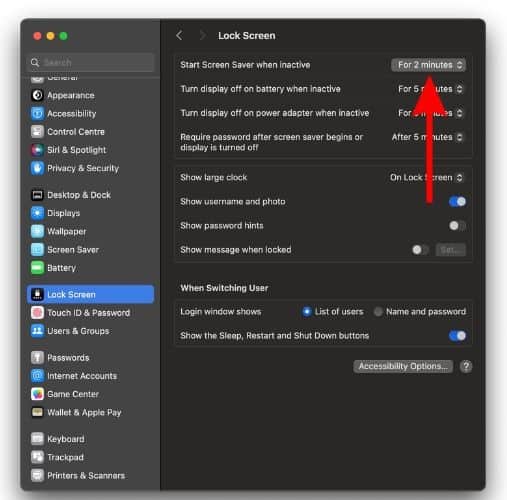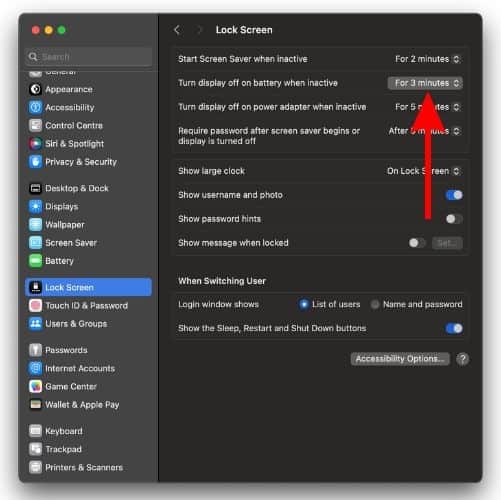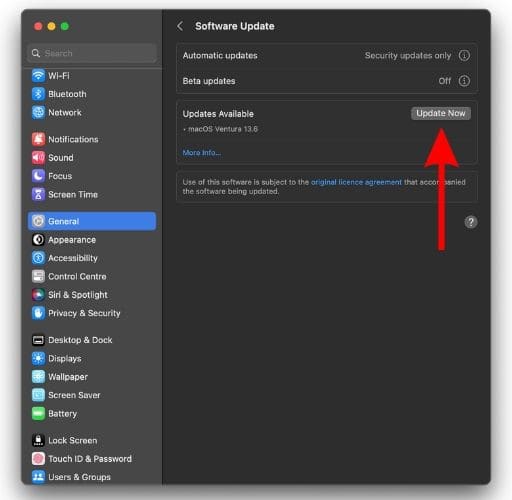Slow-motion screensaver is a new feature introduced with macOS Sonoma. Unfortunately, several users are encountering issues where either the screensaver freezes and there are no animations or the wallpaper turns blank completely. If you’re facing any of these issues, read along to learn how to fix the wallpaper and screensaver not working in macOS Sonoma.
How To Set Screensaver in macOS Sonoma
Before we proceed with the troubleshooting steps, here’s how to set slow-motion screensavers in macOS Sonoma.
- Click the Apple logo at the top right corner of the menu bar.
- Select the System Settings… option.
- Click the Screen Saver option and you’ll find the slow-motion screensavers located under the Landscape, Cityscape, Underwater, and Earth category to the right.
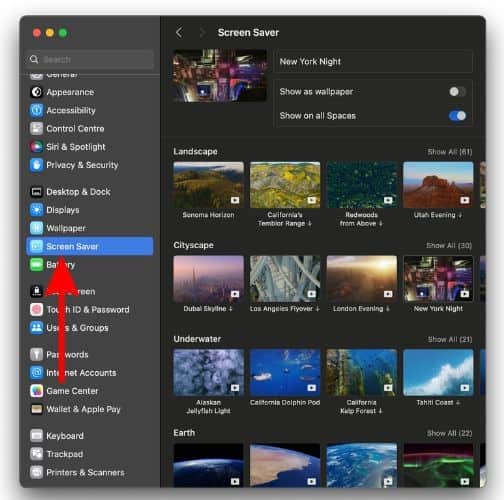
- Select a screensaver from any of these categories. You must wait for the screensaver to download as it isn’t downloaded by default.
- Once the download is complete, the screensaver will be set. If you want to use the same screensaver as the wallpaper, turn on the Show as wallpaper toggle at the top.
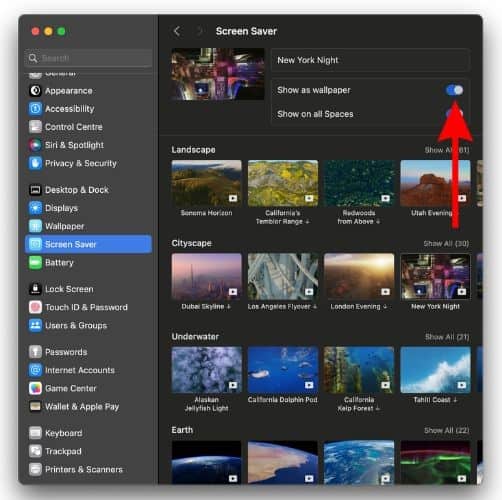
If you’re facing any issues after setting a screensaver (wallpaper) by following the aforementioned steps, read along to understand what might be causing the issue and how to solve it.
Why is Screensaver Not working in macOS Sonoma?
Updating to macOS Sonoma brings in several new animated screensavers that can be used as wallpapers. Apple refers to these wallpapers as slow-motion screensavers. Now, you need to understand that these slow-motion screensavers aren’t Live Wallpapers. Rather, they’re just videos on a loop.
Also, just because these slow-motion screensavers can be used as wallpapers, the animation will always play. Rather, these animations are restricted to the Lock Screen and will play for a few seconds on the Home Screen soon after unlocking the Mac.
Moreover, if you’ve just restarted your Mac or have logged out (Shift+Command+Q), the wallpapers won’t be animated. You must log in by entering the passcode, after which the animations will start playing. So, if that is what’s happening, there’s no issue with the screen saver feature on your Mac.
However, the slow-motion screen savers might not work as intended due to misconfigured Screen Saver settings. Apart from this, if your Mac’s screen is turning black, or if you’re facing any other issues related to the screen saver, read along to learn how to fix the screensaver not working in macOS Sonoma.
How To Fix Screensaver Not Working in macOS Sonoma
We suggest you try some basic fixes before we head further in the article. The first one would be to restart the Mac. While we cannot guarantee it will work, restarting often helps resolve temporary bugs. If the screensaver is not working due to a temporary bug, restarting your Mac could fix the screensaver not working on macOS Sonoma.
Next, check if any app is running in the background, preventing your Mac from turning on the screensaver. You can open the Activity Monitor app and head to the Energy tab. Here, check the Preventing Sleep section and if any app has Yes under this section, select the app or service and click the Stop icon located at the top.
External peripherals might be another reason your Mac isn’t switching on the screensaver. Disconnect every external wired or wireless peripheral and check if that fixes the screensaver not working issue on macOS Sonoma. If the issue hasn’t been resolved even after trying all these steps, move to the next section.
Adjust Screensaver Settings
Does your Mac’s display turn black before the screensaver kicks in? It might be due to misconfigured screensaver settings. Yes, if the time limit to turn off the display when inactive is shorter than the time limit to start the screensaver, your Mac won’t display the screensaver. Here’s how to change these settings and fix the screensaver not working on macOS Sonoma.
Time needed: 2 minutes
Change Screensaver Settings on Mac
- Open System Settings on your Mac.
- Head to the Lock Screen option.
- Now, click the dropdown list beside the Start Screen Saver when inactive option and select any option (time).
- Next, click the dropdown list beside the Turn display off when inactive option and select an option with a higher time limit than the one you selected in the previous option. For example, if you chose the For 2 Minutes option in the previous step, choose For 3 Minutes or any option above this time limit.
Reset NVRAM on Intel Macs
Some people are facing issues where their Mac wallpaper turns entirely black. Instead of displaying the assigned wallpaper, their Macs just display a black screen. This issue is occurring mainly on Intel-based Macs. If you’re facing a similar issue, we suggest resetting the NVRAM of your Mac.
We have a detailed guide on how to reset NVRAM on a Mac. Follow this guide to understand what NVRAM is and how resetting it will help resolve screensaver or wallpaper issues on macOS Sonoma.
Switch Wallpapers
During research, we came across a comment on the Apple Community page that switching wallpapers fixed this issue. While it might seem simple and too good to be true, you can certainly give it a try. Head to System Settings > Wallpapers > Select any other wallpaper > Switch back to the preferred wallpaper.
Switching wallpapers in System Settings should fix the screensaver not working on macOS Sonoma. As of writing, macOS Sonoma is still in its early public release. Some software bugs might have made their way past developers which they will fix soon, hopefully.
Update Mac to the Latest macOS Version
As discussed earlier, if the screensaver isn’t working or your Mac isn’t displaying wallpaper, it might be due to a software bug. Since many people are facing similar issues, we can assume that this is a widespread issue. This also means that developers at Apple are probably already working on fixing the issue.
We suggest you update your Mac to the latest version of macOS Sonoma to get rid of the screensaver not working issue. Here’s how to update your Mac to the latest version.
- Open System Settings on your Mac.
- Click the General option.
- Head to the Software Update option.
- On the next screen, click the Update Now or Install button. These options will only be displayed if a software update is available.
Contact Apple Support
If nothing works, the last option is to contact Apple Support. Most issues are due to software bugs or glitches. However, some issues can also be due to hardware failure or malfunction. Since it is difficult to determine this, we suggest contacting Apple Support. Or, you can even head to an official Apple store and ask the staff at the Genius Bar to help resolve the screensaver not working issue on macOS Sonoma.
Conclusion
Wallpapers, screensavers, etc., seem like very small aspects of the overall user experience. However, these “small changes” truly help personalize your Mac. We hope this article helps resolve the screensaver not working issue in macOS Sonoma. Please let us know in the comments below if you have any other doubts.