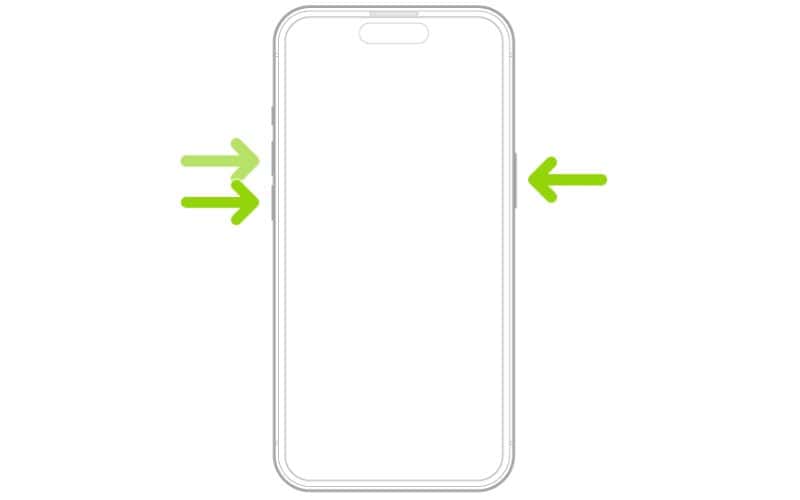MagSafe charging is a convenient way to charge your iPhone wirelessly without compromising much on the charging speeds. Once you get used to it, if the MagSafe charger stops working, it can be a frustrating experience. Since many people are encountering this problem, we’ll help you learn how to fix MagSafe charging not working on your iPhone in this guide.
Why Is the MagSafe Charger Not Working With My iPhone?
The MagSafe charger might not be working due to misalignment, software bugs, interference of the iPhone case or cover, dust or debris accumulated over time, damaged power adapter or MagSafe charging pad, etc. Regardless of what is causing the issue, we’ll help you fix the MagSafe charger if it is not working on your iPhone.
How To Fix MagSafe Charger Not Working With iPhone
Not every iPhone supports MagSafe charging. So, before we head into troubleshooting the issue, here’s a list of all the iPhone series that support MagSafe charging: iPhone 12 Series, iPhone 13 Series, iPhone 14 Series and iPhone 15 Series. If you own any other iPhone apart from any one of these, it doesn’t support MagSafe charging which is why it isn’t working.
Next, if you do own one of these iPhones, ensure that you’ve aligned the MagSafe charger with the back panel properly. This won’t be an issue because the magnets are strong enough and will snap as soon as you bring them close to the back panel. If your iPhone is still not charging through MagSafe, read along and learn how to fix the MagSafe charger not working.
1. Force Restart Your iPhone To Fix MagSafe Charger Not Working With iPhone
Force Restart, also known as Hard Reset, allows you to restart your iPhone without interacting with the screen. Therefore, if a feature (MagSafe) is not functioning as intended due to a bug, force restart can help fix it.
Time needed: 2 minutes
Steps to Force Restart iPhones that support MagSafe Charging.
- Press and release the volume up button.
- Press and release the volume down button.
- Next, press and hold the side (power) button until the Apple logo appears.
- As soon as you see the Apple logo, release the side button.
2. Disable Clean Energy Charging To Fix MagSafe Charger
The Clean Energy Charging feature works together with the Optimized Charging feature. It learns your charging patterns and then tries to charge your iPhone when it has access to clean energy (energy generated through renewable sources or from sources that don’t generate pollution).
While this is a good initiative by Apple, it might be the reason for MagSafe charging not working on your iPhone. Users have reported that disabling Clean Energy Charging helped them resolve MagSafe not working. We suggest you do the same and check if that fixes the issue.
- Open the Settings app on your iPhone.
- Head to the Battery option.
- Tap the Battery Health & Charging option.
- On the next screen, disable the Clean Energy Charging toggle.

Learn more about Clean Energy Charging.
3. Remove the Case and Clean the MagSafe Charging Ring
Some MagSafe cases for iPhones have grooves where they house the magnets. Over time, dust accumulates in this area which might be the reason MagSafe charging is not working on your iPhone. We suggest removing the case from your iPhone and cleaning both the case and the back panel of your iPhone using a dry cloth. Also, disconnect the MagSafe charger and clean the MagSafe charging pad with a dry cloth. Please avoid using a damp cloth or water to prevent problems later.

4. Use MFi Certified MagSafe Charger
Several counterfeit MagSafe chargers are flooding the market. Please ensure you use the official MagSafe charger or at least get an MFi-certified one. Also, check for any issue with the adapter to which the MagSafe charger is connected.
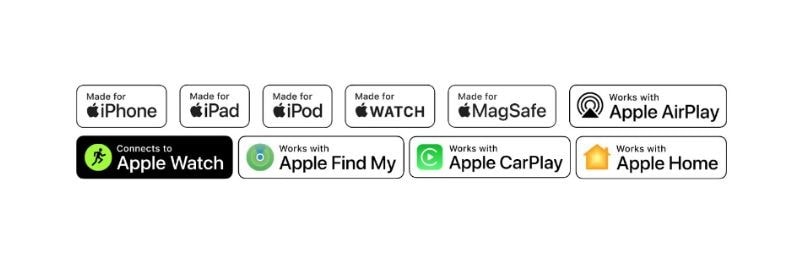
Because, if there is an issue with the MagSafe charger or the power adapter, none of the troubleshooting steps can help resolve it. You might have to replace these products to fix the MagSafe charger that is not working with your iPhone.
5. Update iOS To Fix MagSafe Charger Not Working With iPhone
Another reason the MagSafe charging is not working is due to a software bug. However, if it were a temporary bug, force restart would’ve fixed it. But if it isn’t set yet, it is safe to assume that the current iOS build has a software bug preventing MagSafe from working correctly.
By now, many people must be facing this issue, which means it’s a widespread problem, and Apple must’ve released an update to fix it. Thus, updating to the latest iOS version might help fix MagSafe charging now working on your iPhone.
- Open the Settings app on your iPhone and head to the General option.
- Then select the Software Update option.
- Now, tap the Update Now or Install Now button. Either of these options will only be available when a new version of iOS is available.
- Enter your iPhone’s passcode to continue.

6. Reset All Settings on iPhone
Sometimes, we accidentally change settings on our iPhones. These misconfigured settings might be why MagSafe charging is not working on your iPhone. To fix this, you must Reset All Settings on your iPhone. When you do this, you won’t lose any data; every change you’ve made will be reset to its default setting.
- Open the Settings app on your iPhone and head to the General option.
- Select the Transfer or Reset iPhone option.
- On the next page, tap the Reset option and then select the Reset All Settings option from the list.
- Now, enter your iPhone’s passcode.
- Finally, tap the Reset All Settings option in the pop-up to confirm your selection.
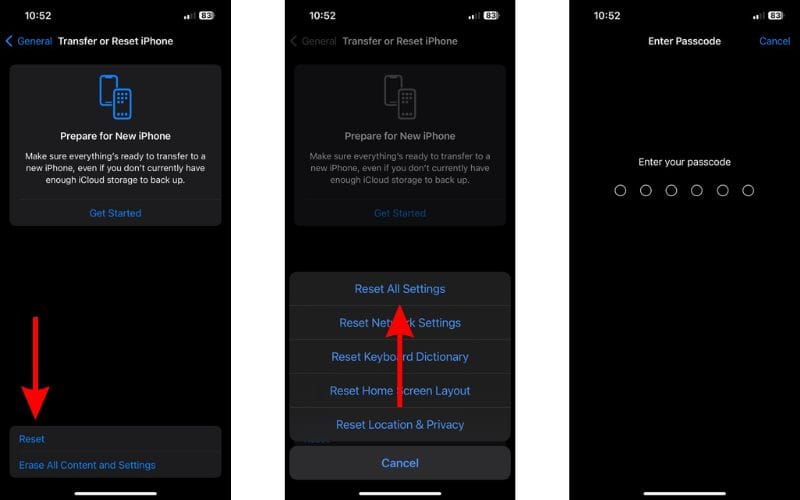
7. Contact Apple Support
All of the aforementioned methods should help fix the MagSafe charger failure due to software issues. However, no troubleshooting method can help fix a hardware issue. This is why we recommend contacting Apple Support.
A better alternative to this would be to visit an official Apple Store and take the MagSafe charger along with you. If there’s an issue with your iPhone or the charger, the Genius Bar representatives will help you.
We hope this article helps you fix the MagSafe charger not working with your iPhone. If you have any doubts, please let us know in the comments below.