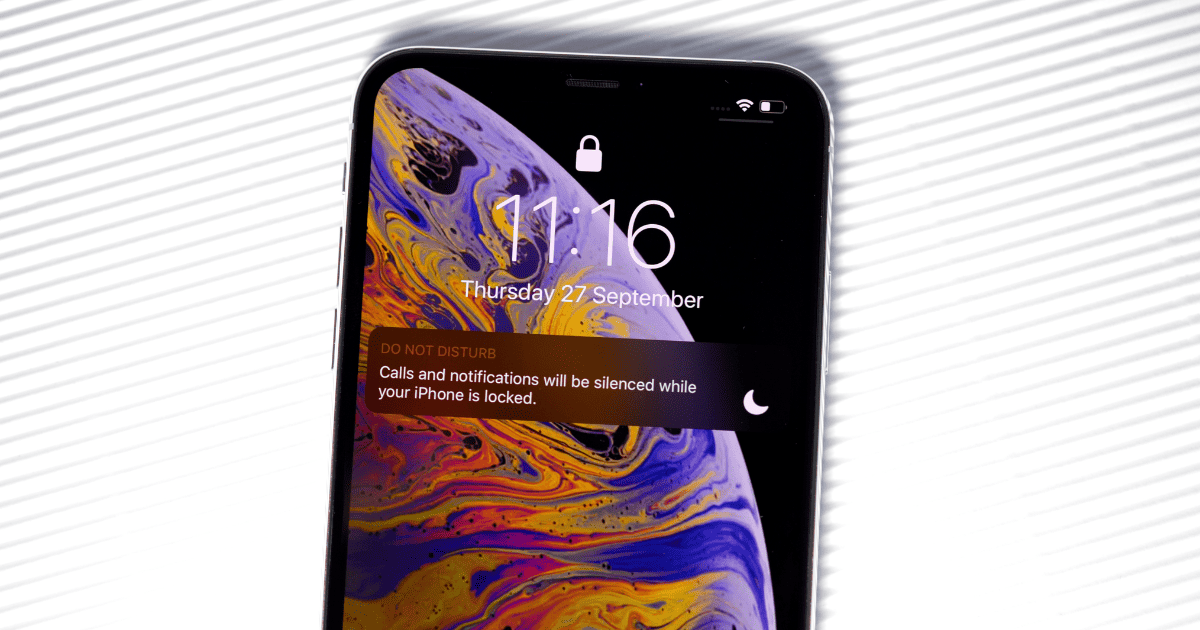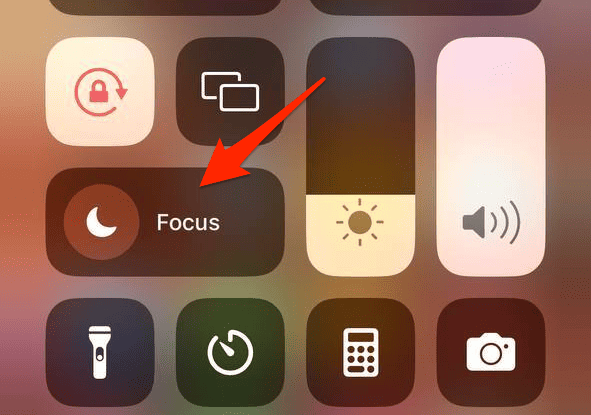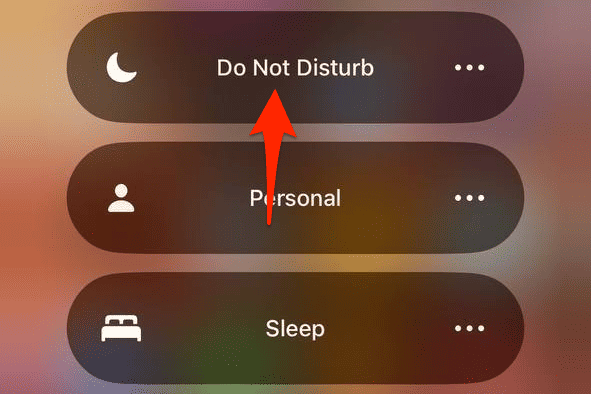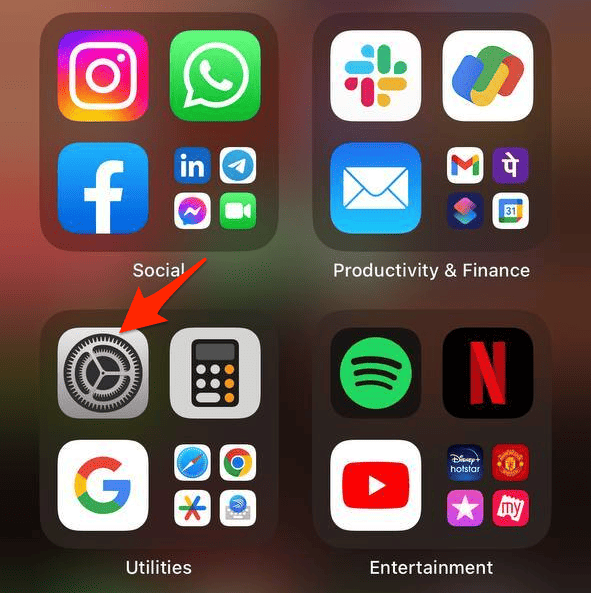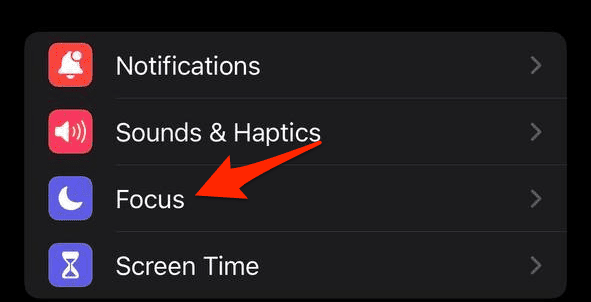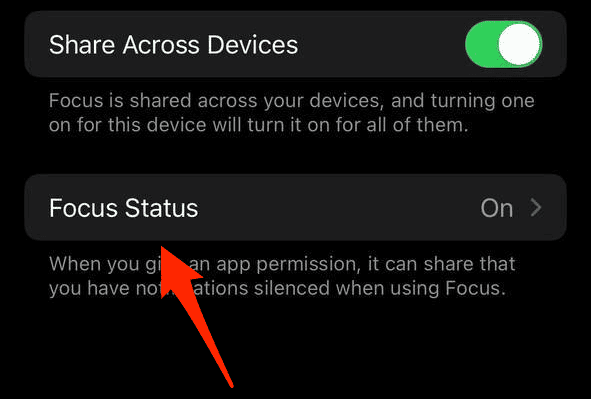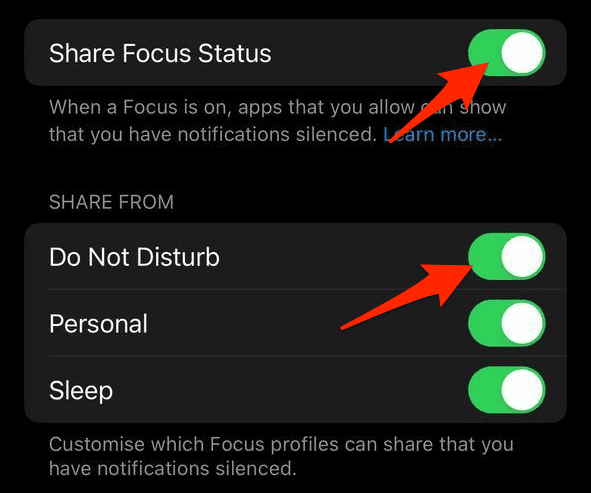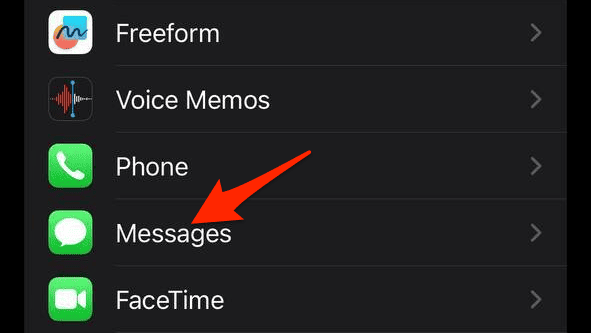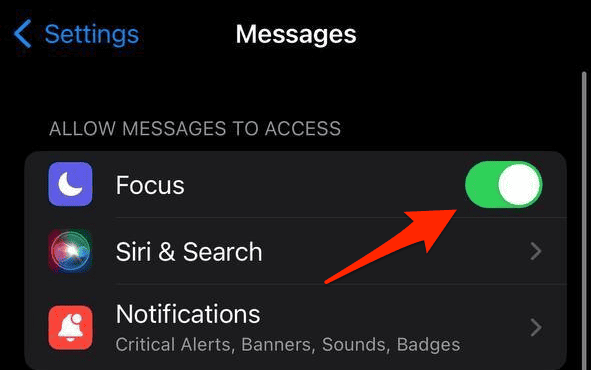With iOS 15, Apple introduced a way to quiet down your phone with the Do Not Disturb feature. It’s not just about silencing calls and hiding notifications from your Lock Screen; it also lets you tell your friends and contacts when you’re not available. Let’s go through how you can show your Do Not Disturb status in iMessage.
Can Others See My Focus Status?
Yes, they can! But you have to set it up first. Sharing your Do Not Disturb status in iMessage allows your contacts to know when you’re stepping back from the screen.
What’s particularly interesting is the Emergency Bypass feature; if it’s crucial, senders can choose to override your status, signaling with an audible and visual notification to grab your attention.
How to Show Do Not Disturb in iMessage
Before showing Do Not Disturb in iMessage, you will have to activate the feature. Switching on the Do Not Disturb Focus mode is a really easy process. Here’s how to do it:
How To Activate Do Not Disturb
1. Use Siri
A simple command, “Hey Siri, turn on Do Not Disturb focus” activates the mode. Remember to turn it off manually or schedule its deactivation.
2. Use Control Center
- Swipe down from the top right corner to open Control Center.
- Tap the Focus tile.
- Next, tap Do Not Disturb.
How to Show Do Not Disturb in iMessage on iPhone
Time needed: 1 minute
Here’s how to show Do Not Disturb in the Messages app:
- Begin by launching the Settings app. You can find this on your Home Screen or within the App Library.
- Scroll until you see the Focus option. Tap it to explore further.
- Within the Focus menu, look for Focus Status.
- You’ll find a toggle labeled Share Focus Status. Ensure it’s set to the active position. While you’re here, switch on the toggle for Do Not Disturb as well.
- Navigate back to the main Settings screen. Now, find and tap Messages.
- Within the Messages menu, you should see an option labeled Focus. Tap the associated toggle to ensure it’s activated.
The Do Not Disturb sign won’t pop up for every single message. It’s designed to inform the sender after repeated message attempts.
Moreover, any phone calls will go directly to your voicemail. In the case of emergency calls or messages, senders have the option to “Notify Anyway”, ensuring that essential messages don’t get lost.
What To Do if Do Not Disturb Doesn’t Show In Other People’s Message
If Do Not Disturb isn’t showing up in iMessage, you have to make sure the “Share Focus Status” feature is enabled when you’re configuring a Focus. By doing this, it informs individuals messaging you that you’ve quieted your notifications.
For further reading, you might be interested in how to use separate Focus Modes on your iPhone and Apple Watch.