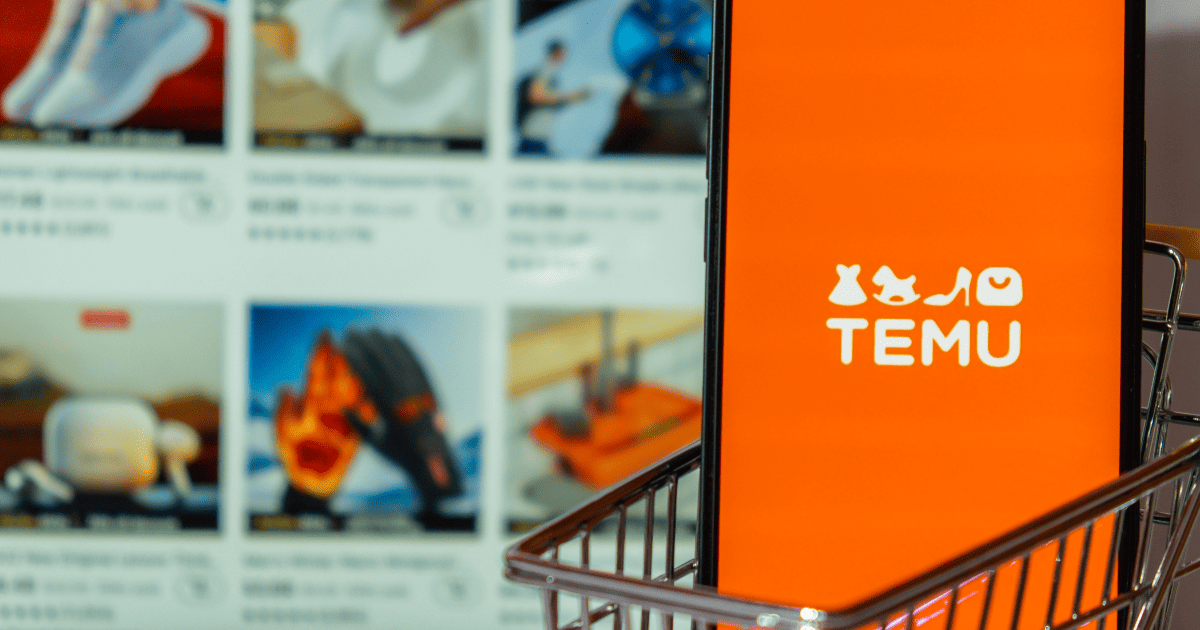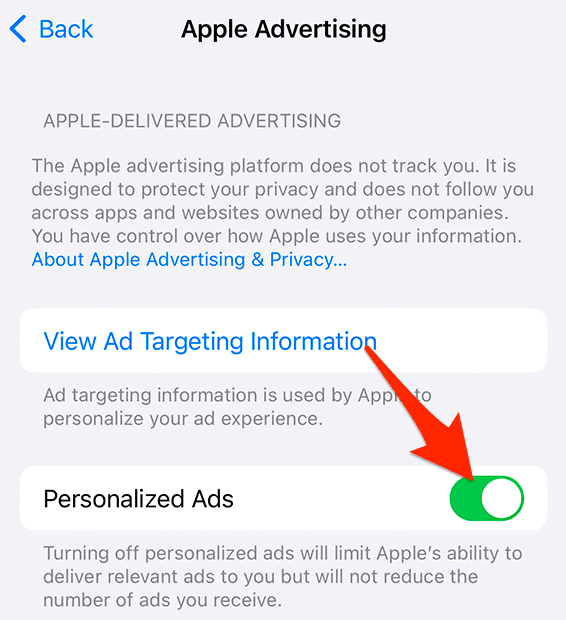Temu.com might offer a lot of products and convenience, but many users get annoyed by the pushy ads and unwanted search results it brings. In this guide, I will show you how to block Temu.com and stop annoying Temu ads on your iPhone.
Why Am I Getting Ads From Temu?
A lot of online ads are based on what you do and look at online. Sites like Temu.com use your data to show ads that match your interests. This can lead to loads of annoying pop-ups and banner ads, ruining your online experience. And there’s more to worry about, like privacy issues, but let’s save that for later. For now, just know that using an antivirus software on your iPhone, like VirusBarrier from Intego antivirus software is a good idea, as it has real time protection and can block all kinds of unwanted ads.
How to Block Temu.com Ads on iPhone
1. Disabling Personalized Ads
Time needed: 1 minute
Turning off personalized ads on your iPhone can limit the frequency of Temu ads:
This won’t reduce the overall number of ads, but it limits Apple’s ability to deliver relevant ads based on your behavior.
2. Enabling Safari’s Built-In Ad Blocker
To block pop-ups on Safari, do the following:
- Go to Settings > Safari.
- Turn on the toggle next to Block Pop-ups. While this helps to block ads on the Safari browser, it doesn’t impact ads displayed within apps like Temu.
3. Using Third-Party Ad-Blocker Apps
Several third-party ad-blocker apps can help block Temu ads on iPhone. These apps prevent ads from loading on websites and in apps. Always make sure the app is legitimate before downloading.
4. Using a DNS Ad-Blocker
A DNS (Domain Name System) ad-blocker is a cool tool that helps keep these ads away. It works by blocking ad requests before they get to your device, acting like a digital gatekeeper. When you go to a website or use an app, the ad blocker checks the content, spots the ad stuff, and stops it from showing up.
This means fewer ads on websites and in apps, and it can even make your browsing faster because it cuts down on the data used by these ads.
5. Using a VPN for Blocking Ads
VPNs (Virtual Private Networks) aren’t just for privacy or getting around location blocks; they’re also great for blocking ads. Using a VPN hides your IP address and encrypts your data, making it hard for advertisers to follow what you do online.
This makes it tougher for websites and apps to show you personalized ads. Some VPNs, ExpressVPN, for instance, have extra ad-blocking features, giving you more protection against ads. But remember, a VPN might reduce the number of ads, but it might not get rid of all of them, especially if they’re part of the app or website you’re using.
How to Block Temu Ads on Google Search
Dealing with annoying results or pop-ups when you Google something is common. But, you can change your iPhone or iPad settings to filter out stuff you don’t want to see, like results from Temu.com:
- Open the Chrome app on your iPhone.
- Tap on More, which can be found at the bottom right corner of the screen, then select Settings.
- Within Settings, navigate to Content Settings and then select Block pop-ups.
- Here, you can choose to turn the Block pop-ups feature on or off as per your preference.
How to Block Temu Ads on YouTube
While this guide focuses on blocking Temu on Google Search and iPhones, it’s good to know that this might also reduce Temu ads on YouTube since YouTube uses Google Ad Preferences. For better control, think about using a third-party ad-blocker or getting YouTube Premium.
 NOTE
NOTE