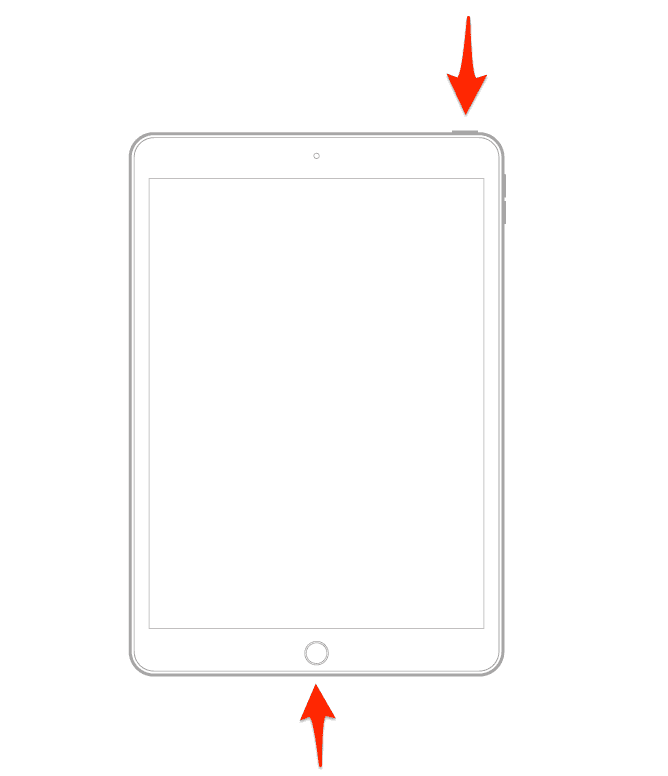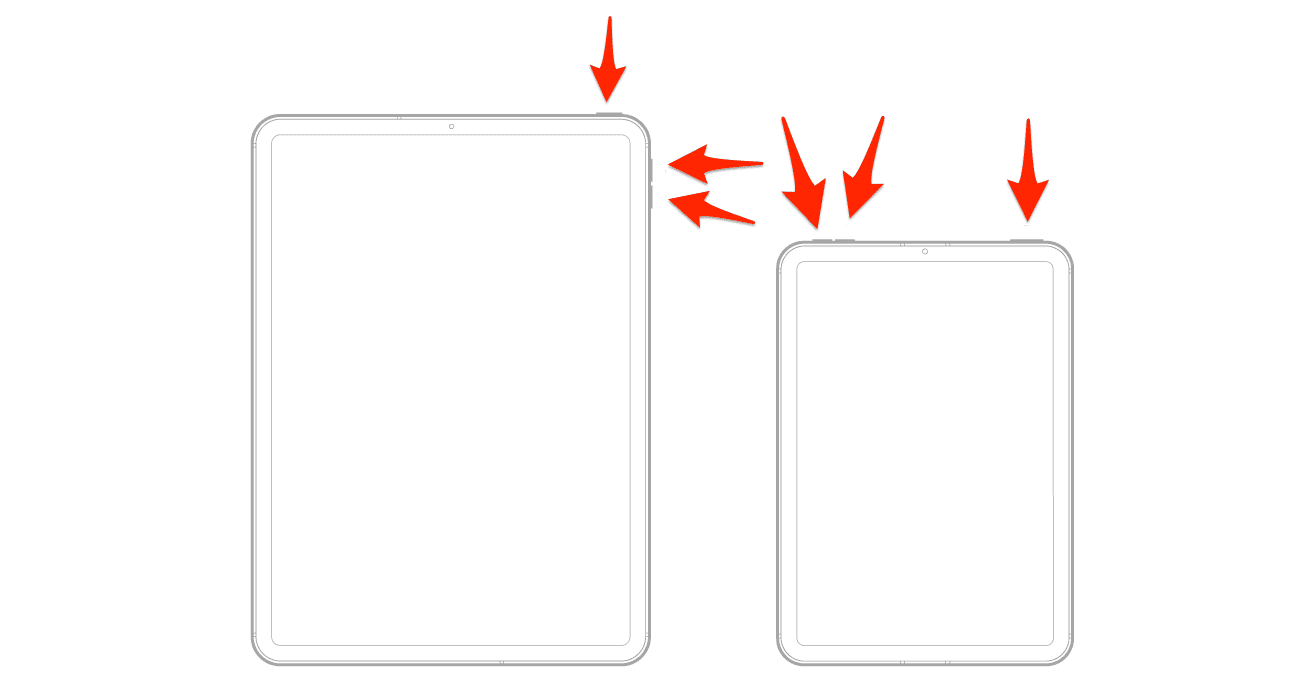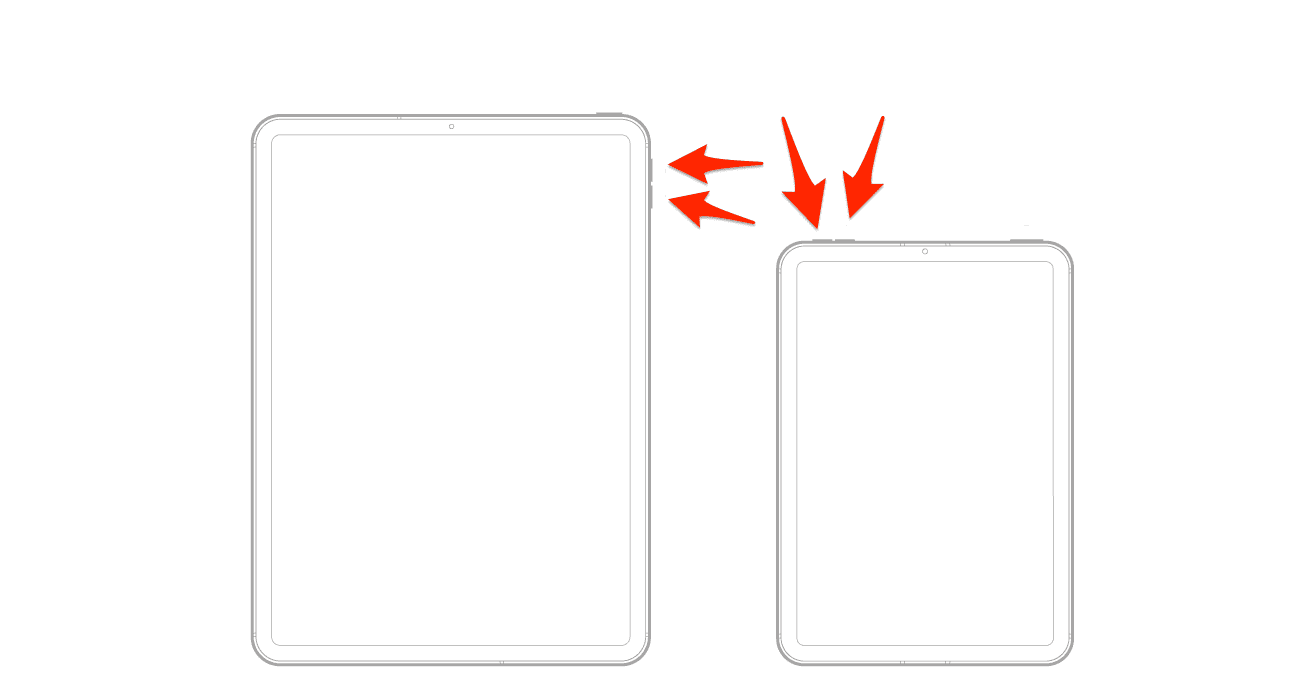iPads are known for how smoothly they work, but sometimes, they might get stuck in a boot loop. If your iPad keeps restarting over and over, a simple trick to fix it is to perform a hard reset. Press and hold the Sleep/Wake button and the Home button together for 25-30 seconds. Try this again in an hour if it doesn’t fix it right away.
Often this happens because of the battery running low, a failed jailbreak, a software update problem, or a virus. Keep reading to find out more ways to fix this issue.
How Do I Fix an iPad Stuck in Boot Loop?
1. Use a Dedicated System Repair Tool
There’s a reliable solution at hand to fix an iPad stuck on the boot loop – UltFone iOS System Repair. With its high success rate, data preservation, and extensive system repair capabilities, it proves to be a valuable tool for users seeking a hassle-free way to bring their iOS devices back to optimal functionality. Follow the below guide to fix the iPad reboot loop problem:
- Download UltFone iOS System Repair from the official website. Connect your iPad to the computer and click Start to enter the iOS system repair module.
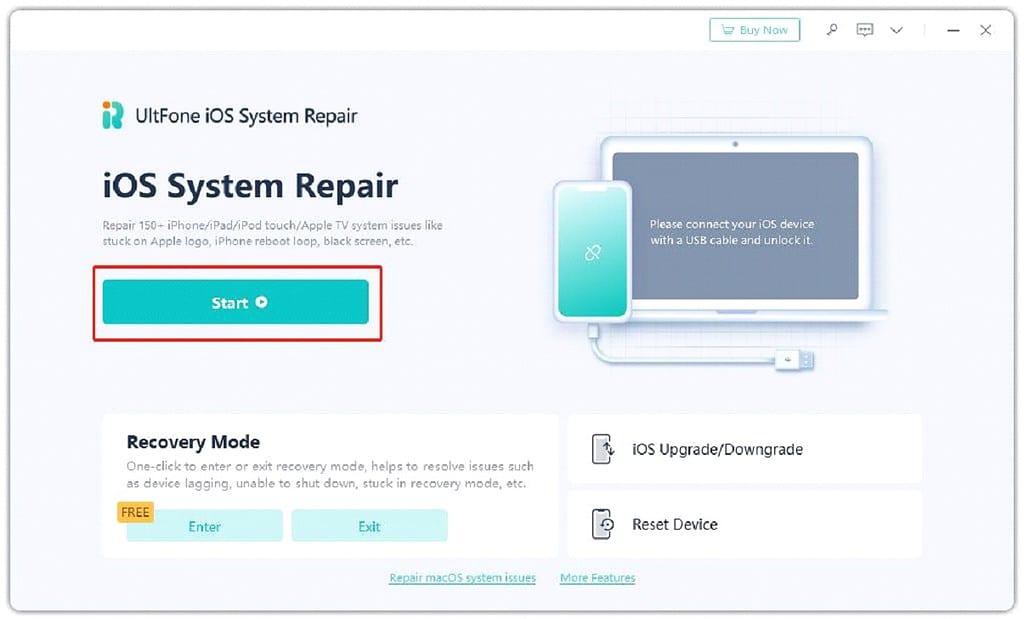
- Select Standard Repair to proceed.

- Click the Download button to download the firmware package matched to your device. You can choose the Path to save the firmware package.
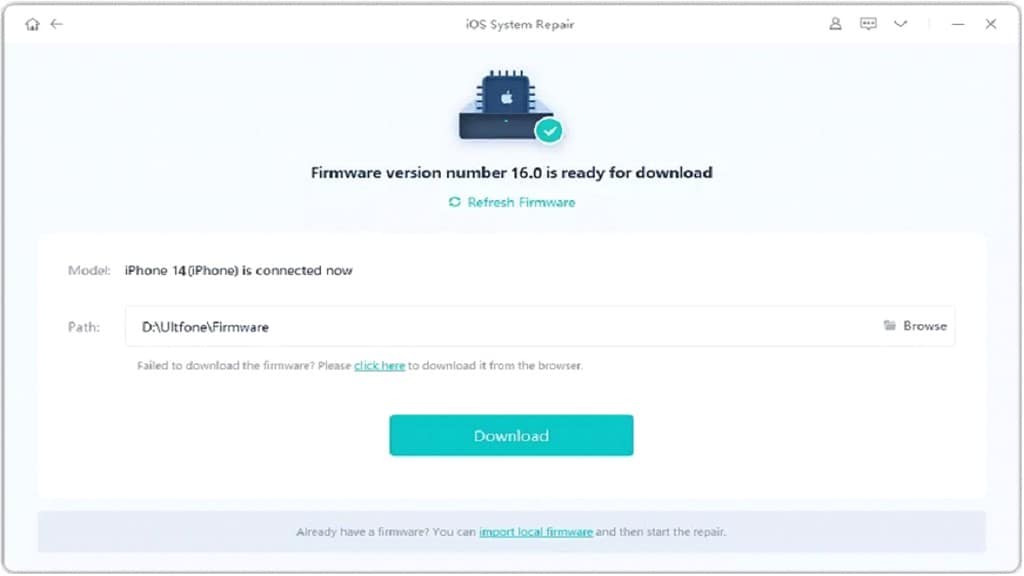
- After downloading the firmware package, click Start Standard Repair to resolve iOS problems. Please wait a few minutes to fix the iPad stuck on the Apple logo loop.
2. Hard Reset Your iPad
Time needed: 1 minute
3. Restore the iPad Using iTunes
If your iPad is stuck on the Apple logo and a hard reset hasn’t fixed it, you can try restoring it with iTunes. Be careful, though, this might delete all your stuff and reset your iPad to how it was when you first got it.
- Launch iTunes on your computer and connect your iPad.
- To enter Recovery Mode, press and hold the Power button alongside the Home button for 10 seconds.
- Release the Power button while keeping the Home button pressed until the Connect to iTunes screen appears.
- For an iPad that lacks a Home button, press and promptly release the volume button which is nearest to the top button. Next, press and quickly let go of the volume button that is the farthest from the top button. Finally, press and maintain your hold on the top button.
- A pop-up message will notify you that iTunes has detected your device in Recovery Mode. Click on the Restore iPad button and confirm the action.
- iTunes will now restore your iPad to the factory settings, ideally resolving the boot loop issue.
Dealing with an iPad Stuck in Boot Loop due to Low Battery or Charging
In certain instances, an iPad may enter a restart loop when its battery is running low or while charging. Should you find yourself in this situation, the following solution may help:
- Plug your iPad’s USB cable for charging into a wall power outlet. The device will restart, and the Apple logo should appear.
- As soon as the Apple logo pops up, unplug the charger. You should briefly see your home screen. Quickly plug the charger back in, as this screen will flash briefly.
- The iPad will shut down and should not reboot again. Let your iPad charge undisturbed for at least 30 minutes before attempting to use it again.
How Do I Fix a Boot Loop without a Factory Reset?
If you’re worried about a factory reset because you don’t want to lose your data, a hard reset is a safer option. It won’t delete your stuff. Unlike a factory reset, a hard reset does not erase your data, making it a safer alternative. Follow the instructions above to perform a hard reset and fix the boot loop issue on your iPad.
Apple Support and Warranty
If none of this works and your iPad keeps getting stuck, it’s time to talk to Apple Support. They can sort out trickier issues. If your iPad is still under warranty, you might not have to pay for repairs. Even if it’s not, Apple can still help you understand what’s wrong and what to do next.
Just remember to back up your iPad before any repairs, as you might lose your data.
 NOTE
NOTE